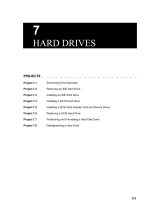Page is loading ...

USER’S MANUAL
GA-7BESH-RH
Dual Xeon Processor Motherboard
Xeon
TM
Processor Motherboard
Rev. 2101

2
English
GA-7BESH-RH Motherboard
Table of Content
Item Checklist .........................................................................................4
WARNING!...............................................................................................4
Chapter 1 Introduction............................................................................5
1.1 Features Summary................................................................................ 5
1.2 GA-7BESH-RH Motherboard Components .......................................... 8
Chapter 2 Hardware Installation Process.............................................10
2-1: Installing Processor and CPU Haet Sink ...........................................10
2-1-1: Installing CPU ....................................................................................................... 10
2-1-2: Installing Heat Sink ................................................................................................11
2-2: Install memory modules.....................................................................12
2-3: Connect ribbon cables, cabinet wires, and power supply ................14
2-3-1 : I/O Back Panel Introduction................................................................................ 14
2-4: Connects Introduction........................................................................ 16
2-5: Jumper Setting ................................................................................... 24
Chapter 3 BIOS Setup ..........................................................................30
Main...........................................................................................................32
Advanced Processor Options ........................................................................................ 35
Advanced ...................................................................................................37
Memory Configuration..................................................................................................... 38
PCI Configuration............................................................................................................. 40
I/O Device Configuration................................................................................................. 42
Advanced Chipset Control ............................................................................................. 46
Hardware Monitor ............................................................................................................ 48
Security ......................................................................................................51
Server.........................................................................................................53
System Management...................................................................................................... 54
Console Redirection........................................................................................................ 55
Set Threshold................................................................................................................... 59
Boot............................................................................................................ 61
Exit .............................................................................................................63

English
3
Table of Content
Chapter 4 Driver Installation ..................................................................68
A. Intel Chipset Software Installation Utilities ................................................................ 68
B. Intel LAN Driver Installation ...................................................................................... 70
C. ATI VGA Driver Installation ........................................................................................ 72
D. AIC-790x SCSI Driver Installation............................................................................. 73
E. LSI RAID Driver Installation........................................................................................ 75
F. Adaptec Storage Manager Utility Installation............................................................ 76
G. Intel RAID Driver Installation ...................................................................................... 78
H. Matrix Storgae Manager Utility Installation ............................................................. 79
I. DirectX 9.0C Driver Installation ................................................................................... 81
Chapter 5 Appendix..............................................................................82
Acronyms ....................................................................................................................... 82

4
English
GA-7BESH-RH Motherboard
Computer motherboards and expansion cards contain very delicate Integrated Circuit (IC) chips. To
protect them against damage from static electricity, you should follow some precautions whenever you
work on your computer.
1. Unplug your computer when working on the inside.
2. Use a grounded wrist strap before handling computer components. If you do not have
one, touch both of your hands to a safely grounded object or to a metal object, such as
the power supply case.
3. Hold components by the edges and try not touch the IC chips, leads or connectors, or
other components.
4. Place components on a grounded antistatic pad or on the bag that came with the
components whenever the components are separated from the system.
5. Ensure that the ATX power supply is switched off before you plug in or remove the ATX
power connector on the motherboard.
If the motherboard has mounting holes, but they don’t line up with the holes on the base and there are
no slots to attach the spacers, do not become alarmed you can still attach the spacers to the mounting
holes. Just cut the bottom portion of the spacers (the spacer may be a little hard to cut off, so be careful
of your hands). In this way you can still attach the motherboard to the base without worrying about short
circuits. Sometimes you may need to use the plastic springs to isolate the screw from the motherboard
PCB surface, because the circuit wire may be near by the hole. Be careful, don’t let the screw contact
any printed circuit write or parts on the PCB that are near the fixing hole, otherwise it may damage the
board or cause board malfunctioning.
Installing the motherboard to the chassis…
WARNING!
The GA-7BESH-RH motherboard (Ver. 2.1) Serial ATA cable x 4
IDE (ATA100 ) cable x 1 / Floppy cable x 1 I/O Shield Kit
CD for motherboard driver & utility Power cable x 4
GA-7BESH-RH user’s manual SCSI cable x 1
Item Checklist

5
Introduction
Chapter 1 Introduction
1.1 Features Summary
Form Factor 12” x 13” EATX size form factor, 8 layers PCB
CPU Supports Dual Intel
®
Xeon
TM
processors
Supports Xeon
TM
Hapertown processors
Xeon
TM
Dual Core in LGA 771 socket
Supports 667/1066MHz FSB
Supports 1066/1333MHz FSB
L2 cache on-die per processor from 4M
Chipset Intel
®
5000P Chipset
Intel
®
6321ESB
Memory 8 x 240-pin DIMM sockets
Supports up to 32GB 533/667 memory
4 Channel memory bus
Fully Buffered DIMM (FBD) 533/667MHz
Support 512MB, 1GB, 2GB and 4GB memory
Single-bit Errors Correction, Multiple-bit Errors Detection
I/O Control ITE Super I/O
Expansion Slots Supports 1 PCI slots 32-Bit/33MHz (5V)
Supports 2 PCI-X slots 64-Bit/100MHz
Supports 3 PCI-Express x8 slot
SCSI Controller Adaptec
®
AIC-7901 chipset supports ultra 320 SCSI channel
Mirroring supports automatic background rebuilds
Supports RAID 0 ,1, 10
Supports HOST RAID
Features LBA and Extended Interrupt 13 drive translation in
controller onboard BIOS
SAS RAID Controller SAS daughter card supports 8 independant SAS 3.0 Gb/s with
Host RAID 0,1,10
SATA RAID Controller Built in Intel
®
ESB2E with SATA RAID 0,1
Supports 6 SATA connectors
On-Board Graphic ATI ES1000
16Mb SDRAM

6
English
GA-7BESH-RH Motherboard
On-Board Peripherals 1 ATA 100 connector
1 Floppyport supports 360K, 720K,1.2M, 1.44M and
2.88M bytes.
2 PS/2 connectors
1 Parallel port supports Normal/EPP/ECP mode
2 Serial port (COM, 1 by cable)
7 x USB 2.0 (3 by cable)
1 VGA connector
2 x LAN RJ45
6 x SATA connectors
Hardware Monitor CPU/Power/System Fan Revolution Detect
CPU shutdown when overheat
System Voltage Detect
On-Board LAN Build in Intel
®
6321ESB chipset supports dual Gigabit Ethernet
ports
Supports WOL, PXE
Flexible hardware design to switch remote transactions through
IPMI interface
Hardware Monitor Winbond 83792G controller
Enhanced features with CPU Vcore, 1.5V reference,
VCC3 (3.3V) , VBAT3V, +5VSB, CPUA/B Temperature, and
System Temperature Values viewing by
Support basic ASF remote transaction through CSA Bus with
hardware circuit
BIOS Phoenix BIOS on 8Mb flash RAM
Special Features Ehanced feature with GSMT Lite Utility
Additional Features PS/2 Mouse wake up from S1 under Windows Operating System
External Modem wake up
Supports S1, S4, S5 under Windows Operating System
Wake on LAN (WOL)
Wake on Ring (WOR)
AC Recovery
Supports Console Redirection
Supports 4-pin Fan controller

7
Introduction

8
English
GA-7BESH-RH Motherboard
1. Primary CPU 27. PCI7 Slot(32bit/33MHz)
2. Secondary CPU 28. IPMI Slot
3. Intel 5000P 29. PCI-E x8 Slot (ROC SAS CARD
4. Intel 6321ESB Insert slot)
5. Adaptec AIC-7901 30. PCI-E x8 Slot
6. ITE 8712F-A 31. PCI-X 3 Slot (64bit/133MHz)
7. BIOS Flash 32. PCI-X 2 Slot (64bit/133MHz)
8. Winbond W83792G 33. PCI-E x8 Slot
9. ATI ES1000 34. FBD DIMM A1/A2
10. DDRSD HY5DU281622FTP-4-C HYNIX 35. FBDDIMM B1/B2
11. Intel LAN chip 36. FBD DIMM C1/C2
12. IDE Connector 37. FBD DIMM D1/D2
13. Front USB1 Connector 38. RJ45 LAN/USB ports
14. Front USB2 Connector 39. VGA Port
15. SCSI Connector 40. Parallel Port
16. Floppy Connector 41. COM Port
17. COM2 Connector 42. PS/2 Connectors
18. Front Panel Connector 43. CPU 1 FAN
19. IPMB1 43. CPU 2 FAN
20. SATA0 Connector 45. FAN 1 (System Front Fan)
21. SATA1 Connector 46. FAN 2 (SystemFront Fan)
22. SATA2 Connector 47. FAN R1 (System Rear Fan)
23. SATA3 Connector 48. FAN R2 (System Rear Fan)
24. SATA4 Connector 49. Auxiliary Power (ATX1)
25. SATA5 Connector 50. Auxiliary Power (ATX3)
26. ZCR 51. Auxiliary Power (ATX2)
52. Battery
53. ibutton**
** ibutton functions for LSI Software RAID 0,1,5,10
1.2 GA-7BESH-RH Motherboard Components

9
Introduction
21
3
4
5
6
7
9
10
11
12
14
13
15
16
17
19
20
18
21
23
22
24
25
26
27
28
29
30
31
32
33
35
36
37
34
8
38
39 40
41
42
38
44
45
46
47
49
50
52
53
48
51
43

10
English
GA-7BESH-RH Motherboard
Chapter 2 Hardware Installation Process
2-1: Installing Processor and CPU Haet Sink
Before installing the processor and cooling fan, adhere to the following
cautions:
1. The processor will overheat without the heatsink and/or fan, resulting in permanent
irreparable damage.
2. Never force the processor into the socket.
3. Apply thermal grease on the processor before placing cooling fan.
4. Please make sure the CPU type is supported by the motherboard.
5. If you do not match the CPU socket Pin 1 and CPU cut edge well, it will cause
improper installation. Please change the insert orientation.
2-1-1: Installing CPU
Step 1 Raise the metal locking lever on the socket.
Step 2 Remove the plastic covering on the CPU socket.
Step 3 Insert the CPU with the correct orientation. The CPU only fits in one orientation.
Step 4 Once the CPU is properly placed, please replace the plastic covering and push the metal
lever back into locked position.

11
Hardware Installation Process
2-1-2: Installing Heat Sink
Step 1.
Please apply heatsink paste on the surface of
the installed CPU.
Step 5.
Attach the power connector of the heatsink to the
CPU fan header located on the motherboard.
Step 2.
Preparing heat sink installation kit.
Step 3.
Turn the mother bord to the backside. Lock the
retention module on the mother board
Make sure the position of the 4 holes on the
retention module match exactly the position on
the motherboard.
Step 4.
Secure the heatsink supporting-base onto the
CPU socket on the mainboard.

12
English
GA-7BESH-RH Motherboard
2-2: Install memory modules
GA-7BESH-RH has 8 dual inline memory module (DIMM) sokcets. It supports the 4 FB-DIMM
Channels Technology. The BIOS will automatically detects memory type and size during system boot.
For detail DIMM installation, please refer to the following instructions.
Before installing the processor and heatsink, adhere to the following warning:
When DIMM LED is ON, do not install/remove DIMM from socket.
DIMMA1/A2
DIMMB1/B2
DIMMC1/C2
DIMMD1/D2

13
Hardware Installation Process
Installation Steps:
1. Unlock a DIMM socket by pressing the retaining clips outwards.
2. Aling a DIMM on the socket such that the notch on the DIMM exactly match the notches in the
socket.
3. Firmly insert the DIMMinto the socket until the retaining clips snap back in place.
4. Please note that each logical DIMM must be made of two identical DIMMs having the same
device size on each and the same DIMM size.
5. Reverse the installation steps when you want to remove the DIMM module.

14
English
GA-7BESH-RH Motherboard
2-3: Connect ribbon cables, cabinet wires, and power
supply
2-3-1 : I/O Back Panel Introduction

15
Hardware Installation Process
LAN LED Description
Color Condition Description
Green ON LAN Link / no Access
Green BLINK LAN Access
- OFF Idle
Green ON 100Mbps connection
- OFF 10Mbps connection
Yellow ON 1Gbps connection
Yellow BLINK Port identification with 1Gbps connection
Green ON 100Mbps connection
Green BLINK Port identification with 10 or 100Mbps connection
- OFF 10Mbps connection
Name
LAN
Link/Activity
10/100 LAN
Speed
GbE LAN
Speed
Green
Yellow
PS/2 Keyboard and PS/2 Mouse Connector
To install a PS/2 port keyboard and mouse, plug the mouse to the upper port (green) and the keyboard
to the lower port (purple).
// Parallel Port / Serial Port / VGA Port
This connector supports 1 standard COM port and 1 Parallel port. Device like printer can be
connected to Parallel port ; mouse and modem etc can be connected to Serial port.
LAN Port / USB
Before you connect your device(s) into USB connector(s), please make sure your device(s) such
as USB keyboard, mouse, scanner, zip, speaker...etc. have a standard USB interface.
Also make sure your OS supports USB controller. If your OS does not support USB controller,
please contact OS vendor for possible patch or driver updated. For more information please
contact your OS or device(s) vendors.

16
English
GA-7BESH-RH Motherboard
2-4: Connects Introduction
1. ATX1 15. FAN_R1 (System Fan Connector)
2. ATX3 16. FAN_R2 (System Fan Connector)
3. ATX2 17. CPU_FAN1 (CPU 1 Fan Connector)
4. IDE1 (IDE Connector) 18. CPU_FAN2 (CPU 2 Fan Connector)
5. FDD1 (Floppy Connector) 19. F_USB1 (Front USB Connector)
6. SATA 1 (SATA Connector) 20. F_USB2 (Front USB Connector)
7. SATA 2 (SATA Connector) 21. COM2
8. SATA 3 (SATA Connector) 22. F_Panel (Front Panel Connector)
9. SATA 4 (SATA Connector) 23. IPMB1
10. SATA 5 (SATA Connector) 24. Battery
11. SATA 6 (SATA Connector) 25. CLR_CMOS (Clear CMOS)
12. SCSI (SCSI Connector) 26. JP_REC1 (BIOS Recovery )
13. FAN_F1 (System Fan Connector) 27. JP_PASS1(Pasword skip)
14. FAN_F2 (System Fan Connector)
1
4
2
5
8
12
23
24
15
18
17
21
20
19
22
16
14
13
6
7
11
10
9

17
Connector Introduction
1) ATX1 (Auxukiary Power Connector)
AC power cord should only be connected to
your power supply unit after ATX power cable
and other related devices are firmly connected
to the mainboard.
PIN No. Definition
1 +3.3V
2 +3.3V
3 GND
4 +5V
5 GND
6 +5V
7 GND
8 POK
9 5VSB
10 +12V
11 +12V
12 +3.3V
13 +3.3V
14 -12V
15 GND
16 PSON
17 GND
18 GND
19 GND
20 -5V
21 +5V
22 +5V
23 +5V
24 GND
2 ) ATX3 (Auxukiary +12V Power Connector)
Pin No. Definition
1 GND
2 GND
3 GND
4 GND
5 P12V_CPU
6 P12V_CPU
7 P12V_CPU
8 P12V_CPU
This connector (ATX +12V) is used only for
CPU Core Voltage.
24
13
12
1
4
1
8
5

18
English
GA-7BESH-RH Motherboard
3 ) IDE1 (IDE Connector)
Please connect first harddisk to IDE1. The red stripe of the ribbon cable must be the same side with
the Pin1.
21
39 40
4 ) FDD1 (Floppy Connector)
Please connect the floppy drive ribbon cables to FDD. It supports 720K,1.2M,1.44M and
2.88Mbytes floppy disk types. The red stripe of the ribbon cable must be the same side with the
Pin1.
34 33
2
1

19
Connector Introduction
You can connect the Serial ATA device to this connector, it provides you high speed transfer rates
(150MB/sec).
5/ 6/ 7/ 8/ 9/ 10 ) SATA 1~6 (Serial ATA Connectors)
SATA4
SATA1
SATA2
SATA3
SATA6
SATA5
1
7
Pin No. Definition
1 GND
2TXP
3 TXN
4 GND
5 RXN
6 RXP
7 GND
11) SCSI 1 (SCSI Connector)
You can connect all major SCSI peripherals to this connector. Ultra320 SCSI technology is
compatible with Ultra160, Ultra2, Ultra Wide and all other previous-generation SCSI devices. The
data transfer rate is up to 320 MB/sec per channel. Only compatible with Win 2000/XP/NT.

20
English
GA-7BESH-RH Motherboard
12/ 13/ 14/ 15 ) FAN 1/2/3 (System Front and Rear Fan Connectors)
This connector allows you to link with the cooling fan on the system case to lower the system
temperature. These connectors are for system use only.
1
1
Pin No. Definition
1 GND
2 12V
3 Sense
4 Control
FAN_F1
FAN_F2
FAN_R1&R2
16/ 17 ) CPU1/2_FAN (CPU Fan Connectors)
Please note, a proper installation of the CPU cooler is essential to prevent the CPU from running
under abnormal condition or damaged by overheating.The CPU fan connector supports Max. current
up to 1A .
1
Pin No. Definition
1 GND
2 12V
3 Sense
4 Control
CPU1 FAN
CPU2 FAN
1
/