12
Setting up TV stations
Up to 100 TV stations can be stored by programme numbers (0 to 99).
Once you have preset the stations, you will be able to use the
DD
/
EE
or NUMBER buttons to scan the stations you have programmed.
Stations can be tuned using automatic or manual modes.
Auto programme tuning
All stations that can be received are stored by this method. It is
recommended that you use auto programme during installation
of this set.
1. Press the MENU button and then
DD
/
EE
button to select the
STATION menu.
2. Press the
GG
button and then
DD
/
EE
button to select Auto
programme.
3. Press the
GG
button. Select a TV system with the
GG
button and
then
DD
/
EE
button on the System menu;
BG : PAL B/G, SECAM B/G (Europe/East Europe)
I : PAL I/II (U.K./Ireland)
DK : PAL D/K, SECAM D/K (East Europe)
M : (USA/Korea/Philippines)
4. Press the OK button.
5. Press the
DD
/
EE
button to select Storage from.
6. Select the beginning programme number with the
FF
/
GG
button
or NUMBER buttons on the Storage from pull-down menu. Any
number under 10 is entered with a numeric ‘0’ in front of it, i.e.
‘05’ for 5.
7. Press the
DD
/
EE
button to select Search.
8. Press the
GG
button to begin auto programming.
All receivable stations are stored.
Option: In Australia, if no station name can be assigned to a
station, the channel number is assigned and stored as ----- fol-
lowed by a number see ‘Assigning a station name’ section to
assign the station name.
To stop auto programming, press the MENU button.
When auto programming is completed, the Programme edit
menu appears on the screen. See the ‘Programme edit’ section
to edit the stored programme.
9. Press the TV button to return to normal TV viewing.