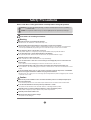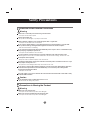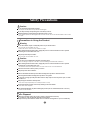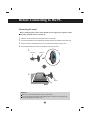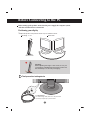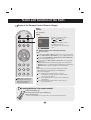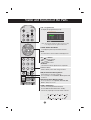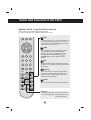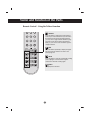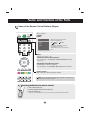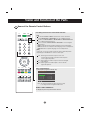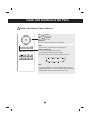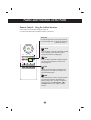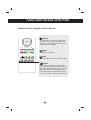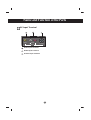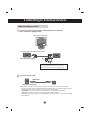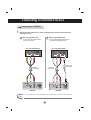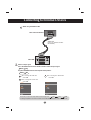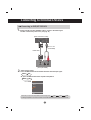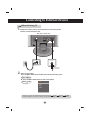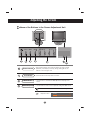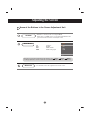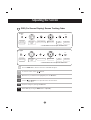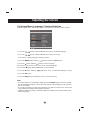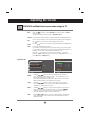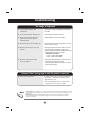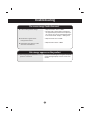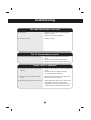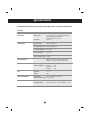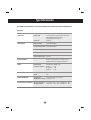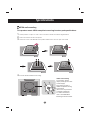1
Please read these safety precautions carefully before using the product.
Precautions in installing the Product
If you ignore the caution message, you may be slightly injured or the product may be damaged
If you ignore the warning message, you may be seriously injured or there is a possibility of
accident or death.
Keep away from heat sources like electrical heaters.
- Electrical shock, fire, malfunction or deformation may occur.
Keep the packing anti-moisture material or vinyl packing out of the reach of children.
- Anti-moisture material is harmful if swallowed. If swallowed by mistake, force the patient to vomit and visit the
nearest hospital. Additionally, vinyl packing can cause suffocation. Keep it out of the reach of children.
Do not put heavy objects on the product or sit upon it.
- If the product collapses or is dropped, you may be injured. Children must pay particular attention.
Do not leave the power or signal cable unattended on the pathway.
- The passerby can falter, which can cause electrical shock, fire, product breakdown or injury.
Install the product in a neat and dry place.
- Dust or moisture can cause electrical shock, fire or product damage.
If you can smell smoke or other odors or hear a strange sound unplug the power cord and contact the
service center.
- If you continue to use without taking proper measures, electrical shock or fire can occur.
If you dropped the product or the case is broken, turn off the product and unplug the power cord.
- If you continue to use without taking proper measures, electrical shock or fire can occur. Contact the service
center.
Do not drop metallic objects such as coins, hair pins, chopsticks or wire into the product, or inflammable
objects such as paper and matches. Children must pay particular attention.
- Electrical shock, fire or injury can occur. If a foreign object is dropped into the product, unplug the power cord and
contact the service center.
Make sure the product ventilation hole is not blocked. Install the product in a suitably wide place (more
than 10cm from the wall)
- If you install the product too close to the wall, it may be deformed or fire can break out due to internal heat.
Do not block the ventilation hole of the product by a tablecloth or curtain.
- The product can be deformed or fire can break out due to overheating inside the product.
Install the product on a flat and stable place that has no risk of dropping the product.
- If the product is dropped, you may be injured or the product may be broken.
Install the product where no EMI occurs.
Keep the product away from direct sunlight.
- The product can be damaged.
Safety Precautions
Warning
Warning
Caution
Caution

22
Electrical Power Related Precautions
Make sure to connect the power cable to the grounded current.
- You may be electrocuted or injured.
Use the rated voltage only.
- The product can be damaged, or you may be electrocuted.
During a thunder or lightning storm, unplug the power cable or signal cable.
- You may be electrocuted or a fire can break out.
Do not connect several extension cords, electrical appliances or electrical heaters to a single outlet.
Use a power bar with a grounding terminal designed for exclusive use with the computer.
- A fire can break out due to overheating.
Do not touch the power plug with wet hands. Additionally, if the cord pin is wet or covered with dust, dry
the power plug completely or wipe dust off.
- You may be electrocuted due to excess moisture.
If you don’t intend to use the product for a long time, unplug the power cable from the product.
- Covering dust can cause a fire, or insulation deterioration can cause electric leakage, electric shock or fire.
Fix the power cable completely.
- If the power cable is not fixed completely, a fire can break out.
Hold the plug when pulling out the power cable. Do not bend the power cord with excessive force or put
heavy objects on the power cord.
- The power line can be damaged, which may cause electric shock or fire.
Do not insert a conductor (like a metal chopstick) into one end of the power cable while the other end is
connected to the input terminal on the wall. Additionally, do not touch the power cable right after
plugging into the wall input terminal.
- You may be electrocuted.
The power supply cord is used as the main disconnection device. Ensure that the socket-outlet is easily
accessible after installation.
Do not unplug the power cord while the product is in use.
- Electrical shock can damage the product.
Warning
Caution
Precautions in Moving the Product
Warning
Make sure to turn off the product.
- You may be electrocuted or the product can be damaged.
Make sure to remove all cables before moving the product.
- You may be electrocuted or the product can be damaged.
Safety Precautions

3
Safety Precautions
Caution
Precautions in Using the Product
Warning
Do not put or store inflammable substances near the product.
- There is a danger of explosion or fire due to careless handling of the inflammable substances.
When cleaning the brown tube surface, unplug the power cord and scrub with soft cloth to prevent
scratching. Do not clean with a wet cloth.
- The water can sink into the product, which can cause electric shock or serious malfunction.
Take a rest from time to time to protect your vision.
Keep the product clean at all times.
Take a comfortable and natural position when working with a product to relax the muscles.
Take a regular break when working with a product for a long time.
Do not press strongly upon the panel with a hand or sharp object such as nail, pencil or pen, or make
a scratch on it.
Keep the proper distance from the product.
- Your vision may be impaired if you look at the product too closely.
Set the appropriate resolution and clock by referring to the User’s Guide.
- Your vision can be impaired.
Use authorized detergent only when cleaning the product. (Do not use benzene, thinner or alcohol.)
- Product can be deformed.
Caution
Do not shock the product when moving it.
- You may be electrocuted or the product can be damaged.
Do not dispose the product-packing box. Use it when you move.
Make the panel face forward and hold it with both hands to move.
- If you drop the product, the damaged product can cause electric shock or fire. Contact with the service center
for repair.
Do not disassemble, repair or modify the product at your own discretion.
- Fire or electric shock accident can occur.
- Contact the service center for check, calibration or repair.
When cleaning the brown tube surface, unplug the power cord and scrub with soft cloth to prevent
scratching. Do not clean with a wet cloth.
Keep the product away from water.
- Fire or electric shock accident can occur.
The fluorescent lamp used in this product contains a small amount of mercury.
Do not dispose of this product with general household waste.
Disposal of this product must be carried out in accordance to the regulations of your local authority.
On Disposal

4
Before Connecting to the PC
Connecting the stand
Before setting up the product, ensure that the power supply, the computer system,
and other attached devices is turned off.
1. Place the monitor with its front facing downward on a soft cloth.
2. Connect the Stand Base to the Stand Body and press latches at the button toward each end.
3. Connect the Stand, assembled in step 2, to the Monitor Panel until you hear a "Click".
4. Once assembled take the monitor up carefully and face the front side
Important
Once you connect the stand base, try not to disconnect it.
Do not carry the product upside down holding only the stand base. The product may
fall and get damaged or injure your foot.
Stand
Slot
Stand Body
Stand Base
2.
3.

5
Before setting up the product, ensure that the power supply, the computer system,
and other attached devices is turned off.
Positioning your display
1. Adjust the position of the panel in various ways for maximum comfort.
Tilt Range : -5˚~15˚ Swivel :320˚
Before Connecting to the PC
Warning:
When adjusting the angle of the screen, do not put
your finger(s) in between the head of the monitor and
the stand body. You can hurt your finger(s).
Locking Device
Use this locking cable
(This has to be purchased
separately if required.
) to prevent theft.
Theft prevention locking device

6
Name and Function of the Parts
Name of the Remote Control Buttons (Atype)
PR
OK
POWERMUTE
TV
INPUT
LIST MENUQ.VIEW
PR
VOL
VOL
I/II
MUTE
POWER
TV :
TV button
INPUT
I/II : Bilingual choice and sound mode selection
Press this button
[TV]
to switch from Stereo to Mono sound in case of stereo transmission,
or from Nicam Stereo to Nicam Mono, in case of digital transmission.
to switch from Nicam Dual I to Nicam Dual II or Nicam Dual I+II in
case of Nicam Dual transmission.
to choose between Dual I, Dual II or Dual I+II in case of bilingual
transmission :
Dual I sends the primary broadcast language to the loudspeakers ;
Dual II sends the secondary broadcast language to the loudspeakers ;
Dual I+II sends a separate language to each loudspeakers.
[AV]
In AV mode, you can select output sound for the left and
right loudspeakers. Repeatedly press the I/II button to
select the sound output.
L+R : Audio signal from audio L input is sent to left
loud-speaker and audio signal from audio R input is
sent to right loud-speaker.
L+L : Audio signal from audio L input is sent to left and right
loud-speakers.
R+R : Audio signal from audio R input is sent to left and
right loud-speakers.
NOTE : In case of weak stereo
sound signals, with stereo or
Nicam stereo transmission,
select mono reception.
Each time you press the Input
button it will change to
TV AV1 AV2
RGB
If nothing is inputted for several
seconds the screen will
automatically move to the selected
menu.
1. Take out the battery cap.
2. Insert the batteries with correct polarity (+/-).
3. Close the battery cap.
• Dispose of used batteries in the recycle bin to prevent environmental pollution.
Inserting batteries into remote control.
Input
TV
AV1
AV2
RGB
OK

7
Name and Function of the Parts
PR ( ) Buttons
Able to change channel.
VOL ( ) Buttons
Able to adjust sound.
OK Button
Use when functional adjustment is completed.
SSM
(Sound Status Memory)
Button
Use this button to select the sound tone.
Press repeatedly to select Flat, Music, Movie, Sports, User
sound tone.
PSM (Picture Status Memory)
Button
Press repeatedly to select Dynamic, Standard, Mild,
Game or User picture mode.
Number buttons
Able to directly select and change channel.
PR
OK
POWERMUTE
TV
INPUT
LIST MENUQ.VIEW
SLEEP
UPDATE
SIZE
SSM PSM
TEXT
TIME
MIX
PR
VOL
VOL
X
I/II
LIST : Programme list
To display the programme list (0~ 99).
Q.VIEW : QUICK VIEW Button
To display the previously selected TV channel
MENU
Use this button to enter the On Screen Display menu.
Note: TV channels displayed in blue have been setup
to be skipped in the Programme Edit menu.
SLEEP : SLEEP Timer
You can set a time period after which the
TV / AV /RGB should switch itself to standby.
Press the key repeatedly to select the number of minutes.
10
20 30
60
240 180
120
90
_ _ _ (off)
Programme List
OK MENU
0 C 01 5 C 07
1 C 35 6 C 50
2 C 05 7 C 51
3 C 11 8 C 41
4 C 04 9 C 63

8
Name and Function of the Parts
Remote Control - Using the Teletext function
Please select your local teletext language. (page A28)
If you don't, the teletext may not appear correctly on the screen.
PR
OK
LIST MENUQ.VIEW
SLEEP
UPDATE
SIZE
HOLD
INDEX
SSM PSM
TEXT
TIME
MIX
REVEAL
MODE
PR
VOL
VOL
M
X
?
i
TEXT
To select the teletext on or off. The main index page
or the last selected page appears on the screen
together with an information headline and an option
line at the bottom of the screen.
TIME
Press this button to select a sub page number.
The sub page number is displayed at the
bottom of the screen. To hold or change the
sub page, press the RED/GREEN, or
NUMBER buttons. Press again to exit this
function.
MIX
Display the teletext pages superimposed on the
TV picture. To switch the TV picture off press this
button again.
REVEAL
Press the button to reveal/conceal the hidden
information, such as solutions to riddles and
puzzles. Press this button again to remove the
information from the display.
MODE
The mode will be switched in the Teletext mode.
Yellow key
Favourite Program On : Rotate favourite channel
Favourite Program Off : To display the previously
selected TV channel.

9
Name and Function of the Parts
Remote Control - Using the Teletext function
UPDATE
Press the button to appear the TV programme.
At the top of screen indicates that you are still in
the teletext mode. Before interrupting teletext,
you may select a page number. When the page
has been found, the information line appears
briefly on your screen. Press the button again to
reappear teletext.
SIZE
Press the button repeatedly to display the upper
part, the lower part and then to return to the
normal page size.
HOLD
Press the button to stop the automatically rotating
of the subpages. Press the button again to
continue the automatic rotating again.
INDEX
To display the main index.
SLEEP
UPDATE
SIZE
HOLD
INDEX
SSM PSM
TEXT
TIME
MIX
REVEAL
MODE
M
X
?
i

10
Name and Function of the Parts
Name of the Remote Control Buttons (Btype)
POWER
TV
INPUT
PR
PR
OK
MUTE
LIST
MENU
Q.VIEW
SLEEP
ARC/
UPDATE
SIZE
HOLD
INDEX
SSM
PSM
TEXT
TIME
MIX
REVEAL
MODE
VOL
VOL
M
X
?
i
I/II
*
TV :
TV button
POWER
INPUT
NOTE : In case of weak stereo sound signals, with stereo or Nicam stereo
transmission, select mono reception.
1. Take out the battery cap.
2. Insert the batteries with correct polarity (+/-).
3. Close the battery cap.
• Dispose of used batteries in the recycle bin to prevent environmental pollution.
Inserting batteries into remote control.
Number buttons
Able to directly select and change channel.
Input
TV
AV1
AV2
RGB
OK
MUTE
Switches the sound on or off.
PSM (Picture Status Memory)
Button
Press repeatedly to select Dynamic, Standard, Mild, Game or User
picture mode.
SSM
(Sound Status Memory)
Button
Use this button to select the sound tone.
Press repeatedly to select Flat, Music, Movie, Sports, User
sound tone.
Each time you press the Input
button it will change to
TV AV1 AV2
RGB
If nothing is inputted for several
seconds the screen will
automatically move to the selected
menu.

11
Name and Function of the Parts
POWER
TV
INPUT
PR
PR
OK
MUTE
LIST
MENU
Q.VIEW
SLEEP
ARC/
UPDATE
SIZE
HOLD
INDEX
SSM
PSM
TEXT
TIME
MIX
REVEAL
MODE
VOL
VOL
M
X
?
i
I/II
*
Name of the Remote Control Buttons
LIST : Programme list
To display the programme list (0~ 99).
Q.VIEW : QUICK VIEW Button
To display the previously selected TV channel
Note: TV channels displayed in blue have been setup
to be skipped in the Programme Edit menu.
Programme List
OK MENU
0 C 01 5 C 07
1 C 35 6 C 50
2 C 05 7 C 51
3 C 11 8 C 41
4 C 04 9 C 63
I/II : Bilingual choice and sound mode selection
[TV]
To switch from Stereo to Mono sound in case of stereo
transmission,
or from Nicam Stereo to Nicam Mono, in case of digital
transmission.
to switch from Nicam Dual I to Nicam Dual II or Nicam Dual I+II in
case of Nicam Dual transmission.
to choose between Dual I, Dual II or Dual I+II in case of bilingual
transmission :
Dual I sends the primary broadcast language to the loudspeakers ;
Dual II sends the secondary broadcast language to the loudspeakers ;
Dual I+II sends a separate language to each loudspeakers.
[AV]
In AV mode, you can select output sound for the left and right loudspeakers.
Repeatedly press the I/II button to select the sound output.
L+R : Audio signal from audio L input is sent to left
loud-speaker and audio signal from audio R input is
sent to right loud-speaker.
L+L : Audio signal from audio L input is sent to left and right
loud-speakers.
R+R : Audio signal from audio R input is sent to left and
right loud-speakers.

12
Name and Function of the Parts
MENU
Use this button to enter the On Screen Display menu.
SLEEP : SLEEP Timer
You can set a time period after which the
TV / AV / RGB should switch itself to standby.
Press the key repeatedly to select the number of minutes.
TEXT
To select the teletext on or off. The main index page or the last
selected page appears on the screen together with an information
headline and an option line at the bottom of the screen.
PR
PR
OK
LIST
MENU
Q.VIEW
SLEEP
ARC/
UPDATE
SIZE
HOLD
INDEX
TEXT
TIME
MIX
REVEAL
MODE
VOL
VOL
M
X
?
i
*
Name of the Remote Control Buttons
PR ( ) Buttons
Able to change channel.
VOL ( ) Buttons
Able to adjust sound.
OK Button
Use when functional adjustment is completed.
10
20 30
60
240 180
120
90
_ _ _ (off)

13
Name and Function of the Parts
HOLD
Press the button to stop the automatically rotating
of the sub pages. Press the button again to
continue the automatic rotating again.
SIZE
Press the button repeatedly to display the upper
part, the lower part and then to return to the
normal page size.
MIX
Display the teletext pages superimposed on
the TV picture. To switch the TV picture off
press this button again.
TIME
Press this button to select a sub page number.
The sub page number is displayed at the
bottom of the screen. To hold or change the
sub page, press the RED/GREEN, or
NUMBER buttons. Press again to exit this
function.
Remote Control - Using the Teletext function
Please select your local teletext language. (page 28)
If you don't, the teletext may not appear correctly on the screen.
PR
PR
OK
MENU
SLEEP
ARC/
UPDATE
SIZE
HOLD
INDEX
TEXT
TIME
MIX
REVEAL
MODE
VOL
VOL
M
X
?
i
*
Yellow key
Favourite Program On : Rotate favourite channel
Favourite Program Off : To display the previously
selected TV channel.

14
Name and Function of the Parts
REVEAL
Press the button to reveal/conceal the hidden
information, such as solutions to riddles and
puzzles. Press this button again to remove the
information from the display.
INDEX
To display the main index.
MODE
The mode will be switched in the Teletext mode.
UPDATE
Press the button to appear the TV programme.
At the top of screen indicates that you are still in the
teletext mode. Before interrupting teletext, you may
select a page number. When the page has been
found, the information line appears briefly on your
screen. Press the button again to reappear teletext.
Remote Control - Using the Teletext function
PR
PR
OK
MENU
SLEEP
ARC/
UPDATE
SIZE
HOLD
INDEX
TEXT
TIME
MIX
REVEAL
MODE
VOL
VOL
M
X
?
i
*

15
Name and Function of the Parts
Rear View
Power Connector : Connect the power cord.
SCART Input/Output Terminal
AV Input Terminal
D-Sub Analog Signal Connector
RGB Sound Jack : Connect to the jack in the PC sound card or D-TV sound Output Jack.
TV Tuner Jack : Connect the antenna.
Headphone/Earphone Connection Terminal
RGB (PC/DTV) IN
ANTENNA IN
AUDIO
(RGB) IN
H/PS-VIDEO
AV IN 2
AV1
(Mono)
VIDEO
AUDIO
LR
RGB (PC/DTV) IN
ANTENNA IN
AUDIO
(RGB) IN
H/PS-VIDEO
AV IN 2
AV1
(Mono)
VIDEO
AUDIO
LR

16
AV Input Terminal
S-Video Input Terminal
Audio Input Terminal
Video Input Terminal
Name and Function of the Parts
(RGB) IN
S-VIDEO
AV IN 2
(Mono)
VIDEO
AUDIO
LR

1717
Connecting to External Devices
AUDIO
(RGB) IN
Connecting to your PC
First of all, see if the computer, product and the peripherals are turned off.
Then, connect the signal input cable.
Connecting with the D-Sub signal input cable.
Rear side of the product.
RGB (PC/DTV) IN
Macintosh Adapter (Not included)
Use the standard Macintosh adapter since an incompatible
adapter is available in the market. (Different signaling system)
1.
Audio cable
2.
Rear side of the product
.
Rear side of the product.
Connect the audio cable.
•
Make sure to check the sound card connection terminal in the PC before connecting to the product.
If the PC sound card supports both Speaker Out and Line Out, change it to Line Out by setting the jumper
or the PC application. (For more details, refer to the sound card user’s guide.)
- Speaker Out : The terminal connected to the speaker that is not equipped with an amplifier.
- *Line Out : The terminal connected to the speaker equipped with an amplifier.
If Audio Out in the PC sound card has only Speaker Out, reduce the PC volume. This product is integrated
with an amplifier.
RGB (PC/DTV) IN
ANTENNA IN
AUDIO
(RGB) IN
H/PS-VIDEO
AV IN 2
AV1
(Mono)
VIDEO
AUDIO
LR

18
• Directly connect to a grounded power outlet on the wall or a power bar with a ground wire.
Note
Turn on the PC.
2
1
Rear side of the product.
Connect the power cord.
Select an input signal.
Press the INPUT button on the remote control to select the input signal.
Or, press the INPUT button at the top side of the product.
Turn on power by pressing the power button on the product.
INPUT
MENU
PRVOLOK
Power button
RGB (PC/DTV) IN
ANTENNA IN
AUDIO
(RGB) IN
H/PS-VIDEO
AV IN 2
AV1
(Mono)
VIDEO
AUDIO
LR
3.
4.
5.
INPUT OK
INPUT OK
Connecting to External Devices
•
Select RGB
Each time you press the Input button it will change to TV AV1 AV2 RGB
If nothing is inputted for several seconds the screen will automatically move to the selected menu.
Input
TV
AV1
AV2
RGB
OK

19
Connecting to External Devices
When using the RCA cable.
•
Connect the input terminal with a
proper colour match.
When using the S-Video cable.
•
Connect to the S-Video input terminal to
watch high image quality movies.
S-VIDEO
AV IN 2
(Mono)
VIDEO
AUDIO
VIDEO
OUT
AUDIO
OUT
LR
Rear side of the Product
RCA Cable
Connect the video/audio cable as shown in the figure below and then connect the power
cord (See page 18).
Connecting to VCR/DVD
VCR/DVD
B
A
(Not included)
S-VIDEO
AV IN 2
(Mono)
VIDEO
AUDIO
VIDEO
OUT
AUDIO
OUT
LR
RCA Cable
S-Video Cable
VCR/DVD
Rear side of the Product
(Not included)
(Not included)
1.
• In case the RCA cable is connected simultaneously as S-Video cable is connected, S-Video cable is first.
Note

20
Select an input signal.
Press the INPUT button on the remote control to select the input signal.
Or, press the INPUT button at the topside of the product.
AV1
Rear side of the Product
VCR / DVD
When using the SCART cable.
C
SCART Cable
Please, use shielded scart cable.
(Not Included)
2.
INPUT OK
INPUT OK
Connecting to External Devices
When connecting with a RCA cable.
•
Select AV2
When connecting with a S-Video cable.
•
Select AV2
B
A
When connecting with a SCART cable.
•
Select AV1
C
Input
TV
AV1
AV2
RGB
OK
Input
TV
AV1
AV2
RGB
OK
Each time you press the Input button it will change to TV AV1 AV2 RGB
If nothing is inputted for several seconds the screen will automatically move to the selected menu.
Page is loading ...
Page is loading ...
Page is loading ...
Page is loading ...
Page is loading ...
Page is loading ...
Page is loading ...
Page is loading ...
Page is loading ...
Page is loading ...
Page is loading ...
Page is loading ...
Page is loading ...
Page is loading ...
Page is loading ...
Page is loading ...
Page is loading ...
Page is loading ...
Page is loading ...
Page is loading ...
Page is loading ...
Page is loading ...
Page is loading ...
Page is loading ...
-
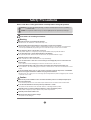 1
1
-
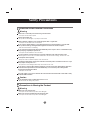 2
2
-
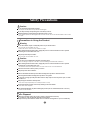 3
3
-
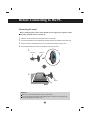 4
4
-
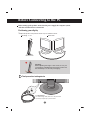 5
5
-
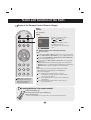 6
6
-
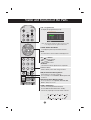 7
7
-
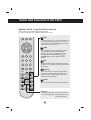 8
8
-
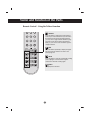 9
9
-
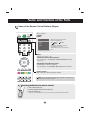 10
10
-
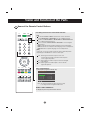 11
11
-
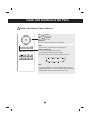 12
12
-
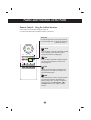 13
13
-
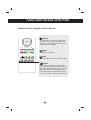 14
14
-
 15
15
-
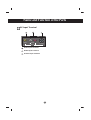 16
16
-
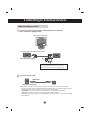 17
17
-
 18
18
-
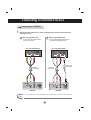 19
19
-
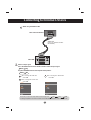 20
20
-
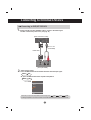 21
21
-
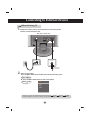 22
22
-
 23
23
-
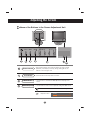 24
24
-
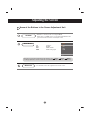 25
25
-
 26
26
-
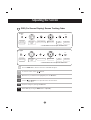 27
27
-
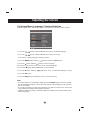 28
28
-
 29
29
-
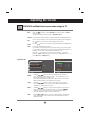 30
30
-
 31
31
-
 32
32
-
 33
33
-
 34
34
-
 35
35
-
 36
36
-
 37
37
-
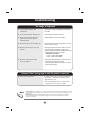 38
38
-
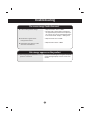 39
39
-
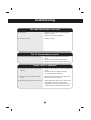 40
40
-
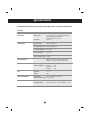 41
41
-
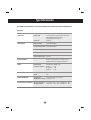 42
42
-
 43
43
-
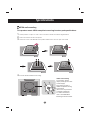 44
44
Ask a question and I''ll find the answer in the document
Finding information in a document is now easier with AI