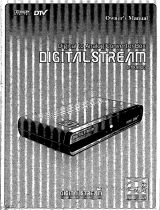OWNER'S MANUAL
MODELS: 15LCIR *
20LC1 R *
Internet Home Page •http://www.lge.com
ENERGYSATR is a set of power-saving
guidelines issued by the U.S,
Environmental Protection Agency(£PA).
As an ENERGY S'IAR
Partner !.GE U S+A,,Inc,
has determined lhat this
product meets the F.NTR
GY STAR guidelines _i_r
energy efl_ciency,
Please read this manual carefully before operating
your set.
Retain it for future reference.
Record model number and serial number of the set.
See the label attached on the back cover and quote
this information to your dealer
when you require service.
P/NO : 38289U0559C (0607-REV01)
Printed in Korea

Waming
rnlng
f
WARNING:
TO R_E THE RISKOF _EC_IC _K _ _T REI'_VE COVER('ORBACK).
USER SEF_J_LE PARTSI_DE+ REFBq TO QUALIFI_ SERVICE PERSONNEL
The I_htningl+_shv_th sy'm_, with_ an equilateral_ngle, Bintendedto alertthe
_er to _e prese_ d uninsulated '_n_Js wltage" withinthe _L_fs enclosu_ that may
be d s_ magn_ to a _k d _dc shock to_rsons+
The exclamat_ pointv_hin an equilaterall_ngle isintendedto a_rt _ _ to _ preserl(_ of
im_nt _r_ &qdrr_ainter_.e (ser,,_) instructJor_sin _ literat_e acx_ompa,qyir_the
@1_.
NOTE TO CABL_TV INSTALLER:
This reminder is provided to call the CA_ system installer's attention to Article 820+40 of the
National El_tric Code (U.S.A.). The code provides guidelines for proper grounding and, in par-
ticular, specifies that the cable ground shall be conn_t_ to the grounding system of the build-
ing, as close to the point of the cable entry as practical.
REGULATORY INFORMATION
This _uipment has been tested and found to comply with the limits for a Class Bdigital device,
pursuant to Part 15 of the FCC Rules. These limits are designed to provide reasonable pro-
tection against harmful interference in a residential installation. "[his equipment generates,
uses and can radiate radio frequency energy and, if not install_ and used in accordance with
the instructions, may cause harmful interference to radio communications. However, there is
no guarantee that interference will not occur in a particular installation, if this _uipment does
cause harmful interference to radio or television reception, which can be determined by turn-
ing the _uipment off and on, the user is encouraged to t_ to correct the interference by one
or more of the following measures:
- Reorient or relocate the receiving antenna.
+Increase the se_ration between the _uipment and receiver.
- C_"t tt'.eequipm_t intoan o__+1__ a dm_ dilfemnt_ tt-_tto wh_h _ rece_er is_nected.
- Consult the dealer or an experienced radioiTV technician for help.
Any changes or modifications not expressly approved by the party responsible for compliance
could void the user's authority' to operate the equipment.
CAUTION:
_t attempt to _ify this _cd_ in any way witho_ w_tten aut_#_<_n from LG E_,oni_
n+Up_authonzedn_,dificati_ _uld v_ _e user's authority to _erate _is product
U.S,A, only
COMPLIANCE:
The res_nsible party for this product's compliance is:
LG Electronics U.S.A., Inc+
1_O Sylvan Avenue, Englew_ Cliffs, NJ 07632
Phone: 1-&00-243-0C_0
ht+4p://usJge.com
2

SafetyInstructions
I i
....ons
f
To Red_e The Risk Of Fire Or Electric Shock, Do Not _pose This A_ratus To Rain Or Moisture.
Apparat_ shah _t _ ex_sed to dripping or splashing and no _ects filled w_h i_uids, such as vases,
shah be placed on _e apparatus.
IMPORTANT SAFETY INSTRUCTIONS
1. Read these instructions.
2. Keep these instructions.
3. Heed all warnings.
8. Do not instaJl near any heat sources such
as radiators, heat registers, stoves, or other
apparatus (including amplifiers) that pro-
duce heat.
4. Follow all instructions.
5. Do not use this ap_ratus near water.
6. Clean only with a dry cloth.
9_
Do not defeat the safety" purpose of the
polarized or grounding type plug. A polar-
ized plug has two blades with one wider
than the other. A grounding type plug has
two blades and a third grounding prong. The
wide blade or the third prong is provided for
your safety. When the provided plug does
not fit into your outlet, consult an electrician
for replacement of the obsolete out{et.
10. Protect the power cord from being walked
on or pinch_ particularly at plugs, conve-
nience receptacles, and the point where
they exit from the apparatus.
7. Do not block any of the ventilation open-
ings, lnstal_ in accordance with the manu-
facturer's instructions.
11. Only use the attachments / accessories
specified by the manufacturer.
3

Safety Instructions
Safety Instruct:ions continued
12. Use only w_h aart, stand, tripod, bracket, or
table s_:ified by Me manufacturer, or _ld
wi_ the _aratu_s. When a art is used, use
_ulion when moving the art / a_ratus
combinat_n to avo_ i_ury from tip-over.
14.
Refer aHservicing to qualified service per-
sonneL Servicing is required when the
apparatus has been damaged in any way,
such as power supply cord or plug is dam-
aged, liquid has been spilled or o_ects
have fallen into the apparatus, the appara-
tus has been exposed to rain or moisture,
does not operate normally, or has been
dropped,,
13. Unplug this apparatus during lightning storms
or when unused for long perils of time.
Note
- If the TV feels cold to the touch, there may be a small "flicker" when when it is tumeq on. This
is normal, there is nothing wrong with TV_
- Some minute dot defects may' be visible on the screen, appearing as tiny red, green, or blue
spots. However, they have no adverse effect on the monitor's performance.
- Avoid touching the LCD screen or holding your finger(s) against it for long perils of time.
Doing so may produce some temporaw distortion effects on the screen.
CAUTION concerning the Power _rd
Most appliances recommend they be placed upon a dedicated circuit; that is, a single outlet circuit
which powers only that appliance and has no additional outlets or branch circuits. Check the speci-
fiction page of this owner's manual to be certain.
Do not overlc_d wall outlets. Overloaded wall outlets, loose or damaged wall outlets, extension
cords, frayed power cords, or damaged or cracked wire insulation are dangerous. Any of these con-
ditions could result in electric sh_k or fire. Peri_ically examine the cord of your applian_, and if
its appearance indicates damage or deterioration, unplug it, discontinue use of the appliance, and
have the cord replaced with an exact replacement part by an authorized serJicer.
Protect the power cord from physi_l or mechanical abuse, such as being twisted, kinked, pinched,
closed in a door, or walked upon. Pay particular attention to plugs, wall outlets, and the point where
the cord exits the appliance.

Contents
Warnings ............................ 2
Safety Instructions ............................. 3-4
Introduction
Controls ....................... 6
Connection Options ............... 7
Remote Control Key Functions ...... 8
Installation
Accessories .................... 9
Kensington S_urity System(Options) .9
Installation Instruction .............. 10
External Equipment Connections . .12-16
Antenna Connection ................... 12
VCR Setup .............................. 13
Cable TV Setup ................. 13
External A/V Source Setup ........ 14
DVD Setup .................... 14
DTV Setup .................... 15
PC Setup ............................... 16
TV Operation Overview ................. 17
Menu Language Selection .......... 17
Channel Menu Options
Metaling the Channe_ _ EZ _n.. 18
Add/Delete Channels with Manual
Program ...................... 18
Adjust frquency with Manual Program 18
Favorite Channels Setup .......... 19
Picture Menu Options
EZ Video ................................ 20
ACC (Auto Color Control) ......... 20
Manual Picture Control ........... 20
Sound Menu Options
EZ Audio ...................... 21
Equalizer Adjustments ............ 21
AVL (Auto Volume Leveler) ........ 21
Sound Balance ................. 22
Stereo/SAP Broadcasts Setup ...... 22
Time Menu Options
Auto Clock Setup ............... 23
Manual Clock Setup ............. 23
Ord'Off Timer Setup ............. 24
Sleep Timer Setup .............. 24
Auto Off ...................... 24
Special Menu Options
Closod Captions ................ 25
Select Mode ................... 26
Key Lock ...................... 26
Power indicator ................. 26
CaptionJText ................... 27
Captions ...................... 27
Lock Menu Options
Lock Menu Setup ............... 28
Screen Menu Options ........... 30~31
Maintenance ........................ 32
Product Specifications ................ 32
Troubleshooting Ch_klist ............. 33
After reading this manual, keep it handy for future reference.

Introduction
ion
OpJOff
Enter Button
Volume Button Input
Button
Channel Buttons Menu
Buttons Button
-- Remote Control Sensor
Power/Standby Indicator
Glows amber in Standby mode,
Glows blue when the TV is turned on.
6

Introduction
Connect on
15L01 R*
AC INP_
ANTENNA
INPUT PC SOUND
INPUT JACK INPUT
I
CO#PONENT _v_'r._vD IN} --
COMPONENT (DTV/DVD IN) AUDIONIDEO INPUT
((480b_480p), Audio) INPUT
JACK
20L01 R* ANTENNA iNPUT
FOR SERVICE JACK
AC INPUT
AUDIONIDEO S-VIDEO HEADPHONE
COMPONENT DTV/DVD IN) INPUT INPUT JA_
((480i/480p), Audio)

Introduction
o When using the remote control, aim it at the remote control sensor on the TV,
MUTE
Switches the sound on or off.
Returns to the TV mode.
FAV
(Refer to p.19)
EXI1
NUMBER buttons
AUDIO
(Refer to p,21)
CC
(Reler to p.25)
INPUT
Selects the remote operating
mode.
(Refer to p.26)
POWER
MTS
(Refer to p.22)
MENU
ENTER
CH _i, / V (Channel button)
VOL "91/ _ (Volume button)
VIDEO
(Refer to p20)
SLEEP
(Refer to p.24)
FLASHBK
Press the FLASHBK button
to return to the last channel
you were watching.
• Open the battery com_rtment cover on the back side and insert
the batteries with correct _larity,
° Use two 1.5V batteries of AAA _pe. Don't mix used batteries with
new batteries.
8

Installation
I
Owner's Manual AAA Batteries
Remote Control
Power Cord
Tie Holder
- Arrange the wires
with the tie Holder.
installation guide
Rack 4oAnchor 4oScrews for wall
mount rack
@@
2-Ring spacers
(20LC1 R* only)
Fixing screw
- The TV is _uip_ with a Kensington Security System con-
n_tor on the back panel. Connect the Kensington Security
System cable as shown below,
For the detailed installation and use of the Kensington
Security System, refer to the user's guide provided with the
Kensington Security System.
For further information, contact h_p:flwww.kensington.com,
the internet homepage of the Kensington company.
Kensington sells security systems for expensive electronic
_uipment such as note_ok PCs and LCD projectors.
NOTE
- The Kensington Secunty System is an optional accessory.
NOTES
a. If the _,/feels cold to the touch, there may be a small "flick-
eY' when when it is turned on.
This is normal, there is nothing wrong with TV.
b. Some minute dot defects may _ visiNe on the _reen,
_pearing as tiny red, green, or blue spots. However, they
have no adverse effect on t_ monitor's Ferformance.
c. Avoid touching the LCD screen or holding your finger(s)
against it for long _ri_s of time.
Doing so may produce some temporary distortion effects on
the _reen.
15LC1R*
20L01 R*

Installation
i i .....Insta! ation I instruct on
1,,Place the set with its front facing downward on a cushion or soft cloth,
2,, Hold down the release button inside the stand and strongly pull out the stand with your two hands,
Note: Here shown may _ somewhat d_erent from your seL
The stand won't move if you don't
press release button,
F
< 20LCl R* only >
O@
2°Ring spacers
Place the ring spacers on the set before installing the
wall mounting bracket so that the inclination of the
_ckside of the set can be adjusted perpendicularly,
For proper ventilation, allow a clearan_ of 4" on each side aM from the wall. Del_iled installation instruc-
tior.s are available from your dealer, s_ the op_onal -NitWall Moun_ng Bracket Ins_llat_n and Setup Gu_e.
For proper ventilation, allow a clearance of 4" on each side and from
the wall.
10

Installation
Insta!!ation !nstruction Continued
1. Connect the aerial cable to the _cket mark_ 175 g_on the back. For the best reception an
outd_r aerial should be us_,.
2. To connect an additional _uipment, see the External Equipment Connections section.
3. Connect the power cord.
Note: Here shown may be somewhat different from your seL
Adjust the position of the panel in vadous ways for maximum comfort.
• _lt range
ii /
/ /
Be careful that your h.ands are not
press_ down when tilting the screen.
1I

Installation
External Eq uipment Con nect,iions
- For optimum picture quality, adjust antenna direction.
Connecting to an inside Antenna _tup
- Typical wall antenna jack used in apa_ment bui!dings, _nnect the antenna cable as shown below.
Turn CloCkwise t° tightenl
Converter
- If you have a 75_ round cable, insert the bronze wire and then tighten the conn_tion nut ff you have
a 300.Q flat wire, connect the twisted wire to the antenna converter and then connect the converter to
the antenna jack on the TV.
- ff using 7&Q round cable, do not bend the bronze wire. It may cause _or picture quality.
Connecting to an Outdoor Antenna Setup
This type of antenna is commonly used in single family dwellings
UHF
Antenna
VHF Antenna
Turn c_ockwise to tighten.
75_. Round Cable Co
300£_Flat Wire
Single Family Home
Antenna Antenna Jack
Converter
- In _or signal areas, to get better picture qual-
ity, install a signal amplifier to the antenna as
s_wn to the righL
- if sigr,al n_s to be split for two TVs, use an
antenna signal splitter for connection,,
12

Installation
- In Vid_ mede, TV automatically reverts to TV
mede if the TV buttons are press_,
Connection 1
Set VCR switch to 3 or 4 and then tune TV to
the same channel number,
Connection 2
1, Connect the audio/vid_ output jacks on VCR
to the corresponding input jacks on the TVI
When connecting the TV to a VCR, match the
jack colors (Video = yellow, Audio Left =
white, and Audio Right = red),
2. Insert a video tape into the VCR and press
PLAY on the VCR. (Refer to the VCR owner's
manual,,)
3, Use the iNPUT button on the remote control
to sel_t Video. (If connected to S-VIDEO on
rear panel, select the Video external input
source,,)
Typical / I I
"_ Antennas _ A ! a _,'
Connection "
- After subscribing to a _1 cable TV sewi_ and installing a converter, you can watch _ble TV programming.
- For further cable TV information, contact a I_1 cable service prov_er,
Connection 1
1. Select 3 or 4 with channeJ switch on cable box.
2. Tune the TV channel to the same selected output channel of
cable box
3, Select cb,anne_ at the c_le box or with the c_le box remote control,,
Connection 2
1, Connect the audio!vid_ output jacks on Cable Box to the corre-
s_nding input jacks on the TV, When connoting the TV to Cable
Box, match the jack colors
(Video = yellow, Audio Left = white, and Audio Right = red).
2, Use _ INPUT b_ on _ retake con_ to selectVi_,
3, Select channels with the cable box remote control,,
Cable Box
13

Installation
External EQuipment Connections Continued
Connect the audio/video output jacks on the
external A/V _uipment to the corresponding
input jacks on the TV. When connecting the
TV to external A/V equipment, match the jack
colors (Video = yellow, Audio Left = white,
and Audio Right = red)..
Viewing Setup
1. Turn on the external A/V equipment.
2. Use the INPUT button on the remote con-
trol to sel_t Video.
3. Operate the corresponding external quip-
ment. Refer to external equipment operat-
ing guide.
1. Connect the DVD video ou_uts to the COMPONENT (Y, PB, PR)jacks and connect the DVD audio
outputs to the AUDIO jacks.
2. If your DVD only has an SoVideo output jack, connect this to the S-ViDEO input on the TV and con-
n_t the DVD audio ou_uts to the AUDIO INPUT jacks on the TV.
NOTE: If your DVD player does not have component video output, use S-Video.
Viewing Setup
1. Turn on the DVD player, insert a DVD.
2. Use the INPUT button on the remote control to select
3. Refer to the DVD player's manual for operating instruc-
tions. (If connected to SoVIDEO on rear panel, select the
Video external input source.)
• Component Input _rts
To get better picture quality, connect a DVD player to
the component input ports as shown below.
Component ports
of the TV
DVD
Video output ports
of DVD player
_.._el RG_DTV
!5LC1 R* 480i/480p Yes Yes
20LC1 R* 480i/480p Yes No
14

Installation
- To watch digitally broadcast programs, purchase and con-
n_t a digital set-top box.
Connect the digital set-top box vid_ outputs to the COM-
PONENT (Y, P8, Pn) jacks and conn_t the digital set-top
box audio outputs to the AUDIO jacks (or, Connect the
set-top box with the D-sub output s_ket to PC iNPUT
s_ket on the set and audio cable of the set-top box to the
PC SOUND,, (15LC1R*))
Viewing Setup
1. Turn on the digital set-top box. (Refer to the owner's
manual for the digital sebtop box,)
2. Use the INPUT button on the remote control to select
_m_nent or RGB-D_ (15LC1R*).
DTV Receiver (Set-top Box)
DTV R_eiver
(Set-top Box)
15

Installation
- After setup, be sure to select RGBoPC source on TV.
1. _ the _it_ o_J_ resign on the PC before conn_J_ totheT'v:
2. Connect the TV to the PC with the PC cable.
3, Connect the PC audio output to the TV's PC SOUND input,
Viewing Setup
1. Turn on the PC.
2. Use the INPUT button on the remote control to sel_t RGB-PC.
Monitor Display Specifications
_DE Resolut_n _r_ntal Vertical
VGA _x480 31.4 60
800X600 3& 1 56
SVGA
800x600 37_8 60
XGA 1024x768 48.3 60
NOTES
a_Foroptimum picture_ity, _ s_'d 1024x768@_Hz _puter outputat a _Hz refreshrate Usir_ o_
0J'_ SV_ etc) _ refresh r'-_esmay resultin _ _re qLality,('Tochange the_put_- vid_
_J_ t__at, _se refertothe _rati_ _n_ for _ _puL,=r _u are _i_).
b. If the message "Out ot t_ge" appears on the screen, adjust the PC output to a format list_ in the
'Monitor Display Sp_ifications' chart above,
c.. The synchronization input form for Horizontal and Vertical frequencies is separate.
DPM (Display Power Management) mode
If the PC goes to power saving mode, the monitor automatically switches to DPM mode.
If you don't use the PC cable provided, DPM m_e may not work.
16

Operation
I 0 n
TV Operation Overview
1. First, make all equipment _nnections. Plug the AC Adapter into the TV, then plug the AC Adapter into
a power outlet. At this time, the TV is switchod to standby mode.
• in standby' mode, press the POWER, TV, CH (&,V), INPUT or number button on the remote con-
trol or ON/OFF, CH (A,V), _ button located on the TV to turn the TV on.
2. Select the viewing source by pressing INPII_.
• Note: See page 18 if you have not auto programmed the _ to receive channeJs in your local broad-
cast area,
3. After viewing, press the POWER button on the remote control or ON/OFF Iocatod on the TV. The TV
reverts to standby m_e,
NOTE
• If you want to turn the TV off, press the on/off button I_ated on the TV. If you intend to be away on
vacation, di_onn_t the power plug from the wall power outleL
Menu Language Selection
- The menus can be shown on the screen in the sel_tod language. First select your language.
1. Press the MENU button and then use A / V button to sel_t the SPECIAL menu.
2_.Press the I_ _J_ton and then we & / V b_ton to select _uage,
3_.Press the I_ _ton and then _e A / V button to select your desired language.
From this point on, the on-screen menus will be shown in the language of your choice.
4. Press the ENTER button to save.
17

Operation
Channe!
- For Auto program to work, the programming _urce must be connected to the TV and the TV must
receiving programming signals either over-the-air or from a cable-type service providen
1. Press the MENU bu_tonand then use A / T button to se{ect
t_ __ menu.
2,,Press the i_ button and then use & / T button to select
3. Press the I_ button to begin the channel search.
* Wait for auto program to complete the channel search
cycle before chasing a channel. The TV scans for
over-the-air channels and then channels provided by a
cable ser,,ice.
NOTES
• When the channel search is complete, use the A / T buttons to review the memorized channels.
• If you press the MENU or EXIT button in auto programming, the function will stop and only c_nnels pro-
gramming up to that time will remain.
• Auto program function can memorize only the channels which are being received at that time.
- You can manually include or erase individual channels.
1. Pressthe MENU button and then we A / T button to select the
CHA,NN1_ menu.
2. Press the I_ button and then use ,k / V button to select
3. Press the I_ button and then use < / I_ button to sel_t a
channel you want to add to memory or erase.
4. Press the T button and then use < / I_ button to select
Memo_ (add) or Er_ (delete).
5. Press the ENTER button to save. The current channel is
added to Memory or Erased from the channel list.
The currentchannel number _ dispAyed.
1. Pressthe MENU button and then me ,L / T button to select the
menu.
2. Press the I_ button and then use A / T button to select
3. Press the T button to select rme and then use <1 / I_ but-
ton to adjust frequency from -50 to 50.
4. Press the ENTER button to save.
18
The current frequency is dispiayed.

Operation
- Favorite Channel lets you quickly tune in up to 8 channels of your choice without having to wait for the
TV to _an through all the in-between channels,
1. Press the MENU button and then use A / T button to select the _'I_81, menu.
2, Press the I_ button and then use A / T button to select ¥_otite ch_nel.
3. Press the I_ button and then use A / T button to select the first favorite channel position.
4. Use the <1 / I_ button to set the desired channel number for first favorite channel.
5, Repeat steps 3 to 4 to memorize other channels,
6. Press the ENTER button to ave.
• To tune to a favorite channel, press the FAY button repeatedly, The 8 favorite channels appear on
the screen one-by-one.
19

Operation
Menu Options
- This function adjusts the TV for the best picture appearance,
1. Press the VIDEO button repeat_ly to sel_t the picture appearance setup option as shown below.
Clear 1--------_ [ Optimum 1------_ [ _,t ]------_l User lq
• You can also adjust EZ Video in the PICTURE menu.
• Cle_, Optimum and _ are preset for g_d picture quality at the factory and cannot be changed,
- Selecting a factory setting colour set.
1. Pressthe MENU button aM then use A /V button to select the
PZCTURE menu,
2, Press the I_ button and then use A / T button to select
ACC
3. Press the I_ button and then use A / T button to select
User
4. Press the I_ button and then A / V button to sel_t a color
setting on the ACC menu: Cool, Nodal, Warm or User
(Red, Grin, Blue).
5. Press the ENTER buttonto save.
- You can adjust picture contrast, brightness, color, sharpness and tint to the levels you prefer,
1. Pressthe MENU button a_J then use A /V button to sel_t tile
MCTURE menu.
2, Press the I_ button and then use A / V button to select EZ
Video.
3. Press the I_ button and then use A _T button to select User
and then press the < button.
4, Use A /T button to select the desired picture option
(Contx_t, BJ_me__-_, Color, Sh_ess, Tint).
5. Use the <1 / I_ button to make appropriate adjustments.
• Contrast, Brightness, Color, and Sharpness are adjustable
from 0 to 100,
° Tint is adiustable from R 50 to G 50.
6. Press the ENTER button to save.
20
Page is loading ...
Page is loading ...
Page is loading ...
Page is loading ...
Page is loading ...
Page is loading ...
Page is loading ...
Page is loading ...
Page is loading ...
Page is loading ...
Page is loading ...
Page is loading ...
Page is loading ...
Page is loading ...
Page is loading ...
Page is loading ...
/