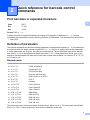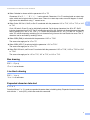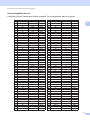Barcode Reference Guide
Version 0
ENG

1
1
1
Overview 1
This reference guide provides information for barcode printing that uses control commands sent directly to a
Brother printing device.
Applicable Brother printing devices:
Brother’s HL, MFC and DCP models which are equipped with HP LaserJet (PCL) emulation mode.
If your Brother printing device supports HP LaserJet emulation mode, you can print barcodes in HP LaserJet
emulation mode, Epson FX-850 emulation mode and IBM proprinter FX emulation mode.
Available emulation modes depend on the model number of your printing device. To determine what
emulation mode is supported, see the specification section of that particular printing device’s User's Guide.
Introduction 1

2
2
2
Print barcodes or expanded characters 2
Format: ESC i n ... n \
Creates barcodes or expanded characters according to the segment of parameters ‘n ... n’. For more
information about parameters, see the following Definition of Parameters. This command must end with the
‘ \ ’ code (5CH).
Definition of parameters 2
This barcode command can have the following parameters in the parameter segment (n ... n). As parameters
are effective within the single command syntax ESC i n ... n \, they do not apply in the barcode commands.
If certain parameters are not given, they take the preset settings. The last parameter must be the barcode
data start (‘b’ or ‘B’) or the expanded character data start (‘l’ or ‘L’). Other parameters can be given in any
sequence. Each parameter can start with a lower-case or upper-case character, for example, ‘t0’ or ‘T0’, ‘s3’
or ‘S3’ and so one.
Barcode mode 2
This parameter selects the barcode mode as shown above. When n is ‘t5’ or ‘T5’ the barcode mode (EAN 8,
EAN 13, or UPC A) varies according to the number of characters in the data.
Quick reference for barcode control
commands
2
Code ESC i
Dec 27 105
Hex 1B 69
n = ‘t0’ or ‘T0’ CODE 39 (default)
n = ‘t1’ or ‘T1’ Interleaved 2 of 5
n = ‘t3’ or ‘T3’ FIM (US-Post Net)
n = ‘t4’ or ‘T4’ Post Net (US-Post Net)
n = ‘t5’ or ‘T5’ EAN 8, EAN 13, or UPC A
n = ‘t6’ or ‘T6’ UPC E
n = ‘t9’ or ‘T9’ Codabar
n = ‘t12’ or ‘T12’ Code 128 set A
n = ‘t13’ or ‘T13’ Code 128 set B
n = ‘t14’ or ‘T14’ Code 128 set C
n = ‘t130’ or ‘T130’ ISBN (EAN)
n = ‘t131’ or ‘T131’ ISBN (UPC-E)
n = ‘t132’ or ‘T132’ EAN 128 set A
n = ‘t133’ or ‘T133’ EAN 128 set B
n = ‘t134’ or ‘T134’ EAN 128 set C

3
Quick reference for barcode control commands
2
Barcode, expanded character, line block drawing and box drawing 2
This parameter chooses the barcode style as above. When the EAN 8, EAN 13, UPC-A, Code 128 or EAN
128 barcode mode is chosen, this barcode style parameter is ignored.
Expanded Character
‘S’
0 = White
1 = Black
2 = Vertical stripes
3 = Horizontal stripes
4 = Cross hatch
For example ‘S’ n1 n2
n1 = Background fill pattern
n2 = Foreground fill pattern
If ‘S’ is followed by only one parameter, the parameter is a foreground fill pattern.
Line block drawing & box drawing
‘S’
1 = Black
2 = Vertical stripes
3 = Horizontal stripes
4 = Cross hatch
Barcode 2
n = ‘mnnn’ or ‘Mnnn’ (nnn = 0 ~ 32767)
This parameter shows the barcode width. The unit of ‘nnn’ is a percentage.
n = ‘s0’ or ‘S0’ 3: 1 (default)
n = ‘s1’ or ‘S1’ 2: 1
n = ‘s3’ or ‘S3’ 2.5: 1

4
Quick reference for barcode control commands
2
Barcode human readable line ON or OFF 2
This parameter shows whether the machine prints the human readable line below the barcode. Human
readable characters are always printed with OCR-B font of 10 pitch and all the current character style
enhancements are masked. The default setting is determined by the barcode mode selected by ‘t’ or ‘T’.
Quiet zone 2
n = ‘onnn’ or ‘Onnn’ (nnn = 0 ~ 32767)
Quiet zone is the space on both sides of the barcodes. Its width can be shown using the units that are set by
the ‘u’ or ‘U’ parameter. (For the description of ‘u' or ‘U' parameter, see the next section.) The default setting
of the quiet-zone width is 1 inch.
Barcode, expanded character unit, line block drawing and box drawing 2
This parameter shows the measurement units of X-axis offset, Y-axis offset, and barcode height.
n = ‘r0’ or ‘R0 Human readable line OFF
n = ‘r1’ or ‘R1 Human readable line ON
Preset: Human readable line ON
(1) ‘T5’ or ‘t5’
(2) ‘T6’ or ‘t6’
(3) ‘T130’ or ‘t130’
(4) ‘T131’ or ‘t131’
Preset: Human readable line OFF
All others
n = ‘u0’ or ‘U0’ mm (preset)
n = ‘u1’ or ‘U1’ 1/10
n = ‘u2’ or ‘U2’ 1/100
n = ‘u3’ or ‘U3’ 1/12
n = ‘u4’ or ‘U4’ 1/120
n = ‘u5’ or ‘U5’ 1/10 mm
n = ‘u6’ or ‘U6’ 1/300
n = ‘u7’ or ‘U7’ 1/720

5
Quick reference for barcode control commands
2
Barcode, expanded character, line block drawing and box drawing offset in
X-axis 2
n = ‘xnnn’ or ‘Xnnn’
This parameter shows the offset from the left margin in the ‘u’- or ‘U’-specified unit.
Barcode & expanded character offset in Y-axis 2
n = ‘ynnn’ or ‘Ynnn’
This parameter shows the downward offset from the current print position in the ‘u’- or ‘U’-specified unit.
Barcode, expanded character, line block drawing and box drawing height 2
n = ‘hnnn’, ‘Hnnn’, ‘dnnn’, or ‘Dnnn’
1 EAN13, EAN8, UPC-A, ISBN (EAN13, EAN8, UPC-A), ISBN (UPC-E): 22 mm
2UPC-E: 18mm
3 Others: 12 mm
Expanded characters i 2.2 mm (preset)
Line block drawing and box drawing i 1 dot
This parameter shows the height of barcodes or expanded characters as shown above. It can start with ‘h’,
‘H’, ‘d’, or ‘D’. The height of barcodes is shown in the ‘u’- or ‘U’-specified unit. The default setting of the
barcode height (12 mm, 18 mm or 22 mm) is determined by the barcode mode selected by ‘t’ or ‘T’.
Expanded character width, line block drawing and box drawing 2
n = ‘wnnn’ or ‘Wnnn’
Expanded character i 1.2 mm
Line block drawing and box drawing i 1 dot
This parameter shows the width of expanded characters as shown above.
Expanded character rotation 2
n = ‘a0’ or ‘A0’ ‘Upright (preset)
n = ‘a1’ or ‘A1’ ‘Rotated 90 degrees
n = ‘a2’ or ‘A2’ ‘Upside down, rotated 180 degrees
n = ‘a3’ or ‘A3’ ‘Rotated 270 degrees

6
Quick reference for barcode control commands
2
Barcode data start 2
n = ‘b’ or ‘B’
Data that follows ‘b’ or ‘B’ is read in as barcode data. barcode data must end with the ‘ \ ’ code (5CH), which
also ends this command. The acceptable barcode data is determined by the barcode mode selected by ‘t’ or
‘T’.
When CODE 39 is chosen with the parameter ‘t0’ or ‘T0’
Forty three characters ‘0’ to ‘9’, ‘A’ to ‘Z’, ‘-’, ‘ . ’, ‘ (space)’, ‘$’, ‘ / ’, ‘+’, and ‘%’ can be accepted as barcode
data. Other characters will cause a data error. The number of characters for barcodes is not limited. The
barcode data automatically starts and ends with an asterisk ‘ * ’ (start character and stop character). If the
received data has an asterisk ‘ * ’ at the beginning or end, the asterisk is regarded as a start character or
stop character.
When Interleaved 2 of 5 is selected with the parameter ‘t1’ or ‘T1’:
Ten numerical characters ‘0’ to ‘9’ can be accepted as barcode data. Other characters cause a data error.
The number of characters for barcodes is not limited. This mode of barcodes needs even characters. If
the barcode data has odd characters, ‘0’ is automatically added to the end of the barcode data.
When FIM (US-Post Net) is selected with the parameter ‘t3’ or ‘T3’
Characters ‘A’ to ‘D’ are valid and one digit of data can be printed. Upper-case and lower-case alphabet
characters can be accepted.
When Post Net (US-Post Net) is selected with the parameter ‘t4’ or ‘T4’
Numbers ‘0’ to ‘9' can be data and it must end with a check digit. ‘?’ can be used instead of the check digit.
When EAN 8, EAN 13, or UPC A is selected with the parameter ‘t5’ or ‘T5’
Ten numbers ‘0’ to ‘9’ can be accepted as barcode data. The number of characters for barcodes is limited
as follows:
EAN 8: Total 8 digits (7 digits + 1 check digit)
EAN 13: Total 13 digits (12 digits + 1 check digit)
UPC A: Total 12 digits (11 digits + 1 check digit)
A number of characters other than those stated above will cause a data error that results in the barcode
data being printed as normal print data. If the check digit is not correct, the machine decides the correct
check digit automatically so that the correct barcode data will be printed. When EAN13 is selected, adding
‘+’ and a two-digit or five-digit number after the data can create an add-on code.
When UPC-E is selected with the parameter ‘t6’ or ‘T6’:
The numbers ‘0’ to ‘9’ can be accepted as barcode data.
1
‘?’ can be used instead of a check digit.
2
Adding ‘+’ and two-digit or five-digit number after the data creates an add-on code.
Eight digits
12
(standard format) The first character must be ‘0’ and the data must end with a check digit.
Total eight digits = ‘0’ plus 6 digits plus 1 check digit.
Six digits
2
The first character and the last check digit are removed from the eight digit data.

7
Quick reference for barcode control commands
2
When Codebar is chosen with the parameter ‘t9’ or ‘T9’
Characters ‘0’ to ‘9’, ‘-’, ‘ . ’, ‘$’, ‘/’, ‘+’, ‘ : ’ can be printed. Characters ‘A’ to ‘D’ can be printed as a start-stop
code, which can be upper case or lower case. If there is no start-stop code, errors will happen. A check
digit cannot be added and using ‘?’ causes errors.
When Code 128 Set A, Set B, or Set C is selected with the parameter ‘t12’ or ‘T12’, ‘t13’ or ‘T13’, or ‘t14’
or ‘T14’
Code 128 sets A, B and C can be individually selected. Set A shows characters Hex 00 to 5F. Set B
includes characters Hex 20 to 7F. Set C includes the pairs 00 to 99. Switching is allowed between the code
sets by sending %A, %B, or %C. FNC 1, 2, 3, and 4 are produced with %1, %2, %3, and %4. The SHIFT
code, %S, allows temporary switching (for one character only) from set A to set B and vice versa. The ‘%’
character can be encoded by sending it twice.
When ISBN (EAN) is selected with the parameter ‘t130’ or ‘T130’
The same rules apply as for ‘t5’ or ‘T5’.
When ISBN (UPC-E) is selected with the parameter ‘t131’ or ‘T131’:
The same rules apply as for ‘t6’ or ‘T6’.
When EAN 128 set A, set B or set C is selected with the parameter ‘t132’ or ‘T132’, ‘t133’ or ‘T133’ or ‘t134’
or ‘T134’
The same rules apply as for ‘t12’ or ‘T12’, ‘t13’ or ‘T13’, or ‘t14’ or ‘T14’.
Box drawing 2
ESC i ... E (or e)
‘E’ or ‘e’ is a terminator.
Line block drawing 2
ESC i ... V (or v)
‘V’ or ‘v’ is a terminator.
Expanded character data start 2
n = ‘l’ or ‘L’
Data that follows ‘l’ or ‘L’ is read as expanded character data (or labeling data). Expanded character data must
end with the ‘ \ ’ code (5CH), which also ends this command.

8
Quick reference for barcode control commands
2
Table of Code(EAN) 128 set C 2
Code(EAN) 128 set C describes an original command. The correspondence table is as follows.
No. Code 128 Set C Input command Hex No. Code 128 Set C Input command Hex
0 00 NUL 0x00 52 52 4 0x34
1 01 SOH 0x01 53 53 5 0x35
202 ST
X
0x02 54 54 6 0x36
303 ET
X
0x03 55 55 7 0x37
404 EO
T
0x04 56 56 8 0x38
5 05 ENQ 0x05 57 57 9 0x39
606
A
CK 0x06 58 58 : 0x3a
7 07 BEL 0x07 59 59 ; 0x3b
8 08 BS 0x08 60 60 < 0x3c
9 09 HT 0x09 61 61 = 0x3d
10 10 LF 0x0a 62 62 > 0x3e
11 11 V
T
0x0b 63 63 ? 0x3f
12 12 NP 0x0c 64 64
@
0x40
13 13 CR 0x0d 65 65
A
0x41
14 14 SO 0x0e 66 66 B 0x42
15 15 SI 0x0f 67 67 C 0x43
16 16 DLE 0x10 68 68 D 0x44
17 17 DC1 0x11 69 69 E 0x45
18 18 DC2 0x12 70 70 F 0x46
19 19 DC3 0x13 71 71 G 0x47
20 20 DC4 0x14 72 72 H 0x48
21 21 NAK 0x15 73 73 I 0x49
22 22 SYN 0x16 74 74 J 0x4a
23 23 ETB 0x17 75 75 K 0x4b
24 24 CAN 0x18 76 76 L 0x4c
25 25 EM 0x19 77 77 M 0x4d
26 26 SUB 0x1a 78 78 N 0x4e
27 27 ESC 0x1b 79 79 O 0x4f
28 28 FS 0x1c 80 80 P 0x50
29 29 GS 0x1d 81 81 Q 0x51
30 30 RS 0x1e 82 82 R 0x52
31 31 US 0x1f 83 83 S 0x53
32 32 SP 0x20 84 84
T
0x54
33 33 ! 0x21 85 85 U 0x55
34 34 " 0x22 86 86 V 0x56
35 35 # 0x23 87 87 W 0x57
36 36 $ 0x24 88 88
X
0x58
37 37 % 0x25 89 89
Y
0x59
38 38 & 0x26 90 90 Z 0x5a
39 39 ' 0x27 91 91 [ 0x5b
40 40
(
0x28 92 92 \\ 0x5c5c
41 41
)
0x29 93 93 ] 0x5d
42 42 * 0x2a 94 94 ^ 0x5e
43 43 + 0x2b 95 95
_
0x5f
44 44 , 0x2c 96 96 ` 0x60
45 45 - 0x2d 97 97 a 0x61
46 46 . 0x2e 98 98 b 0x62
47 47 / 0x2f 99 99 c 0x63
48 48 0 0x30 100 Set B d 0x64
49 49 1 0x31 101 Set
A
e 0x65
50 50 2 0x32 102 FNC 1 f 0x66
51 51 3 0x33
-
 1
1
-
 2
2
-
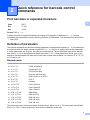 3
3
-
 4
4
-
 5
5
-
 6
6
-
 7
7
-
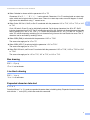 8
8
-
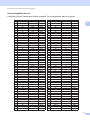 9
9
Brother HL-6180DWT User guide
- Type
- User guide
- This manual is also suitable for
Ask a question and I''ll find the answer in the document
Finding information in a document is now easier with AI
Related papers
-
Brother HL-6050 User manual
-
Brother 7050N - HL B/W Laser Printer User manual
-
Brother HL-5250DN Series User manual
-
Brother HL-2135W User manual
-
Brother HL2240 User manual
-
Brother HL-2170W Owner's manual
-
Brother LASER PRINTER HL-2140 User manual
-
Brother HL-2170W User manual
-
Brother HL-5240 User manual
-
Brother HL-2240D User manual
Other documents
-
Haier T13 User manual
-
Konica Minolta bizhub 20P User manual
-
CUSTOM K3 User manual
-
Homelite HL-2400Ce User manual
-
Zebra ZQ110 Owner's manual
-
Tally Genicom 6600 User manual
-
Datalogic Scanning MAGELLAN 1000I User manual
-
Datalogic Magellan 1400i Reference guide
-
Datalogic Magellan 1400i Reference guide
-
Zebra MS4717 Owner's manual