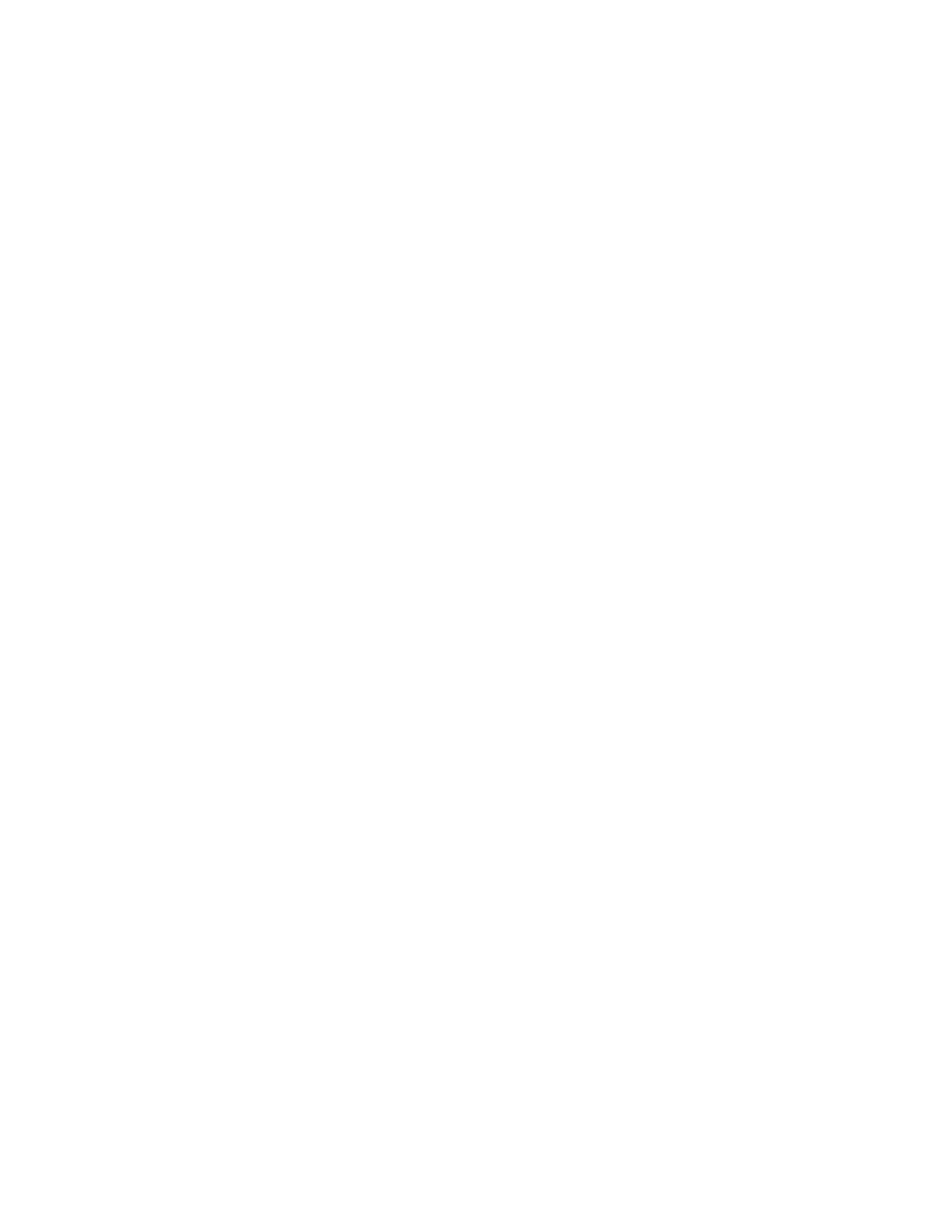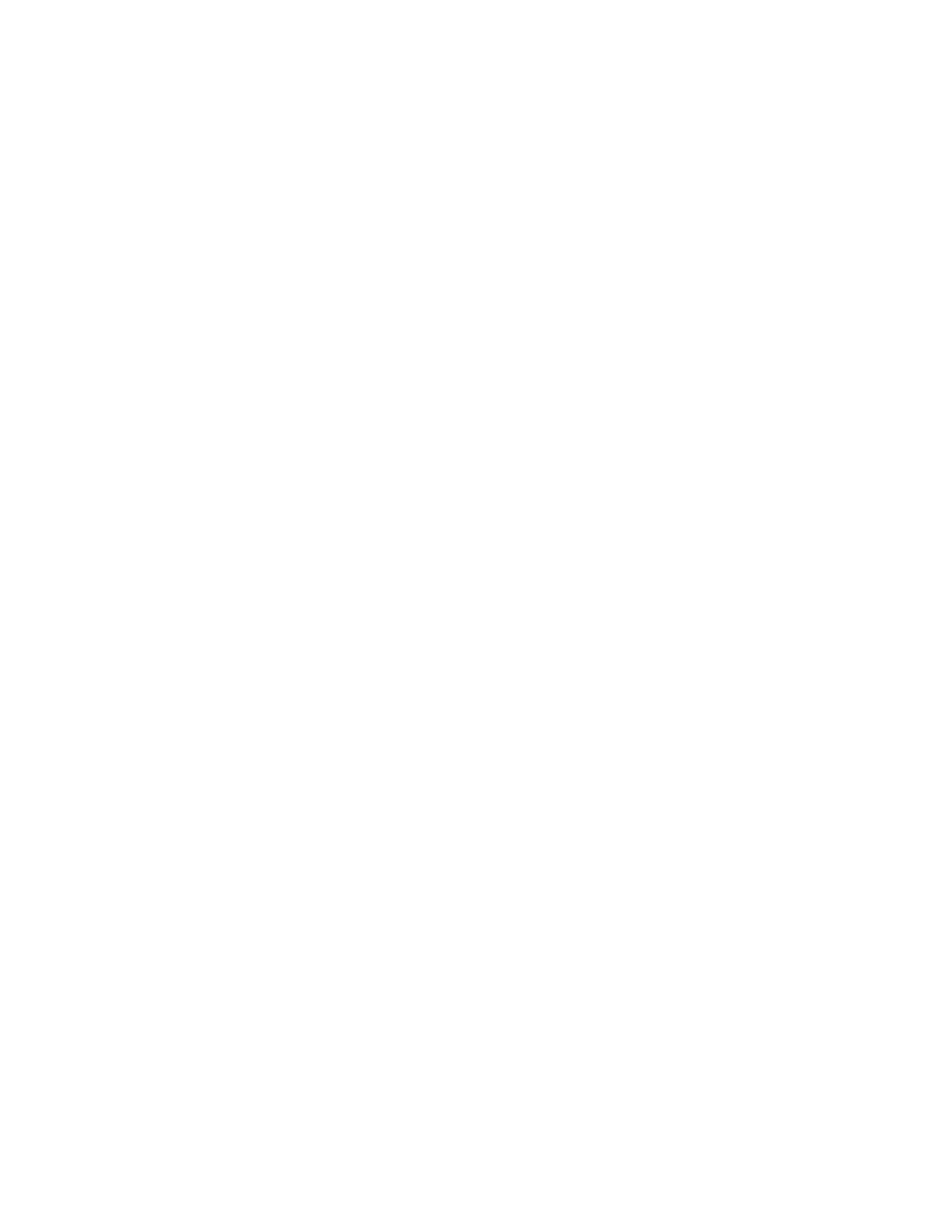
v
3
Control panel ........................................................................................................................................... 3-1
Control panel ................................................................................................................................3-1
Buttons .........................................................................................................................................3-2
Go button ................................................................................................................................3-2
Job Cancel button ...................................................................................................................3-2
Reprint button .........................................................................................................................3-3
Reprinting from RAM ..........................................................................................................3-3
Reprinting the last job .........................................................................................................3-3
Printing Proof data ..............................................................................................................3-4
Printing Public data ............................................................................................................3-5
Printing Secure data ...........................................................................................................3-5
+ or - button ............................................................................................................................3-7
To move through menus on the LCD .................................................................................3-7
To enter numbers ...............................................................................................................3-7
Back button .............................................................................................................................3-7
Set button ...............................................................................................................................3-7
Light-emitting diode (LED) ............................................................................................................3-8
Data - Orange LED .............................................................................................................3-8
Liquid Crystal Display (LCD) ........................................................................................................3-9
Back light ................................................................................................................................3-9
LCD message .......................................................................................................................3-10
Printer status messages ...................................................................................................3-10
How to use the control panel ................................................................................................3-11
Control Panel LCD menu ......................................................................................................3-13
INFORMATION ................................................................................................................3-14
PAPER .............................................................................................................................3-15
QUALITY ..........................................................................................................................3-15
SETUP .............................................................................................................................3-16
PRINT MENU ...................................................................................................................3-17
NETWORK (only on a Network) .......................................................................................3-20
INTERFACE ..................................................................................................................... 3-21
RESET MENU ..................................................................................................................3-21
Set IP Address .................................................................................................................3-22
About emulation modes ........................................................................................................3-23
HP LaserJet Mode ............................................................................................................3-23
BR-Script 3 Mode .............................................................................................................3-23
EPSON FX-850 and IBM Proprinter XL Mode .................................................................3-23
List of factory settings ...........................................................................................................3-24
Network factory default setting .........................................................................................3-24
For visually-impaired users .........................................................................................................3-28
Buzzer indications ................................................................................................................3-28
Braille symbols .....................................................................................................................3-29
4
Options ....................................................................................................................................................4-1
Optional accessories and supplies ...............................................................................................4-1
Lower tray unit (LT-6000) .......................................................................................................4-2
Network board (NC-6100h) (For HL-6050 and HL-6050D) ....................................................4-3
Installing the network board ...............................................................................................4-3
Wireless print server (NC-7100w) ..........................................................................................4-6
Installing the network board ...............................................................................................4-6
CompactFlash
®
card ..............................................................................................................4-9
Inserting the CompactFlash
®
card ....................................................................................4-10
DIMM ....................................................................................................................................4-11
Installing additional memory .............................................................................................4-12
Optional fonts package .........................................................................................................4-15
Selecting the optional fonts ..............................................................................................4-15