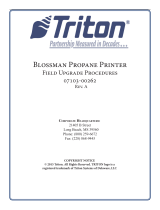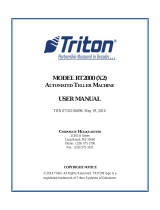-
Hello! I am an AI chatbot trained to assist you with the Triton Systems Propane Owner's manual. I’ve already reviewed the document and can help you find the information you need or explain it in simple terms. Just ask your questions, and providing more details will help me assist you more effectively!
-
Where can I find the 'Display' connector on the Triton Systems Propane mainboard?
How do I connect the Mainboard Power Harness to the DIN Rail?
How do I connect the Modem Power Cable to the DIN Rail?
How do I install the Control Panel Assembly?
How do I secure the display cable to the edge of the door frame?