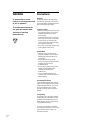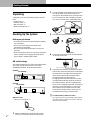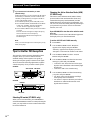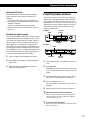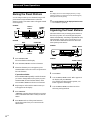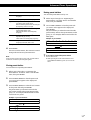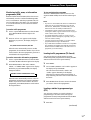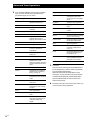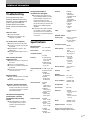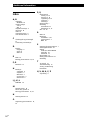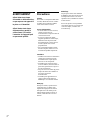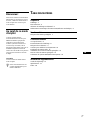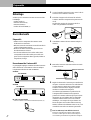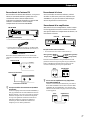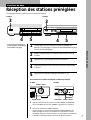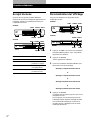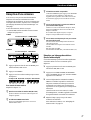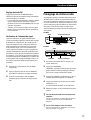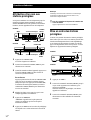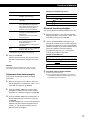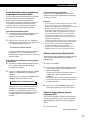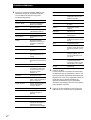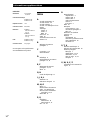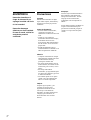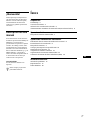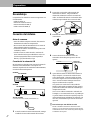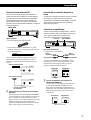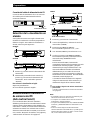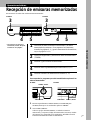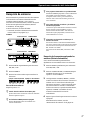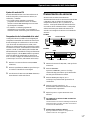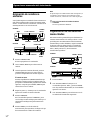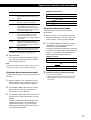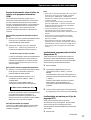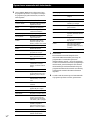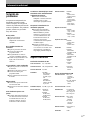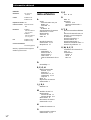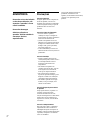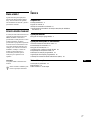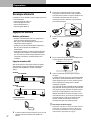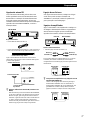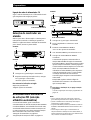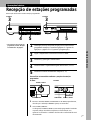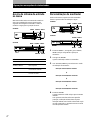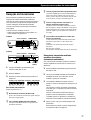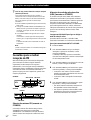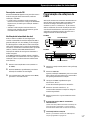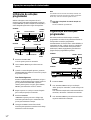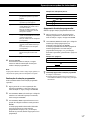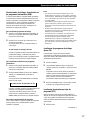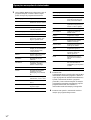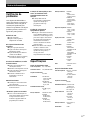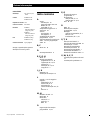3-865-569-12(1)
1998 by Sony Corporation
FM Stereo
FM-AM Tuner
Operating Instructions
Mode d’emploi
Manual de Instrucciones
Manual de Instruções
GB
FR
ES
PT
ST-SB920
ST-SE520

2
GB
WARNING
To prevent fire or shock
hazard, do not expose the unit
to rain or moisture.
To avoid electrical shock, do
not open the cabinet. Refer
servicing to qualified
personnel only.
Precautions
On safety
Should any liquid or solid object fall
into the unit, unplug the unit and have
the unit checked by qualified personnel
before operating it any further.
On power sources
• Before operating the unit, be sure that
the operating voltage of your unit is
identical with that of your local
power supply.
• Unplug the unit from the wall outlet
if it is not to be used for an extended
period of time. To disconnect the
cord, pull it out by grasping the plug.
Never pull the cord itself.
• AC power cord must be changed only
at the qualified service shop.
On placement
• Place the unit in a location with
adequate ventilation to prevent heat
buildup and prolong the life of its
components.
• Do not place the unit near heat
sources, or in a place subject to direct
sunlight, excessive dust or
mechanical shock.
• Do not place anything on top of the
cabinet which might block the
ventilation holes and cause
malfunctions.
• Do not install the appliance in a
confined space, such as a bookcase or
built-in cabinet.
On cleaning the cabinet
Clean the cabinet, panels and controls
with a soft cloth lightly moistened with
a mild detergent solution. Do not use
any type of abrasive pad, scouring
powder or solvent such as alcohol or
benzine.
On repacking
Do not throw away the carton and the
packing material. This makes an ideal
container when transporting the unit.
When shipping the unit, repack it as it
was packed at the factory.
If you have any question or problem
concerning your unit that is not covered
in this manual, please consult your
nearest Sony dealer.

3
GB
GB
TABLE OF CONTENTS
Getting Started
Unpacking 4
Hooking Up the System 4
Selecting the German Display 6
Storing FM Stations Automatically (Auto-betical Select) 6
Basic Operations
Receiving Preset Stations 7
Advanced Tuner Operations
About the Menu Entry System 8
Customizing the Display 8
Receiving Broadcasts 9
Tips for Better FM Reception 10
Presetting Radio Stations 11
Naming the Preset Stations 12
Organizing the Preset Stations 12
Using the Radio Data System (RDS) 14
Additional Information
Troubleshooting 17
Specifications 17
Index 18
Welcome!
Thank you for purchasing the Sony FM
Stereo FM-AM Tuner. Before operating
the unit, please read this manual
thoroughly and retain it for future
reference.
About This Manual
The instructions in this manual describe
the operation of the Sony ST-SB920 and
ST-SE520. Most operating procedures
apply to both. However, there are
certain procedures that may apply to
only one of the tuners. These are clearly
indicated (e.g., ST-SB920 only). Check
the model number on the front of your
tuner so you‘ll know which instructions
apply to you.
Convention
The following icon is used in this
manual:
z
Indicates hints and tips for
making the task easier.

4
GB
Getting StartedGetting Started
Unpacking
Check that you received the following items with the
tuner:
• Audio cord (1)
• AM loop aerial (1)
• FM wire aerial (1)
• EON connecting cord (1)
Hooking Up the System
Before you get started
• Turn off the power to all components before making
any connections.
• Do not connect the mains lead until all of the
connections are completed.
• Be sure to make connections firmly to avoid hum
and noise.
• When connecting an audio cord, be sure to match the
colour-coded pins to the appropriate jacks: White
(left) to White; and Red (right) to Red.
AM aerial hookups
This section describes how to connect the supplied AM
loop aerial. For the specific location of the AM
ANTENNA terminals, see the illustration below.
ST-SB920
AM ANTENNA
FM
ANTENNA LINE OUT
EON CONTROL
AM
y
75Ω COAXIAL
A
R L
OUT
B
ST-SE520
AM ANTENNA
AM
EON CONTROL
LINE OUT
R L
OUT
FM
ANTENNA
y
75Ω COAXIAL
What will I need?
• AM loop aerial (supplied) (1)
1 Before assembling the supplied aerial, pull the
lead wire out from the slot in the aerial frame.
2 Unwrap 3 lengths of the braided lead wire from
around the frame of the aerial. Be careful to
unwrap only the braided section of the lead wire.
Do not unwrap more than 3 lengths of the lead
wire. Also, be careful not to unbraid the lead wire.
3 Assemble the supplied aerial as shown below.
4 Connect the AM loop aerial to the AM terminals
on the back of this unit.
ANTENNA
AM
y
5 Adjust the aerial direction for the best reception.
The AM loop aerial has a directivity which detects
the signal from some angles more strongly than
others. Set the aerial to the orientation which
provides the best receiving condition.
If a high pitched noise (beat noise) occurs when
recording AM broadcasts, adjust the position of
the AM loop aerial so that the noise disappears.
If you live in a building constructed of reinforced
concrete, or with a steel frame, you may not be
able to achieve good reception since the radio
waves become weaker indoors. In this case, we
recommend connecting an optional aerial.
z For stations that are difficult to receive
Try repositioning the loop aerial while tuning. Placing
the supplied AM loop aerial near a window will help
improve reception quality.
AM loop aerial

5
GB
Getting Started
Getting Started
FM aerial hookups
With an FM outdoor aerial, you can obtain a higher FM
broadcast sound quality. We recommend that you use
the supplied FM wire aerial only temporarily until you
install an FM outdoor aerial. For the specific location of
the FM ANTENNA terminal, see the illustration below.
FM ANTENNA
FM
ANTENNA LINE OUT
EON CONTROL
AM
y
75Ω COAXIAL
A
R L
OUT
B
What will I need?
• FM wire aerial (supplied) (1)
• FM outdoor aerial (not supplied) (1) and 75-ohm coaxial
cable with IEC female type connector (not supplied) (1)
Connect the supplied FM wire aerial or an FM outdoor aerial
(not supplied) to one of the FM terminals on the back of this
unit.
FM
ANTENNA
75Ω COAXIAL
AB
FM
ANTENNA
75Ω COAXIAL
AB
z You can use two FM aerials (ST-SB920 only)
This tuner has two FM ANTENNA terminals, A and B,
for use with different types of FM aerials. For example,
you can connect an outdoor aerial to the A jack and
connect a cable aerial to the B jack. You can also switch
the aerial while using the signal meter to determine
which aerial gives the best reception for a particular
station.
IEC female type connector
FM wire aerial
FM outdoor aerial
IEC female type
connector
Connecting a ground wire
If you connect an outdoor aerial, be sure to connect a
earth lead (not supplied) to the AM ANTENNA y
terminal (in addition to the AM loop aerial) for
lightning protection.
Amplifier hookups
Connect the tuner to an amplifier. Be sure to turn off
both components before connection. For the specific
location of the terminals, see the illustration below.
LINE OUT EON CONTROL
FM
ANTENNA LINE OUT
EON CONTROL
AM
y
75Ω COAXIAL
A
R L
OUT
B
What cables will I need?
• Audio cord (supplied) (1)
Connect the white plugs to the white (L) jacks and the red
plugs to the red (R) jacks. Insert the plugs completely into
the jacks; incomplete connections may cause noise.
ç
TUNER IN
RL
LINE OUT
R L
z If you have a Sony amplifier equipped with an EON
CONTROL IN terminal
Use the supplied EON connecting cord to connect the
EON CONTROL OUT terminal on the tuner to the EON
CONTROL IN terminal on your amplifier. This lets you
use the EON function (see page 15) when listening to
other components.
ç
EON CONTROL
OUT
EON CONTROL
IN
Red (R)
White (L)
White (L)
Red (R)
AmplifierTuner
AmplifierTuner

6
GB
Getting Started
Mains lead hookup
Connect the mains lead to a wall outlet after
completing all of the previous connections.
/
FM
ANTENNA LINE OUT
EON CONTROL
AM
y
75Ω COAXIAL
A
R L
OUT
B
Selecting the German Display
You can select either an English or a German language
display. The factory preset language is English. To
change the display to German, follow the steps below.
ST-SB920
g
SHIFT
DIRECT
0987654321
TUNING MODE
TUNING / SELECT
DISPLAY
PTY TA
NEWS/INFO SELECT
AUTO–BETICAL
EON
MEMORY
BAND ON/OFF
ANTENNA FM MODE CHARACTER
MENU RETURN ENTER
RDS • ACTIVE SELECTION MODE MENU ENTRY
U
2
ST-SE520
PTY
EON
DISPLAY
FM MODE
NEWS / INFO
MEMORY
TA
AUTO-BETICAL
SELECT
BAND
SHIFT DIRECT
0987654321
CHARACTER TUNE MODE
MENU RETURN
ENTER
TUNING / SELECT
U
2
1 Press U to turn off the tuner.
2 While pressing down the numeric button 2, press
U to turn on the tuner .
“Deutsch” appears in the display.
To return to the English display
Repeat this procedure.
“English” appears in the display.
Storing FM Stations
Automatically
(Auto-betical Select)
With Auto-betical Select you can automatically store
up to 30 FM and FM RDS stations in alphabetical order
without redundancy. Additionally, Auto-betical Select
only stores the stations with the clearest signals. If you
want to store FM or AM (MW and LW) stations one by
one, see “Receiving Broadcasts” on page 9 and
“Presetting Radio Stations” on page 11.
to a wall
outlet
ST-SB920
g
SHIFT
DIRECT
0987654321
TUNING MODE
TUNING / SELECT
DISPLAY
PTY TA
NEWS/INFO SELECT
AUTO–BETICAL
EON
MEMORY
BAND ON/OFF
ANTENNA FM MODE CHARACTER
MENU RETURN ENTER
RDS • ACTIVE SELECTION MODE MENU ENTRY
U TUNING / SELECT
AUTO-BETICAL SELECT
ST-SE520
PTY
EON
DISPLAY
FM MODE
NEWS / INFO
MEMORY
TA
AUTO-BETICAL
SELECT
BAND
SHIFT DIRECT
0987654321
CHARACTER TUNE MODE
MENU RETURN
ENTER
TUNING / SELECT
U TUNING / SELECT
AUTO-BETICAL SELECT
1 Press U to turn on the tuner.
2 Turn on the amplifier and select the TUNER
mode.
3 Press AUTO-BETICAL SELECT.
“Yes” and “No” appear in the display.
4 Turn TUNING/SELECT to select “Yes”.
5 Press AUTO-BETICAL SELECT again.
The tuner scans and stores all the FM and FM RDS
stations in the broadcast area.
For RDS stations, the tuner first checks for stations
broadcasting the same programme, then stores
only the one with the clearest signal. The selected
RDS stations are sorted alphabetically by their
Programme Service name, then assigned a two-
character preset code. For more details on RDS, see
page 14.
Regular FM stations are assigned two-character
preset codes and stored after the RDS stations.
z To change the location of, or erase, a preset station
See “Organizing the Preset Stations” on page 12.
Notes
• If you move to another area, repeat this procedure to store
stations in your new area.
• For details on tuning stored stations, see page 7.
• The ANTENNA, ANT ATT, IF BAND (ST-SB920 only),
and FM MODE settings are also stored along with the
station.
• If you move the aerial after storing stations using Auto-
betical Select, the stored settings may no longer be valid. If
this happens, store the stations again.

Basic Operations
Basic Operations
7
GB
Receiving Preset Stations
This section shows you how to receive preset stations.
ST-SB920 ST-SE520
1
Make sure you’ve hooked up the tuner and preset stations.
(See pages 4 - 6 for hookups and page 6 or 11 for presetting.)
2
Turn on the amplifier and select the TUNER mode.
3
Press U to turn on the tuner.
4
Press SHIFT repeatedly to select A, B, or C.
5
Press the preset number you want (1 - 0).
To check broadcasts by scanning the preset stations
ST-SB920 ST-SE520
TUNING MODE
TUNING / SELECT
DIRECT
0
TUNING MODE
TUNING / SELECT
U
RN ENTER
ENTRY
TUNE MODE TUNING / SELECT
DIRECT
0
TUNING / SELECT
CHARACTER TUNE MODE
MENU RETURN
ENTER
1 Press TUNING MODE (TUNE MODE for ST-SE520) repeatedly so that
“PRESET” appears in the display.
2 Turn TUNING/SELECT.
Each time you turn TUNING/SELECT, a preset station is received and
the settings (preset code, frequency, and station name, etc.) appear in the
display. The signal meter indicates the strength of the broadcast signal.
• To tune in a non-preset station,
see “Receiving Broadcasts” on
page 9.
Basic Operations
3
4
5
g
SHIFT
DIRECT
0987654321
T
U
DISPLAY
PTY TA
NEWS/INFO SELECT
AUTO–BETICAL
EON
MEMORY
BAND ON/OFF
ANTENNA FM MODE CHARACTER
MENU RETURN ENTER
RDS • ACTIVE SELECTION MODE MENU ENTRY
3
4
5
SHIFT DIRECT
0987654321
PTY
EON
DISPLAY
FM MODE
NEWS / INFO
MEMORY
TA
AUTO-BETICAL
SELECT
BAND

8
GB
Advanced Tuner OperationsAdvanced Tuner Operations
About the Menu Entry System
This tuner uses a menu entry system which allows you
to operate various functions by following messages on
the display. Use the following controls for menu
operation.
ST-SB920
g
SHIFT
DIRECT
0987654321
TUNING MODE
TUNING / SELECT
DISPLAY
PTY TA
NEWS/INFO SELECT
AUTO–BETICAL
EON
MEMORY
BAND ON/OFF
ANTENNA FM MODE CHARACTER
MENU RETURN ENTER
RDS • ACTIVE SELECTION MODE MENU ENTRY
TUNING / SELECTMENU
ENTER
RETURN
ST-SE520
PTY
EON
DISPLAY
FM MODE
NEWS / INFO
MEMORY
TA
AUTO-BETICAL
SELECT
BAND
SHIFT DIRECT
0987654321
CHARACTER TUNE MODE
MENU RETURN
ENTER
TUNING / SELECT
TUNING / SELECTMENU
ENTER
RETURN
Use the To
MENU button enter the menu mode.
TUNING/SELECT control display different items or
settings.
ENTER button select the currently displayed
item or setting.
RETURN button return to a previous stage in the
menu mode.
Customizing the Display
You can select the appearance of the display from one
of the following four display modes.
ST-SB920
g
SHIFT
DIRECT
0987654321
TUNING MODE
TUNING / SELECT
DISPLAY
PTY TA
NEWS/INFO SELECT
AUTO–BETICAL
EON
MEMORY
BAND ON/OFF
ANTENNA FM MODE CHARACTER
MENU RETURN ENTER
RDS • ACTIVE SELECTION MODE MENU ENTRY
TUNING / SELECTMENU
ENTER
ST-SE520
PTY
EON
DISPLAY
FM MODE
NEWS / INFO
MEMORY
TA
AUTO-BETICAL
SELECT
BAND
SHIFT DIRECT
0987654321
CHARACTER TUNE MODE
MENU RETURN
ENTER
TUNING / SELECT
TUNING / SELECT
ENTERMENU
1 Press MENU, then turn TUNING/SELECT until
“Disp-Mode” appears in the display.
2 Press ENTER.
“Select” appears in the display.
3 Turn TUNING/SELECT to select a display mode.
Full Display/Full Brightness
.
Full Display/Dimmed
.
Minimal Display/Full Brightness
.
Minimal Display/Dimmed
4 Press ENTER.
The setting remains in effect until you change it
again.
If you press one of the buttons on this unit, the
minimal display changes to the full display with
the selected brightness. After about 4 seconds, the
display returns to the display mode you selected.

9
GB
Advanced Tuner Operations
Receiving Broadcasts
This tuner lets you enter a station’s frequency directly
by using the numeric buttons (Direct Tuning). If you
don’t know the frequency of the station you want, see
“Receiving broadcasts by scanning stations (Automatic
Tuning)” on this page.
Before you begin, make sure you have:
• Connected an FM/AM aerial to the tuner as
indicated on pages 4 and 5.
ST-SB920
g
SHIFT
DIRECT
0987654321
TUNING MODE
TUNING / SELECT
DISPLAY
PTY TA
NEWS/INFO SELECT
AUTO–BETICAL
EON
MEMORY
BAND ON/OFF
ANTENNA FM MODE CHARACTER
MENU RETURN ENTER
RDS • ACTIVE SELECTION MODE MENU ENTRY
DIRECT TUNING/
SELECT
TUNING MODE
BAND
ST-SE520
PTY
EON
DISPLAY
FM MODE
NEWS / INFO
MEMORY
TA
AUTO-BETICAL
SELECT
BAND
SHIFT DIRECT
0987654321
CHARACTER TUNE MODE
MENU RETURN
ENTER
TUNING / SELECT
DIRECT TUNING/
SELECT
TUNE MODE
BAND
1 Press BAND repeatedly to select FM, MW, or LW.
2 Press DIRECT.
3 Press the numeric buttons to enter the frequency.
1 0250
1 3 50
To receive other stations
Repeat steps 1 to 3.
z When you tune in AM (MW and LW) stations
Adjust the direction of the AM loop aerial for optimum
reception.
z If the STEREO indicator remains off
Press FM MODE when an FM stereo broadcast is
received.
Example 1: FM 102.50 MHz Example 2: AM 1350 kHz
z If an FM stereo programme is distorted
The STEREO indicator flashes. Press FM MODE to
change to monaural (MONO). You will not have the
stereo effect but the distortion will be reduced. To
return to stereo mode, press this button again.
z If you cannot tune in a station and the entered
numbers are flashing
Make sure you’ve entered the right frequency. If not,
press DIRECT and reenter the frequency you want.
If the entered numbers are still flashing, the frequency is
not used in your area.
z If you enter a frequency not covered by the tuning
interval
The entered value is automatically rounded up or down
to the closest covered value.
Tuning intervals for direct tuning are:
FM: 50 kHz intervals
AM: 9 kHz intervals (MW), 1 kHz interval (LW)
Receiving broadcasts by scanning stations
(Automatic Tuning)
With automatic tuning you can quickly tune in a
station without having to know its frequency.
1 Press BAND repeatedly to select either FM, MW,
or LW.
2 Press TUNING MODE (TUNE MODE for ST-
SE520) so that “AUTO TUNING” appears in the
display.
3 Turn TUNING/SELECT slightly and release it
when the frequency numbers start changing.
Turn the control to the right for a higher
frequency; turn it to the left for a lower frequency.
When the tuner locates a station, it stops
automatically. “TUNED” appears in the display.
The signal meter indicates the strength of the
broadcast signal.
4 Repeat step 3 until you tune in the appropriate
station.
To store the station, see “Presetting Radio
Stations” on page 11.
Numeric
buttons
Numeric
buttons

10
GB
Advanced Tuner Operations
z If you cannot tune in the station you want
(Manual Tuning)
With manual tuning you can search through all stations
broadcasting on each band, and tune in stations with
extremely weak signals that you might not be able to
receive with automatic tuning.
1 Press BAND repeatedly to select FM, MW, or LW.
2 Press TUNING MODE (TUNE MODE for ST-SE520)
so that only “TUNING” appears in the display.
“AUTO” should not appear in the display.
3 Turn TUNING/SELECT until you tune in the station
you want.
Turn the control to the right for a higher frequency;
turn it to the left for a lower frequency.
The signal meter indicates the strength of the
broadcast signal.
Note
When you reach the highest or lowest frequency of any
band, tuning stops.
Tips for Better FM Reception
This tuner has various functions designed for better
reception. First, try to receive stations with the
standard settings. If the reception is not good, try
altering the reception quality to obtain a clear signal.
The tuner stores the following adjustments, together
with the frequency when you make a station preset.
ST-SB920
g
SHIFT
DIRECT
0987654321
TUNING MODE
TUNING / SELECT
DISPLAY
PTY TA
NEWS/INFO SELECT
AUTO–BETICAL
EON
MEMORY
BAND ON/OFF
ANTENNA FM MODE CHARACTER
MENU RETURN ENTER
RDS • ACTIVE SELECTION MODE MENU ENTRY
ANTENNADISPLAY
ASM ON/OFF
FM MODE
ST-SE520
PTY
EON
DISPLAY
FM MODE
NEWS / INFO
MEMORY
TA
AUTO-BETICAL
SELECT
BAND
SHIFT DIRECT
0987654321
CHARACTER TUNE MODE
MENU RETURN
ENTER
TUNING / SELECT
DISPLAY
FM MODE
Selecting FM aerials (ST-SB920 only)
When you use two FM aerials, press ANTENNA to
select FM ANTENNA terminal A or B. By selecting the
aerial, you may be able to receive a station that cannot
be received otherwise.
Changing the Active Selection Mode (ASM)
(ST-SB920 only)
This tuner's Active Selection Mode (ASM) is factory
preset to find the best aerial attenuator (ANT ATT),
intermediate frequency band (IF BAND), and FM
MODE settings for each frequency automatically. You
can, however, select each setting manually according to
your preference. If you don't want to use the ASM
function, turn it off.
Press ASM ON/OFF to turn the active selection mode
off or on
When ASM is turned on, the ASM indicator appears in
the display when you select the FM band.
To set the ANT ATT and IF BAND manually
1 Press MENU.
2 Turn TUNING/SELECT until “Reception”
appears in the display and press ENTER.
“FM Only” appears in the display if you select
“Reception” while tuned to an MW or LW station.
3 Turn TUNING/SELECT to select “ATT/IF
BAND”and press ENTER.
4 Turn TUNING/SELECT to select the ANT ATT
setting you prefer and press ENTER.
• “ANT ATT : ON” lowers the level of the input
signal to receive broadcasts with extremely high
signal levels.
• “ANT ATT : OFF” is for normal tuning.
5 Turn TUNING/SELECT to select the IF setting
you prefer and press ENTER.
• “IF : Wide” tunes only the stations with high
sound quality and low distortion.
• “IF : Narrow” improves selectivity and reduces
interference to make broadcasts with weak
signals easier to listen to.

11
GB
Advanced Tuner Operations
Setting the FM mode
Press FM MODE a few times to select the reception
mode, select either Auto stereo (no indication) or
“MONO”.
• Auto stereo mode receives stereo broadcasts with
strong signals. Press FM MODE a few times so that
“MONO” disappears.
• “MONO” receives stations with weak signals.
Stations will be received in monaural but with even
less noise.
Checking the signal strength
You can use the digital signal meter to check the signal
strength of FM frequencies. The display range is from
16 to 70 dB (1µV of radio frequency voltage = 0dB). To
obtain a signal to noise ratio sufficient for receiving a
stereo broadcast, we recommend a reading greater
than 50 dB. (You can also change the FM MODE while
using the signal meter to determine the best reception.)
The ST-SB920 also lets you use the digital signal meter
with the AM band. With AM, display range is from 0
to 15 (larger values indicate stronger signals).
1 Tune in an FM or AM (ST-SB920 only) station.
2 Press DISPLAY repeatedly to display the digital
signal meter.
3 Rotate the FM or AM (ST-SB920 only) aerial to
obtain the strongest signal.
Numeric
buttons
Presetting Radio Stations
This section shows you how to store up to 30 of your
favorite FM or AM (MW and LW) stations manually
onto preset codes made up of characters (A, B, or C)
and numbers (1 - 0), such as A7. You can store up to 10
stations on each of the 3 different letters. You can use
these letters to classify stations according to music
category or station band.
ST-SB920
g
SHIFT
DIRECT
0987654321
TUNING MODE
TUNING / SELECT
DISPLAY
PTY TA
NEWS/INFO SELECT
AUTO–BETICAL
EON
MEMORY
BAND ON/OFF
ANTENNA FM MODE CHARACTER
MENU RETURN ENTER
RDS • ACTIVE SELECTION MODE MENU ENTRY
MEMORY
SHIFT
ST-SE520
PTY
EON
DISPLAY
FM MODE
NEWS / INFO
MEMORY
TA
AUTO-BETICAL
SELECT
BAND
SHIFT DIRECT
0987654321
CHARACTER TUNE MODE
MENU RETURN
ENTER
TUNING / SELECT
SHIFT
MEMORY
1 Tune in the FM, MW, or LW station you want to
store.
2 Press MEMORY.
“MEMORY” appears along with the lowest vacant
code to indicate that the tuner is ready to store the
station.
3 Press SHIFT repeatedly to select either A, B, or C.
The letter you selected appears in the display.
4 Press a numeric button (1 - 0).
The tuner stores the station at the preset code you
specified.
5 Repeat steps 1 through 4 to store other stations.
z RDS Station names are stored automatically
When you preset an RDS station broadcasting station
name information, the station name is automatically
stored at the station preset.
z If you want to label the stations
Follow the procedure described in “Naming the Preset
Stations” on page 12.
Numeric
buttons

12
GB
Advanced Tuner Operations
Naming the Preset Stations
You can assign a name up to 5 characters long to each
preset station except FM RDS stations. When the
station is tuned in, the station name will appear instead
of the frequency.
ST-SB920
g
SHIFT
DIRECT
0987654321
TUNING MODE
TUNING / SELECT
DISPLAY
PTY TA
NEWS/INFO SELECT
AUTO–BETICAL
EON
MEMORY
BAND ON/OFF
ANTENNA FM MODE CHARACTER
MENU RETURN ENTER
RDS • ACTIVE SELECTION MODE MENU ENTRY
MEMORY CHARACTER
SHIFT
TUNING/
SELECT
ST-SE520
PTY
EON
DISPLAY
FM MODE
NEWS / INFO
MEMORY
TA
AUTO-BETICAL
SELECT
BAND
SHIFT DIRECT
0987654321
CHARACTER TUNE MODE
MENU RETURN
ENTER
TUNING / SELECT
SHIFT
MEMORY TUNING/
SELECT
CHARACTER
1 Press CHARACTER.
The cursor flashes in the display.
2 Turn TUNING/SELECT to select a character.
3 When the character you want appears, press
CHARACTER to move the cursor into position for
the next character.
If you make a mistake
Press CHARACTER repeatedly until the character
you want to change flashes (every time you press
CHARACTER, the next character flashes). Then
turn TUNING/SELECT to select a new character.
4 Repeat steps 2 and 3 until the station name you
want appears in the display.
5 Press MEMORY.
“MEMORY” appears along with the lowest vacant
code to indicate that the tuner is ready to store the
station.
6 Press SHIFT and one of the preset buttons to
specify the preset where you want to store the
station name.
Note
The display returns to normal display mode if you stop
assigning names for more than 8 seconds. If this happens,
start again from the beginning.
z To see the frequency of the displayed station name
Press DISPLAY repeatedly.
Organizing the Preset Stations
This tuner makes it easy to arrange preset stations in
the order you prefer. You can arrange all the preset
stations automatically, according to alphabetical order,
signal strength, country code, or tuner band, or you
can use the Move and Erase functions to move and
erase specific preset stations.
ST-SB920
g
SHIFT
DIRECT
0987654321
TUNING MODE
TUNING / SELECT
DISPLAY
PTY TA
NEWS/INFO SELECT
AUTO–BETICAL
EON
MEMORY
BAND ON/OFF
ANTENNA FM MODE CHARACTER
MENU RETURN ENTER
RDS • ACTIVE SELECTION MODE MENU ENTRY
TUNING / SELECT
ENTER
MENU
ST-SE520
PTY
EON
DISPLAY
FM MODE
NEWS / INFO
MEMORY
TA
AUTO-BETICAL
SELECT
BAND
SHIFT DIRECT
0987654321
CHARACTER TUNE MODE
MENU RETURN
ENTER
TUNING / SELECT
TUNING / SELECT
ENTERMENU
1 Press MENU.
2 Turn TUNING/SELECT until “Edit” appears in
the display and press ENTER.
If no stations have been stored as presets, “No
Preset” appears in the display.
3 Turn TUNING/SELECT to select one of the
following sorting methods:
Numeric
buttons
Numeric
buttons

13
GB
Advanced Tuner Operations
Select To
Move change the location of a specific preset (see
this page).
Erase erase a specific preset (see this page).
Alphabet sort preset stations in alphabetical order
according to their preset names.
Stations without preset names are arranged
by frequency, from low to high.
Strength sort preset stations in order of their signal
strength (FM stations only).
MW and LW stations are arranged by
frequency.
Country sort FM RDS stations with PI* information
alphabetically by country.
Other stations are arranged by frequency.
Band sort preset stations in order of their
frequency band (FM - MW - LW).
* Programme Identification (See page 14)
4 Press ENTER.
The tuner sorts the stations, then returns to normal
tuning mode and receives preset station A1.
Note
Some countries use the same country code, and the stations
from these counties may be arranged together.
Moving preset station
You can also move a specific preset station.
1 Follow steps 1 through 3 in “Organizing the
Preset Stations” and select “Move” from the Edit
menu, then press ENTER.
2 Turn TUNING/SELECT so that the preset code
you want to move appears in the display and
press ENTER.
3 Turn TUNING/SELECT to select the new location
for the preset code and press ENTER.
The preset station you selected is moved to the
new location and the other preset stations in that
group (“A” for example) shift backwards to make
room for the new preset.
Example: If you move A4 to A1.
89.5 94.5 96.5 98.0 100.5 103.0 104.5 106.0Frequency
A1 A2 A3 A4 A5 A6 A7 A8Preset
.
98.0 89.5 94.5 96.5 100.5 103.0 104.5 106.0Frequency
A1 A2 A3 A4 A5 A6 A7 A8Preset
Erasing preset stations
You can erase preset stations one by one.
1 Follow steps 1 through 3 in “Organizing the
Preset Stations” and select “Erase” from the Edit
menu, then press ENTER.
2 Turn TUNING/SELECT so that the preset code
you want to erase appears in the display and
press ENTER.
The preset station you selected is erased from the
preset memory and the other preset stations in that
group (“A” for example) shift forward to fill in the
blank space.
Example: If you erase A1.
89.5 94.5 96.5 98.0 100.5 103.0 104.5 106.0Frequency
A1 A2 A3 A4 A5 A6 A7 A8Preset
94.5 96.5 98.0 100.5 103.0 104.5 106.0Frequency
A1 A2 A3 A4 A5 A6 A7 A8Preset
.
z If you want to erase all the preset stations
1 Turn off the tuner.
2 While pressing down the numeric button 5 and
AUTO-BETICAL SELECT, press U to turn on the
tuner.

14
GB
Advanced Tuner Operations
Using the Radio Data System
(RDS)
ST-SB920
g
SHIFT
DIRECT
0987654321
TUNING MODE
TUNING / SELECT
DISPLAY
PTY TA
NEWS/INFO SELECT
AUTO–BETICAL
EON
MEMORY
BAND ON/OFF
ANTENNA FM MODE CHARACTER
MENU RETURN ENTER
RDS • ACTIVE SELECTION MODE MENU ENTRY
TUNING / SELECTMENUTADISPLAY
ENTERNEWS /
INFO
PTY
ST-SE520
PTY
EON
DISPLAY
FM MODE
NEWS / INFO
MEMORY
TA
AUTO-BETICAL
SELECT
BAND
SHIFT DIRECT
0987654321
CHARACTER TUNE MODE
MENU RETURN
ENTER
TUNING / SELECT
TUNING / SELECTPTYNEWS /
INFO
ENTERDISPLAY MENUTA
What you can do with RDS
The Radio Data System (RDS) is a broadcasting service
that allows radio stations to send additional
information along with the regular radio programme
signal. This tuner offers you three convenient RDS
features: Displaying the RDS information; Monitoring
traffic, news, or information programmes; and
Locating a station by programme type. RDS is available
only on FM stations.
*
Note
RDS may not work properly if the station you tuned to is not
transmitting the RDS signal properly or if the signal strength
is weak.
* Not all FM stations provide RDS service, nor do they
provide the same types of services. If you are not familiar
with the RDS system, check with your local radio stations
for details on RDS services in your area.
Receiving RDS broadcasts
Simply select a station from the FM band.
When you tune in a station that provides RDS services,
the RDS indicator and the station name appears in the
display.
Displaying the RDS information
Press DISPLAY repeatedly until the information you
want is displayed.
Information displayed You can
Station Name* Locate each station by name
(e.g., WDR) instead of
frequency.
Frequency* Locate each station by
frequency.
Clock Time (24 hour system) Display the current time.
Programme Type Locate a specific type of
programme being broadcast.
(See page 16 for the types of
programmes you can select.)
Radio Text Display the text messages sent
by the RDS station.
Programme Identification Determine each broadcast's
country of origin.
Digital signal meter* Check the signal strength of
FM frequencies. (See page 11
for details.)
* This information also appears for non-RDS FM stations.
Notes
• If there is an emergency announcement by governmental
authorities, “ALARM” flashes in the display.
• If a station is not providing a particular RDS service,
“NO...” (such as “NO PTY”) appears in the display.
• When a station broadcasts radio text data, the display
shows the data at the rate it is sent from the station. The
display speed changes in relation to the speed at which
the data is sent.

15
GB
Advanced Tuner Operations
Monitoring traffic, news, or information
programmes (EON)
Enhanced Other Networks (EON) allows the tuner to
automatically switch to a station broadcasting traffic,
news, or information. After the programme ends, the
tuner switches back to the station you were listening
to. To use this function, be sure to store the stations
beforehand.
To monitor traffic programmes
1 Tune to a preset FM RDS station so that the RDS
TP, or RDS TP EON indicators light in the
display.
2 Press TA so that “TA” appears in the display.
Each time you press TA, the display changes as
follows:
TA (Traffic Announcement) , OFF
When the tuner automatically tunes in a traffic
programme, the TA indicator flashes. If you do not
want to listen to the entire programme, press TA to
switch back to the original station.
To monitor news and/or information programmes
1 Tune to a preset FM RDS station so that the RDS
TP or RDS TP EON indicators light in the display.
2 Press NEWS/INFO so that either “NEWS”,
“INFO”, or “NEWS/INFO” appear in the display.
Each time you press NEWS/INFO, the display
changes as follows:
When the tuner automatically tunes in a news or
information programme, the respective indicator
flashes. If you do not want to listen to the entire
programme, press NEWS/INFO to switch back to
the original station.
/ NEWS / INFO / NEWS/INFO / OFF
(continued)
To stop monitoring the programme
Press TA or NEWS/INFO while the tuner is in the
respective EON standby mode and the indicator goes
off.
Notes
• If you tune in an AM (MW/LW) station or an FM station
which does not provide the RDS service, the selected
indicator (TA, NEWS, INFO, or NEWS/INFO) goes off
and the tuner does not standby for EON stations.
• “Weak Signal” appears when the selected station has a
weak signal. “Return” appears when the tuner is trying to
retune a station with a weak signal.
• Turn off the EON feature when you want to record a
programme without interruptions, especially when you
want to do timer recording.
• “No EON” appears in the display if you select an EON
programme before tuning to an RDS station.
• If you make EON CONTROL connections to a compatible
Sony amplifier, the amplifier automatically switches the
function mode to TUNER whenever the tuner receives a
programme you are monitoring.
Locating traffic programmes (TA Search)
You can have the tuner locate stations currently
broadcasting traffic programme from among the RDS
stations stored in the tuner's preset memory.
1 Press MENU.
2 Turn TUNING/SELECT until “Traffic” appears in
the display and press ENTER.
The unit enters search mode (“Search” and
“Traffic” appear alternately in the display).
When the tuner finds a traffic announcement, it
stops searching. The tuner receives each station for
8 seconds.
3 Press ENTER when the tuner receives the station
you want to listen to that programme.
Locating a station by programme type
(PTY)
You can locate a station you want by selecting a
programme type. The tuner tunes in the type of
programmes currently being broadcast from the RDS
stations stored in the tuner's preset memory.
1 Press PTY.

16
GB
Advanced Tuner Operations
2 Turn TUNING/SELECT to select the programme
type you want. See the following table for the
programme types you can select.
Programme type What you hear
(Current) Affairs Topical programmes that
expand on current news
Alarm Emergency broadcasts
Alarm Test Used only for dynamic
switching
Children (’s programmes) Programmes for the young
Country Music Country music programmes
Culture Programmes about national or
regional culture, such as
language and societal concerns
Documentary Investigative features
Drama Radio plays and serials
Education Educational programmes, such
as “how-to” and advice
programmes
Finance Stock market reports and
trading, etc.
Folk Music Folk music programmes
Information Programmes offering
information on a wide
spectrum of subjects, including
consumer affairs and medical
advice
Jazz Music Jazz programmes
Leisure Programmes on recreational
activities such as gardening,
fishing, cooking, etc.
L (ight). Classical Classical music, such as
instrumental, vocal, and choral
works
M.O.R.Music Easy Listening (middle of the
road music)
National Music Programmes featuring the
popular music of the country
or region
News News programmes
Oldies Music Programmes featuring oldies
music
Other Music Music that does not fit into any
of the above categories, such
as Rhythm & Blues and
Reggae
Programme type What you hear
Phone In Programmes where members
of the public express their
views by phone or in a public
forum
Pop Music Popular music programmes
PTY undefined Any programmes not defined
above
Religion Programmes of religious
content
Rock Music Rock music programmes
Science Programmes about the natural
sciences and technology
Social A (ffairs) Programmes about people and
the things that affect them
Sport Sports programmes
S (erious). Classical Performances of major
orchestras, chamber music,
opera, etc.
Travel Programmes about travel. Not
for announcements that are
located by TP/TA
Varied Other types of programmes
such as, celebrity interviews,
panel games, and comedy
Weather Weather information
3 Press PTY.
The tuner starts searching the preset RDS stations
for the programme (“Search” and the programme
type are displayed alternately).
When the tuner finds the programme you are
looking for, it stops searching. The preset stations
currently broadcasting the selected programme
type are indicated and the tuner receives each
station for 8 seconds.
4 Press PTY when the tuner receives the station you
want to listen to that programme.

17
GB
Additional InformationAdditional Information
Troubleshooting
If you experience any of the
following difficulties while using
the tuner, use this troubleshooting
guide to help you remedy the
problem. Should any problem
persist, consult your nearest Sony
dealer.
There’s no sound.
/ Connect the aerials.
/ Set the source setting on the
amplifier to TUNER.
You cannot tune in a frequency.
/ Adjust the position of the aerial.
/ Connect an external aerial for FM
broadcasts.
/ Set IF BAND to “Narrow” (ST-
SB920 only).
/ Preset the stations again if you've
moved.
There is severe hum and/or
background noise.
/ Adjust the position or direction of
the aerial.
/ Tune to a correct frequency.
/ Connect an external aerial for FM
broadcasts.
/ Move the tuner away from the
source of the noise.
RDS isn‘t working.
/ Make sure that you tune to an FM
station.
/ Select a stronger FM station.
“No preset” appears in the display.
/ If the mains lead is disconnected
from the wall outlet for more than
one month, the memory is erased.
Preset stations again.
The station was interrupted by
another station / The tuner
automatically starts searching
stations.
/ The EON function is working.
Turn off EON when you don't
want the current programme
interrupted.
The appropriate display or
information does not appear.
/ Turn off the tuner. Press down
AUTO-BETICAL SELECT and the
numeric button 5 and press U to
turn the tuner back on. This
empties any frequencies stored in
the preset memory and returns the
display to the default language
(English).
/ Contact the radio station and find
out whether or not they actually
provide the service in question. If
so, the service may be temporarily
out of order.
Specifications
FM tuner section
Frequency range 87.5 - 108.0 MHz
Aerial terminals 75Ω, unbalanced
Intermediate frequency
10.7 MHz
Sensitivity at 26 dB quieting
(mono) 10.3 dBf,
0.9 µV/75Ω
at 46 dB quieting
(stereo) 38.5 dBf,
23 µV/75Ω
Usable sensitivity (IHF) 10.3 dBf, 0.9 µV/75Ω
S/N at 40 kHz deviation
ST-SB920:
80 dB (mono),
76 dB (stereo)
ST-SE520:
74 dB (mono),
69 dB (stereo)
Harmonic distortion ST-SB920:
WIDE
0.035% (mono),
0.045% (stereo)
NARROW
0.055% (mono),
0.075% (stereo)
ST-SE520:
0.09% (mono),
0.18% (stereo)
Frequency response ST-SB920:
30 Hz - 15 kHz
(+0.3/–0.7 dB)
ST-SE520:
30 Hz - 15 kHz
(+0.5/–1.0 dB)
Separation ST-SB920
50 dB at 1 kHz
ST-SE520
45 dB at 1 kHz
Selectivity ST-SB920
at 400 kHz
WIDE 85 dB
NARROW 90 dB
at 300 kHz
WIDE 45 dB
NARROW 70 dB
ST-SE520
at 400 kHz
85 dB
at 300 kHz
70 dB
Output at 40 kHz deviation
600 mV
AM tuner section
Frequency range MW: 522 - 1,611 kHz
(9 kHz step)
LW: 144 - 288 kHz
(1 kHz step)
Intermediate frequency
450 kHz
Usable Sensitivity (with AM loop
aerial)
MW: 200 µV/m
LW: 700 µV/m
Signal-to-noise ratio MW: 54 dB
(50 mV/m,
999 kHz)
LW: 50 dB
(50 mV/m,
216 kHz)
Harmonic distortion 0.3% (50 mV/m,
400 Hz)
Selectivity 50 dB
General
Power requirements 220 - 230 V,
AC 50/60 Hz
Power consumption ST-SB920: 12 W
ST-SE520: 10 W
Input impedance 75Ω
Input connector IEC-male
Dimensions ST-SB920:
430 × 86 × 295 mm
(w/h/d)
ST-SE520:
430 × 82 × 295 mm
(w/h/d)
Weight ST-SB920: 3.95 kg
ST-SE520: 2.5 kg
Supplied accessories See page 4.
Design and specifications are
subject to change without notice.

18
GB
Additional Information
Index
A, B
Adjusting
IF BAND 10
Aerial hookups
AM 4
FM 5
Amplifier hookups 5
ANT ATT 10
ASM 10
Automatic tuning 9
Auto-betical select 6
C
Checking the signal strength
11
Connecting. See Hookups
D
Display
language 6
mode 8
RDS 14
E
EON 15
Erasing preset stations 12, 13
F, G
FM mode 11
H
Hookups
AM aerial 4
amplifier 5
FM aerial 5
ground wire 5
mains lead 6
I, J, K, L
IF BAND 10
M
Manual tuning 10
Menu entry system 8
Moving preset station 12, 13
N
Naming stations 12
O
Organizing preset stations 12,
13
P, Q
Preset station
erasing 12, 13
moving 12, 13
organizing 12, 13
receiving 7
scanning 7
Preset tuning 7
Presetting
AM stations 11
FM stations 6, 11
PTY 14 - 16
R
RDS 14
Receiving
broadcasts 9, 10
preset stations 7
RDS 14
S
Scanning the preset stations 7
Selecting FM aerials 10
Setting
ANT ATT and IF BAND
manually 10
FM mode 11
Signal meter 11
Storing radio stations. See
Presetting
T
TA search 15
Troubleshooting 17
Tuning. See Receiving
broadcasts
U, V, W, X, Y, Z
Unpacking 4
Page is loading ...
Page is loading ...
Page is loading ...
Page is loading ...
Page is loading ...
Page is loading ...
Page is loading ...
Page is loading ...
Page is loading ...
Page is loading ...
Page is loading ...
Page is loading ...
Page is loading ...
Page is loading ...
Page is loading ...
Page is loading ...
Page is loading ...
Page is loading ...
Page is loading ...
Page is loading ...
Page is loading ...
Page is loading ...
Page is loading ...
Page is loading ...
Page is loading ...
Page is loading ...
Page is loading ...
Page is loading ...
Page is loading ...
Page is loading ...
Page is loading ...
Page is loading ...
Page is loading ...
Page is loading ...
Page is loading ...
Page is loading ...
Page is loading ...
Page is loading ...
Page is loading ...
Page is loading ...
Page is loading ...
Page is loading ...
Page is loading ...
Page is loading ...
Page is loading ...
Page is loading ...
Page is loading ...
Page is loading ...
Page is loading ...
Page is loading ...
Page is loading ...
Page is loading ...
Page is loading ...
Page is loading ...
-
 1
1
-
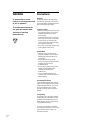 2
2
-
 3
3
-
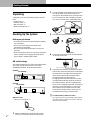 4
4
-
 5
5
-
 6
6
-
 7
7
-
 8
8
-
 9
9
-
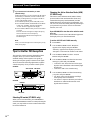 10
10
-
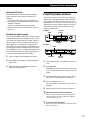 11
11
-
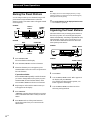 12
12
-
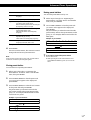 13
13
-
 14
14
-
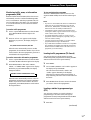 15
15
-
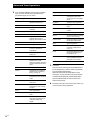 16
16
-
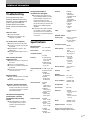 17
17
-
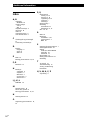 18
18
-
 19
19
-
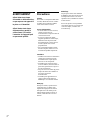 20
20
-
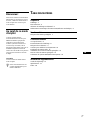 21
21
-
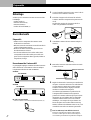 22
22
-
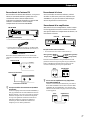 23
23
-
 24
24
-
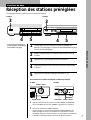 25
25
-
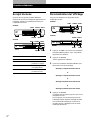 26
26
-
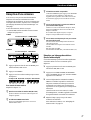 27
27
-
 28
28
-
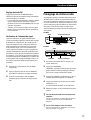 29
29
-
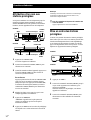 30
30
-
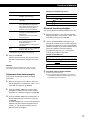 31
31
-
 32
32
-
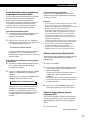 33
33
-
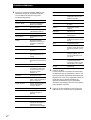 34
34
-
 35
35
-
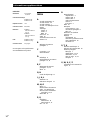 36
36
-
 37
37
-
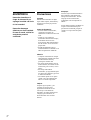 38
38
-
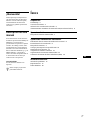 39
39
-
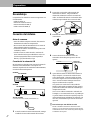 40
40
-
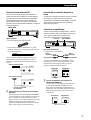 41
41
-
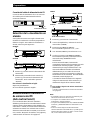 42
42
-
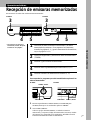 43
43
-
 44
44
-
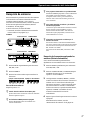 45
45
-
 46
46
-
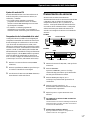 47
47
-
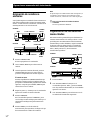 48
48
-
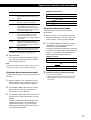 49
49
-
 50
50
-
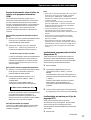 51
51
-
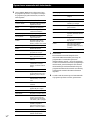 52
52
-
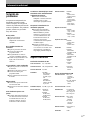 53
53
-
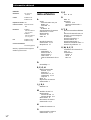 54
54
-
 55
55
-
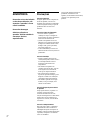 56
56
-
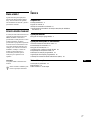 57
57
-
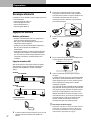 58
58
-
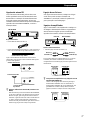 59
59
-
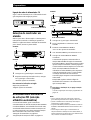 60
60
-
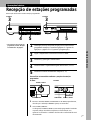 61
61
-
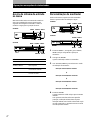 62
62
-
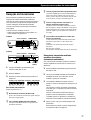 63
63
-
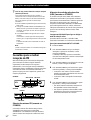 64
64
-
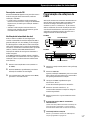 65
65
-
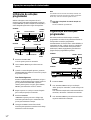 66
66
-
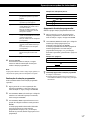 67
67
-
 68
68
-
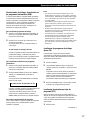 69
69
-
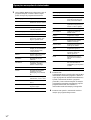 70
70
-
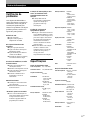 71
71
-
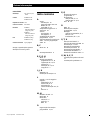 72
72
Sony ST-SE520 User manual
- Type
- User manual
- This manual is also suitable for
Ask a question and I''ll find the answer in the document
Finding information in a document is now easier with AI
in other languages
- français: Sony ST-SE520 Manuel utilisateur
- español: Sony ST-SE520 Manual de usuario
- português: Sony ST-SE520 Manual do usuário
Related papers
Other documents
-
Grundig Vertiga UMS 5101 CDC User manual
-
Sharp MD-C2H User manual
-
Sharp SD-CX1H User manual
-
Kenwood KTF-3010 User manual
-
Kenwood KR-V999D User manual
-
Kenwood KRF-V8010D User manual
-
Kenwood KRF-V5020 User manual
-
Kenwood KR-V888D User manual
-
Fiat FIAT Stilo sound system User manual
-
Pioneer VSX-409RDS User manual