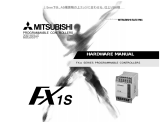Page is loading ...

SOFTWARE MANUAL
FX-PCS-DU/WIN-E


FX Series Programmable Controllers
i
FX-PCS-DU/WIN-E
Software Manual
Manual number : JY992D68301
Manual revision : G
Date : February 2003
Foreword
• This manual contains text, diagrams and explanations which will guide the reader in the correect
installation and operation of the FX-PCS-DU/WIN-E.
• Before attempting to install or use the FX-PCS-DU/WIN-E this manual should be read and understood.
• If in doubt at any stage of the installation of the FX-PCS-DU/WIN-E always consult a professional
electrical engineer who is qualified and trained to the local and national standards which apply to the
installation site.
• If in doubt about the operation or use of the FX-PCS-DU/WIN-E please consult the nearest Mitsubisi
Electric distributor.
• This manual is subject to change without notice.

FX Series Programmable Controllers
ii
MS,MS-DOS and Windows are registered trademarks of Microsoft Corporation.
IBM and AT are registered trademarks of International Business Machines Corporation.
All other brand and product names are trademarks or registered trademarks of theirrespective owners.

FX Series Programmable Controllers
iii
FAX BACK
Mitsubishi has a world wide reputation for its efforts in continually developing and pushing back the
frontiers of industrial automation. What is sometimes overlooked by the user is the care and attention to
detail that is taken with the documentation. However, to continue this process of improvement, the
comments of the Mitsubishi users are always welcomed. This page has been designed for you, the
reader, to fill in your comments and fax them back to us. We look forward to hearing from you.
Fax numbers: Your name: .........................................................
Mitsubishi Electric.... ...........................................................................
America (01) 847-478-2253 Your company:....................................................
Australia (02) 638-7072 ...........................................................................
Germany (0 21 02) 4 86-1 12 Your location:......................................................
Spain (34) 93-589-1579 ...........................................................................
United Kingdom (01707) 278-695
Please tick the box of your choice
What condition did the manual arrive in?
!
Good
!
Minor damage
!
Unusable
Will you be using a folder to store the manual?
!
Ye s
!
No
What do you think to the manual presentation?
!
Tidy
!
Unfriendly
Are the explanations understandable?
!
Ye s
!
Not too bad
!
Unusable
Which explanation was most difficult to understand: ................................................................................
..................................................................................................................................................................
Are there any diagrams which are not clear?
!
Ye s
!
No
If so,which: ................................................................................................................................................
What do you think to the manual layout?
!
Good
!
Not too bad
!
Unhelpful
If there one thing you would like to see improved, what is it? ...................................................................
..................................................................................................................................................................
..................................................................................................................................................................
Could you find the information you required easily using the index and/or the contents, if possible please
identify your experience: ...........................................................................................................................
..................................................................................................................................................................
..................................................................................................................................................................
..................................................................................................................................................................
..................................................................................................................................................................
Do you have any comments in general about the Mitsubishi manuals? ...................................................
..................................................................................................................................................................
..................................................................................................................................................................
..................................................................................................................................................................
..................................................................................................................................................................
Thank you for taking the time to fill out this questionnaire. We hope you found both the product and this
manual easy to use.

FX Series Programmable Controllers
iv
Guidelines for the safety of the user and protection of the FX-PCS-DU/WIN-E
This manual provides information for the use of the FX-PCS-DU/WIN-E. The manual has been written to be
used by trained and competent personnel. The definition of such a person or persons is as follows;
a ) Any engineer who is responsible for the planning, design and construction of automatic equipment
using the product associated with this manual should be of a competent nature,trained and qualified
to the local and national standards required to fulfill that role. These engineers should be fully aware
of all aspects of safety with regards to automated equipment.
b ) Any commissioning or service engineer must be of a competent nature,trained and qualified to the
local and national standards required to fulfill that job. These engineers should also be trained in the
use and maintenance of the completed product. This includes being completely familiar with all
associated documentation for the said product. All maintenance should be carried out in accordance
with established safety practices.
c ) All operators of the completed equipment should be trained to use that product in a safe and
coordinated manner in compliance to established safety practices. The operators should also be
familiar with documentation which is connected with the actual operation of the completed equipment.
Note: the term 'completed equipment' refers to a third party constructed device which contains or uses the
product associated with this manual.
Notes on the symbology used in this manual
At various times through out this manual certain symbols will be used to highlight points of information which
are intended to ensure the users personal safety and protect the integrity of equipment. Whenever any of the
following symbols are encountered its associated note must be read and understood. Each of the symbols
used will now be listed with a brief description of its meaning.

FX Series Programmable Controllers
v
Hardware warnings
Software warning
Indicates that the identified danger WILL cause physical and property damage.
Indicates that the identified danger could POSSIBLY cause physical and property damage.
Indicates a point of further interest or further explanation.
Indicates special care must be taken when using this element of software.
Indicates a special point which the user of the associate software element should be aware of.
Indicates a point of interest or further explanation
.

FX Series Programmable Controllers
vi

FX Series Programmable Controllers
vii
Contents
1. Introduction .......................................................................................... 1-1
1.1 Outline ............................................................................................................... 1-1
1.1.1 List of models compatible with the software DU/WIN ............................................. 1-1
1.1.2 Product configuration (accessory list) .................................................................... 1-1
1.1.3 Major features of the software ................................................................................ 1-2
1.2 How to read this manual .................................................................................... 1-3
1.2.1 Contents described in manual ................................................................................ 1-3
1.2.2 Abbreviations in the text ......................................................................................... 1-5
2. Installation ............................................................................................2-1
2.1 Software installation procedure ......................................................................... 2-1
2.2 Operating environments of the personal computer ............................................ 2-1
2.3 System configuration ......................................................................................... 2-2
2.4 Installation (setup) ............................................................................................. 2-4
2.4.1 Starting up the setup program ................................................................................ 2-4
2.5 Deleting the application ..................................................................................... 2-5
2.6 Installation information ....................................................................................... 2-6
2.6.1 Installation destination directory ............................................................................. 2-6
2.6.2 Upper compatibility of the drawing file .................................................................... 2-7
3. Starting up and Terminating the Program ............................................3-1
3.1 Starting up the program ..................................................................................... 3-1
3.1.1 Program type .......................................................................................................... 3-1
3.1.2 Starting up the program .......................................................................................... 3-2
3.2 Screen configuration of the DU/WIN .................................................................. 3-3
3.2.1 Basic screen ........................................................................................................... 3-3
3.3 Terminating the program ................................................................................... 3-4
4. What You Should Know Before Starting Drawing ................................4-1
4.1 Name of each object on the screen ................................................................... 4-1
4.2 Types of the DU screen and the F940GOT screen ........................................... 4-3
4.3 Objects constituting the screen .......................................................................... 4-5
4.4 Functions of tools ............................................................................................... 4-6
4.4.1 Tool type ................................................................................................................. 4-7
4.4.2 Modifying the display layout of the tool bar ............................................................ 4-8
4.5 Common change contents in version upgrade of DU/WIN-E ............................ 4-9
4.6 Before starting screen creation for F920GOT-K .............................................. 4-10
4.6.1 How to read this manual ....................................................................................... 4-10
4.6.2 Functions and objects provided in the F940GOT but not provided in the
F920GOT-K ................................................................................................................... 4-10
4.6.3 Difference in specifications between the F920GOT-K and the F940GOT ........... 4-11
4.6.4 Colors displayed in the F920GOT-K and the screen creation software ............... 4-11
4.6.5 Changing the backlight color ................................................................................ 4-11
4.7 Before starting screen creation for F930GOT(-K) ............................................ 4-12
4.7.1 How to read this manual ....................................................................................... 4-12
4.7.2 Functions provided in the F940GOT but not provided in the F930GOT(-K) ......... 4-12
4.7.3 Difference in specifications between the F930GOT(-K) and the F940GOT ......... 4-12
4.7.4 Colors displayed in the F930GOT(-K) and the screen creation software ............. 4-12
4.8 Cautions on screen creation in the GOT-F900 Series ..................................... 4-13
4.8.1 Arrangement of "Touch Key", "Number" and "Ascii" objects ................................ 4-13
4.8.2 Key code and function of touch key ..................................................................... 4-15
4.8.3 High-quality characters and 6¥8-dot font ............................................................. 4-16

FX Series Programmable Controllers
viii
Contents
5. Preparation for Drawing and Basic Options ......................................... 5-1
5.1 Screen creation procedure ................................................................................ 5-1
5.2 Let's start to create the screen. .......................................................................... 5-2
5.2.1 Preparation for drawing (Screen window) .............................................................. 5-2
5.2.2 Creating the screen data newly [New] .................................................................... 5-5
5.2.3 Reading and editing the existing screen data (Open) ............................................ 5-7
5.2.4 Readable files ......................................................................................................... 5-8
5.2.5 Selecting the screen No. and performing additional deletion (Screen List) ............ 5-9
5.2.6 Adding and changing the screen No. (Screen Header) ........................................ 5-10
5.2.7 Adding, deleting and sorting objects (Object List) ................................................ 5-12
5.2.8 Setting the security for system screens ................................................................ 5-14
5.3 Let’s display characters ................................................................................... 5-15
5.4 Let’s turn on output using touch key switch ..................................................... 5-18
5.5 Let’s display numeric value (T, C, D) ............................................................... 5-22
5.6 Let’s change over screen ................................................................................. 5-26
5.6.1 Screen No. 0 for screen changeover .................................................................... 5-27
5.6.2 Screen No. 1 for screen changeover .................................................................... 5-31
5.6.3 Screen No. 2 for screen changeover .................................................................... 5-35
5.6.4 Setting of control device ....................................................................................... 5-36
5.6.5 Setting of "Change Screen (by PLC)" object ........................................................ 5-38
5.6.6 Creation of sequence program (reference) .......................................................... 5-41
6. Menu Bar Functions .............................................................................6-1
6.1 Types and functions of the menu bar ................................................................ 6-1
6.2 Jobs offered by the “File” command .................................................................. 6-3
6.2.1 Saving the screen data to the disk ......................................................................... 6-4
6.2.2 File formats which can be read and saved ............................................................. 6-5
6.2.3 Creating the printout title ........................................................................................ 6-6
6.2.4 Checking the preview before printout ..................................................................... 6-7
6.2.5 Setting and starting printout ................................................................................... 6-8
6.2.6 Samples of printout .............................................................................................. 6-10
6.3 Jobs offered by the “Edit” command ................................................................ 6-11
6.3.1 Deleting, transferring and copying objects (Screen window) ............................... 6-11
6.3.2 Searching the use destination screen No. based on the object name ................. 6-20
6.4 Jobs offered by the “View” command .............................................................. 6-21
6.4.1 Displaying the screen list on the front .................................................................. 6-22
6.4.2 Creating and editing the text library ...................................................................... 6-23
6.4.3 Creating and editing the image library .................................................................. 6-25
6.4.4 Creating and editing the device comment ............................................................ 6-29
6.4.5 Creating and setting the alarm message .............................................................. 6-31
6.4.6 Creating and setting the data for the data file ...................................................... 6-34
6.4.7 Setting the time channel ....................................................................................... 6-37
6.4.8 Setting the sampling condition ............................................................................. 6-38
6.4.9 Creating logos, symbols, etc. using the external character creation function ...... 6-39
6.4.10 Outputting the screen image to the printer (hard copy) ..................................... 6-41
6.4.11 Arranging the DU operation environment by the system setting ........................ 6-42
6.5 Jobs offered by the “Transfer” command ......................................................... 6-51
6.5.1 Preparation for data transfer between the DU ...................................................... 6-53
6.5.2 Executing transfer of the drawing data ................................................................. 6-57
6.5.3 OS transfer function in the F940GOT ................................................................... 6-61
6.5.4 Changing over the port for communication setup ................................................. 6-63

FX Series Programmable Controllers
ix
Contents
6.6 Objects offered by the “Other” command ........................................................ 6-65
6.6.1 Error check for the screen data ............................................................................ 6-66
6.6.2 Displaying the memory use capacity .................................................................... 6-67
6.6.3 Displaying the sampling result .............................................................................. 6-68
6.6.4 Displaying the alarm history ................................................................................. 6-70
6.6.5 Displaying the alarm frequency ............................................................................ 6-72
6.7 Functions offered by the Window menu .......................................................... 6-74
6.7.1 Displaying the grid ................................................................................................ 6-74
6.7.2 Setting the grid display ......................................................................................... 6-75
6.7.3 Enlarging and diminishing the screen window ..................................................... 6-75
6.8 Help menu ....................................................................................................... 6-76
6.8.1 Topics index function ............................................................................................ 6-76
6.8.2 Checking the version of the DU/WIN software ..................................................... 6-77
7. Common Drawing Operations ..............................................................7-1
7.1 Rule on object selection ..................................................................................... 7-1
7.1.1 Editing the objects to be displayed on the screen .................................................. 7-1
7.1.2 Selecting the objects to be displayed on the screen and the objects not to be
displayed on the screen .................................................................................................. 7-2
7.1.3 Editing the key objects ........................................................................................... 7-4
7.1.4 Editing the attribute objects (Scroll and Flashing) in the FX-10DU-E ..................... 7-6
7.2 Specifying object elements using data files (indirect specification) ................... 7-7
7.3 Assigning character strings and graphics in libraries to the DU ........................ 7-9
7.4 DU screen specifications ................................................................................. 7-10
8. Object Function Description ................................................................. 8-1
8.1 Setting the "Text" object .................................................................................... 8-1
8.1.1 Text ....................................................................................................................... 8-2
8.1.2 Library Text ............................................................................................................ 8-4
8.2 Setting the "Image" object ................................................................................. 8-6
8.2.1 Image ..................................................................................................................... 8-8
8.2.2 Library Image ....................................................................................................... 8-10
8.3 Setting the "Graph" object ............................................................................... 8-12
8.3.1 Bar Graph ............................................................................................................. 8-14
8.3.2 Trend Graph (Sampling) ....................................................................................... 8-18
8.3.3 Circle Graph ......................................................................................................... 8-22
8.3.4 Panel Meter .......................................................................................................... 8-24
8.3.5 Proportional Bar Graph ....................................................................................... 8-26
8.3.6 Proportional Pie Graph ........................................................................................ 8-30
8.3.7 Line Graph ............................................................................................................ 8-34
8.4 Setting indicators (Indicator) ............................................................................ 8-37
8.4.1 Text indicator ....................................................................................................... 8-38
8.4.2 Image indicator ..................................................................................................... 8-41
8.4.3 Indicator ...............................................................................................................8-42
8.4.4 Label indicator ...................................................................................................... 8-43
8.4.5 Change screen .................................................................................................... 8-46
8.4.6 Output Indicator .................................................................................................... 8-47
8.4.7 Setting "Overlay Screen" ...................................................................................... 8-48
8.4.8 Buzzer .................................................................................................................. 8-49
8.5 Setting the date/time display (Date/Time) ........................................................ 8-50
8.5.1 Date ...................................................................................................................... 8-51
8.5.2 Time ....................................................................................................................8-52
8.6 Setting the character code (Ascii) .................................................................... 8-53

FX Series Programmable Controllers
x
Contents
8.7 Setting the numeric (Number) .......................................................................... 8-57
8.8 Setting the box (Box) ....................................................................................... 8-63
8.9 Setting the circle (Circle) .................................................................................. 8-66
8.10 Setting the line (Line) ..................................................................................... 8-69
8.11 Setting the touch key (TouchKey) .................................................................. 8-71
8.12 Setting the keyboard (Keyboard) ................................................................... 8-77
8.13 Setting the key function ................................................................................. 8-80
8.13.1 Key function object ............................................................................................. 8-82
8.13.2 Switch ................................................................................................................. 8-83
8.13.3 Send data bank .................................................................................................. 8-86
8.13.4 Change screen ................................................................................................... 8-87
8.13.5 Data setting ........................................................................................................ 8-88
8.13.6 Increment and Decrement .................................................................................. 8-90
8.13.7 Write constant .................................................................................................... 8-92
8.14 Setting the objects related to the FX-10DU-E ............................................... 8-93
8.15 Setting dedicated to handy GOT ................................................................... 8-95
8.15.1 Assignment of LEDs of operation switches ........................................................ 8-96
8.15.2 Setting of grip switch .......................................................................................... 8-97
8.16 Setting of alarm .............................................................................................. 8-98
8.16.1 Alarm List (L) ...................................................................................................... 8-99
8.16.2 Alarm History (R) .............................................................................................. 8-102
9. Related Information ..............................................................................9-1
9.1 Index .................................................................................................................. 9-1
9.1.1 Function index and applicable DU type .................................................................. 9-1
9.1.2 Object name index and applicable DU type ........................................................... 9-4
9.2 Additional functions and corresponding version of the DU ................................ 9-6
9.3 Cautions on using the screen data for an other type of PLC ........................... 9-10
9.3.1 Cautions on using the screen data for an other type of PC .................................. 9-10
9.3.2 Cautions on change of the DU type ..................................................................... 9-10
9.3.3 Cautions on DU type setting when the drawing data is transferred (written)
to the DU ....................................................................................................................... 9-10
9.4 Device list for each PC .................................................................................... 9-11
9.5 Control devices ................................................................................................ 9-25
9.5.2 Screen specification registers
(The table below indicates the case where D0 is assigned.) ........................................ 9-28
9.6 Number of objects registered and data size .................................................... 9-29
9.7 Data transfer between a general-purpose ROM writer
(preparation before transfer such as connection) .................................................. 9-36
9.8 Image library data list ....................................................................................... 9-41
9.8.1 Frame .................................................................................................................. 9-41
9.8.2 Indicator ...............................................................................................................9-44
9.8.3 Switch ...................................................................................................................9-46
9.8.4 Other(mark) ......................................................................................................... 9-47
9.8.5 List of images added in Ver. 2.50 and later .......................................................... 9-48
9.9 Troubleshooting ............................................................................................... 9-50
9.10 Key code list .................................................................................................. 9-52

FX Series Programmable Controllers
1 Introduction
2 Installation
3 Starting up and Terminating the Program
4
What You Should Know Before Starting Drawing
5 Preparation for Drawing and Basic Operations
6 Menu Bar Functions
7 Common Drawing Operations
8 Object Function Description
9 Related Information

FX Series Programmable Controllers

FX Series Programmable Controllers Introduction 1
1-1
1. Introduction
This section describes the major functions of the software FX-PCS-DU/WIN-E and the outline of this manual.
The applicable data access units are also described here. Make sure to read this section before using the
software.
1.1 Outline
The software package FX-PCS-DU/WIN-E (hereafter referred to as "software DU/WIN-E") is a screen
creation software for graphic operation terminals (GOT-F900) and data access units (DU) running on the
Microsoft Windows 95/98/Me/NT4.0 (hereafter referred to as "Windows").
1.1.1 List of models compatible with the software DU/WIN
*1 Screen creation in the longitudinal installation is supported in the F930GOT.
*2 Screen creation with screen division into 2 or 3 portions is not supported.
*3 FX
1S
and FX
1N
Series PLCs are applicable to the screen data transfer function of FX-10DU.
1.1.2 Product configuration (accessory list)
Check the software DU/WIN while referring to this checklist to confirm that the following accessories are
supplied.
Product model:FX-PCS-DU/WIN-E
• System disk SW0PC-FXDU/WIN-E
Floppy disk 3.5-inch (1.44 MB) 3 disks
• Manual (this manual) JY992D68301
The cable to connect the DU and the personal computer is offered as an option.Check the system
configuration, and use a cable suitable to your personal computer.
Table:1.1
FX-PCS-DU/WIN-E
version
V1.0 V2.0 V2.1 V2.2 V2.3 V2.4 V2.5 V2.6 V2.7 V2.8
FX-10DU-E
""""""""""
*3
FX-25DU-E
""""""""""
FX-30DU-E
""""""""""
FX-40DU-ES
""""""""""
FX-40DU-TK-E
""""""""""
FX-50DU-TK-E
FX-50DU-TKS-E
""""""""""
F940GOT-SBD-E
F940GOT-LBD-E
"""""""""
F940GOT-SWD-H-E
F940GOT-LWD-H-E
""""""""
F930GOT-BWD-E
""""
"
*1
"
*1
"
*1
F940WGOT-TWD-E
*2
""
"
"
F920GOT-BBD5-K-E
F930GOT-BBD-K-E
"
"

FX Series Programmable Controllers
Introduction 1
1-2
1.1.3 Major features of the software
The software DU/WIN has the diversified convenient functions as follows. The operability is excellent
because the features of the Windows are offered and the graphic interface is provided. Two or more
applications and two or more screen data files can be started up at the same time. You can edit the data while
looking at two or more DU screens at the same time.
P
O
W
E
R
Screen edition
• Two or more screen files and screen displays can
be opened at the same time.
• The DU screen display size can be enlarged. The
position of each component can be adjusted
easily.
• Data can be saved in the storage media
connected to the personal computer such as a
floppy disk or hard disk.
• The drawing software data of the DOS version is
available due to the upper compatibility.
• The basic operations are performed using the
mouse.
• This software is similar to a general Windows
application, so can be easily learned.
• The company logo, symbols, etc. can be created
using the external character creation function.
• The libraries for character examples and graphics
can be created.
Data access unit
• The screen data can be transferred to the DU.
• The screen data saved in the DU can be read
and edited.
• The FX-25DU-E to the FX-50DU-TKS-E are
applicable.
• The FX-10DU-E is also applicable (However, the
drawing software of the DOS version is not
applicable yet.)
General-purpose ROM writer
• The screen data can be written to and read from
the EP-ROM memory.
Use appropriate communication software when
transferring the data between a ROM writer.The
DU/WIN software can save the data in the Intel
Hex format offered for transfer between a ROM
writer.
Printer
• The graphic (screen data) can be created.
Sampling data
Alarm history
Screen name list, etc.
SW0PC-FXDU/WIN-E

FX Series Programmable Controllers Introduction 1
1-3
1.2 How to read this manual
This paragraph describes the description format, the abbreviations in the text, the key symbols, etc. adopted
in this manual.
1.2.1 Contents described in manual
This manual adopts the following format. Refer to this page for index.
In "9. Related Information", you can utilize the function list and the object list for index. Refer to Section 9
also.
General format of manual
Screen
Section title
Paragraph title
Detailed explanation
of each paragraph
Subtitle
Reference page
Note
Notes and cautions
described in main
text above

FX Series Programmable Controllers
Introduction 1
1-4
Format of "8. Object Function Description"
Window which can be set
Paragraph 7.1
Applicable models
Operation flow from the tool
bar (The Screen window
indicates an example after an
object is created. The object
dialog box is actually
displayed.)

FX Series Programmable Controllers Introduction 1
1-5
1.2.2 Abbreviations in the text
The following terms may be abbreviated in the text in this manual.
• Microsoft Windows®95, 98, NT4.0 and 2000 may be referred to as “Windows”
• The software kit for creating the display screen “FX-PCS-DU/WIN-E (for Windows)” may be referred to
as “software DU/WIN”.
• The general-purpose personal computer PC/AT compatible machine may be referred to as “personal
computer”.
A floppy disk may be referred to as “FD”. A floppy disk drive may be referred to as “FD drive”. Each of
them may be referred to as “disk”.
• The data access unit may be referred to as “DU”. Each DU model may be referred to as follows.
- Data access unit FX-10DU-E - - - - - - - - - - - - - - - - - - - - - - - - - - - - - - - - - 10DU
- Data access unit FX-25DU-E - - - - - - - - - - - - - - - - - - - - - - - - - - - - - - - - - 25DU
- Data access unit FX-30DU-E - - - - - - - - - - - - - - - - - - - - - - - - - - - - - - - - - 30DU
- Data access unit FX-40DU-ES - - - - - - - - - - - - - - - - - - - - - - - - - - - - - - - - 40DU
- Data access unit FX-40DU-TK-E - - - - - - - - - - - - - - - - - - - - - - - - - - - - - - 40DU-TK
- Data access unit FX-50DU-TK-E, FX-50DU-TKS-E - - - - - - - - - - - - - - - - - 50DU-TK
• The graphic operation terminal is referred to as "GOT-F900".
- Graphic operation terminal Model F94
#
GOT-SWD-E/F94
#
GOT-LWD-E - - F940GOT
- Graphic operation terminal Model F940WGOT-TWD-E - - - - - - - - - - - - - - - F940WGOT
- Graphic operation terminal Model F930GOT-BWD-E - - - - - - - - - - - - - - - - F930GOT
- Graphic operation terminal Model F930GOT-BBD-K-E - - - - - - - - - - - - - - - F930GOT-K
(The abbreviation notation of the F930GOT in the text is included. Refer to the following graphic
operation terminal if it has the same functions as the F940GOT in the text.)
- Graphic operation terminal Model F920GOT-BBD5-K-E - - - - - - - - - - - - - - F920GOT-K
• The devices of the programmable controller (PC) are abbreviated as follows.
Input: X
Output: Y
Auxiliary relay: M
State: S
Timer: T
Counter: C
Data register: D
The output contacts of X, Y, M, X, T and C are called “bit devices”. T, C and D are called “word
devices”.All of them are called “devices”.
* In this manual, the devices of the FX PC are described. In any PC other than the FX PC, read the
devices described in this manual as the devices in the corresponding PC.
• The liquid crystal screen of the display unit and the notebook personal computer may be referred to as
“CRT”.
• The handy graphic operation terminal is referred to as "handy GOT".
- Handy GOT
Read it as "F940GOT" because its functions are equivalent to those of F94
!
GOT-SWD/LWD-E.
- Handy GOT F94
!
GOT-SBD/LBD-H-E - - - - - - - - - - - - - - - - - - - - - - - - - - Handy GOT
• The GOT and the handy GOT may be referred to as "DU".

FX Series Programmable Controllers
Introduction 1
1-6
MEMO
/