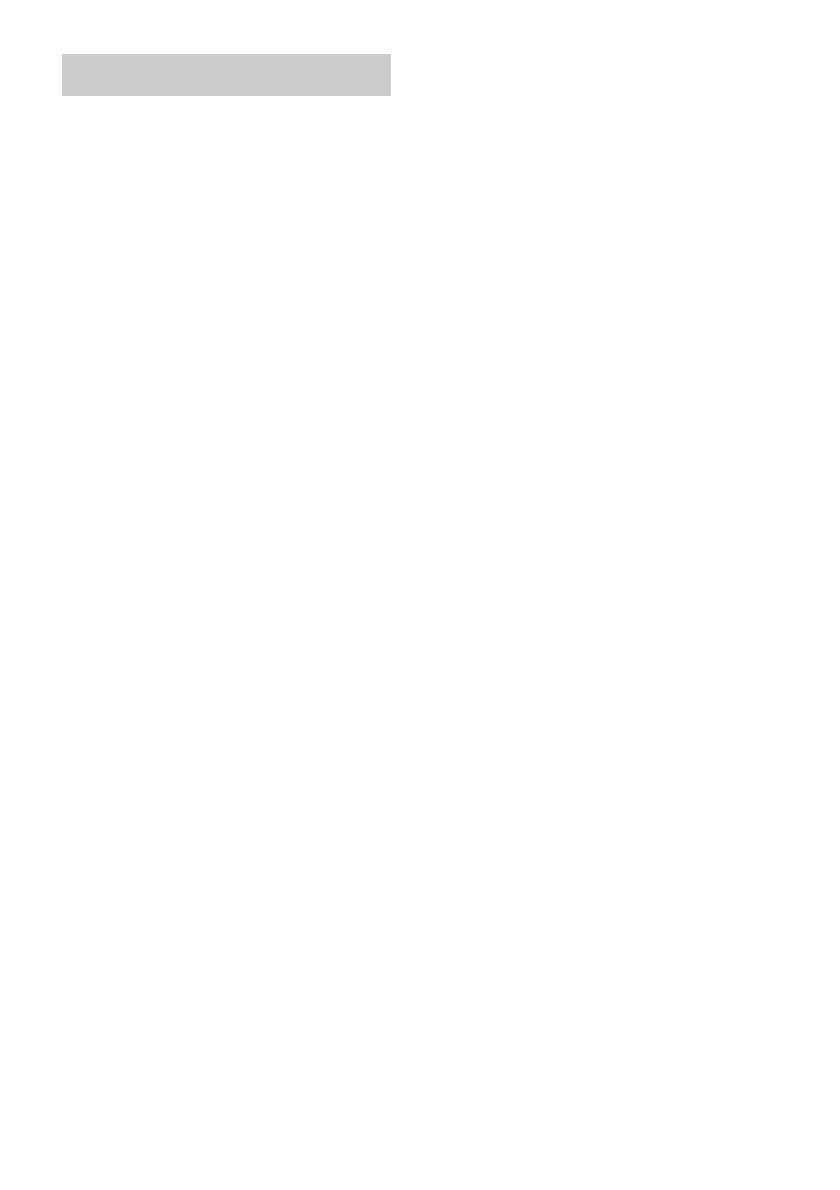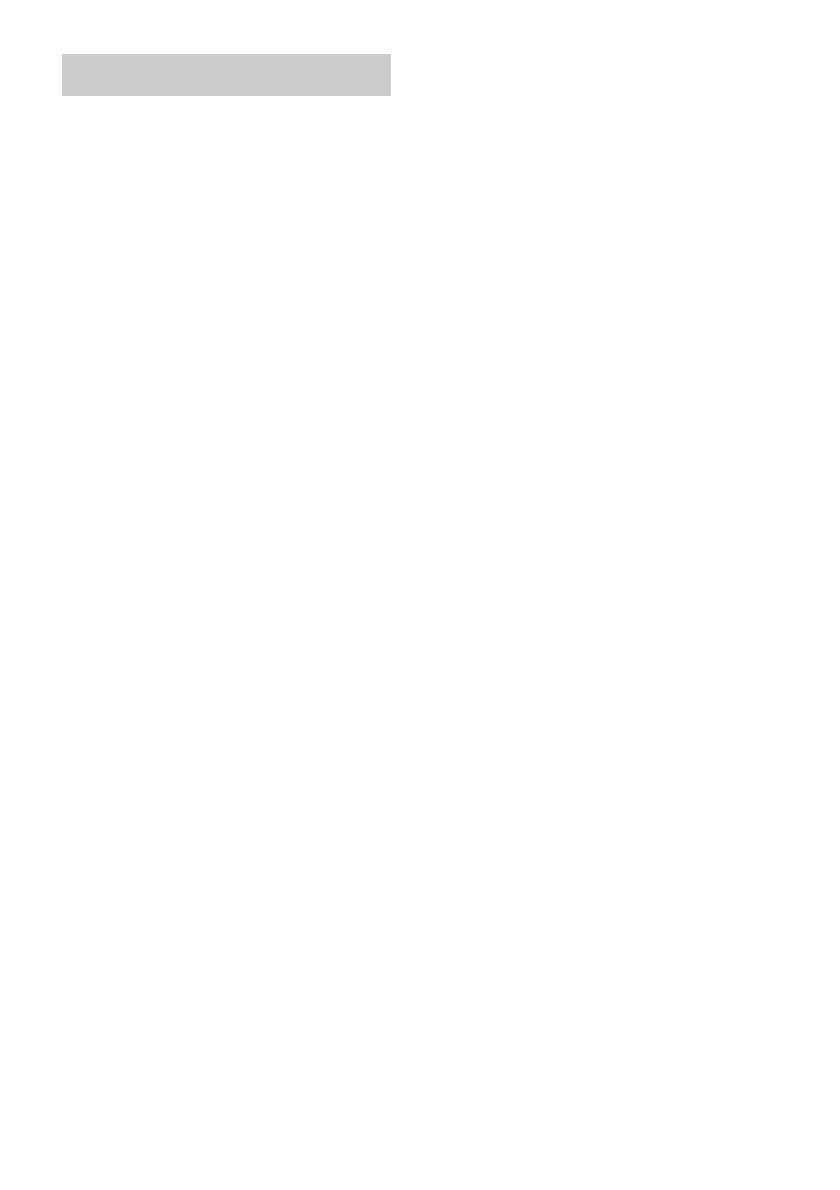
5
GB
On safety
Should any solid object or liquid fall into the cabinet,
unplug the receiver and have it checked by qualified
personnel before operating it any further.
On power sources
• Before operating the receiver, check that the
operating voltage is identical to your local power
supply. The operating voltage is indicated on the
nameplate at the rear of the receiver.
• The receiver is not disconnected from the AC power
source (mains) as long as it is connected to the wall
outlet (mains), even if the receiver itself has been
turned off.
• If you are not going to use the receiver for a long time,
be sure to disconnect the receiver from the wall outlet
(mains). To disconnect the AC power cord (mains
lead), grasp the plug itself; never pull the cord.
• One blade of the plug is wider than the other for the
purpose of safety and will fit into the wall outlet
(mains) only one way. If you are unable to insert the
plug fully into the outlet, contact your dealer.
• AC power cord (mains lead) must be changed only at
the qualified service shop.
• The unit is not disconnected from the AC power
source (mains) as long as it is connected to the wall
outlet, even if the unit itself has been turned off.
• Install this system so that the power cord can be
unplugged from the wall socket immediately in the
event of trouble.
On heat buildup
Although the receiver heats up during operation, this is
not a malfunction. If you continuously use this receiver
at a large volume, the cabinet temperature of the top,
side and bottom rises considerably. To avoid burning
yourself, do not touch the cabinet.
On placement
• Place the unit in a location with adequate ventilation
to prevent heat buildup and prolong the life of the
unit.
• Do not place the unit near heat sources, or in a place
subject to direct sunlight, excessive dust or
mechanical shock.
• Do not place anything on top of the cabinet that might
block the ventilation holes and cause malfunctions.
• Use caution when placing the unit on surfaces that
have been specially treated (with wax, oil, polish,
etc.) as staining or discoloration of the surface may
result.
On operation
• Before connecting other components, be sure to turn
off and unplug the receiver.
• The sound fields memorized for each input and the
preset stations are retained for about a day even if you
disconnect the AC power cord (mains lead).
On cleaning
Clean the cabinet, panel and controls with a soft cloth
slightly moistened with a mild detergent solution. Do
not use any type of abrasive pad, scouring powder or
solvent such as alcohol or benzine.
If you have any question or problem concerning your
receiver, please consult your nearest Sony dealer.
Precautions