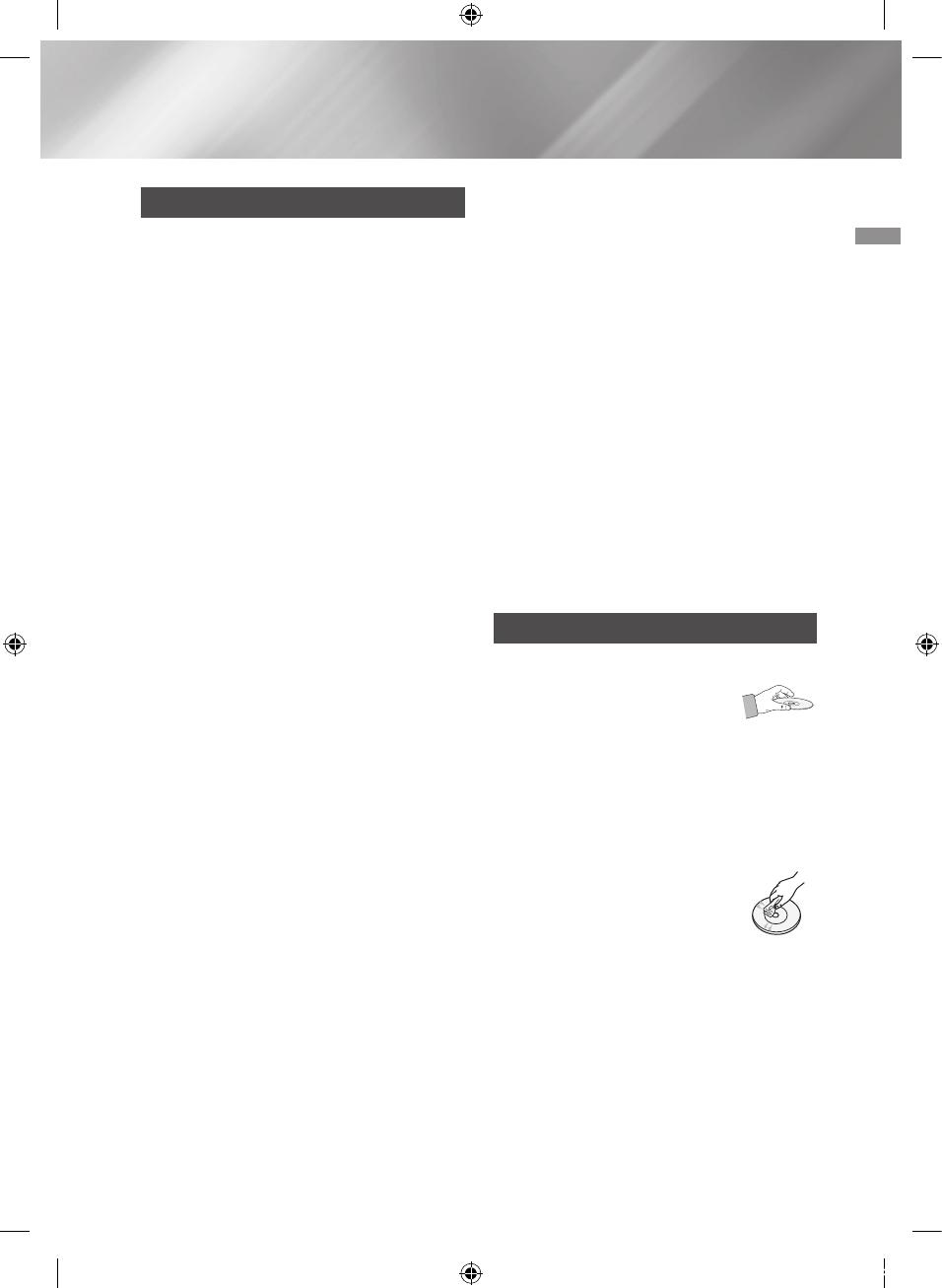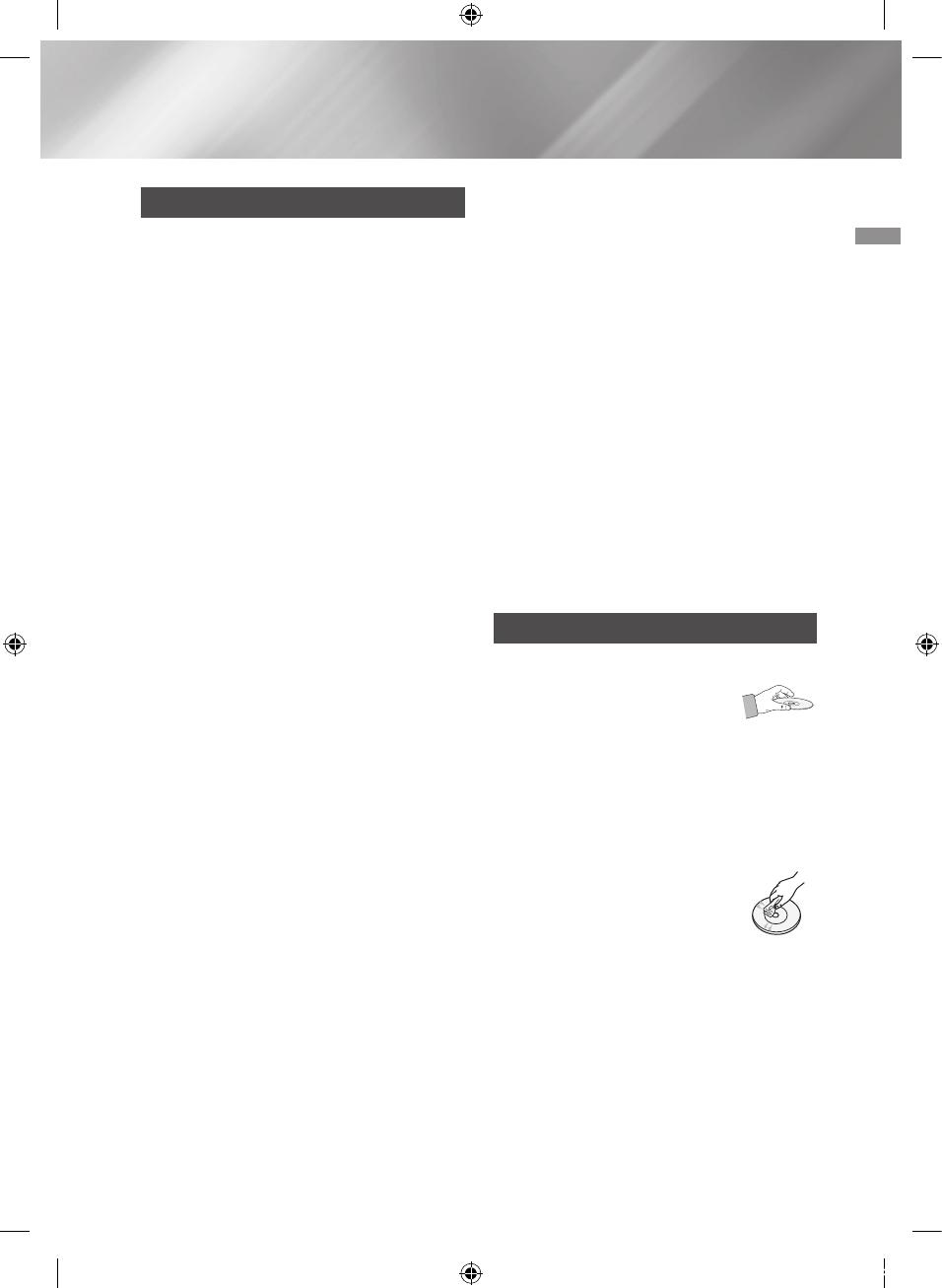
3 English
Precautions
• Ensure that the AC power supply in your house
complies with the identification sticker located
on the back of your product.
• Install your product horizontally, on a suitable
base (furniture), with enough space around it for
ventilation (3 - 4 inches/7.5 - 10 cm).
• Do not place the product on amplifiers or other
equipment which may become hot. Make sure
the ventilation slots are not covered.
• Do not stack anything on top of the product.
• Before moving the product, ensure the Disc
Insert tray is empty.
• To turn off the product completely, disconnect
the AC plug from the wall outlet. Disconnect the
AC plug from the wall outlet if you will leave the
device unused for a long period of time.
• During thunderstorms, disconnect the AC plug
from the wall outlet. Voltage spikes due to
lightning could damage the product.
• Do not expose the product to direct sunlight
or other heat sources. This could cause the
product to overheat and malfunction.
• Protect the product from moisture, excess heat,
and equipment creating strong magnetic or
electric fields (i.e. speakers.).
• Disconnect the power cable from the AC supply
if the product malfunctions.
• Your product is not intended for industrial use. It
is for personal use only.
• Condensation may occur if your product or
disc has been stored in cold temperatures. If
transporting the product during the winter, wait
approximately 2 hours until the product has
reached room temperature before using.
• The batteries used with this product contain
chemicals that are harmful to the environment.
Do not dispose of batteries in the general
household trash.
• Place the loudspeakers at a reasonable distance
on either side of the system to ensure good
stereo sound.
• Direct the loudspeakers towards the listening
area.
• Do not expose this apparatus to dripping or
splashing. Do not place objects filled with
liquids, such as vases, on the apparatus.
• To turn this apparatus off completely, you must
disconnect it from the wall outlet. Consequently,
the wall outlet and power plug must be readily
accessible at all times.
• Use only a properly grounded plug and
receptacle.
- An improper ground may cause electric shock
or equipment damage. (Class 1 Equipment
only.)
• Please check the volume level before playing
not to startle the elderly, infirm and pregnant
woman at a sudden loud sound.
Disc Storage & Management
• Holding Discs
- Fingerprints or scratches on
a disc may reduce sound and
picture quality or cause skipping.
- Avoid touching the surface of a disc where
data has been recorded.
- Hold the disc by the edges so that fingerprints
will not get on the surface.
- Do not stick paper or tape on the disc.
• Cleaning Discs
- If you get fingerprints or dirt on a
disc, clean it with a mild detergent
diluted in water and wipe with a
soft cloth.
- When cleaning, wipe gently from
the inside to the outside of the disc.
• Disc Storage
`
Do not keep in direct sunlight.
`
Keep in a cool ventilated area.
`
Keep in a clean protection jacket and store
vertically.
[MX-JS9000-SJ,ZN]AH68-02850E-00ENG.indd 3 2015-03-23 오전 11:08:39