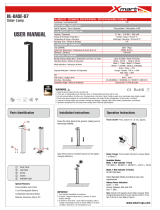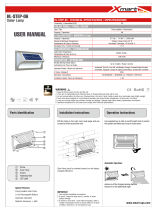Page is loading ...

© 2008 Sony Corporation 3-285-746-61(1)
Instruction Manual
Manual de instrucciones
DSC-S750/S780
Digital Still Camera
Cámara fotografía digital
Operating Instructions
Before operating the unit, please read this manual thoroughly, and retain it for future reference.
Manual de instrucciones
Antes de utilizar la unidad, lea detenidamente este manual y consérvelo para consultarlo en el futuro.
For details on advanced operations, please read “Cyber-
shot Handbook”
(PDF) and “Cyber-shot Step-up
Guide” on the CD-ROM (supplied) using a computer.
Para obtener más información acerca de las operaciones
avanzadas, consulte en un ordenador la
“Guía práctica
de Cyber-shot”
(PDF) y la “Guía avanzada de Cyber-
shot” que se incluyen en el CD-ROM (suministrado).
GB
ES

2
Owner’s Record
The model and serial numbers are located on the
bottom. Record the serial number in the space
provided below. Refer to these numbers whenever
you call upon your Sony dealer regarding this
product.
Model No. DSC-S750/S780
Serial No. ______________________________
TO REDUCE THE RISK OF
FIRE OR ELECTRIC
SHOCK, CAREFULLY
FOLLOW THESE
INSTRUCTIONS
To reduce fire or shock hazard, do
not expose the unit to rain or
moisture.
Replace the battery with the specified type only.
Otherwise, fire or injury may result.
Do not expose the batteries to excessive heat such
as sunshine, fire or the like.
IMPORTANT
SAFETY
INSTRUCTIONS
-SAVE THESE
INSTRUCTIONS
For your protection, please read these safety
instructions completely before operating
the appliance, and keep this manual for
future reference.
Carefully observe all warnings, precautions
and instructions on the appliance, or the one
described in the operating instructions and
adhere to them.
[ Power Sources
This set should be operated only from the type of
power source indicated on the marking label. If
you are not sure of the type of electrical power
supplied to your home, consult your dealer or
local power company. For those sets designed to
operate from battery power, or other sources, refer
to the operating instructions.
[ Overloading
Do not overload wall outlets, extension cords or
convenience receptacles beyond their capacity,
since this can result in fire or electric shock.
[ Object and Liquid Entry
Never push objects of any kind into the set
through openings as they may touch dangerous
voltage points or short out parts that could result
in a fire or electric shock. Never spill liquid of any
kind on the set.
[ Attachments
Do not use attachments not recommended by the
manufacturer, as they may cause hazards.
[ Cleaning
Unplug the set from the wall outlet before
cleaning or polishing it. Do not use liquid cleaners
or aerosol cleaners. Use a cloth lightly dampened
with water for cleaning the exterior of the set.
English
WARNING
CAUTION
Use

3
[ Water and Moisture
Do not use power-line operated sets near water –
for example, near a bathtub, washbowl, kitchen
sink, or laundry tub, in a wet basement, or near a
swimming pool, etc.
[ Power-Cord Protection
Route the power cord so that it is not likely to be
walked on or pinched by items placed upon or
against them, paying particular attention to the
plugs, receptacles, and the point where the cord
exits from the appliance.
[ Accessories
Do not place the set on an unstable cart, stand,
tripod, bracket, or table. The set may fall, causing
serious injury to a child or an adult, and serious
damage to the set. Use only a cart, stand, tripod,
bracket, or table recommended by the
manufacturer.
[ Ventilation
The slots and openings in the cabinet are provided
for necessary ventilation. To ensure reliable
operation of the set, and to protect it from
overheating, these slots and openings must never
be blocked or covered.
–Never cover the slots and openings with a cloth
or other materials.
–Never block the slots and openings by placing
the set on a bed, sofa, rug, or other similar
surface.
–Never place the set in a confined space, such as a
bookcase, or built-in cabinet, unless proper
ventilation is provided.
–Do not place the set near or over a radiator or
heat register, or where it is exposed to direct
sunlight.
[ Lightning
For added protection for this set during a lightning
storm, or when it is left unattended and unused for
long periods of time, unplug it from the wall
outlet and disconnect the antenna or cable system.
This will prevent damage to the set due to
lightning and power-line surges.
[ Damage Requiring Service
Unplug the set from the wall outlet and refer
servicing to qualified service personnel under the
following conditions:
–When the power cord or plug is damaged or
frayed.
–If liquid has been spilled or objects have fallen
into the set.
–If the set has been exposed to rain or water.
–If the set has been subject to excessive shock by
being dropped, or the cabinet has been damaged.
–If the set does not operate normally when
following the operating instructions. Adjust only
those controls that are specified in the operating
instructions. Improper adjustment of other
controls may result in damage and will often
require extensive work by a qualified technician
to restore the set to normal operation.
–When the set exhibits a distinct change in
performance – this indicates a need for service.
[ Servicing
Do not attempt to service the set yourself as
opening or removing covers may expose you to
dangerous voltage or other hazards.
Refer all servicing to qualified service personnel.
[ Replacement parts
When replacement parts are required, be sure the
service technician has used replacement parts
specified by the manufacturer that have the same
characteristics as the original parts.
Unauthorized substitutions may result in fire,
electric shock, or other hazards.
[ Safety Check
Upon completion of any service or repairs to the
set, ask the service technician to perform routine
safety checks (as specified by the manufacturer)
to determine that the set is in safe operating
condition.
Installation Service

4
Read this first
[ RECYCLING LITHIUM-ION
BATTERIES
Lithium-Ion batteries are
recyclable.
You can help preserve our
environment by returning your
used rechargeable batteries to
the collection and recycling
location nearest you.
For more information regarding recycling of
rechargeable batteries, call toll free
1-800-822-8837, or visit http://www.rbrc.org/
Caution: Do not handle damaged or leaking
Lithium-Ion batteries.
[ Battery pack
This device complies with Part 15 of the FCC
Rules. Operation is subject to the following two
conditions:
(1) This device may not cause harmful
interference, and (2) this device must accept any
interference received, including interference that
may cause undesired operation.
This Class B digital apparatus complies with
Canadian ICES-003.
This power unit is intended to be correctly
orientated in a vertical or floor mount position.
For connection to a supply not in your country,
use an attachment plug adapter of the proper
configuration for the power outlet.
This device complies with Part 15 of the FCC
Rules. Operation is subject to the following two
conditions: (1) This device may not cause harmful
interference, and (2) this device must accept any
interference received, including interference that
may cause undesired operation.
[ CAUTION
You are cautioned that any changes or
modifications not expressly approved in this
manual could void your authority to operate this
equipment.
[ Note:
This equipment has been tested and found to
comply with the limits for a Class B digital
device, pursuant to Part 15 of the FCC Rules.
These limits are designed to provide reasonable
protection against harmful interference in a
residential installation. This equipment generates,
uses, and can radiate radio frequency energy and,
if not installed and used in accordance with the
instructions, may cause harmful interference to
radio communications. However, there is no
guarantee that interference will not occur in a
particular installation. If this equipment does
cause harmful interference to radio or television
reception, which can be determined by turning the
equipment off and on, the user is encouraged to
try to correct the interference by one or more of
the following measures:
– Reorient or relocate the receiving antenna.
– Increase the separation between the
equipment and receiver.
– Connect the equipment into an outlet on a
circuit different from that to which the
receiver is connected.
– Consult the dealer or an experienced radio/TV
technician for help.
The supplied interface cable must be used with the
equipment in order to comply with the limits for a
digital device pursuant to Subpart B of Part 15 of
FCC Rules.
For Customers in the U.S.A. and
Canada
Battery charger
For Customers in the U.S.A.

5
GB
Perchlorate Material - special handling may
apply, See
www.dtsc.ca.gov/hazardouswaste/perchlorate
Perchlorate Material : Lithium battery contains
perchlorate.
This product has been tested and found compliant
with the limits set out in the EMC Directive for
using connection cables shorter than 3 meters (9.8
feet).
[ Attention
The electromagnetic fields at the specific
frequencies may influence the picture and sound
of this unit.
[ Notice
If static electricity or electromagnetism causes
data transfer to discontinue midway (fail), restart
the application or disconnect and connect the
communication cable (USB, etc.) again.
[ Disposal of Old Electrical &
Electronic Equipment (Applicable
in the European Union and other
European countries with separate
collection systems)
This symbol on the product or on its packaging
indicates that this product shall not be treated as
household waste. Instead it shall be handed over
to the applicable collection point for the recycling
of electrical and electronic equipment. By
ensuring this product is disposed of correctly, you
will help prevent potential negative consequences
for the environment and human health, which
could otherwise be caused by inappropriate waste
handling of this product. The recycling of
materials will help to conserve natural resources.
For more detailed information about recycling of
this product, please contact your local Civic
Office, your household waste disposal service or
the shop where you purchased the product.
For the State of California, USA
only
For Customers in Europe

6
[ Disposal of waste batteries
(applicable in the European
Union and other European
countries with separate
collection systems)
This symbol on the battery or on the packaging
indicates that the battery provided with this
product shall not be treated as household waste.
By ensuring these batteries are disposed of
correctly, you will help prevent potentially
negative consequences for the environment and
human health which could otherwise be caused by
inappropriate waste handling of the battery. The
recycling of the materials will help to conserve
natural resources.
In case of products that for safety, performance or
data integrity reasons require a permanent
connection with an incorporated battery, this
battery should be replaced by qualified service
staff only.
To ensure that the battery will be treated properly,
hand over the product at end-of-life to the
applicable collection point for the recycling of
electrical and electronic equipment.
For all other batteries, please view the section on
how to remove the battery from the product
safely. Hand the battery over to the applicable
collection point for the recycling of waste
batteries.
For more detailed information about recycling of
this product or battery, please contact your local
Civic Office, your household waste disposal
service or the shop where you purchased the
product.
[ Notice for the customers in the
countries applying EU Directives
The manufacturer of this product is Sony
Corporation, 1-7-1 Konan Minato-ku Tokyo, 108-
0075 Japan. The Authorized Representative for
EMC and product safety is Sony Deutschland
GmbH, Hedelfinger Strasse 61, 70327 Stuttgart,
Germany. For any service or guarantee matters
please refer to the addresses given in separate
service or guarantee documents.
A moulded plug complying with BS 1363 is fitted
to this equipment for your safety and
convenience.
Should the fuse in the plug supplied need to be
replaced, a fuse of the same rating as the supplied
one and approved by ASTA or BSI to BS 1362,
(i.e., marked with an or mark) must be
used.
If the plug supplied with this equipment has a
detachable fuse cover, be sure to attach the fuse
cover after you change the fuse. Never use the
plug without the fuse cover. If you should lose the
fuse cover, please contact your nearest Sony
service station.
Notice for customers in the
United Kingdom

7
GB
Table of contents
IMPORTANT SAFETY INSTRUCTIONS
-SAVE THESE INSTRUCTIONS ................................................................ 2
Read this first ............................................................................................ 4
Notes on using your camera .................................................................... 8
Getting started ................................................................................. 9
Checking the accessories supplied ......................................................... 9
1 Preparing the battery pack .................................................................. 10
2 Inserting the battery pack/a “Memory Stick Duo” (not supplied) ........ 11
3 Turning the camera on/setting the clock ............................................. 13
Shooting images easily ................................................................. 14
Mode dial/Zoom/Flash/Macro/Self-timer/Display/Image size ................. 15
Viewing/deleting images ............................................................... 17
Indicators on the screen ............................................................... 19
Changing the settings – Menu/Setup .......................................... 21
Menu items ............................................................................................. 22
Setup items ............................................................................................. 23
Enjoying your computer ............................................................... 24
Supported Operating Systems for USB connection and application
software (supplied) ................................................................................. 24
Viewing “Cyber-shot Handbook” ........................................................... 25
Battery life and memory capacity ................................................ 26
Battery life and number of images you can record/view ........................ 26
Number of still images and recording time of movies ............................ 27
Troubleshooting ............................................................................ 29
Battery pack and power ......................................................................... 29
Shooting still images/movies .................................................................. 30
Viewing images ...................................................................................... 30
Precautions .................................................................................... 31
Specifications ................................................................................ 32

8
Notes on using your camera
[ Internal memory and “Memory
Stick Duo” back up
Do not turn off the camera, remove the battery
pack, or remove the “Memory Stick Duo” while
the access lamp is lit. Otherwise, the internal
memory data or “Memory Stick Duo” may be
damaged. Be sure to make a backup copy to
protect your data.
[ Notes on recording/playback
• Before you start recording, make a trial
recording to make sure that the camera is
working correctly.
• The camera is neither dust-proof, nor splash-
proof, nor water-proof. Read “Precautions”
(page 31) before operating the camera.
• Avoid exposing the camera to water. If water
enters inside the camera, a malfunction may
occur. In some cases, the camera cannot be
repaired.
• Do not aim the camera at the sun or other bright
light. It may cause the malfunction of the
camera.
• Do not use the camera near a location that
generates strong radio waves or emits radiation.
Otherwise, the camera may not properly record
or play back images.
• Using the camera in sandy or dusty locations
may cause malfunctions.
• If moisture condensation occurs, remove it
before using the camera (page 31).
• Do not shake or strike the camera. It may cause
a malfunction and you may not be able to record
images. Furthermore, the recording media may
become unusable or image data may be
damaged.
• Clean the flash surface before use. The heat of
flash emission may cause dirt on the flash
surface to become discolored or to stick to the
flash surface, resulting in insufficient light
emission.
[ Notes on the LCD screen and
lens
• The LCD screen is manufactured using
extremely high-precision technology, so over
99.99% of the pixels are operational for
effective use. However, some tiny black and/or
bright dots (white, red, blue or green) may
appear on the LCD screen. These dots are a
normal result of the manufacturing process, and
do not affect the recording.
• When the battery level becomes low, the lens
might stop moving. Insert a charged battery
pack and turn on the camera again.
[ On image data compatibility
• The camera conforms with DCF (Design rule
for Camera File system) universal standard
established by JEITA (Japan Electronics and
Information Technology Industries
Association).
• Sony does not guarantee that the camera will
play back images recorded or edited with other
equipment, or that other equipment will play
back images recorded with the camera.
[ Warning on copyright
Television programs, films, videotapes, and other
materials may be copyrighted. Unauthorized
recording of such materials may be contrary to the
provisions of the copyright laws.
[ No compensation for damaged
content or recording failure
Sony cannot compensate for failure to record or
loss or damage of recorded content due to a
malfunction of the camera or recording media,
etc.
[ On illustrations
Illustrations used in this manual are of the DSC-
S750 unless noted otherwise.

9
GB
Getting started
Checking the accessories supplied
• Battery charger BC-CSK (1)
• Power cord (mains lead) (1)
(not supplied in the USA and Canada)
• Rechargeable battery pack NP-BK1 (1)
• Dedicated USB cable (1)
• Dedicated A/V cable (1)
• Wrist strap (1)
•CD-ROM (1)
– Cyber-shot application software
– “Cyber-shot Handbook”
– “Cyber-shot Step-up Guide”
• Instruction Manual (this manual) (1)
Attach the strap to prevent the camera
from damage by being dropped.
Hook

10
1 Preparing the battery pack
1Insert the battery pack into the battery charger.
• Insert the battery pack as far as it will go, the press the back of the battery pack gently until it clicks.
2Connect the battery charger to the wall outlet (wall socket).
The CHARGE lamp lights up, and charging starts.
When the CHARGE lamp turns off, charging is finished (Normal charge). Also, the CHARGE lamp
may turn off when the temperature is outside of the recommended operating temperature (10 to 30°C),
as the charger is on standby.
[ Charging time
• The table above shows the time required to charge a fully depleted battery pack at a temperature of 25 °C
(77 °F). Charging may take longer depending on conditions of use and circumstances.
• See page 26 for the number of images that can be recorded.
• Connect the battery charger to the nearest wall outlet (wall socket).
• Even if the CHARGE lamp is not lit, the battery charger is not disconnected from the AC power source
(mains) as long as it is connected to the wall outlet (wall socket). If some trouble occurs while using the
battery charger, immediately shut off the power by disconnecting the plug from the wall outlet (wall
socket).
• When charging is finished, disconnect the power cord (mains lead) from the wall outlet (wall socket), and
remove the battery pack from the battery charger.
• Designed for use with compatible Sony batteries.
Full charge Normal charge
Approx. 300 min. Approx. 240 min.
ɟ
CHARGE lamp
Plug
CHARGE lamp
Power cord (mains lead)
For customers in the USA and
Canada
For customers other than those in the USA and
Canada
ɟ

11
GB
2 Inserting the battery pack/a “Memory Stick Duo” (not
supplied)
1Open the battery/“Memory Stick Duo” cover.
2Insert the “Memory Stick Duo” (not supplied).
3Insert the battery pack.
4Close the battery/“Memory Stick Duo” cover.
[ When there is no “Memory Stick Duo” inserted
The camera records/plays back images using the internal memory (approx. 22 MB).
[ To check the remaining battery charge
Press (POWER) to turn on and check the remaining battery charge on the LCD screen.
• It takes about one minute until the correct remaining charge indicator appears.
• The remaining charge indicator may not be correct depending on conditions of use and circumstances.
• The Clock Set screen appears when you turn on the camera for the first time (page 13).
With the terminal side
facing the LCD screen,
insert the “Memory
Stick Duo” until it clicks
into place.
Battery/“Memory Stick
Duo” cover
ɟ ɠ
Align the v mark of the battery
slot with the v mark on the
battery pack. Press and hold the
battery eject lever and insert the
battery pack.
Battery
eject lever
Remaining
charge
indicator
Status
Sufficient
power
remaining
Battery
almost fully
charged
Battery half
full
Battery low,
recording/
playback
will stop
soon.
Change the battery to
a fully charged one,
or charge the battery.
(The warning
indicator flashes.)

12
[ To remove the battery pack/“Memory Stick Duo”
Open the battery/“Memory Stick Duo” cover.
• Never remove the battery pack/“Memory Stick Duo” when the access lamp is lit. This may cause damage
to data in the “Memory Stick Duo”/internal memory.
Slide the battery eject lever.
Be sure not to drop the battery pack.
Make sure that the access lamp is not
lit, then push the “Memory Stick Duo” in
once.
“Memory Stick Duo” Battery pack

13
GB
3 Turning the camera on/setting the clock
1Press (POWER).
2Set the clock with the control button.
1 Select the date display format with v/V, then press z.
2 Select each item with b/B and set the numeric value with v/V, then press z.
3 Select [OK] with B, then press z.
• The camera does not have a feature for superimposing dates on images. By using “Picture Motion
Browser”, you can print or save images with the date.
• Midnight is indicated as 12:00 AM, and noon as 12:00 PM.
[ To change the date and time
Select [Clock Set] in the (Setup) screen (page 21).
[ When you turn on the power
• Unless you set the clock, the Clock Set screen appears each time the camera is turned on.
• If the camera is running on battery power and you do not operate the camera for about three
minutes, the camera turns off automatically to prevent wearing down the battery pack (Auto
power-off function).
1
23
z button
(POWER) button
Control button
ɟ

14
Shooting images easily
1Select a mode with the mode dial.
Still image (auto adjustment mode):
Select .
Movie: Select .
2Hold the camera steady, keeping your arms at your side.
3Shoot with the shutter button.
Movie:
Press the shutter button fully down.
To stop recording, press the shutter button fully down again.
Mode dial
DISP button
Tripod receptacle
(bottom)
(Image Size)
button
Shutter button
ɠ
Zoom (W/T) button
Control button
Macro button
Flash button
Self-timer
button
Position the subject
in the center of the
focus frame.
Still image:
1 Press and hold the shutter button
halfway down to focus.
The z (AE/AF lock) indicator (green)
flashes, a beep sounds, the indicator stops
flashing and remains lit.
2 Press the shutter button fully down.
The shutter sounds.
AE/AF
l
oc
k
i
n
di
cator

15
GB
Mode dial/Zoom/Flash/Macro/Self-timer/Display/Image size
[ Using the mode dial
Set the mode dial to the desired function.
Auto Adjustment
Allows easy shooting with the settings
adjusted automatically.
Program Auto
Allows you to shoot with the exposure
adjusted automatically (both the shutter
speed and the aperture value). You can adjust
other settings using the menu.
Movie
Allows you to record movies.
High Sensitivity
Shoots images without a flash even in low
lighting.
Soft Snap
Shoots a person’s skin with a warmer look.
Landscape
Shoots with the focus on a distant subject.
Twilight Portrait
Shoots sharp images of people in a dark
place without losing the nighttime
atmosphere.
Twilight
Shoots night scenes without losing the
nighttime atmosphere.
Beach
Shoots seaside or lakeside scenes with the
blueness of the water captured more vividly.
Snow
Shoots snow scenes in white more clearly.
[ W/T Using the zoom
Press T to zoom, press W to undo zoom.
[ Flash (Selecting a flash mode
for still images)
Press B ( ) on the control button repeatedly
until the desired mode is selected.
(No indicator): Flash Auto
Strobes when there is insufficient light
(default setting).
: Flash forced on
: Slow synchro (Flash forced on)
The shutter speed is slow in a dark place to
clearly shoot the background that is out of
flash light.
: Flash forced off
[ Macro (Shooting close-up)
Press b ( ) on the control button
repeatedly until the desired mode is
selected.
(No indicator): Macro Off
: Macro On (W side: Approx. 5 cm or farther (2
inches or farther), T side: Approx. 35 cm or farther
(13 7/8 inches or farther) from the front of the
lens)

16
[ Using the self-timer
Press V ( ) on the control button
repeatedly until the desired mode is
selected.
(No indicator): Not using the self-timer
: Setting the 10-second delay self-timer
: Setting the 2-second delay self-timer
When you press the shutter button, the self-
timer lamp flashes and a beep sounds until
the shutter operates.
[ DISP Changing the screen
display
Press v (DISP) on the control button.
Each time you press v (DISP), the display
changes as follows:
*The brightness of the LCD Backlight up
[ To change the still image size
Press (Image Size), then press v/V to
select the size.
To turn off the Image Size menu, press
again.
Self-timer lamp
Indicators off
*
Indicators on
r
Histogram on
*
r
Indicators on
*
r
Image size Guidelines
: 8M (DSC-
S780 only)
Up to A3/11×17" print
: 7M (DSC-
S750 only)
Up to A3/11×17" print
: 3:2 Match 3:2 Aspect Ratio
: 5M Up to A4/8×10" print
: 3M Up to 13×18cm /5×7" print
: VGA For E-mail
: 16:9 Display On 16:9 HDTV
8M
7M
3:2
5M
3M
VGA
16:9

17
GB
Viewing/deleting images
1Press (Playback).
If you press when the camera is powered off, the camera is turned on automatically and set to
playback mode. To switch to the shooting mode, press again.
2Select an image with b/B on the control button.
Movie:
Press z to play back a movie. (Press z again to stop playback.)
Press B to fast forward, b to rewind. (Press z to return to normal playback.)
Press V to display the volume control screen, then press b/B to adjust the volume.
[ To delete images
1 Display the image you want to delete and press (Delete).
2 Select [Delete] with v, then press z.
[ To view an enlarged image (playback zoom)
Press while displaying a still image.
To undo the zoom, press .
Adjust the position with v/V/b/B .
To cancel the playback zoom, press z.
[ To view an index screen
Press (Index) and select an image with v/V/b/B. To display the next (previous) index
screen, press b/B.
To return to the single image screen, press z.
(Delete) button
Control button
ɟ
(playback zoom)
button
(Index)/ (playback
zoom) button
(Playback)
button
(USB) · A/V OUT
terminal
Speaker (side)

18
[ To delete images in index mode
1 While an index screen is displayed, press (Delete) and select [Select] with v/V on the
control button, then press z.
2 Select the image you want to delete with v/V/b/B, then press z to display the (Delete)
indicator on the selected image.
3 Press (Delete).
4 Select [OK] with B, then press z.
[ To view images on TV
Connect the camera to the TV with the dedicated A/V cable (supplied).
• Align the arrow mark on the dedicated A/V cable connector with the v mark beside the A/V OUT
terminal and connect the cable to the camera.
To the (USB) ·
A/V OUT terminal
To audio/video
input jacks
Dedicated A/V cable (supplied)
Arrow mark (back)

19
GB
Indicators on the screen
Each time you press v (DISP) on the
control button, the display changes
(page 16).
[ When shooting still images
[ When shooting movies
[ When playing back
A
Battery remaining
z AE/AF lock
Recording mode
White balance
STBY
REC
Standby/Recording a movie
Mode dial (Scene
Selection)
Mode dial (Program Auto)
Camera mode
Playback mode
Flash mode
Flash charging
Zoom scaling
Red-eye reduction
Sharpness
Face Detection
Metering mode
RICH
NATURAL
SEPIA B&W
Color mode
- Protect
Print order (DPOF) mark
Zoom scaling
N Playback
Volume

20
B
C
D
E
Macro
AF range finder frame
indicator
1.0m
Focus preset distance
101-0012
Folder-file number
Playback bar
PictBridge connecting
Image size
• is displayed only for
the DSC-S780.
• is displayed only for
the DSC-S750.
Recording folder
Changing folder
Playback folder
Remaining internal
memory capacity
Remaining “Memory
Stick” capacity
0:12
[00:00:40]
Recording time [maximum
recordable time]
12
Remaining number of
recordable images
Self-timer
ISO number
12/12
Image number/Number of
images recorded in selected
folder
00:00:12
Counter
8M 7M 3:2
5M 3M VGA
16:9
8M
7M
101
Vibration warning
E Low battery warning
PictBridge connecting
+2.0EV
Exposure Value
ISO number
Metering mode
Flash
White balance
+
Spot metering cross hairs
AF range finder frame
500
Shutter speed
F2.8
Aperture value
Histogram
125
Shutter speed
F2.8
Aperture value
+2.0EV
Exposure Value
2008 1 1
9:30 AM
Recorded date/time of the
playback image
BACK/
NEXT
Selecting images
VOLUME Adjusting volume
Menu
/