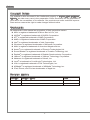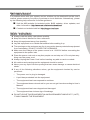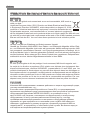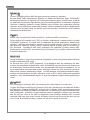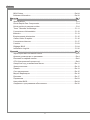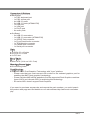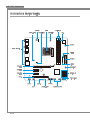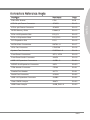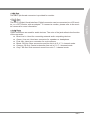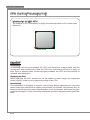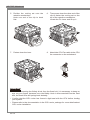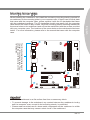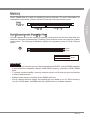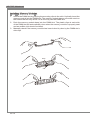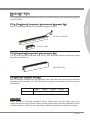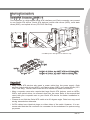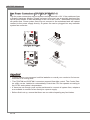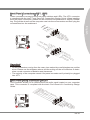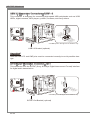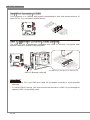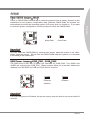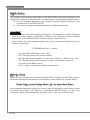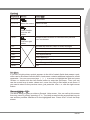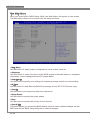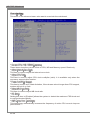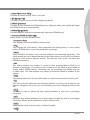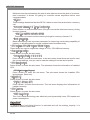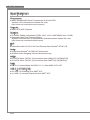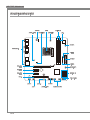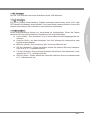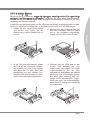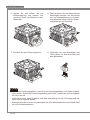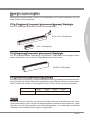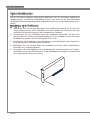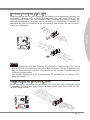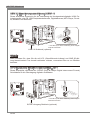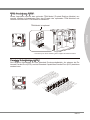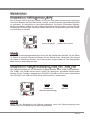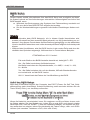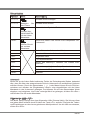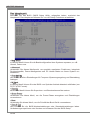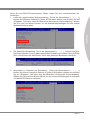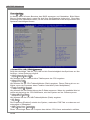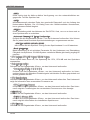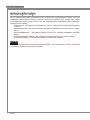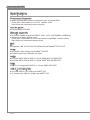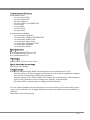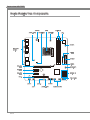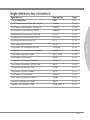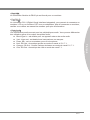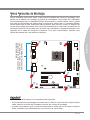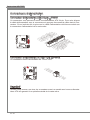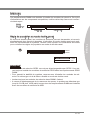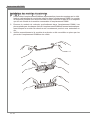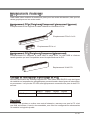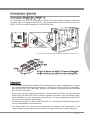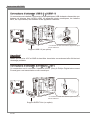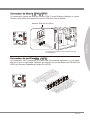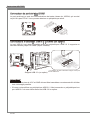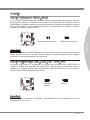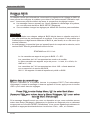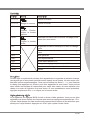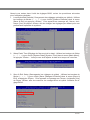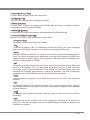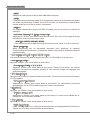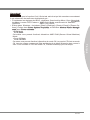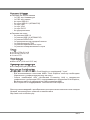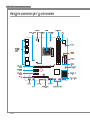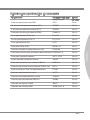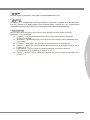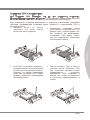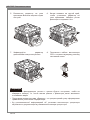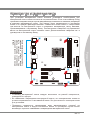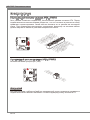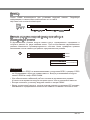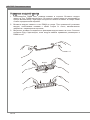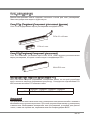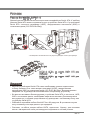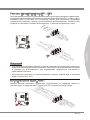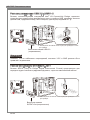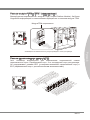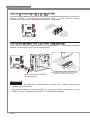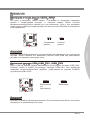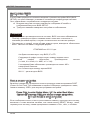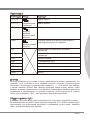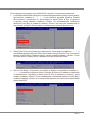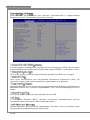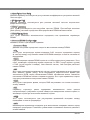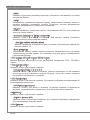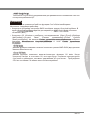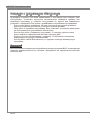A75MA-P35/
A55M-P35
seres
MS-7697 (v1.x) Manboard
G52-76971X2

Preface
MS-7697
Preface
Preface
MS-7697
Preface
Copyrght Notce
The materal n ths document s the ntellectual property of MICRO-STAR INTERNA-
TIONAL. We take every care n the preparaton of ths document, but no guarantee s
gven as to the correctness of ts contents. Our products are under contnual mprove-
ment and we reserve the rght to make changes wthout notce.
Trademarks
All trademarks n ths manual are propertes of ther respectve owners.
MSI
®
s regstered trademark of Mcro-Star Int’l Co.,Ltd.
NVIDIA
®
s regstered trademark of NVIDIA Corporaton.
ATI
®
s regstered trademark of AMD Corporaton.
AMD
®
s regstered trademarks of AMD Corporaton.
Intel
®
s regstered trademarks of Intel Corporaton.
Wndows
®
s regstered trademarks of Mcrosoft Corporaton.
AMI
®
s regstered trademark of Amercan Megatrends Inc.
Award
®
s a regstered trademark of Phoenx Technologes Ltd.
Sound Blaster
®
s regstered trademark of Creatve Technology Ltd.
Realtek
®
s regstered trademark of Realtek Semconductor Corporaton.
JMcron
®
s regstered trademark of JMcron Technology Corporaton.
Netware
®
s regstered trademark of Novell, Inc.
Lucd
®
s trademark of LucdLogx Technologes, Ltd.
VIA
®
s regstered trademark of VIA Technologes, Inc.
ASMeda
®
s regstered trademark of ASMeda Technology Inc.
Pad, Phone, and Pod are trademarks of Apple Inc.
Revson Hstory
Revson Revson Hstory Date
V1.0 Frst release 2011/08
■
■
■
■
■
■
■
■
■
■
■
■
■
■
■
■

Preface
MS-7697
Preface
Preface
MS-7697
Preface
Techncal Support
If a problem arses wth your system and no soluton can be obtaned from the user’s
manual, please contact your place of purchase or local dstrbutor. Alternatvely, please
try the followng help resources for further gudance.
Vst the MSI webste for techncal gude, BIOS updates, drver updates, and
other nformaton:
http://www.ms.com/servce/download
Contact our techncal sta at:
http://support.ms.com
Safety Instructons
Always read the safety nstructons carefully.
Keep ths User’s Manual for future reference.
Keep ths equpment away from humdty.
Lay ths equpment on a relable at surface before settng t up.
The openngs on the enclosure are for ar convecton hence protects the equpment
from overheatng. DO NOT COVER THE OPENINGS.
Make sure the voltage of the power source s at 110/220V before connectng the
equpment to the power nlet.
Place the power cord such a way that people can not step on t. Do not place any
-
thng over the power cord.
Always Unplug the Power Cord before nsertng any add-on card or module.
All cautons and warnngs on the equpment should be noted.
Never pour any lqud nto the openng that can cause damage or cause electrcal
shock.
If any of the followng stuatons arses, get the equpment checked by servce
personnel:
The power cord or plug s damaged.
Lqud has penetrated nto the equpment.
The equpment has been exposed to mosture.
The equpment does not work well or you can not get t work accordng to User’s
Manual.
The equpment has been dropped and damaged.
The equpment has obvous sgn of breakage.
DO NOT LEAVE THIS EQUIPMENT IN AN ENVIRONMENT ABOVE 60
o
C (140
o
F),
IT MAY DAMAGE THE EQUIPMENT.
◙
◙
■
■
■
■
■
■
■
■
■
■
■
◯
◯
◯
◯
◯
◯
■

v
Preface
MS-7697
Preface
Preface
MS-7697
Preface
FCC-B Rado Frequency Interference Statement
Ths equpment has been tested and
found to comply wth the lmts for a Class
B dgtal devce, pursuant to Part 15 of
the FCC Rules. These lmts are desgned
to provde reasonable protecton aganst
harmful nterference n a resdental nstallaton. Ths equpment generates, uses and
can radate rado frequency energy and, f not nstalled and used n accordance wth
the nstructons, may cause harmful nterference to rado communcatons. However,
there s no guarantee that nterference wll not occur n a partcular nstallaton. If ths
equpment does cause harmful nterference to rado or televson recepton, whch can
be determned by turnng the equpment o and on, the user s encouraged to try to
correct the nterference by one or more of the measures lsted below.
Reorent or relocate the recevng antenna.
Increase the separaton between the equpment and recever.
Connect the equpment nto an outlet on a crcut derent from that to whch the
recever s connected.
Consult the dealer or an experenced rado/televson techncan for help.
Notce 1
The changes or modcatons not expressly approved by the party responsble for
complance could vod the user’s authorty to operate the equpment.
Notce 2
Shelded nterface cables and A.C. power cord, f any, must be used n order to comply
wth the emsson lmts.
VOIR LA NOTICE D’INSTALLATION AVANT DE RACCORDER AU RESEAU.
◯
◯
◯
◯
Ths devce comples wth Part 15 of the FCC Rules. Operaton s subject to the followng
two condtons:
ths devce may not cause harmful nterference, and
ths devce must accept any nterference receved, ncludng nterference that may
cause undesred operaton.
1)
2)
Mcro-Star Internatonal
MS-7697

Preface
MS-7697
Preface
v
Preface
MS-7697
Preface
Calforna, USA:
The button cell battery may contan perchlorate materal and requres specal handlng
when recycled or dsposed of n Calforna.
For further nformaton please vst:
http://www.dtsc.ca.gov/hazardouswaste/perchlorate/
CAUTION: There s a rsk of exploson, f battery s ncorrectly replaced.
Replace only wth the same or equvalent type recommended by the manufacturer.
Tawan:
For better envronmental protecton, waste batteres should be collected
separately for recyclng or specal dsposal.
廢電池請回收
European Unon:
Batteres, battery packs, and accumulators should not be dsposed of as
unsorted household waste. Please use the publc collecton system to
return, recycle, or treat them n complance wth the local regulatons.
Battery Informaton
Chemcal Substances Informaton
In complance wth chemcal substances regulatons, such as the EU REACH Regulaton
(Regulaton EC No. 1907/2006 of the European Parlament and the Councl), MSI
provdes the nformaton of chemcal substances n products at:
http://www.ms.com/html/popup/csr/evmtprtt_pcm.html
BSMI EMI 聲明
警告使用者:
這是甲類資訊產品,在居住的環境中使用時,可能會造成無線電干擾,在這種情況下,
使用者會被要求採取某些適當的對策。

v
Preface
MS-7697
Preface
Preface
MS-7697
Preface
WEEE (Waste Electrcal and Electronc Equpment) Statement
ENGLISH
To protect the global envronment and as an envronmentalst, MSI must re-
mnd you that...
Under the European Unon (“EU”) Drectve on Waste Electrcal and Electron
-
c Equpment, Drectve 2002/96/EC, whch takes eect on August 13, 2005,
products of “electrcal and electronc equpment” cannot be dscarded as mu-
ncpal wastes anymore, and manufacturers of covered electronc equpment
wll be oblgated to take back such products at the end of ther useful lfe. MSI wll com-
ply wth the product take back requrements at the end of lfe of MSI-branded products
that are sold nto the EU. You can return these products to local collecton ponts.
DEUTSCH
Hnwes von MSI zur Erhaltung und Schutz unserer Umwelt
Gemäß der Rchtlne 2002/96/EG über Elektro- und Elektronk-Altgeräte dürfen Elek
-
tro- und Elektronk-Altgeräte ncht mehr als kommunale Abfälle entsorgt werden. MSI
hat europawet verschedene Sammel- und Recyclngunternehmen beauftragt, de n
de Europäsche Unon n Verkehr gebrachten Produkte, am Ende senes Lebenszyklus
zurückzunehmen. Btte entsorgen Se deses Produkt zum gegebenen Zetpunkt aus-
schlesslch an ener lokalen Altgerätesammelstelle n Ihrer Nähe.
FRANÇAIS
En tant qu’écologste et an de protéger l’envronnement, MSI tent à rappeler cec...
Au sujet de la drectve européenne (EU) relatve aux déchets des équpement élec
-
trques et électronques, drectve 2002/96/EC, prenant eet le 13 août 2005, que les
produts électrques et électronques ne peuvent être déposés dans les décharges ou
tout smplement ms à la poubelle. Les fabrcants de ces équpements seront oblgés de
récupérer certans produts en n de ve. MSI prendra en compte cette exgence relatve
au retour des produts en n de ve au sen de la communauté européenne. Par con-
séquent vous pouvez retourner localement ces matérels dans les ponts de collecte.
РУССКИЙ
Компания MSI предпринимает активные действия по защите окружающей среды,
поэтому напоминаем вам, что....
В соответствии с директивой Европейского Союза (ЕС) по предотвращению
загрязнения окружающей среды использованным электрическим и электронным
оборудованием (директива WEEE 2002/96/EC), вступающей в силу 13
августа 2005 года, изделия, относящиеся к электрическому и электронному
оборудованию, не могут рассматриваться как бытовой мусор, поэтому
производители вышеперечисленного электронного оборудования обязаны
принимать его для переработки по окончании срока службы. MSI обязуется
соблюдать требования по приему продукции, проданной под маркой MSI на
территории EC, в переработку по окончании срока службы. Вы можете вернуть
эти изделия в специализированные пункты приема.
Page is loading ...
Page is loading ...
Page is loading ...
Page is loading ...

Englsh
A75MA-P35/
A55M-P35
Seres
Europe verson

En-2
MS-7697 Manboard
Manboard Speccatons
Processor Support
AMD
®
A8/A6/A4/E2-seres processors for the FM1 package
(For the latest nformaton about CPU, please vst
http://www.ms.com/servce/cpu-support)
Chpset
AMD
®
A75/ A55 chpset
Memory Support
2x DDR3 DIMMs support DDR3 1600/ 1333/ 1066 DRAM (16GB Max)
Supports Dual-Channel mode
(For more nformaton on compatble components, please vst
http://www.ms.com/servce/test-report)
LAN
Supports LAN 10/100/1000 Fast Ethernet by Realtek
®
RTL8111E
Audo
Integrated HD audo codec by Realtek
®
ALC887
8-channel audo wth jack sensng
SATA
6x SATA 6Gb/s ports (SATA1~6) by AMD
®
A75 (A75MA-P35)
6x SATA 3Gb/s ports (SATA1~6) by AMD
®
A55 (A55M-P35)
RAID
SATA1~6 support RAID 0/ 1/ 10 by AMD
®
A75/ A55
USB 3.0 (A75MA-P35)
2x USB 3.0 rear IO ports by AMD
®
A75
1x USB 3.0 onboard connector by AMD
®
A75
■
■
■
■
■
■
■
■
■
■
■
■

En-3
Englsh
Connectors & Buttons
Back panel
1x PS/2 keyboard port
1x PS/2 mouse port
4x USB 2.0 ports
2x USB 3.0 ports (A75MA-P35)
1x LAN port
1x VGA port
1x DVI-D port
6x audo ports
On-Board
2x USB 2.0 connectors
1x USB 3.0 connector (A75MA-P35)
1x S/PDIF-Out connector
1x Front Panel Audo connector
1x TPM Module connector
1x Parallel port connector
1x Seral port connector
Slots
1x PCIe 2.0 x16 slots
2x PCIe 2.0 x1 slot
1x PCI slot
Form Factor
Mcro-ATX (24.4 cm X 21.5 cm)
Mountng Screw Holes
6x mountng holes
Dual-Graphcs
Supports AMD
®
Dual Graphcs Technology wth "Lynx" platform
Please note that you must connect one montor to the onboard graphcs port for
enablng the AMD "dual graphcs" technology.
Please vst the AMD ocal webste to nd the supported Dual Graphcs combna-
tons of APU and dscrete GPU for achevng ths technology.
E2-seres APU doesn't support Dual-Graphcs.
If you need to purchase accessores and request the part numbers, you could search
the product web page and nd detals on our web address http://www.ms.com/ndex.
php
■
-
-
-
-
-
-
-
-
■
-
-
-
-
-
-
-
■
■
■
■
■
■
-
-
-

En-4
MS-7697 Manboard
Connectors Quck Gude
Back Panel
CPU
CPUFAN
DIMM1,3
JPWR2
JPWR1
SYSFAN1
SATA1~6
JFP1/JFP2
JUSB3
JSP1
JAUD1
JCI1
JTPM1
PCI_E1
SYSFAN2
JBAT1
PCI_E2
PCI_E3
PCI1
JCOM1
JLPT1
JUSB_PW1
JUSB2/JUSB1
JUSB_PW2

En-5
Englsh
Connectors Reference Gude
Port Type Port Name Page
FM1 APU Socket CPU
En-8
ATX 24-pn Power Connector JPWR1 En-
12
ATX 4-pn Power Connector JPWR2 En-
12
DDR3 Memory Slots DIMM1,3 En-
13
PCIe x16 Expanson Slot PCI_E1 En-
15
PCIe x1 Expanson Slots PCI_E2.3 En-15
PCI Expanson Slot PCI1 En-15
SATA 6Gb/s Connectors SATA1~6 En-
17
CPU Fan Connector
CPUFAN En-18
System Fan Connector SYSFAN1~2
En-18
Front Panel Connectors JFP1, JFP2
En-19
Front Panel Audo Connector JAUD1
En-19
USB 2.0 Expanson Connectors JUSB1~2 En-
20
S/PDIF-Out Expanson Connector JSP1 En-
20
TPM Module Connector JTPM1 En-21
Parallel Port Header JLPT1 En-
21
Seral Port Connector JCOM1 En-
22
USB 3.0 Expanson Connector JUSB3 En-
22
Clear CMOS Jumper JBAT1 En-
23
USB Power Jumper JUSB_PW1~2 En-23

En-6
MS-7697 Manboard
Back Panel Quck Gude
Mouse/Keyboard
A PS/2
®
mouse/keyboard DIN connector for a PS/2
®
mouse/keyboard.
USB 2.0 Port
The USB 2.0 port s for attachng USB 2.0 devces such as keyboard, mouse, or other
USB 2.0-compatble devces.
USB 3.0 Port (optonal)
USB 3.0 port s backward-compatble wth USB 2.0 devces. It supports data transfer
rate up to 5 Gbt/s (SuperSpeed).
Important
In order to use USB 3.0 devces, you must connect to a USB 3.0 port. If a USB cable s
used, t must be USB 3.0 complant.
LAN
The standard RJ-45 LAN jack s for connectng to a
Local Area Network (LAN).
LED Color LED State Condton
Left Yellow O LAN lnk s not establshed.
On(Steady) LAN lnk s establshed.
On(ashng) The computer s communcatng wth another computer on the
network.
Rght
Green O 10 Mbts/sec data rate
On 100 Mbts/sec data rate
Orange On 1000 Mbts/sec data rate
▶
▶
▶
▶
LAN
Keyboard
Lne-In
Lne-Out
Mc
RS-Out
CS-Out
SS-Out
USB 2.0 Port USB 3.0 Port
(optonal)
VGA Port
DVI-D Port
Yellow Green/ Orange
USB 2.0 Port
Mouse

En-7
Englsh
VGA Port
The DB15-pn female connector s provded for montor.
DVI-D Port
The DVI-D (Dgtal Vsual Interface- Dgtal) connector can be connected to a LCD mon
-
tor, or a CRT montor wth an adapter. To connect a montor, please refer to the mon-
tor’s manual for more nformaton.
Audo Ports
These connectors are used for audo devces. The color of the jack refers to the functon
of the connector.
Blue-Lne n: Used for connectng external audo outputtng devces.
Green- Lne out: Used as a connector for speakers or headphone.
Pnk- Mc: Used as a connector for a mcrophone.
Black- RS-Out: Rear surround sound lne out n 4/ 5.1/ 7.1 channel mode.
Orange- CS-Out: Center/ subwoofer lne out n 5.1/ 7.1 channel mode.
Gray- SS-Out: Sde surround sound lne out n 7.1 channel mode.
▶
▶
▶
■
■
■
■
■
■

En-8
MS-7697 Manboard
CPU (Central Processng Unt)
Important
Overheatng
Overheatng can serously damage the CPU and manboard. Always make sure the
coolng fans work properly to protect the CPU from overheatng. Be sure to apply an
even layer of thermal paste (or thermal tape) between the CPU and the heatsnk to
enhance heat dsspaton.
Replacng the CPU
When replacng the CPU, always turn o the system’s power supply and unplug the
power supply’s power cord to ensure the safety of the CPU.
Overclockng
Ths manboard s desgned to support overclockng. Before attemptng to overclock,
please make sure that all other system components can tolerate overclockng. Any at
-
tempt to operate beyond product speccatons s not recommend. MSI does not guar-
antee the damages or rsks caused by nadequate operaton beyond product specca-
tons.
Gold arrow
Introducton to FM1 APU
The surface of CPU. Remember to apply some thermal paste on t for better heat
dsperson.

En-9
Englsh
CPU & Cooler Installaton
When you are nstallng the CPU, make sure the CPU has a cooler attached on the top
to prevent overheatng. Meanwhle, do not forget to apply some thermal paste on CPU
before nstallng the heat snk/cooler fan for better heat dsperson.
Follow the steps below to nstall the CPU & cooler correctly. Wrong nstallaton wll
cause the damage of your CPU & manboard.
Pull the lever sdeways away from
the socket. Make sure to rase the
lever up to a 90-degree angle.
1.
Look for the gold arrow of the CPU.
The gold arrow should pont as shown
n the pcture. The CPU can only t n
the correct orentaton.
2.
If the CPU s correctly nstalled, the
pns should be completely embedded
nto the socket and can not be seen.
Please note that any volaton of the
correct nstallaton procedures may
cause permanent damages to your
manboard.
3. Press the CPU down rmly nto the
socket and close the lever. As the
CPU s lkely to move whle the lever
s beng closed, always close the
lever wth your ngers pressng tghtly
on top of the CPU to make sure the
CPU s properly and completely
embedded nto the socket.
4.

En-10
MS-7697 Manboard
Poston the coolng set onto the
retenton mechansm.
Hook one end of the clp to hook
rst.
5. Then press down the other end of the
clp to fasten the coolng set on the
top of the retenton mechansm.
Locate the Fx Lever and lft up t .
6.
Fasten down the lever.7. Attach the CPU Fan cable to the CPU
fan connector on the manboard.
8.
Important
Whle dsconnectng the Safety Hook from the xed bolt, t s necessary to keep an
eye on your ngers, because once the Safety Hook s dsconnected from the xed
bolt, the xed lever wll sprng back nstantly.
Conrm that the CPU cooler has formed a tght seal wth the CPU before bootng
your system.
Please refer to the documentaton n the CPU cooler package for more detals about
CPU cooler nstallaton.
•
•
•

En-11
Englsh
Mountng Screw Holes
When nstallng the manboard, rst nstall the necessary mountng stands requred for
an manboard on the mountng plate n your computer case. If there s an I/O back plate
that came wth the computer case, please replace t wth the I/O backplate that came
wth the manboard package. The I/O backplate should snap easly nto the computer
case wthout the need for any screws. Algn the mountng plate’s mountng stands wth
the screw holes on the manboard and secure the manboard wth the screws provded
wth your computer case. The locatons of the screw holes on the manboard are shown
below. For more nformaton, please refer to the manual that came wth the computer
case.
Important
Install the manboard on a at surface free from unnecessary debrs.
To prevent damage to the manboard, any contact between the manboard crcutry
and the computer case, except for the mountng stands, s prohbted.
Please make sure there are no loose metal components on the manboard or wthn
the computer case that may cause a short crcut of the manboard.
•
•
•
The I/O ports should be facng toward
the rear of the computer case. They
should lne up wth the holes on the
I/O backplate.

En-12
MS-7697 Manboard
Power Supply
ATX 24-pn Power Connector: JPWR1
Ths connector allows you to connect an ATX 24-pn power supply. To connect the ATX
24-pn power supply, algn the power supply cable wth the connector and rmly press
the cable nto the connector. If done correctly, the clp on the power cable should be
hooked on the manboard’s power connector.
13.+3.3
V
1.+3.3
V
14.-12V
2.+3.3
V
15.Ground
3
.Ground
16.PS-ON
#
4.+5
V
17.Ground
5
.Ground
18.Ground
6.+5
V
19.Ground
7
.Ground
22.+5
V
10.+12V
20.Res
8.PW
R O
K
23.+5
V
11
.+12V
21.+5
V
9.5VSB
24.Ground
12.+3.3
V
ATX 4-pn Power Connector: JPWR2
Ths connector provdes 12V power to the CPU.
4.+12V
2
.Ground
3.+12V
1
.Ground
Important
Make sure that all the power cables are securely connected to a proper ATX power sup-
ply to ensure stable operaton of the manboard.

En-13
Englsh
Memory
These DIMM slots are used for nstallng memory modules. For more nformaton on
compatble components, please vst http://www.ms.com/servce/test-report
DDR3
240-pn, 1.5V
48x2=96 pn 72x2=144 pn
Dual-Channel mode Populaton Rule
In Dual-Channel mode, the memory modules can transmt and receve data wth two
data bus channels smultaneously. Enablng Dual-Channel mode can enhance system
performance. The followng llustratons explan the populaton rules for Dual-Channel
mode.
1
DIMM1
DIMM3
Important
DDR3 memory modules are not nterchangeable wth DDR2, and the DDR3 standard
s not backward compatble. Always nstall DDR3 memory modules n DDR3 DIMM
slots.
To ensure system stablty, memory modules must be of the same type and densty
n Dual-Channel mode.
Always nsert memory modules n the DIMM1 slot rst.
Due to chpset resource usage, the system wll only detect up to 15+ GB of memory
(not full 16 GB) when all DIMM slots have 8GB memory modules nstalled.
•
•
•
•
Installed
Empty

En-14
MS-7697 Manboard
Installng Memory Modules
Unlock the DIMM slot by pushng the mountng clps to the sde. Vertcally nsert the
memory module nto the DIMM slot. The memory module has an o-center notch on
the bottom that wll only allow t to t one way nto the DIMM slot.
Push the memory module deep nto the DIMM slot. The plastc clps at each sde
of the DIMM slot wll automatcally close when the memory module s properly seat
and an audble clck should be heard.
Manually check f the memory module has been locked n place by the DIMM slot’s
sde clps.
Notch
Volt
1.
2.
3.
Page is loading ...
Page is loading ...
Page is loading ...
Page is loading ...
Page is loading ...
Page is loading ...
Page is loading ...
Page is loading ...
Page is loading ...
Page is loading ...
Page is loading ...
Page is loading ...
Page is loading ...
Page is loading ...
Page is loading ...
Page is loading ...
Page is loading ...
Page is loading ...
Page is loading ...
Page is loading ...
Page is loading ...
Page is loading ...
Page is loading ...
Page is loading ...
Page is loading ...
Page is loading ...
Page is loading ...
Page is loading ...
Page is loading ...
Page is loading ...
Page is loading ...
Page is loading ...
Page is loading ...
Page is loading ...
Page is loading ...
Page is loading ...
Page is loading ...
Page is loading ...
Page is loading ...
Page is loading ...
Page is loading ...
Page is loading ...
Page is loading ...
Page is loading ...
Page is loading ...
Page is loading ...
Page is loading ...
Page is loading ...
Page is loading ...
Page is loading ...
Page is loading ...
Page is loading ...
Page is loading ...
Page is loading ...
Page is loading ...
Page is loading ...
Page is loading ...
Page is loading ...
Page is loading ...
Page is loading ...
Page is loading ...
Page is loading ...
Page is loading ...
Page is loading ...
Page is loading ...
Page is loading ...
Page is loading ...
Page is loading ...
Page is loading ...
Page is loading ...
Page is loading ...
Page is loading ...
Page is loading ...
Page is loading ...
Page is loading ...
Page is loading ...
Page is loading ...
Page is loading ...
Page is loading ...
Page is loading ...
Page is loading ...
Page is loading ...
Page is loading ...
Page is loading ...
Page is loading ...
Page is loading ...
Page is loading ...
Page is loading ...
Page is loading ...
Page is loading ...
Page is loading ...
Page is loading ...
Page is loading ...
Page is loading ...
Page is loading ...
Page is loading ...
Page is loading ...
Page is loading ...
Page is loading ...
Page is loading ...
Page is loading ...
Page is loading ...
Page is loading ...
Page is loading ...
Page is loading ...
Page is loading ...
Page is loading ...
Page is loading ...
Page is loading ...
Page is loading ...
Page is loading ...
Page is loading ...
Page is loading ...
Page is loading ...
-
 1
1
-
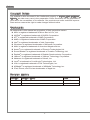 2
2
-
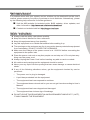 3
3
-
 4
4
-
 5
5
-
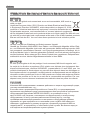 6
6
-
 7
7
-
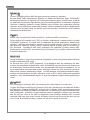 8
8
-
 9
9
-
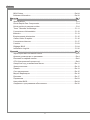 10
10
-
 11
11
-
 12
12
-
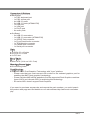 13
13
-
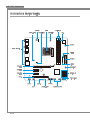 14
14
-
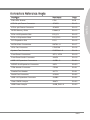 15
15
-
 16
16
-
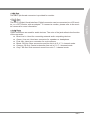 17
17
-
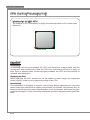 18
18
-
 19
19
-
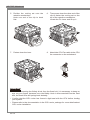 20
20
-
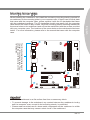 21
21
-
 22
22
-
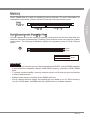 23
23
-
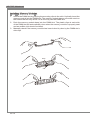 24
24
-
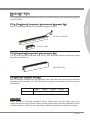 25
25
-
 26
26
-
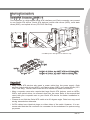 27
27
-
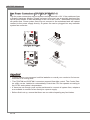 28
28
-
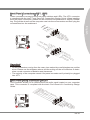 29
29
-
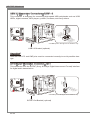 30
30
-
 31
31
-
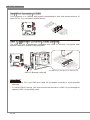 32
32
-
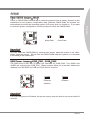 33
33
-
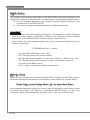 34
34
-
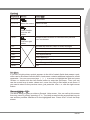 35
35
-
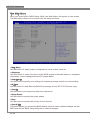 36
36
-
 37
37
-
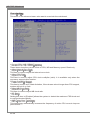 38
38
-
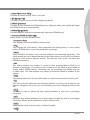 39
39
-
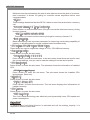 40
40
-
 41
41
-
 42
42
-
 43
43
-
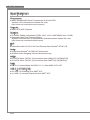 44
44
-
 45
45
-
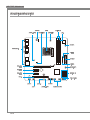 46
46
-
 47
47
-
 48
48
-
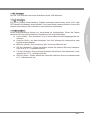 49
49
-
 50
50
-
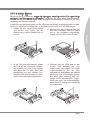 51
51
-
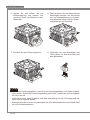 52
52
-
 53
53
-
 54
54
-
 55
55
-
 56
56
-
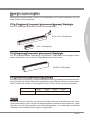 57
57
-
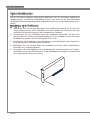 58
58
-
 59
59
-
 60
60
-
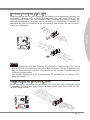 61
61
-
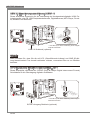 62
62
-
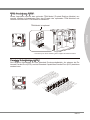 63
63
-
 64
64
-
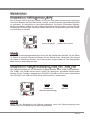 65
65
-
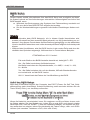 66
66
-
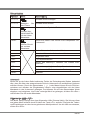 67
67
-
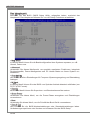 68
68
-
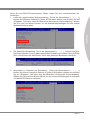 69
69
-
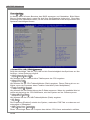 70
70
-
 71
71
-
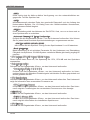 72
72
-
 73
73
-
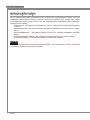 74
74
-
 75
75
-
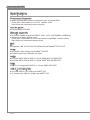 76
76
-
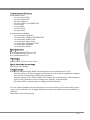 77
77
-
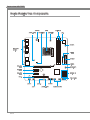 78
78
-
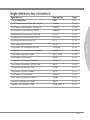 79
79
-
 80
80
-
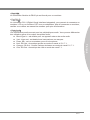 81
81
-
 82
82
-
 83
83
-
 84
84
-
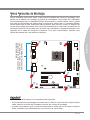 85
85
-
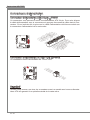 86
86
-
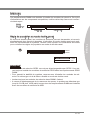 87
87
-
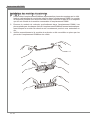 88
88
-
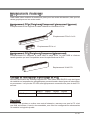 89
89
-
 90
90
-
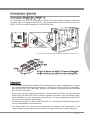 91
91
-
 92
92
-
 93
93
-
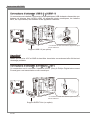 94
94
-
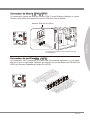 95
95
-
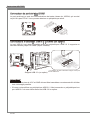 96
96
-
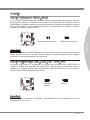 97
97
-
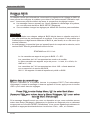 98
98
-
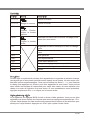 99
99
-
 100
100
-
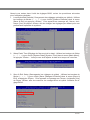 101
101
-
 102
102
-
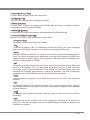 103
103
-
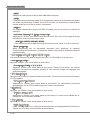 104
104
-
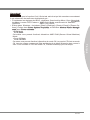 105
105
-
 106
106
-
 107
107
-
 108
108
-
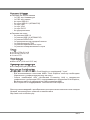 109
109
-
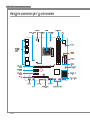 110
110
-
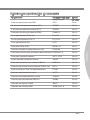 111
111
-
 112
112
-
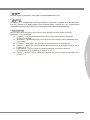 113
113
-
 114
114
-
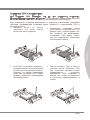 115
115
-
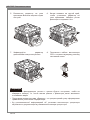 116
116
-
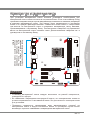 117
117
-
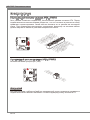 118
118
-
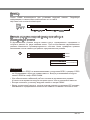 119
119
-
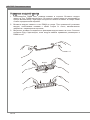 120
120
-
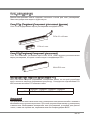 121
121
-
 122
122
-
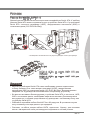 123
123
-
 124
124
-
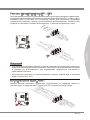 125
125
-
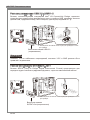 126
126
-
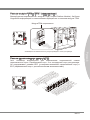 127
127
-
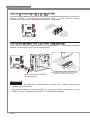 128
128
-
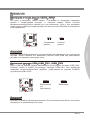 129
129
-
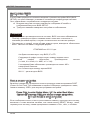 130
130
-
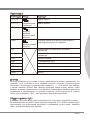 131
131
-
 132
132
-
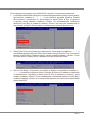 133
133
-
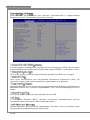 134
134
-
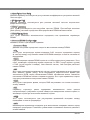 135
135
-
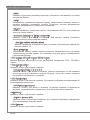 136
136
-
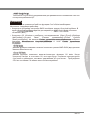 137
137
-
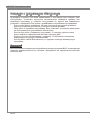 138
138
Ask a question and I''ll find the answer in the document
Finding information in a document is now easier with AI
in other languages
- français: MSI A75MA-P35 Manuel utilisateur
- Deutsch: MSI A75MA-P35 Benutzerhandbuch
Related papers
-
MSI AM1M User manual
-
MSI GP66 Leopard (Intel® 10th Gen) (GeForce 30 Series) Owner's manual
-
MSI CSM-B85M-E45 Owner's manual
-
MSI B85M-E45 User manual
-
MSI B85M-E43 DASH Owner's manual
-
MSI MS-7865 Owner's manual
-
MSI MS-7798v1.0 Owner's manual
-
MSI MS-7721 User manual
-
MSI FM2-A55M-E33 Owner's manual
-
MSI H61M-P32/W8 User manual
Other documents
-
Asus 90NB0482-M01830 Datasheet
-
Asus 90NB00L3-M05940 Datasheet
-
Sapphire PURE PLATINUM A85XT User manual
-
takeMS 3MS6GB364D081-138 Datasheet
-
takeMS 3MS6GB364X08X-107 Datasheet
-
takeMS 3MS3GB364D08X-107 Datasheet
-
Conrad 2 ports USB 3.0 controller card USB type A PCI Owner's manual
-
 X-MEDIA XM-UB3204 User guide
X-MEDIA XM-UB3204 User guide
-
 Sapphire Audio Pure Platinum Z77K User manual
Sapphire Audio Pure Platinum Z77K User manual
-
Gigabyte GA-F2A75-D3H User manual