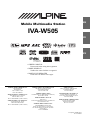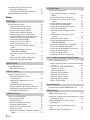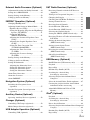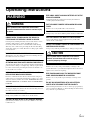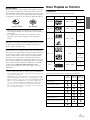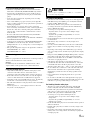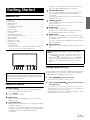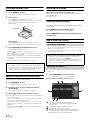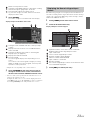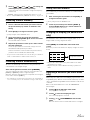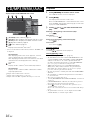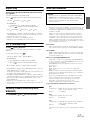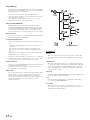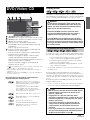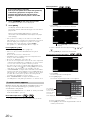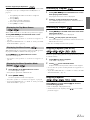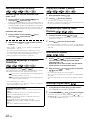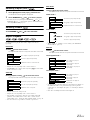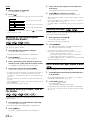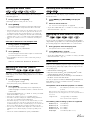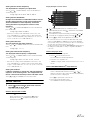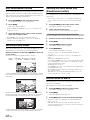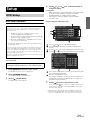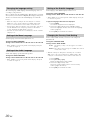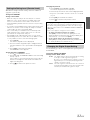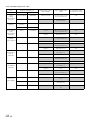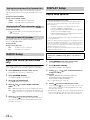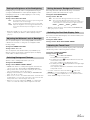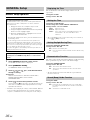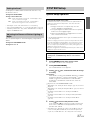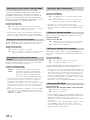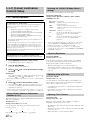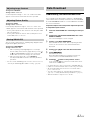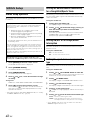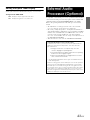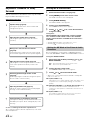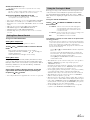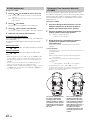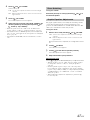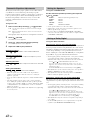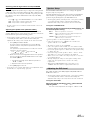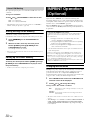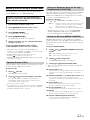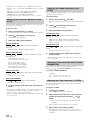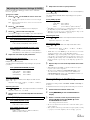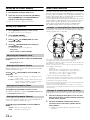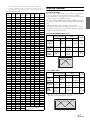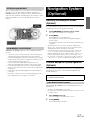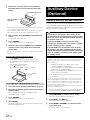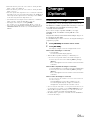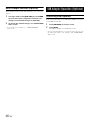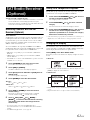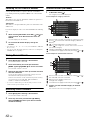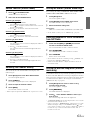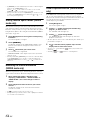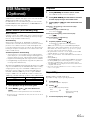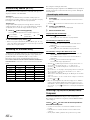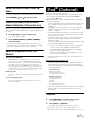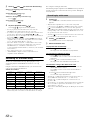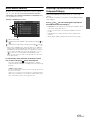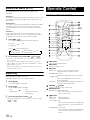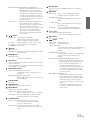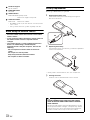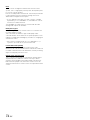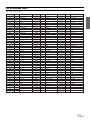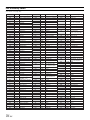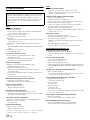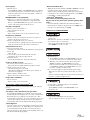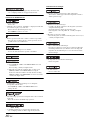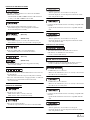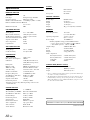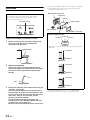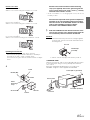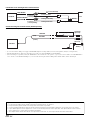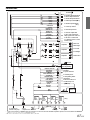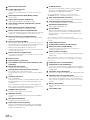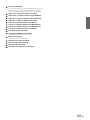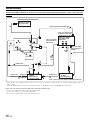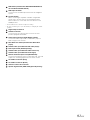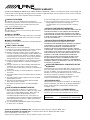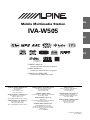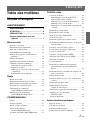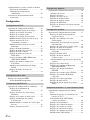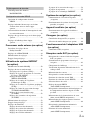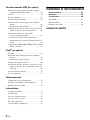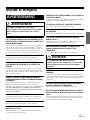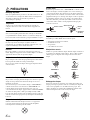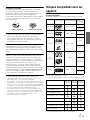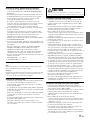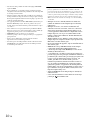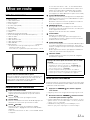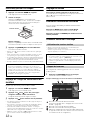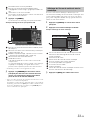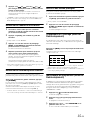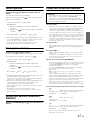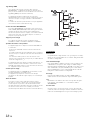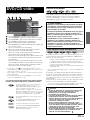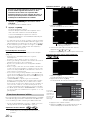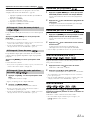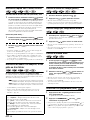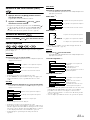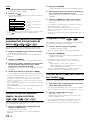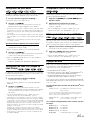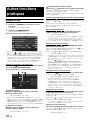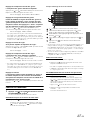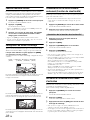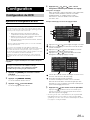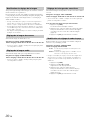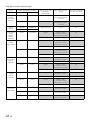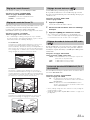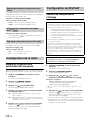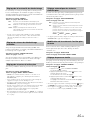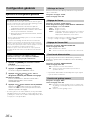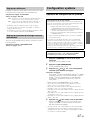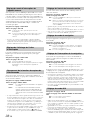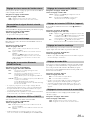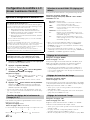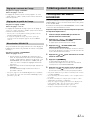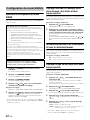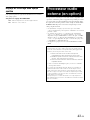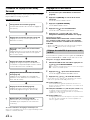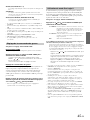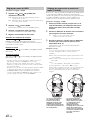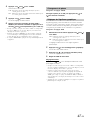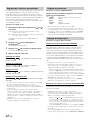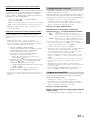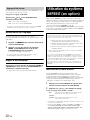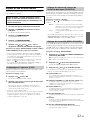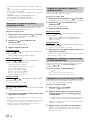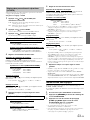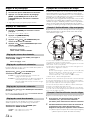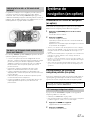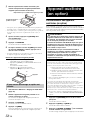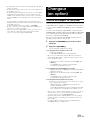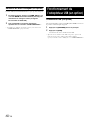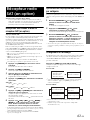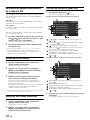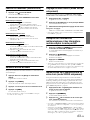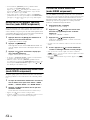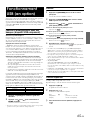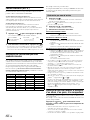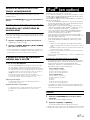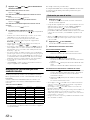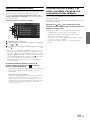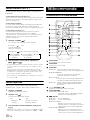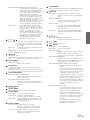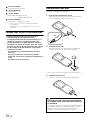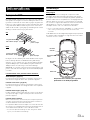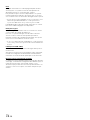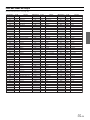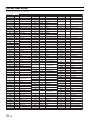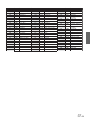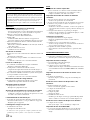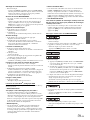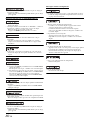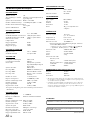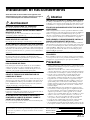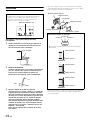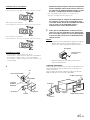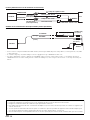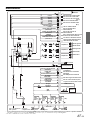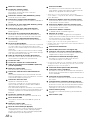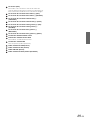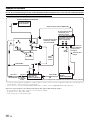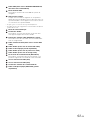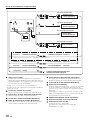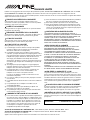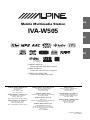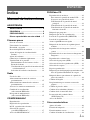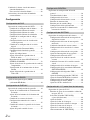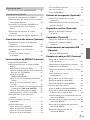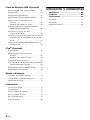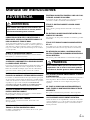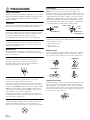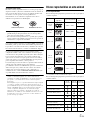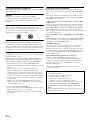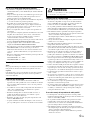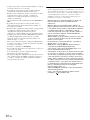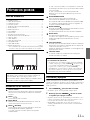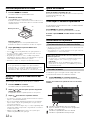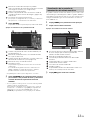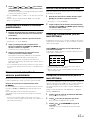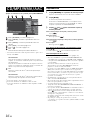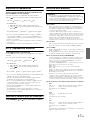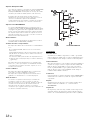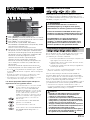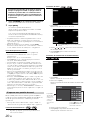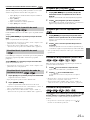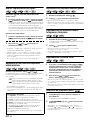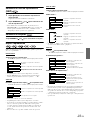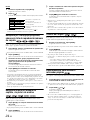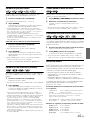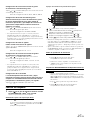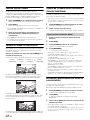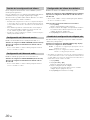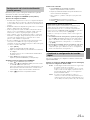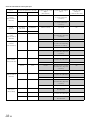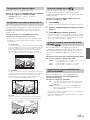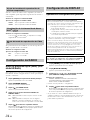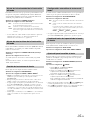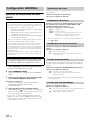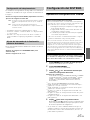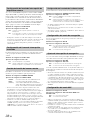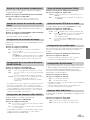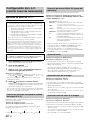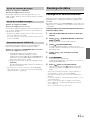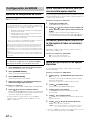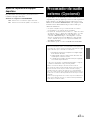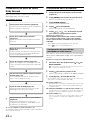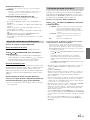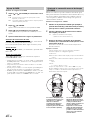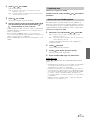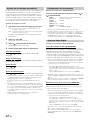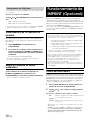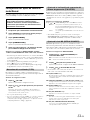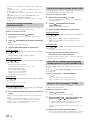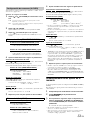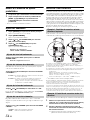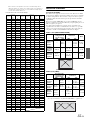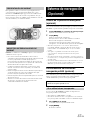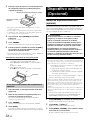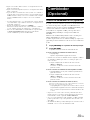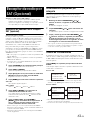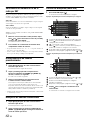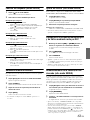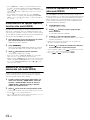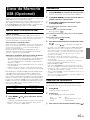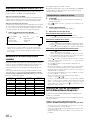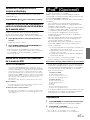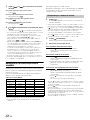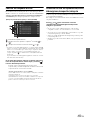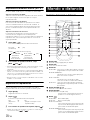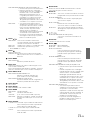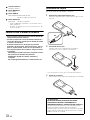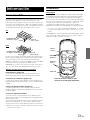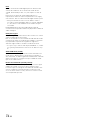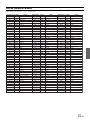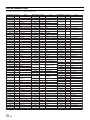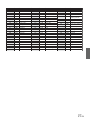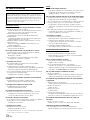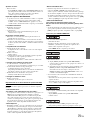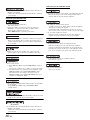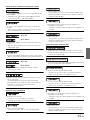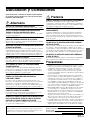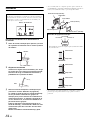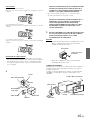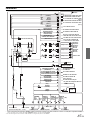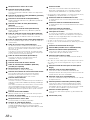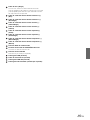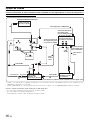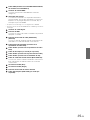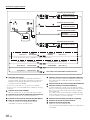Alpine IVA-W505 User manual
- Category
- Car video systems
- Type
- User manual
This manual is also suitable for

Designed by ALPINE Japan
68-12118Z54-B
EN
FR
ES
Mobile Multimedia Station
IVA-W505
• OWNER’S MANUAL
Please read before using this equipment.
• MODE D’EMPLOI
Veuillez lire avant d’utiliser cet appareil.
• MANUAL DE OPERACIÓN
Léalo antes de utilizar este equipo.
R
R
DIGITAL VIDEO
ALPINE ELECTRONICS MARKETING, INC.
1-1-8 Nishi Gotanda,
Shinagawa-ku,
Tokyo 141-0031, Japan
Phone 03-5496-8231
ALPINE ELECTRONICS OF AMERICA, INC.
19145 Gramercy Place, Torrance,
California 90501, U.S.A.
Phone 1-800-ALPINE-1 (1-800-257-4631)
ALPINE ELECTRONICS OF CANADA, INC.
777 Supertest Road, Toronto,
Ontario M3J 2M9, Canada
Phone 1-800-ALPINE-1 (1-800-257-4631)
ALPINE ELECTRONICS OF AUSTRALIA PTY. LTD.
161-165 Princes Highway, Hallam
Victoria 3803, Australia
Phone 03-8787-1200
ALPINE ELECTRONICS GmbH
Frankfurter Ring 117, 80807 München, Germany
Phone 089-32 42 640
ALPINE ELECTRONICS OF U.K. LTD.
Alpine House
Fletchamstead Highway, Coventry CV4 9TW, U.K.
Phone 0870-33 33 763
ALPINE ELECTRONICS FRANCE S.A.R.L.
(RCS PONTOISE B 338 101 280)
98, Rue de la Belle Etoile, Z.I. Paris Nord Il,
B.P. 50016, 95945 Roissy Charles de Gaulle
Cedex, France
Phone 01-48638989
ALPINE ITALIA S.p.A.
Viale C. Colombo 8, 20090 Trezzano
Sul Naviglio (MI), Italy
Phone 02-484781
ALPINE ELECTRONICS DE ESPAÑA, S.A.
Portal de Gamarra 36, Pabellón, 32
01013 Vitoria (Alava)-APDO 133, Spain
Phone 945-283588
ALPINE ELECTRONICS (BENELUX) GmbH
Leuvensesteenweg 510-B6,
1930 Zaventem, Belgium
Phone 02-725-13 15
Page is loading ...

1-EN
ENGLISH
Contents
Operating Instructions
WARNING
WARNING ................................................. 5
CAUTION .................................................. 5
PRECAUTIONS ........................................ 6
Discs Playable on This Unit ................... 7
Getting Started
Accessory List ................................................ 11
Location of Controls ...................................... 11
Turning Power On or Off ............................... 11
Inserting/Ejecting a Disc ................................ 12
Adjusting the Monitor Viewing Angle ........... 12
Adjusting the Volume ..................................... 12
Lowering Volume Quickly ............................. 12
How to view the Display ................................ 12
Soft button operation .................................. 12
Recalling the Source ................................... 12
Displaying the Numeric Keypad Input
Screen ...................................................... 13
Selecting the Display Style ......................... 14
Radio
Listening to the Radio .................................... 14
Presetting Stations Manually .......................... 15
Presetting Stations Automatically .................. 15
Tuning to Preset Stations ................................ 15
Changing the Display
(HD Radio mode only) ............................... 15
Receiving a Multicast
(HD Radio mode only) ............................... 15
CD/MP3/WMA/AAC
Playback ......................................................... 16
Repeat Play ..................................................... 17
M.I.X. (Random Play) .................................... 17
Selecting Folders
(concerning MP3/WMA/AAC) .................. 17
About MP3/WMA/AAC ................................ 17
DVD/Video CD
Playing a Disc .................................................19
To display the DVD mode screen ................19
If a menu screen appears .............................20
Displaying the Top Menu Screen ................21
Displaying the Menu Screen .......................21
Displaying the Menu Operation Mode
Screen .......................................................21
Searching by Program .....................................21
Searching by Playlist .......................................21
Stopping Playback (PRE STOP) .....................21
Stopping Playback ..........................................21
Fast-forwarding/Fast-reversing .......................22
Finding the Beginnings of Chapters/Tracks/
Files .............................................................22
Playing Still Frames (Pausing) ........................22
Forward/reverse frame-by-frame Playback .....22
Slow Motion Playback ....................................22
Selecting Program (SKIP) ..............................22
Selecting Playlist (SKIP) ................................23
Selecting Folders .............................................23
Repeat Playback ..............................................23
Searching by Title/Group/Program/Playlist/
Folder Number .............................................24
Searching Directly by Chapter, Track or File
Number ........................................................24
Switching the Angle ........................................24
Scroll to Move the Page Forward or Back ......24
Switching the Audio Tracks ............................25
Switching the Subtitles
(Subtitle Language) .....................................25
Switching from the disc menu ........................25
Displaying the Disc Status for
DVD/Video CD ...........................................25
About DivX
®
..................................................25
Other Useful Features
Adjusting the Audio ........................................26
Search Function ..............................................27
Rear Entertainment Function ..........................28
Switching Display Modes ...............................28

2-EN
Switching the Visual Source Only
(Simultaneous Function) .............................28
Canceling the Simultaneous Function ......... 28
Blackout Mode On and Off ............................28
Setup
DVD Setup
DVD Setup Operation .....................................29
Changing the language setting ....................30
Setting of the Menu Language ....................30
Setting of the Audio Language ................... 30
Setting of the Subtitle Language ................. 30
Changing the Country Code Setting ...........30
Setting the Rating Level (Parental Lock) ....31
Changing the Digital Output Setting ...........31
Setting the Downmix Mode ........................33
Setting the TV Screen Mode ....................... 33
Setting of the Bonus Code ...........................33
Setting of the DVD-Audio Playback
Mode ........................................................33
Playing MP3/WMA/AAC Data
(FILE PLAY MODE) ..............................33
Setting the compressed File Playback
Data ..........................................................34
Displaying DivX
®
Disc Information ...........34
Setting the Video CD Play Mode ................34
RADIO Setup
Digital SEEK Setting
(HD Radio mode only) ................................34
DISPLAY Setup
Display Setup Operation .................................34
Setting the Brightness of the
Backlighting .............................................35
Adjusting the Minimum Level of
Backlight ..................................................35
Switching Background Textures ................. 35
Setting Automatic Background Textures ....35
Switching the Font Back Display Color ......35
Adjusting the Touch Panel ..........................35
GENERAL Setup
General Setup Operation ................................36
Displaying the Time .................................... 36
Setting the Time ..........................................36
Setting Daylight Saving Time .....................36
Demonstration Function ..............................36
Sound (Beep) Guide Function .....................36
Setting the Scroll .........................................37
Adjusting the Dimmer of Button Lighting at
Night ........................................................37
SYSTEM Setup
System Setup Operation ................................. 37
Setting the External Device Interrupt
Mode ........................................................38
Setting the Interrupt Icon Display ............... 38
Switching the function of the remote
sensor .......................................................38
Setting the Rear Camera Input ....................38
Setting the Navigation Mode .......................38
Setting the Navigation Interruption ............. 38
Setting the AUX Mode ................................38
Adjusting the External Input Audio
Level ........................................................ 39
Switching the Visual Input Signal
System ...................................................... 39
Setting the Picture Output ........................... 39
Setting the Bluetooth Connection
(BLUETOOTH IN) .................................. 39
Setting the USB Adapter to ON/OFF ..........39
Setting the VISUAL Soft Button ................39
Setting the OPTION Button on the Unit ..... 39
Setting the Digital Output ...........................39
Setting the AUX+ Mode ..............................39
Adjusting the AUX+ Audio Level ..............39
L.L.C. (Linear Luminance Control) Setup
L.L.C. Setting Operation ................................40
Picture Quality Darkness Adjustment Function
(L.L.C.) .................................................... 40
Selecting the VISUAL EQ Mode
(Maker’s setting) ...................................... 40
Adjusting Brightness ...................................40
Adjusting Color of Picture ..........................40
Adjusting Tint of Picture .............................40
Adjusting Image Contrast ...........................41
Adjusting Picture Quality ............................41
Storing VISUAL EQ ...................................41
Data Download
Downloading the BACKGROUND data ........41
SIRIUS Setup
SIRIUS Setup Operation ................................ 42
Setting the announcement individually for a Song/
Artist/Sports Team ....................................... 42
Setting ON/OFF of all Songs/Artists
Interruption ..................................................42
Setting the sports team announcement
type ..............................................................42
Setting the Sports Team Display ....................43

3-EN
External Audio Processor (Optional)
Adjustment Procedure for Dolby Surround ....44
Setting the A.PROCESSOR ...........................44
Storing Settings in the Memory ......................50
Calling up the Preset Memory ........................50
IMPRINT Operation (Optional)
Changing MultEQ mode .................................50
Adjusting Sound Setting in Manual Mode ..... 51
Equalizer Presets (F-EQ) .............................51
Setting the Response Slope for the High Range
Speaker (TW SETUP) .............................51
Setting the MX Level
(MEDIA XPANDER) ..............................51
Adjusting the Parametric Equalizer Curve
(P-EQ) ......................................................52
Adjusting the Graphic Equalizer Curve
(G-EQ) .....................................................52
Setting the Time Correction Unit
(T.CORR PARAMETER) ........................52
Adjusting the Time Correction
(T. CORR) ................................................52
Adjusting the Crossover Settings
(X-OVER) ................................................53
Storing Settings in the Memory ......................53
Calling up the Preset Memory ........................54
Setting the Subwoofer ....................................54
Adjusting the Subwoofer Level ...................54
Setting the Subwoofer System ....................54
Setting the Subwoofer Phase .......................54
Setting the Subwoofer Channel ................... 54
About Time Correction ...................................54
About the Crossover .......................................55
About IMPRINT .............................................56
Navigation System (Optional)
Switching the Navigation Screen
(Optional) .................................................... 57
Portable Navigation System Operation
(Optional) .................................................... 57
Auxiliary Device (Optional)
Operating Auxiliary Devices (Optional) ........58
Changer (Optional)
Controlling CD Changer (Optional) ...............59
Multi-Changer Selection (Optional) ...............60
USB Adapter Operation (Optional)
Controlling USB (Optional) ...........................60
SAT Radio Receiver (Optional)
Receiving Channels with the SAT Receiver
(Optional) ....................................................61
Tuning in to Categorized Programs ................ 61
Changing the Display .....................................61
Checking the SAT Radio ID Number ............. 62
Storing Channel Presets ..................................62
Receiving Stored Channels ............................. 62
Search Function (XM mode) .......................... 62
Search Function (SIRIUS mode) ....................63
Selecting the Channel directly ........................63
Setting the SIRIUS (SIRIUS mode only) ....... 63
Receiving Weather or Traffic information from
SAT Radio ................................................... 63
Storing the desired Song/Artist
(SIRIUS mode only) ...................................63
Storing favorite Sports Teams
(SIRIUS mode only) ...................................64
Receiving the stored information
(SIRIUS mode only) ...................................64
Offset Playback Function
(SIRIUS mode only) ...................................64
USB Memory (Optional)
BANK Function (USB memory only) ............ 65
Playback ..........................................................65
Repeat Play ..................................................... 65
Random Play Shuffle (M.I.X.) ....................... 66
Searching for a desired Song ..........................66
Searching by artist name .............................66
Selecting Playlist/Artist/Album/Genre/
Composer .................................................... 66
Select the desired Folder (Folder up/down) .... 67
Creating the playlist from the Artist/Album
information of the current song ...................67
About MP3/WMA/AAC File of USB
Memory ....................................................... 67
iPod
®
(Optional)
Playback ..........................................................67
Searching for a desired Song ..........................68
Searching by artist name .............................68
Direct Search Function ...................................69
Selecting Playlist/Artist/Album/Genre/Composer/
Category ......................................................69
Random Play Shuffle (M.I.X.) ....................... 70
Repeat Play ..................................................... 70

4-EN
Remote Control
Controls on Remote Control ...........................70
When Using the Remote Control ....................72
Battery Replacement .......................................72
Information
About DVDs ...................................................73
Terminology ....................................................73
List of Language Codes ..................................75
List of Country Codes .....................................76
In Case of Difficulty ....................................... 78
Specifications .................................................. 82
Installation and Connections
Warning .................................................. 83
Caution ................................................... 83
Precautions ............................................ 83
Installation ......................................................84
Connections .................................................... 87
System Example .............................................90
LIMITED WARRANTY

5-EN
Operating Instructions
INSTALL THE PRODUCT CORRECTLY SO THAT THE DRIVER
CANNOT WATCH TV/VIDEO UNLESS THE VEHICLE IS
STOPPED AND THE EMERGENCY BRAKE IS APPLIED.
It is dangerous (and illegal in many states) for the driver to watch
TV/Video while driving a vehicle. Installing this product
incorrectly enables the driver to watch TV/Video while driving.
This may cause a distraction, preventing the driver from looking
ahead, thus causing an accident. The driver or other people could be
severely injured.
DO NOT WATCH VIDEO WHILE DRIVING.
Watching the video may distract the driver from looking ahead of
the vehicle and cause an accident.
DO NOT OPERATE ANY FUNCTION THAT TAKES YOUR
ATTENTION AWAY FROM SAFELY DRIVING YOUR VEHICLE.
Any function that requires your prolonged attention should only be
performed after coming to a complete stop. Always stop the vehicle
in a safe location before performing these functions. Failure to do
so may result in an accident.
KEEP THE VOLUME AT A LEVEL WHERE YOU CAN STILL
HEAR OUTSIDE NOISES WHILE DRIVING.
Excessive volume levels that obscure sounds such as emergency
vehicle sirens or road warning signals (train crossings, etc.) can be
dangerous and may result in an accident. LISTENING AT LOUD
VOLUME LEVELS IN A CAR MAY ALSO CAUSE HEARING
DAMAGE.
MINIMIZE DISPLAY VIEWING WHILE DRIVING.
Viewing the display may distract the driver from looking ahead of
the vehicle and cause an accident.
DO NOT DISASSEMBLE OR ALTER.
Doing so may result in an accident, fire or electric shock.
USE ONLY IN CARS WITH A 12 VOLT NEGATIVE GROUND.
(Check with your dealer if you are not sure.) Failure to do so may
result in fire, etc.
KEEP SMALL OBJECTS SUCH AS BATTERIES OUT OF THE
REACH OF CHILDREN.
Swallowing them may result in serious injury. If swallowed,
consult a physician immediately.
USE THE CORRECT AMPERE RATING WHEN REPLACING
FUSES.
Failure to do so may result in fire or electric shock.
DO NOT BLOCK VENTS OR RADIATOR PANELS.
Doing so may cause heat to build up inside and may result in fire.
USE THIS PRODUCT FOR MOBILE 12V APPLICATIONS.
Use for other than its designed application may result in fire,
electric shock or other injury.
DO NOT PLACE HANDS, FINGERS OR FOREIGN OBJECTS IN
INSERTION SLOTS OR GAPS.
Doing so may result in personal injury or damage to the product.
HALT USE IMMEDIATELY IF A PROBLEM APPEARS.
Failure to do so may cause personal injury or damage to the
product. Return it to your authorized Alpine dealer or the nearest
Alpine Service Center for repairing.
KEEP FINGERS AWAY WHILE THE MOTORIZED FRONT
PANEL OR MOVING MONITOR IS IN MOTION.
Failure to do so may result in personal injury or damage to the
product.
DO NOT MIX NEW BATTERIES WITH OLD BATTERIES.
INSERT WITH THE CORRECT BATTERY POLARITY.
When inserting the batteries, be sure to observe proper polarity (+
and –) as instructed. Rupture or chemical leakage from the battery
may cause fire or personal injury.
WARNING
WARNING
This symbol means important instructions.
Failure to heed them can result in serious injury
or death.
CAUTION
This symbol means important instructions.
Failure to heed them can result in injury or
material property damage.

6-EN
PRECAUTIONS
Product Cleaning
Use a soft dry cloth for periodic cleaning of the product. For more
severe stains, please dampen the cloth with water only. Anything
else has the chance of dissolving the paint or damaging the plastic.
Temperature
Be sure the temperature inside the vehicle is between +45°C
(+113°F) and 0°C (+32°F) before turning your unit on.
Moisture Condensation
You may notice the disc playback sound wavering due to
condensation. If this happens, remove the disc from the player and
wait about an hour for the moisture to evaporate.
Damaged Disc
Do not attempt to play cracked, warped, or damaged discs. Playing
a bad disc could severely damage the playback mechanism.
Maintenance
If you have problems, do not attempt to repair the unit yourself.
Return it to your Alpine dealer or the nearest Alpine Service
Station for servicing.
Never Attempt the Following
Do not grip or pull out the disc while it is being pulled back into the
player by the automatic reloading mechanism.
Do not attempt to insert a disc into the unit when the unit power is
off.
Inserting Discs
Your player accepts only one disc at a time for playback. Do not
attempt to load more than one disc.
Make sure the label side is facing up when you insert the disc.
“DISC ERROR” will be displayed on your player if you insert a
disc incorrectly. If “DISC ERROR” continues to be displayed even
though the disc has been inserted correctly, push the RESET switch
with a pointed object such as a ballpoint pen.
Playing a disc while driving on a very bumpy road may result in
skips, but this will not scratch the disc or damage the player.
Irregular Shaped Discs
Be sure to use round shaped discs only for this unit and never use
any special shaped discs.
Use of special shaped discs may cause damage to the mechanism.
New Discs
To prevent the CD from jamming, “DISC ERROR” is displayed if
discs with irregular surfaces are inserted or if discs are inserted
incorrectly. When a new disc is ejected immediately after initial
loading, use your finger to feel around the inside of the center hole
and outside edge of the disc. If you feel any small bumps or
irregularities, this could inhibit proper loading of the disc. To
remove the bumps, rub the inside edge of the hole and outside edge
of the disc with a ballpoint pen or other such instrument, then insert
the disc again.
Installation Location
Make sure the IVA-W505 will not be installed in a location
subjected to:
• Direct sun and heat
• High humidity and water
• Excessive dust
• Excessive vibrations
Correct Handling
Do not drop the disc while handling. Hold the disc so you will not
leave fingerprints on the surface. Do not affix tape, paper, or
gummed labels to the disc. Do not write on the disc.
Disc Cleaning
Fingerprints, dust, or soil on the surface of the disc could cause the
DVD player to skip. For routine cleaning, wipe the playing surface
with a clean, soft cloth from the center of the disc to the outer edge.
If the surface is heavily soiled, dampen a clean, soft cloth in a
solution of mild neutral detergent before cleaning the disc.
Center Hole
Bumps
Center Hole
New Disc
Outside
(Bumps)
CORRECT
INCORRECT CORRECT

7-EN
Disc Accessories
There are various accessories available on the market for protecting
the disc surface and improving sound quality. However, most of
them will influence the thickness and/or diameter of the disc. Using
such accessories can cause operational problems. We recommend
not using these accessories on discs played in Alpine DVD players.
• After turning the system off, a slight ghost of the image will
remain temporarily. This is an effect peculiar to LCD technology
and is normal.
• In cold temperature conditions, the screen may lose contrast
temporarily. After a short warm-up period, it will return to
normal.
Alpine products equipped with the Ai-NET bus, connected to the
IVA-W505, can be operated from the IVA-W505. Depending on the
products connected, the functions and displays will vary. For
details, consult your Alpine dealer.
Operation of some of the functions of this unit is very complex.
Because of this, it was deemed necessary to place these functions
into a special screen. This will restrict operation of these functions
to times when the vehicle is parked. This ensures the focus of the
driver’s attention will be on the road and not on the IVA-W505.
This has been done for the safety of the driver and passengers.
Audio Processor Adjustments cannot be made if the car is moving.
The car must be parked and the parking brake must be engaged for
the procedure described in the Owner’s Manual to be valid. The
warning “CAN’T OPERATE WHILE DRIVING” will be
displayed if any attempts are made to perform these operations
while driving.
• The IVA-W505 draws minimal current even when its power switch is
turned off. If the switched power (ignition) lead of the IVA-W505 is
connected directly to the positive (+) post of the vehicle’s battery, the
battery may be discharged.
An SPST (Single-Pole, Single-Throw) switch (sold separately) can be
added to simplify this procedure. Then, you can simply place it in the
OFF position when you leave the vehicle. Turn the SPST switch back
ON before using the IVA-W505. For connecting the SPST switch,
refer to the “Connection Diagram of SPST Switch (Sold Separately)”
(page 86). If the power (ignition) lead is unswitched, it must be
disconnected from the battery post should the vehicle be left unused
for an extended period of time.
Discs Playable on This Unit
Playable Discs
The discs listed below can be played on this unit.
* Two-layer DVD disc compatible
The formatted discs listed below can be played on this unit.
• Discs that are not finalized cannot be played back.
Transparent Sheet Disc Stabilizer
Mark (logo) Recorded Content Disc size
DVD Video Audio + Video
12 cm*
8 cm
DVD Audio Audio + Video
12 cm*
8 cm
Video CD Audio + Video
12 cm
8 cm
Music CD Audio
12 cm
8 cm
(CD single)
DivX
®
Audio + Video
12 cm
8 cm
CD-R/
CD-RW
DVD-R/
DVD-RW
DVD+R/
DVD+RW
CD Format
MP3 Format (“mp3”)
WMA Format (“wma”)
AAC Format (“aac”, “m4a”)
DVD Video Format
DVD-VR Format
DivX Format (“avi”, “divx”)
Video CD Format
DIGITAL VIDEO

8-EN
Discs that cannot be played
DVD-ROMs, DVD-RAMs, CD-ROMs (excluding MP3/WMA/
AAC files), photo CDs, etc.
DualDisc
This unit is not compatible with DualDisc.
Using a DualDisc may cause unit malfunction, and may cause disc
damage when the disc is inserted/ejected.
DVD region number (playable region number)
This DVD player will play back any disc whose region number is 1
(or All). DVDs with a region number other than those listed below,
cannot be played on this DVD player.
Video CDs
This DVD head unit is compatible with playback control (PBC)
compatible Video CDs (version 2.0).
“PBC” is a function by which you can use menu screens recorded
on the disc to find the scene you want to watch and view various
types of information in dialog style.
Using compact discs (CD/CD-R/CD-RW)
If you use unspecified compact discs, correct performance cannot
be guaranteed.
You can play CD-Rs (CD-Recordables)/CD-RWs (CD-
ReWritables) which have been recorded only on audio devices.
You can also play CD-Rs/CD-RWs containing MP3/WMA/AAC
formatted audio files.
• Some of the following discs may not play on this unit:
Flawed discs, discs with fingerprints, discs exposed to extreme
temperatures or sunlight (e.g., left in the car or this unit), discs
recorded under unstable conditions, discs on which a recording
failed or a re-recording was attempted, copy-protected CDs
which do not conform to the audio CD industry standard.
• Use discs with MP3/WMA/AAC files written in a format
compliant with this unit. For details, see
pages 17 and 18.
To customers using CD-R/CD-RW
• If a CD-R/CD-RW cannot be played back, make sure the last
recording session was closed (finalized).
• Finalize the CD-R/CD-RW if necessary, and attempt playback
again.
Tips for making your own CDs
The IVA-W505 plays DVD Video, DVD Audio, Video CD, Audio
CD and has a built in MP3/WMA/AAC decoder.
The following information is designed to help you create your own
music CDs (either Audio CD or MP3/WMA/AAC encoded CD-R/
RW files).
What is the difference between an Audio and MP3/WMA/AAC
CD?
An Audio CD is the same format as the commercial CDs you buy
in the store (also known as CD-DA). MP3 (MPEG-1 Audio Layer
3)/WMA (Windows Media Audio)/AAC (Advanced Audio
Coding) is a data file that uses a compression scheme to reduce the
size of the music file*.
Hybrid Audio CD and Data (MP3/WMA/AAC) CD-R/RW
discs:
The IVA-W505 can read either sector on the disc. Choose CD-DA
to play the CD audio section or MP3/WMA/AAC to play the MP3/
WMA/AAC section*.
Multisession CD-R/RW:
Once a recording has been stopped, this is considered one session.
If the disc is not closed (finalized), additional data may be added.
Once this additional data has been recorded, this becomes a
“multisession” CD. The IVA-W505 can only read multisession
DATA Formatted discs (MP3/WMA/AAC files - Not Audio CD
files).
Properly formatted MP3/WMA/AAC Discs:
Use ISO9660 formatting to insure proper playback. You may use
standard ISO naming Level 1 (8.3 DOS standard), Level 2 (32
characters) or Joliet (Windows or Macintosh long filenames) file
naming conventions*.
* Please consult the Owner’s manual for additional information.
1
ALL
On handling compact discs (CD/CD-R/CD-RW)
• Do not touch the surface.
• Do not expose the disc to direct sunlight.
• Do not affix stickers or labels.
• Clean the disc when it is dusty.
• Make sure that the disc is smooth and flat.
• Do not use commercially available disc accessories.
Do not leave the disc in the car or the unit for a long time.
Never expose the disc to direct sunlight.
Heat and humidity may damage the disc and you may not be
able to play it again.

9-EN
Using DVD-Rs/DVD-RWs/DVD+Rs/DVD+RWs
• This unit is compatible with discs recorded in the standard
DVD-Video and DVD-VR (DVD-R/DVD-RW only) formats.
• Note that discs not finalized (processed to enable to play on
playback-only DVD players) cannot be played on this DVD
player.
• Some discs may not play back, depending on the recording
device and disc format.
• Discs or files utilizing copy protection, may not be playable.
Some recording systems may not properly format copied files to
enable proper playback.
• In the following cases, the disc may not play on this unit:
discs recorded by certain DVD recorders, certain irregular discs,
flawed discs, dirty discs, when the pickup lens of this DVD
player is dirty, or when moisture condensation has occurred
inside the unit.
• Be sure to follow all cautions included with your DVD-Rs/
DVD-RWs/DVD+Rs/DVD+RWs discs.
• Do not put stickers, seals, or tape on the label side of DVD-Rs/
DVD-RWs/DVD+Rs/DVD+RWs.
• Compared to the regular discs, DVD-Rs/DVD-RWs/DVD+Rs/
DVD+RWs are more affected by heat, moisture, and direct
sunlight. If left in a car, etc., damage may occur and it might not
play on this unit.
• The operable temperature range for disc playback is as follows:
DVD-R/DVD-RW: -25 ~ +70°C
DVD+R/DVD+RW: +5 ~ +55°C
Disc terminology
Title
If titles are programmed for the DVD, these are the largest units of
division of the information recorded on the disc.
Chapter
Each Title may also be divided into smaller divisions, called
chapters. These can be specific scenes or musical selections.
Protecting the USB connector
• Only an iPod, USB memory or Portable audio player can be
connected to the USB connector on this unit. Correct
performance using other USB products cannot be guaranteed.
• If the USB connector is used, be sure to use only the supplied
connector cable with the unit. A USB hub is not supported.
• Depending on the connected USB memory device, the unit may
not function or some functions may not be performed.
• The audio file format that can be played back on the unit is MP3/
WMA/AAC.
• Artist/song name, etc., can be displayed, however characters
may not be correctly displayed.
On Handling USB Memory
• This unit can control a memory storage device that supports the
USB Mass Storage Class (MSC) protocol. Playable audio file
formats are MP3, WMA and AAC.
• USB memory function is not guaranteed. Use USB memory
according to the terms of agreement. Read the USB memory
Owner’s Manual thoroughly.
• Avoid usage or storage in the following locations:
Anywhere in the car exposed to direct sunlight or high
temperatures.
Anywhere the possibility of high humidity or corrosive
substances are present.
• Fix the USB memory in a location where driver operation will
not be hindered.
• USB memory may not function correctly at high or low
temperature.
• Use only certified USB memory. Note that even certified USB
memory, may not function correctly depending on its type or
state.
• Depending on the settings of the USB memory type, memory
state or encoding software, the unit may not play back or display
properly.
• Files protected by DRM (Digital Rights Management), cannot be
played back on this unit. These include AAC formatted files
purchased from the iTunes Store and WMA or other files with
some form of copyright protection.
• USB memory may take time to start playback. If there is a
particular file other than audio in the USB memory, it may take
considerable time before the file is played back or searched.
• The unit can play back “mp3”, “wma” or “m4a” file extensions.
• Do not add the above extensions to a file other than audio data.
This non-audio data will not be recognized. The resulting
playback may contain noise that can damage speakers and/or
amplifiers.
• It is recommended to back up important data on a personal
computer.
• Do not remove the USB device while playback is in progress.
Change SOURCE to something other than USB, then remove the
USB device to prevent possible damage to its memory.
On Handling Portable audio player
• The unit can control a Portable audio player with the USB
interface. Playable audio file formats are MP3 and WMA.
• Portable audio player function is not guaranteed. Use Portable
audio player according to the terms of agreement. Read the
Portable audio player Owner’s Manual thoroughly.
• Avoid usage or storage in the following locations:
Anywhere in the car exposed to direct sunlight or high
temperatures.
Anywhere the possibility of high humidity or corrosive
substances are present.
• Fix the Portable audio player in a location where driver operation
will not be hindered.
• Portable audio player may not function correctly at high or low
temperature.
• Depending on the settings of the Portable audio player type,
memory state or encoding software, the unit may not play back
or display properly.
CAUTION
Alpine accepts no responsibility for lost data, etc., even if data, etc.,
is lost while using this product.

10-EN
• If the Portable audio player has an MSC/MTP setting, set to
MTP.
• A Portable audio player in which data is stored by USB Mass
Storage may not be playable on the unit.
• Depending on the Portable audio player settings, USB Mass
Storage may be supported. For setting, refer to the Owner’s
Manual of the player.
• The unit can play back MP3/WMA files synchronized by
Windows Media Player (Ver. 10 or 11), and are then forwarded
to the player. The “mp3” or “wma” extensions are playable.
• If data is not synchronized by Windows Media Player and is
forwarded in another way, the unit may not be able to correctly
play back the files.
• WMDRM10 is supported by the unit.
• A file that is copy-protected (copyright protection) cannot be
played back.
• It is recommended to back up important data on a personal
computer.
• Do not remove the USB device while playback is in progress.
Change SOURCE to something other than USB, then remove the
USB device to prevent possible damage to its memory.
• This product incorporates copyright protection technology that
is protected by U.S. patents and other intellectual property
rights. Use of this copyright protection technology must be
authorized by Macrovision, and is intended for home and other
limited viewing uses only unless otherwise authorized by
Macrovision. Reverse engineering or disassembly is prohibited.
• Manufactured under license from Dolby Laboratories. Dolby
and the double-D symbol are trademarks of Dolby
Laboratories.
• Manufactured under license under U.S. Patent #’s: 5,451,942;
5,956,674; 5,974,380; 5,978,762; 6,487,535 & other U.S. and
worldwide patents issued & pending. DTS and DTS 2.0 +
Digital Out are registered trademarks and the DTS logos and
Symbol are trademarks of DTS, Inc. © 1996-2007 DTS, Inc.
All Rights Reserved.
• Windows Media and the Windows logo are trademarks, or
registered trademarks of Microsoft Corporation in the United
States and/or other countries.
• iPod is a trademark of Apple Inc., registered in the U.S. and
other countries.
• HD Radio
TM
and the HD Radio Ready logo are proprietary
trademarks of iBiquity Digital Corp.
• “MPEG Layer-3 audio coding technology licensed from
Fraunhofer IIS and Thomson.”
• “Supply of this product only conveys a license for private, non-
commercial use and does not convey a license nor imply any
right to use this product in any commercial (i.e. revenue-
generation) real time broadcasting (terrestrial, satellite, cable
and/or any other media), broadcasting/streaming via internet,
intranets and/or other networks or in other electronic content
distribution systems, such as pay-audio or audio-on-demand
applications. An independent license for such use is required.
For details, please visit http://www.mp3licensing.com”
• Audyssey MultEQ XT is a registered trademark of Audyssey
Laboratories Inc..
• L.L.C. (Linear Luminance Control) uses technology provided
by
Apical Limited, U.K.

11-EN
Accessory List
• Head unit .............................................................................1
• Power cable.........................................................................1
• Mounting sleeve ..................................................................1
• Bracket key..........................................................................2
• Flush Head Screw (M5x8) ...................................................6
• Screw (M5×8) ......................................................................8
• Remote control ....................................................................1
• Battery (CR2025).................................................................1
• Face plate............................................................................1
• Mounting Position Seal ........................................................2
• Slot Securing Screw (M2 x 4)* ............................................2
• Pre OUT Cable ....................................................................1
• AUX I/O Cable .....................................................................1
• AV extension cable..............................................................1
• USB extension cable ...........................................................1
• USB 30P cable ....................................................................1
• Owner’s Manual.............................................................1 set
* To customers who do not use an optional portable navigation:
If necessary, secure the slot panel with this screw.
Location of Controls
Remote Sensor
Point the supplied remote control transmitter towards the
remote sensor within a range of 2 meters.
/ button
Press to adjust the volume.
MUTE button
Lowers the volume by 20 dB instantly. Press the button
again to cancel.
(OPTION) button
Press to recall the setting which is set in “Setting the VISUAL
Soft Button” (page 39).
If “V. SEL” is set, the VISUAL SETUP screen will be recalled.
If “SAT” is set, the weather channel or traffic channel will be
recalled (when the XM or SIRIUS Receiver Box is
connected).
If “TEL” is set, the TEL Bluetooth screen will be recalled
(when the optional Bluetooth Box is connected).
IMPRINT/AUDIO button
Press to recall the IMPRINT operation screen. (When the
optional IMPRINT audio processor (PXA-H100) is
connected).
Pressing and holding for at least 2 seconds will recall the
AUDIO SETUP screen.
SOURCE/ button
Turns the power on. Press and hold for at least 2 seconds to
turn the power off.
Recalls the SOURCE selection screen.
OPEN button
Recalls the EJECT/TILT screen.
If the disc does not eject after touching [EJECT] of DISC,
press and hold OPEN for at least 3 seconds.
RESET switch
Be sure to press the RESET switch when using the unit for
the first time, after installing the CD changer, after changing
the car battery, etc.
Turn off the unit power, press RESET with a ballpoint pen or
similar pointed object.
DOCK indicator
Lights when a portable navigation device is inserted into the
unit.
Turning Power On or Off
Some of this unit’s functions cannot be performed while the vehicle is in
motion. Be sure to stop your vehicle in a safe location and apply the
parking brake, before attempting these operations.
1
Press SOURCE/ to turn on the unit.
• The unit can be turned on by pressing any button.
2
Press and hold SOURCE/ for at least 2 seconds to
turn off the unit.
• Some operation of the unit cannot be performed while the vehicle is
in motion. In this case, be sure to first stop your vehicle and apply the
parking brake, then perform the operation.
• The IVA-W505 is a precision device. With gentle handling, its unique
capabilities can be enjoyed for a long time.
Getting Started
Optional Remote Control Interface Box
This unit is operable using the vehicle’s secondary radio controls.
An Alpine Remote Control Interface Box (optional) is required. For
details, contact your Alpine dealer.
About the button descriptions used in this Owner’s
Manual
• The buttons found on the face of the unit are expressed in bold
(e.g. SOURCE/ ). The buttons found on the touch-screen
display are shown in bold within brackets, [ ] (e.g. [SOURCE]).
• This Owner’s Manual explains mainly the function of soft
buttons, when a soft button and a unit button have the same
function.

12-EN
Inserting/Ejecting a Disc
1
Press OPEN on the unit.
The display changes to the EJECT/TILT screen.
2
Insert a disc:
Touch [OPEN] on the EJECT/TILT screen.
The movable monitor will open, then insert a disc into the
disc slot. Inserting a disc will close the monitor
automatically.
Eject the disc:
Touch [EJECT] of DISC on the EJECT/TILT screen.
The movable monitor will open. Then the disc is ejected.
3
Touch [CLOSE] on the EJECT/TILT screen.
The movable monitor will close.
• Touching [ ] returns to the earlier main source screen.
• Do not apply shock to the movable monitor when it is open as it may
result in malfunction of the unit.
• The monitor may be dim during low temperature and immediately
after turning on the power. The brightness will return to normal as
time elapses.
• The monitor will stop at the set tilt angle when closing.
Adjusting the Monitor Viewing Angle
Adjust the monitor’s angle for better visibility.
1
Press OPEN on the unit.
The display changes to the EJECT/TILT screen.
2
Touch [ ] or [ ] of TILT to adjust the desired
monitor angle.
The monitor angle can be adjusted in 5 stages.
3
Touch [ ] to return to the previous screen.
• If the monitor touches an obstacle while the angle is being adjusted,
it will stop immediately.
• The screen color will vary when viewed at certain angles. Adjust the
screen angle for the best viewing position.
• If the voltage of the vehicle’s battery power is low, the screen may
blink when the screen angle is changed. This is normal and not a
malfunction.
• Touching and holding [ ] for at least 2 seconds will change to the
main source screen.
Adjusting the Volume
Adjust the volume by pressing or .
Volume decreases/increases continuously by pressing and
holding or .
Volume: 0 - 35
Lowering Volume Quickly
Activating the Audio Mute function will instantly lower the volume
level by 20 dB.
Press
MUTE
to activate the MUTE mode.
The audio level will decrease by about 20 dB.
Pressing
MUTE
again will bring the audio back to its
previous level.
How to view the Display
• Be sure to touch the button lightly with the pad of your finger on the
display to protect the display.
• If you touch a button and there is no reaction, remove your finger
from the display, and try again.
Here is an example explanation for the Radio mode display on how to
recall a source.
1
Touch [SOURCE] on the main screen.
The SOURCE selection screen is displayed.
Display example for SOURCE selection screen
Changes to VISUAL selection screen.
Set to VISUAL in “Setting the VISUAL Soft Button”
(on page 39).
Changes to SETUP selection screen.
Changes to main source screen.
Displays source modes that can be selected
(The kind of source modes that are displayed varies
depending on connection and setting).
CAUTION
Keep hands (or any other object) away from the monitor while it
is opening or closing to avoid damage or injury. The back of the
movable monitor will get very warm under normal operating
conditions. This is not a malfunction. Do not touch.
Disc Slot
Soft button operation
About the button descriptions used in this Owner’s Manual
• Soft buttons, ones found in the display, are shown in bold
enclosed in brackets, [ ] (e.g. [SOURCE]).
• Whenever a soft button and a head unit button have the same
function, the explanations in this Owner’s Manual will describe
the function of the soft button.
Recalling the Source
A

13-EN
Returns to the previous screen.
Changes to the REAR selection screen when “Setting
the Picture Output” (page 39) is set to ON.
The information about the current source.
e.g. The DISC image, Track NO. and Track time will be
displayed in DISC mode.
2
Touch [RADIO].
The screen changes to the Radio mode main display.
Display example for FM Radio main screen
Changes to the SOURCE selection screen (to Step 1
screen)
Displays the source name, such as radio band, etc.,
that is selected
Changes the display style, refer to “Selecting the
Display Style” (on page 14).
Display time and volume level
Function Guide:
The function guide display varies depending on each
source.
The contents of the function guide change by touching
[P1/2]* or [P1/3]* on the function guide, and many other
operations can be performed.
* Display may vary depending on the connected devices.
3
Touch [SOURCE] on the main source screen to
change to another source screen, and select the
desired source from the SOURCE selection screen.
• After 5 seconds of each operation in the visual mode, the screen
changes to the visual screen only.
To display the main source screen, touch the display panel, then
touch [ESC] on the screen. The SOURCE selection screen appears
by touching [SOURCE] on the changed main source screen.
The numeric keypad input screen is displayed when the DVD mode is
selected for searching a title or chapter. It can also be used for entering a
country code or password for DVD setup, and for selecting a channel
number in the SAT Radio mode etc.
1
Touch [10KEY] on the main source screen.
2
Touch the desired numeric key.
Display example for numeric keypad
Operation buttons of this area can be used while
displaying the numeric keypad input screen.
Input screen area
Closes numeric keypad input screen
All input numbers will be deleted
Previous number will be deleted
Input number is confirmed
Numeric keypad
The numeric keypad input screen closes when the area
is touched while displayed.
3
Touch [ENT] to confirm your entry.
A
Displaying the Numeric Keypad Input
Screen

14-EN
You can change the style of display by touching [Style] in normal mode
of every source.
Style 1 (Initial) Style 2
Display example for iPod main screen
Changes to the L .L .C. adjustment screen (Only for
visual source) directly, refer to page 40.
Changes to the Bass*
1
, Treble*
1
and Subwoofer*
2
Level
adjustment screen directly.
When an optional external audio processor with the
MEDIA XPANDER function is connected to this unit and
Defeat is set to OFF, MEDIA XPANDER level may be also
adjusted directly.
• If the optional IMPRINT audio processor (PXA-H100) is
connected, MultEQ must also be set to OFF to adjust the
MEDIA XPANDER directly.
*1 Adjustment cannot be performed when DEFEAT is set to ON.
*
2
Adjustment cannot be performed when SUBWOOFER is set to OFF
(page 26).
Displays the next 5 songs’ name (Only for the USB
AUDIO and iPod mode).
Displays the image of the current source.
• If the playing song contains artwork, the artwork can be
displayed in (Only for USB AUDIO*
3
and iPod*
4
mode).
*
3
USB memory is connected by using USB connector and only JPEG
or BMP (565 formatted only) pictures that are smaller than 80 KB
can be displayed.
*
4
iPod is connected by using the USB connector.
Display example for FM Radio main screen
[SOURCE] button: Refer to page 12
[VISUAL] button: Displays the VISUAL selection screen
[SETUP] button: Displays the SETUP selection screen
[Style] button: Refer to page 14
[DX SEEK]* button: Displays the tuning mode selection
list.
Displays the preset number/frequency
This unit cannot receive HD Radio signals (digital terrestrial radio).
In order to activate the digital radio functions described below, an
optional HD Radio Tuner module must be connected through the Ai-
NET bus.
Listening to the Radio
1
Touch [SOURCE] on the main source screen.
The SOURCE selection screen is displayed.
Receiving Analog Radio:
2
Touch [RADIO].
The radio mode is activated and the display changes to the
Radio Mode screen.
Receiving HD Radio (if TUA-T500HD is connected):
2
Touch [HD RADIO].
The digital radio mode is activated and the display changes
to the HD Radio Tuner Mode screen.
3
Touch [BAND] to select the desired radio band.
Each press changes the bands as follows:
4
Touch [DX SEEK]* to choose the tuning mode.
• There are two modes you can select for auto tuning, DX and
Local:
- DX (Distance) mode;
Both strong and weak stations will be tuned in.
- Local mode;
Only strong stations will be tuned in.
The initial setting is DX.
* The button displays the current tuning mode.
Selecting the Display Style
<Style 1>
<Style 2>
Radio
FM-1 FM-2 AM FM-1
DX SEEK Local SEEK MANUAL

15-EN
5
Touch [ ], [ ] or [ ], [ ] to change the
radio frequency up or down respectively.
In manual mode, touch and hold to change the frequency
continuously.
• “DIGITAL” is displayed when a digital radio station is received.
• Refer to “Digital SEEK Setting (HD Radio mode only)” on page 34.
Presetting Stations Manually
1
Tune in a desired radio station you wish to store in
the preset memory by manual or automatic seek
tuning.
2
Touch [P1/2]* to change the function guide.
* [P 1/3] is displayed in the HD Radio mode.
3
Touch and hold any one of the preset buttons
[P.SET 1] through [P.SET 6] for at least 2 seconds.
The selected station is stored.
4
Repeat the procedure to store up to 5 other stations
onto the same band.
To use this procedure for other bands, simply select the
desired band and repeat the procedure.
A total of 18 stations can be stored in the preset memory
(6 stations for each band; FM1, FM2 or AM).
• If a preset memory has already been set in the same preset number, it
will be cleared and the new station will be memorized.
Presetting Stations Automatically
The tuner can automatically seek and store 6 strong stations in the
selected band in order of signal strength.
After selecting the desired band, touch [A.MEMO].
The tuner automatically seeks and stores 6 strong stations into
[P.SET 1] to [P.SET 6] in order of signal strength.
When the automatic storing has been completed, the tuner goes
to the station stored in [P.SET 1].
• If no stations are stored, the tuner will return to the original station
you were listening to before the automatic storing procedure began.
Tuning to Preset Stations
You can tune in the preset stations in memory on each band using the
preset number.
1
After selecting the desired band, touch [P1/2]* to
change the function guide.
* [P 1/3] is displayed in the HD Radio mode.
2
Touch any one of the preset buttons [P.SET 1]
through [P.SET 6] that has a station stored to it.
The preset station is received.
Changing the Display (HD Radio mode
only)
Text information, such as Station name, Song title, Artist, etc., is
displayed while receiving a digital radio station.
Touch [INFO.] on the HD Radio Tuner mode main
screen.
Each time you touch this button, the display changes as shown
below.
*
1
Displays Short Station Name / Long Station Name in the Station
Information Service Data.
*
2
Displays Song title / Artist / Album in the main program Service
Data.
Receiving a Multicast (HD Radio mode
only)
Multicasting is the ability to broadcast multiple program streams over a
single FM frequency. This increases the amount and diversity of content
choices. A maximum of eight multicast station channels can be selected
on this unit.
When a radio station multicast is received, the “MULTICAST”
indicator lights.
1
Touch [ ] in the HD Radio Tuner mode.
The program list is displayed.
2
Touch [ ] of the desired program type.
The selected program is received.
3
Touch [ ] or [ ] of PROGRAM on the function
guide.
The sub channel of the received radio station is changed.
Short Station Name *
1
Song title *
2
Artist *
2
Album *
2
Long Station Name *
1

16-EN
Display example for MP3/WMA/AAC main screen
[SOURCE] button: Refer to page 12
[VISUAL] button: Displays the VISUAL selection screen
[SETUP] button: Displays the SETUP selection screen
[Style] button: Refer to page 14
[ ] button: Refer to page 27
CD:
Displays the Track text*
1
/Disc text*
1
.
• If there is neither Track nor Disc name information, “NO TEXT” will
be displayed.
MP3/WMA/AAC:
After displaying the file name in the upper line, the track
name is displayed if there is ID3 tag information.
After displaying the folder name in the lower line, the album
name/artist name are displayed if there is ID3 tag
information.
CD:
Displays the disc number*
2
/track number/elapsed time.
MP3/WMA/AAC:
Displays the disc number*
3
/folder number/track number/
elapsed playback time.
*
1
Displayed when a CD text disc is inserted.
*
2
Displayed when a CD changer is connected.
*
3
Displayed when an MP3 compatible CD changer is connected.
Playback
1
Touch [SOURCE] on the main source screen.
The SOURCE selection screen is displayed.
2
Touch [DISC].
The display shows the DISC mode screen.
When a CD/MP3/WMA/AAC is inserted into the DISC SLOT
of the IVA-W505, with the label side facing up, the unit starts
to play the CD/MP3/WMA/AAC.
3
Touch [ ] or [ ] to select the desired track
(file).
Returning to the beginning of the current track (file):
Touch [ ].
Fast reverse :
Touch and hold [ ].
Advancing to the beginning of the next track (file) :
Touch [ ].
Fast forward :
Touch and hold [ ].
To pause playback
Touch [ / ].
Touching [ / ] again will resume playback.
Inserting/Ejecting a Disc
Refer to “Inserting/Ejecting a Disc” (page 12).
• The IVA-W505 model includes a built-in MP3/WMA/AAC unit. You
can play CD-ROMs, CD-Rs, and CD-RWs containing MP3/WMA/
AAC files on this unit. Use the format compliant with this unit.
For further information about playing or storing MP3/WMA/AAC
files, refer to pages 17 and 18 before using the unit.
• WMA format files that are protected by DRM (Digital Rights
Management), AAC format files that have been purchased from
iTunes Music Store and files that are copy-protected (copyright
protection) cannot be played back on this unit.
• The unit can play discs containing both audio data and MP3/WMA/
AAC data.
• The track display for CD audio data playback is the track numbers
recorded on the disc.
• Three-inch (8 cm) CDs can be used.
• “Playing MP3/WMA/AAC Data (FILE PLAY MODE)” is mentioned
on page 33.
• If an MP3/WMA/AAC disc with many files and folders is played, it
takes a little longer than normal to start playback.
• Touch [ ] to activate the search mode. For operations, refer to
“Search Function” on page 27.
However, the search mode function does not work in the CD changer
mode.
• The playback time may not be correctly displayed when a VBR
(Variable Bit Rate) recorded file is played back.
CD/MP3/WMA/AAC

17-EN
Repeat Play
Touch [ ] to play back repeatedly the track currently
being played.
The track (file) will be played repeatedly.
Touch [ ] again and select OFF to deactivate Repeat play.
1 Touch [P1/2]*
3
to change the function guide.
2 Touch [ ] and select the desired Repeat play.
*
1
If a CD Changer or an MP3 compatible CD changer is connected
and the RPT DISC mode is selected, the unit repeatedly plays back
all tracks (files) on the disc selected.
*
2
Only files in a folder are repeatedly played back.
*
3
Display may vary depending on the connected devices.
M.I.X. (Random Play)
Touch [ ] during playback.
The tracks (files) on the disc will be played back in a random
sequence.
To cancel M.I.X. play, touch [ ].
1 Touch [P1/2]*
4
to change the function guide.
2 Touch [ ] and select the desired M.I.X. play.
*
1
If a CD Changer equipped with the M.I.X. ALL function is connected,
M.I.X. ALL will also be selectable.
In this mode, the tracks on all the CDs in the current magazine will
be included in the random playback sequence.
*
2
If an MP3 compatible CD changer is connected, all files in a disc are
played back in random sequence, and playback shifts to the next disc.
*
3
Only files in a folder are played back in random sequence in the
M.I.X. FLDR mode.
*
4
Display may vary depending on the connected devices.
• If the search mode (page 27) is activated, the M.I.X. play mode will
be canceled.
Selecting Folders (concerning MP3/
WMA/AAC)
Touch FOLDER [ ] or [ ] to select the folder.
About MP3/WMA/AAC
What is MP3?
MP3, whose official name is “MPEG-1, 2, 2.5 Audio Layer 3”, is a
compression standard prescribed by the ISO, the International
Standardization Organization and MPEG which is a joint activity
institution of the IEC.
MP3 files contain compressed audio data. MP3 encoding is
capable of compressing audio data at extremely high ratios,
reducing the size of music files to as much as one-tenth their
original size. This is achieved while still maintaining near CD
quality. The MP3 format realizes such high compression ratios
by eliminating the sounds that are either inaudible to the human
ear or masked by other sounds.
What is AAC?
AAC is the abbreviation for “Advanced Audio Coding”, and is a
basic format of audio compression used by MPEG2 or MPEG4.
What is WMA?
WMA, or “Windows Media™ Audio,” is compressed audio data.
WMA is similar to MP3 audio data and can achieve CD quality
sound with small file sizes.
Method for creating MP3/WMA/AAC files
Audio data is compressed using software with MP3/WMA/AAC
codecs. For details on creating MP3/WMA/AAC files, refer to the
user’s manual for that software.
MP3/WMA/AAC files that are playable on this device have the
file extensions.
MP3: “mp3”
WMA: “wma” (ver. 7.1, 8 , 9, 9.1 and 9.2 are supported)
AAC: “m4a”
WMA is not supported for the following files, Windows Media
Audio Professional, Windows Media Audio 9 Voice or Windows
Media Audio 9 Pro Lossless.
There are many different versions of the AAC format. Confirm
that the software being used conforms to the acceptable
formats listed above. It’s possible that the format may be
unplayable even though the extension is valid.
Playback of AAC files encoded by iTunes is supported.
Supported playback sampling rates and bit rates
MP3
WMA
AAC
This device may not play back correctly depending on sampling
rates.
CD: RPT RPT DISC*
1
(off) RPT
MP3/WMA/AAC:
RPT RPT FLDR*
2
RPT DISC*
1
(off) RPT
CD: M.I.X. M.I.X. ALL*
1
(off) M.I.X.
MP3/WMA/AAC:
M.I.X. FLDR*
3
M.I.X.*
2
(off) M.I.X. FLDR*
3
CAUTION
Except for private use, duplicating audio data (including MP3/
WMA/AAC data) or distributing, transferring, or copying it,
whether for free or for a fee, without permission of the copyright
holder is strictly prohibited by the Copyright Act and by
international treaty.
Sampling rates: 48 kHz, 44.1 kHz, 32 kHz, 24 kHz, 22.05 kHz,
16 kHz, 12 kHz, 11.025 kHz, 8 kHz
Bit rates: 32 - 320 kbps
Sampling rates: 48 kHz, 44.1 kHz, 32 kHz
Bit rates: 48 - 192 kbps
Sampling rates: 48 kHz, 44.1 kHz, 32 kHz, 24 kHz, 22.05 kHz,
16 kHz, 12 kHz, 11.025 kHz, 8 kHz
Bit rates: 16 - 320 kbps

18-EN
ID3 tags/WMA tags
If tag data is in an MP3/WMA/AAC file, this device can display
the title (track title), artist name, and album name ID3 tag/WMA
tag data (maximum 128 characters).
This device can only display single-byte alphanumeric
characters and the underscore. For non-supported characters,
“NO SUPPORT” is displayed.
The number of characters may be limited, or not correctly
displayed, depending on the tag information.
Playing back MP3/WMA/AAC
MP3/WMA/AAC files are prepared, then written to a CD-R,
CD-RW (DVD-R/DVD-RW) using CD-R writing software. A disc
can hold up to 1024 files/256 folders (including Root Folders),
and the maximum number of folders is 255. Playback may not
be performed if a disc exceeds the limitations described above.
Media supported
The media that this device can play back are CD-ROMs, CD-Rs,
and CD-RWs, DVD-Rs and DVD-RWs.
Corresponding File Systems
This device supports discs formatted with ISO9660 Level 1 or
Level 2.
This device can play back discs in Joliet, Romeo, etc., and other
standards that conform to ISO9660. However, sometimes the file
names, folder names, etc., are not displayed correctly.
Formats supported
This device supports CD-ROM XA, Mixed Mode CD, Enhanced
CD (CD-Extra) and Multi-Session.
This device cannot correctly play back discs recorded with
Track At Once or packet writing.
Order of files
Files are played back in the order that the writing software writes
them to the disc. Therefore, the playback order may not be
what’s expected. Verity the writing order in the software’s
documentation. The playback order of the folders and files is as
follows. (The following numbers may differ from actually
displayed numbers.)
Terminology
Bit rate
This is the “sound” compression rate specified for encoding. The
higher the bit rate, the higher the sound quality, but also the larger
the files.
Sampling rate
This value shows how many times per second the data is sampled
(recorded). For example, music CDs use a sampling rate of 44.1 kHz,
so the sound is sampled (recorded) 44,100 times per second. The
higher the sampling rate, the higher the sound quality, but also the
larger the volume of data.
Encoding
Converting music CDs, WAVE (AIFF) files, and other sound files into
the specified audio compression format.
Tag
Song information such as track titles, artist names, album names,
etc., written into MP3/WMA/AAC files.
Root folder
The root folder (or root directory) is found at the top of the file
system. The root folder contains all folders and files. It is created
automatically for all burned discs.
Under the ISO9660 standard, there are some restrictions to
remember.
The maximum nested folder depth is 8 (including the root
directory). The number of characters for a folder/file name is
limited.
Valid characters for folder/file names are letters A-Z (all caps),
numbers 0-9, and ‘_’ (underscore).
Root
Folder
Folder MP3/WMA/AAC File

19-EN
Display example for DVD Video main screen
[SOURCE] button: Refer to page 12
[VISUAL] button: Displays the VISUAL selection screen
[SETUP] button: Displays the SETUP selection screen
[Style] button: Refer to page 14
Displays the disc (DVD VIDEO, DVD AUDIO,
PROGRAM/PLAYLIST (DVD-VR), VIDEO CD) being
played back.
Displays tag information for DivX
®
.
Displays the title number/chapter number/elapsed
playback time for a DVD Video.
Displays the group number/track number/elapsed
playback time for a DVD Audio.
Displays the program or playlist number/chapter
number/elapsed playback time for a DVD-VR.
Displays the track number/elapsed playback time for a
Video CD (When PBC is turned off).
Displays the folder number/file number/elapsed
playback time for a DivX
®
.
• If [ ] on the DivX
®
mode screen is touched, the search list screen is
displayed. Refer to “Search Function” (page 27).
• Some operations cannot be carried out depending on the disc or
playback screen.
• Displays of the function guide [P1/2], etc., may vary depending on
the connected device(s).
Disc types that can be used for each heading are
represented by the following marks.
Playing a Disc
IVA-W505 has a built-in DVD player. When an optional Alpine DVD/
Video CD/CD player (or DVD changer) is connected to the IVA-W505,
you can control it from the IVA-W505 (except some operations).
To watch a video source, your vehicle must be parked with the ignition
key in the ACC or ON position. To do this, follow the procedure below.
1 Push the foot brake to bring your vehicle to a complete
stop at a safe location. Engage the parking brake.
2 Keep pushing the foot brake and release the parking
brake once then engage it again.
3 While the parking brake is being engaged the second
time, release the foot brake.
• For automatic transmission vehicles, place the transmission lever in
the Park position.
Now, the locking system for the DVD mode operation has been
released. Engaging the parking brake can reactivate the DVD mode, as
long as the car’s ignition has not been turned off. It is not necessary to
repeat the above procedure (1 through 3), of “To display the DVD mode
screen.”
Each time the ignition is turned OFF, perform the procedure of “To
display the DVD mode screen.”
• If you try to activate the auxiliary device while driving, the display
will show the warning-PICTURE OFF FOR YOUR SAFETY.
DVD/Video CD
DVD Commercial Video discs (used for the
distribution of movies, etc.) or a DVD-R/DVD-
RW, DVD+R/DVD+RW recorded in a video
mode can be used.
(Including a disc recorded with both DVD
video and DVD audio data, played back
when “VIDEO” is set in “Setting of the DVD-
Audio Playback Mode” (page 33).
DVD Commercial Audio discs can be used.
DVD-R/DVD-RW discs recorded in DVD-VR
mode can be used.
Video CD discs can be used.
CD-R/CD-RW/DVD-R/DVD-RW/DVD+R/
DVD+RW discs that are recorded in the
DivX
®
mode can be used.
WARNING
It is dangerous (and illegal in many states) for the
driver to watch the DVD/TV/Video while driving the
vehicle. The driver may be distracted from looking
ahead and an accident could occur.
Install the IVA-W505 correctly so that the driver
cannot watch DVD/TV/Video unless the vehicle is
stopped and the emergency brake is applied.
If the IVA-W505 is not installed correctly, the driver
will be able to watch the DVD/TV/Video while driving
the vehicle and may be distracted from looking ahead
causing an accident. The driver or other people could
be severely injured.
To display the DVD mode screen
Caution
• Not all functions will operate for every DVD. See the
individual DVD’s instructions for details on the
features supported.
• Fingerprints on a disc may adversely affect
playback. If a problem occurs, remove the disc and
check for fingerprints on the playback side. Clean
the disc if necessary.
• If you switch the power or Ignition key OFF or
change sources during playback, playback will
continue where you left off when you resume
playback.
• If you try to perform an invalid operation (based on
the type of disc being played), the following mark is
displayed on the monitor screen:
Page is loading ...
Page is loading ...
Page is loading ...
Page is loading ...
Page is loading ...
Page is loading ...
Page is loading ...
Page is loading ...
Page is loading ...
Page is loading ...
Page is loading ...
Page is loading ...
Page is loading ...
Page is loading ...
Page is loading ...
Page is loading ...
Page is loading ...
Page is loading ...
Page is loading ...
Page is loading ...
Page is loading ...
Page is loading ...
Page is loading ...
Page is loading ...
Page is loading ...
Page is loading ...
Page is loading ...
Page is loading ...
Page is loading ...
Page is loading ...
Page is loading ...
Page is loading ...
Page is loading ...
Page is loading ...
Page is loading ...
Page is loading ...
Page is loading ...
Page is loading ...
Page is loading ...
Page is loading ...
Page is loading ...
Page is loading ...
Page is loading ...
Page is loading ...
Page is loading ...
Page is loading ...
Page is loading ...
Page is loading ...
Page is loading ...
Page is loading ...
Page is loading ...
Page is loading ...
Page is loading ...
Page is loading ...
Page is loading ...
Page is loading ...
Page is loading ...
Page is loading ...
Page is loading ...
Page is loading ...
Page is loading ...
Page is loading ...
Page is loading ...
Page is loading ...
Page is loading ...
Page is loading ...
Page is loading ...
Page is loading ...
Page is loading ...
Page is loading ...
Page is loading ...
Page is loading ...
Page is loading ...
Page is loading ...
Page is loading ...
Page is loading ...
Page is loading ...
Page is loading ...
Page is loading ...
Page is loading ...
Page is loading ...
Page is loading ...
Page is loading ...
Page is loading ...
Page is loading ...
Page is loading ...
Page is loading ...
Page is loading ...
Page is loading ...
Page is loading ...
Page is loading ...
Page is loading ...
Page is loading ...
Page is loading ...
Page is loading ...
Page is loading ...
Page is loading ...
Page is loading ...
Page is loading ...
Page is loading ...
Page is loading ...
Page is loading ...
Page is loading ...
Page is loading ...
Page is loading ...
Page is loading ...
Page is loading ...
Page is loading ...
Page is loading ...
Page is loading ...
Page is loading ...
Page is loading ...
Page is loading ...
Page is loading ...
Page is loading ...
Page is loading ...
Page is loading ...
Page is loading ...
Page is loading ...
Page is loading ...
Page is loading ...
Page is loading ...
Page is loading ...
Page is loading ...
Page is loading ...
Page is loading ...
Page is loading ...
Page is loading ...
Page is loading ...
Page is loading ...
Page is loading ...
Page is loading ...
Page is loading ...
Page is loading ...
Page is loading ...
Page is loading ...
Page is loading ...
Page is loading ...
Page is loading ...
Page is loading ...
Page is loading ...
Page is loading ...
Page is loading ...
Page is loading ...
Page is loading ...
Page is loading ...
Page is loading ...
Page is loading ...
Page is loading ...
Page is loading ...
Page is loading ...
Page is loading ...
Page is loading ...
Page is loading ...
Page is loading ...
Page is loading ...
Page is loading ...
Page is loading ...
Page is loading ...
Page is loading ...
Page is loading ...
Page is loading ...
Page is loading ...
Page is loading ...
Page is loading ...
Page is loading ...
Page is loading ...
Page is loading ...
Page is loading ...
Page is loading ...
Page is loading ...
Page is loading ...
Page is loading ...
Page is loading ...
Page is loading ...
Page is loading ...
Page is loading ...
Page is loading ...
Page is loading ...
Page is loading ...
Page is loading ...
Page is loading ...
Page is loading ...
Page is loading ...
Page is loading ...
Page is loading ...
Page is loading ...
Page is loading ...
Page is loading ...
Page is loading ...
Page is loading ...
Page is loading ...
Page is loading ...
Page is loading ...
Page is loading ...
Page is loading ...
Page is loading ...
Page is loading ...
Page is loading ...
Page is loading ...
Page is loading ...
Page is loading ...
Page is loading ...
Page is loading ...
Page is loading ...
Page is loading ...
Page is loading ...
Page is loading ...
Page is loading ...
Page is loading ...
Page is loading ...
Page is loading ...
Page is loading ...
Page is loading ...
Page is loading ...
Page is loading ...
Page is loading ...
Page is loading ...
Page is loading ...
Page is loading ...
Page is loading ...
Page is loading ...
Page is loading ...
Page is loading ...
Page is loading ...
Page is loading ...
Page is loading ...
Page is loading ...
Page is loading ...
Page is loading ...
Page is loading ...
Page is loading ...
Page is loading ...
Page is loading ...
Page is loading ...
Page is loading ...
Page is loading ...
Page is loading ...
Page is loading ...
Page is loading ...
Page is loading ...
Page is loading ...
Page is loading ...
Page is loading ...
Page is loading ...
Page is loading ...
Page is loading ...
Page is loading ...
Page is loading ...
Page is loading ...
Page is loading ...
Page is loading ...
Page is loading ...
Page is loading ...
Page is loading ...
Page is loading ...
Page is loading ...
Page is loading ...
Page is loading ...
Page is loading ...
Page is loading ...
Page is loading ...
Page is loading ...
-
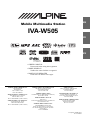 1
1
-
 2
2
-
 3
3
-
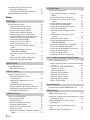 4
4
-
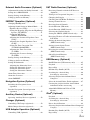 5
5
-
 6
6
-
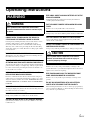 7
7
-
 8
8
-
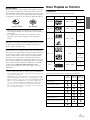 9
9
-
 10
10
-
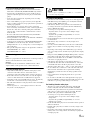 11
11
-
 12
12
-
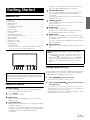 13
13
-
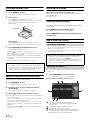 14
14
-
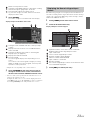 15
15
-
 16
16
-
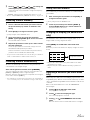 17
17
-
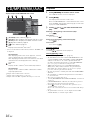 18
18
-
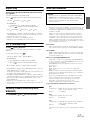 19
19
-
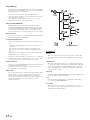 20
20
-
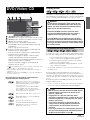 21
21
-
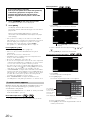 22
22
-
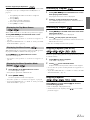 23
23
-
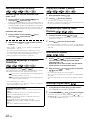 24
24
-
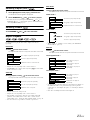 25
25
-
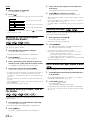 26
26
-
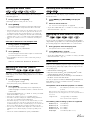 27
27
-
 28
28
-
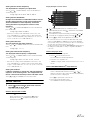 29
29
-
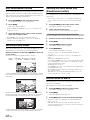 30
30
-
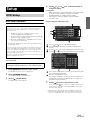 31
31
-
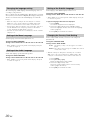 32
32
-
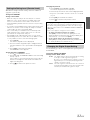 33
33
-
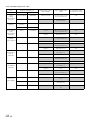 34
34
-
 35
35
-
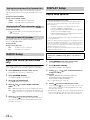 36
36
-
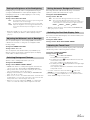 37
37
-
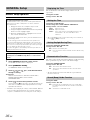 38
38
-
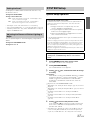 39
39
-
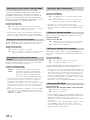 40
40
-
 41
41
-
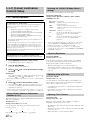 42
42
-
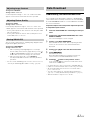 43
43
-
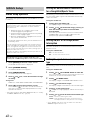 44
44
-
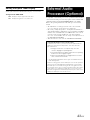 45
45
-
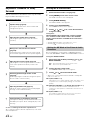 46
46
-
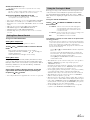 47
47
-
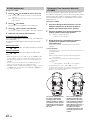 48
48
-
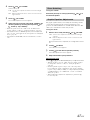 49
49
-
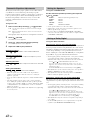 50
50
-
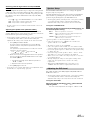 51
51
-
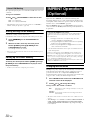 52
52
-
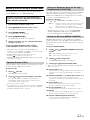 53
53
-
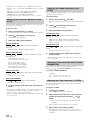 54
54
-
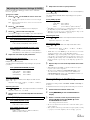 55
55
-
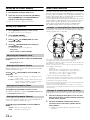 56
56
-
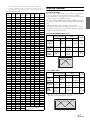 57
57
-
 58
58
-
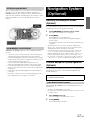 59
59
-
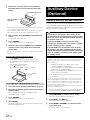 60
60
-
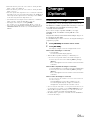 61
61
-
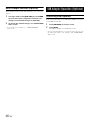 62
62
-
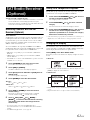 63
63
-
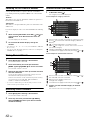 64
64
-
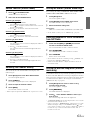 65
65
-
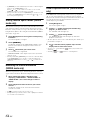 66
66
-
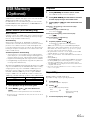 67
67
-
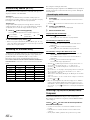 68
68
-
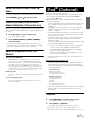 69
69
-
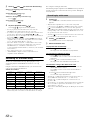 70
70
-
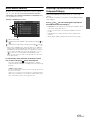 71
71
-
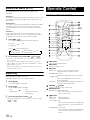 72
72
-
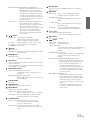 73
73
-
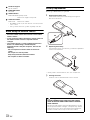 74
74
-
 75
75
-
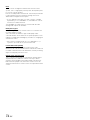 76
76
-
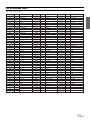 77
77
-
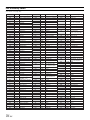 78
78
-
 79
79
-
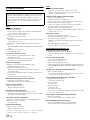 80
80
-
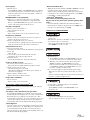 81
81
-
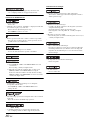 82
82
-
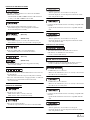 83
83
-
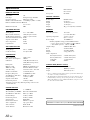 84
84
-
 85
85
-
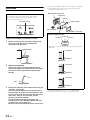 86
86
-
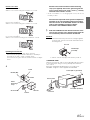 87
87
-
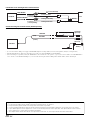 88
88
-
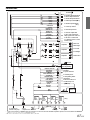 89
89
-
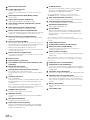 90
90
-
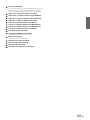 91
91
-
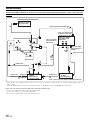 92
92
-
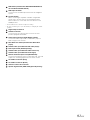 93
93
-
 94
94
-
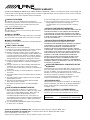 95
95
-
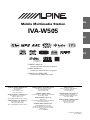 96
96
-
 97
97
-
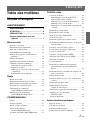 98
98
-
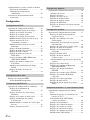 99
99
-
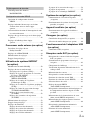 100
100
-
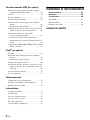 101
101
-
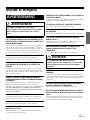 102
102
-
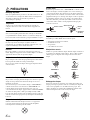 103
103
-
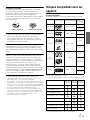 104
104
-
 105
105
-
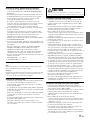 106
106
-
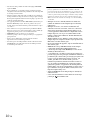 107
107
-
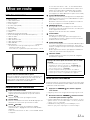 108
108
-
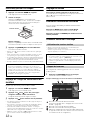 109
109
-
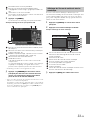 110
110
-
 111
111
-
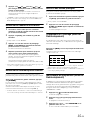 112
112
-
 113
113
-
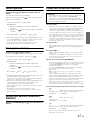 114
114
-
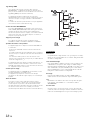 115
115
-
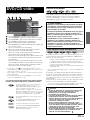 116
116
-
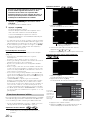 117
117
-
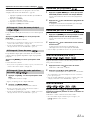 118
118
-
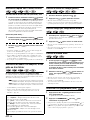 119
119
-
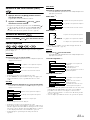 120
120
-
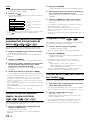 121
121
-
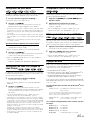 122
122
-
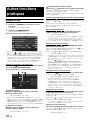 123
123
-
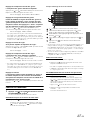 124
124
-
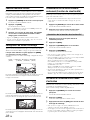 125
125
-
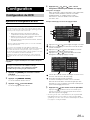 126
126
-
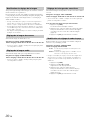 127
127
-
 128
128
-
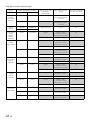 129
129
-
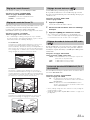 130
130
-
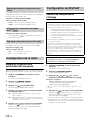 131
131
-
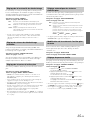 132
132
-
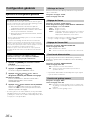 133
133
-
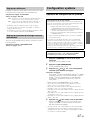 134
134
-
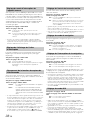 135
135
-
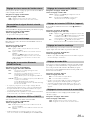 136
136
-
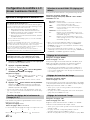 137
137
-
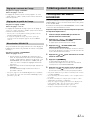 138
138
-
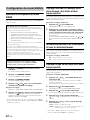 139
139
-
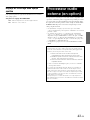 140
140
-
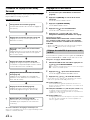 141
141
-
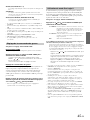 142
142
-
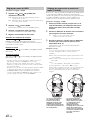 143
143
-
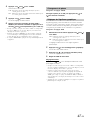 144
144
-
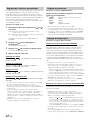 145
145
-
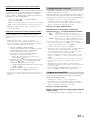 146
146
-
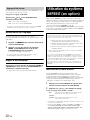 147
147
-
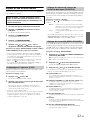 148
148
-
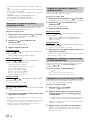 149
149
-
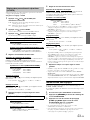 150
150
-
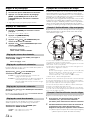 151
151
-
 152
152
-
 153
153
-
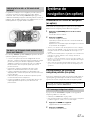 154
154
-
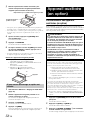 155
155
-
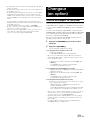 156
156
-
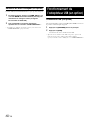 157
157
-
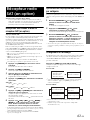 158
158
-
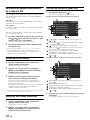 159
159
-
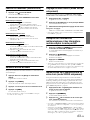 160
160
-
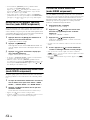 161
161
-
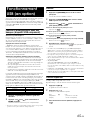 162
162
-
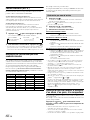 163
163
-
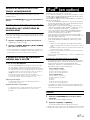 164
164
-
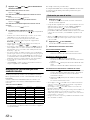 165
165
-
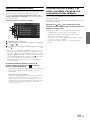 166
166
-
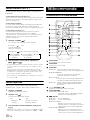 167
167
-
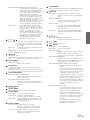 168
168
-
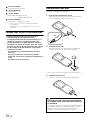 169
169
-
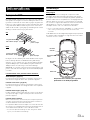 170
170
-
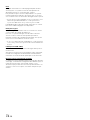 171
171
-
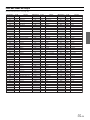 172
172
-
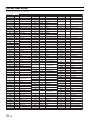 173
173
-
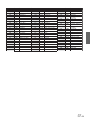 174
174
-
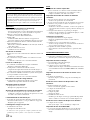 175
175
-
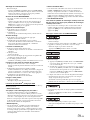 176
176
-
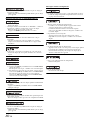 177
177
-
 178
178
-
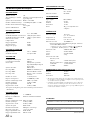 179
179
-
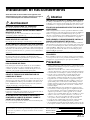 180
180
-
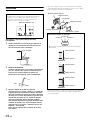 181
181
-
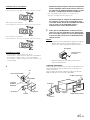 182
182
-
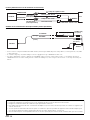 183
183
-
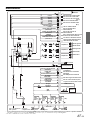 184
184
-
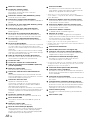 185
185
-
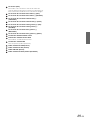 186
186
-
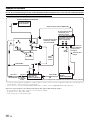 187
187
-
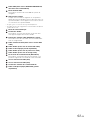 188
188
-
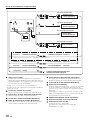 189
189
-
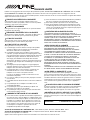 190
190
-
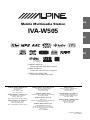 191
191
-
 192
192
-
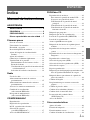 193
193
-
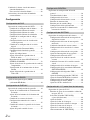 194
194
-
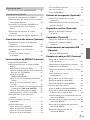 195
195
-
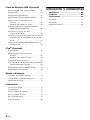 196
196
-
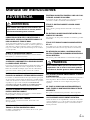 197
197
-
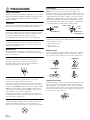 198
198
-
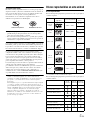 199
199
-
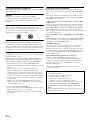 200
200
-
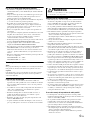 201
201
-
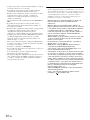 202
202
-
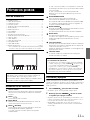 203
203
-
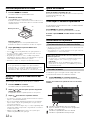 204
204
-
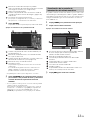 205
205
-
 206
206
-
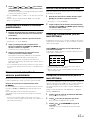 207
207
-
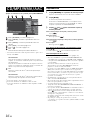 208
208
-
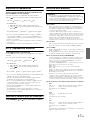 209
209
-
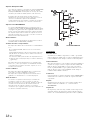 210
210
-
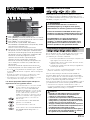 211
211
-
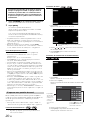 212
212
-
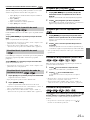 213
213
-
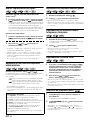 214
214
-
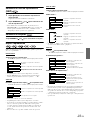 215
215
-
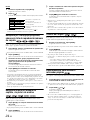 216
216
-
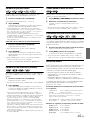 217
217
-
 218
218
-
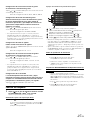 219
219
-
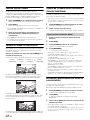 220
220
-
 221
221
-
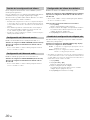 222
222
-
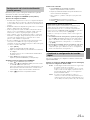 223
223
-
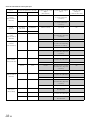 224
224
-
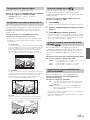 225
225
-
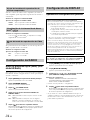 226
226
-
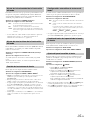 227
227
-
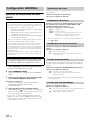 228
228
-
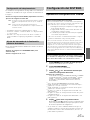 229
229
-
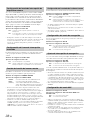 230
230
-
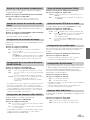 231
231
-
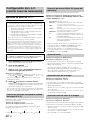 232
232
-
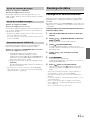 233
233
-
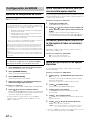 234
234
-
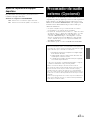 235
235
-
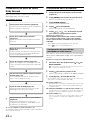 236
236
-
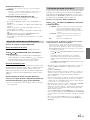 237
237
-
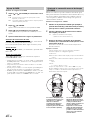 238
238
-
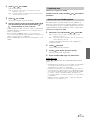 239
239
-
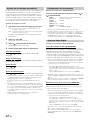 240
240
-
 241
241
-
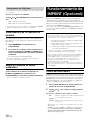 242
242
-
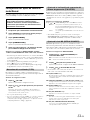 243
243
-
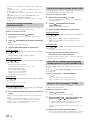 244
244
-
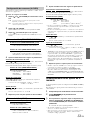 245
245
-
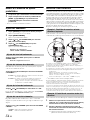 246
246
-
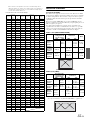 247
247
-
 248
248
-
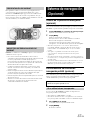 249
249
-
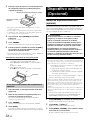 250
250
-
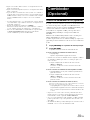 251
251
-
 252
252
-
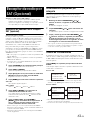 253
253
-
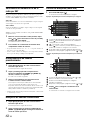 254
254
-
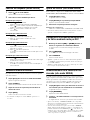 255
255
-
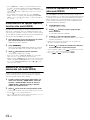 256
256
-
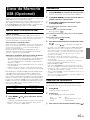 257
257
-
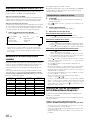 258
258
-
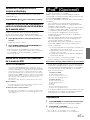 259
259
-
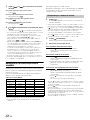 260
260
-
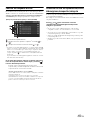 261
261
-
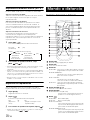 262
262
-
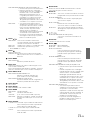 263
263
-
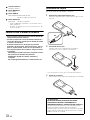 264
264
-
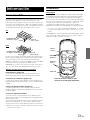 265
265
-
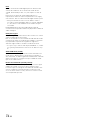 266
266
-
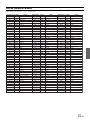 267
267
-
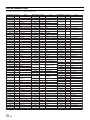 268
268
-
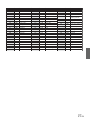 269
269
-
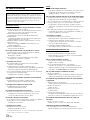 270
270
-
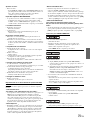 271
271
-
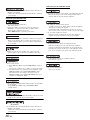 272
272
-
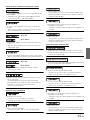 273
273
-
 274
274
-
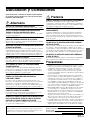 275
275
-
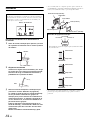 276
276
-
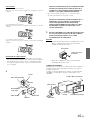 277
277
-
 278
278
-
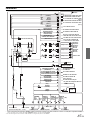 279
279
-
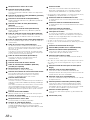 280
280
-
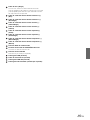 281
281
-
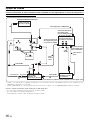 282
282
-
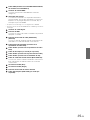 283
283
-
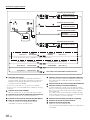 284
284
Alpine IVA-W505 User manual
- Category
- Car video systems
- Type
- User manual
- This manual is also suitable for
Ask a question and I''ll find the answer in the document
Finding information in a document is now easier with AI
in other languages
- français: Alpine IVA-W505 Manuel utilisateur
- español: Alpine IVA-W505 Manual de usuario
Related papers
-
Alpine CDA-117 User manual
-
Alpine IVA-W520R Owner's manual
-
Alpine CDA-9886 User manual
-
Alpine MD-X8 Owner's manual
-
Alpine IVA-D106 Owner's manual
-
Alpine IVE-W585BT Owner's manual
-
Alpine IVE-W530BT User manual
-
Alpine IVA-D100RB Owner's manual
-
Alpine IVA-W502E User manual
-
Alpine IVA-D105R Owner's manual
Other documents
-
AudioSonic TXCD-1530 Owner's manual
-
Sony MEX-DV2200 User manual
-
 Alpine INE-NAV INE-W960HDMI Operating instructions
Alpine INE-NAV INE-W960HDMI Operating instructions
-
Clarion VX400 User manual
-
 Engel Mando universal 8 en 1 con pantalla táctil User manual
Engel Mando universal 8 en 1 con pantalla táctil User manual
-
Engel Mando universal "8 en 1" touch screen-negro User manual
-
Sony DVX-100 User manual
-
VIETA VTC2000BT User guide
-
 Alpine X X800D-U Owner's manual
Alpine X X800D-U Owner's manual
-
Eclipse AVN76D Owner's manual