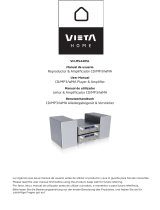Page is loading ...

CONEXIÓN DEL SISTEMA
ESQUEMA DE CABLEADO DEL CONECTOR ISO
PIN COLOR DEL CABLE
FUNCIÓN/ETIQUETA
A4
AMARILLO BATERÍA(+)
A5
AZUL ALIMENTACIÓN DE ANTENA
A7 ROJO
IGNICIÓN (ACC)
A8
NEGRO TOMA DE TIERRA
B1
VIOLETA ALTAVOZ TRASERO DERECHO (+)
B2
VIOLETA/NEGRO ALTAVOZ TRASERO DERECHO (-)
B3
GRIS ALTAVOZ DELANTERO DERECHO (+)
B4
GRIS/NEGRO ALTAVOZ DELANTERO DERECHO (-)
B5
BLANCO ALTAVOZ DELANTERO IZQUIERDO (+)
B6
BLANCO/NEGRO ALTAVOZ DELANTERO IZQUIERDO (-)
B7
VERDE ALTAVOZ TRASERO IZQUIERDO (+)
B8
VERDE/NEGRO ALTAVOZ TRASERO IZQUIERDO (-)
E - 6
CABLE DE
EXTENSIÓN
DE ANTEN
A
JACK DE
A
NTEN
A
NEGRO
SALIDA DE LÍNEA
DELANTERA
BLANCO
CABLE RCA A RCA
(no suministrado)
NEGRO
REAR SUB-W OUT
AMP
ENTRADA
AMARILLO
VIDEO IN
CONECTOR ISO
HEMBRA
(véase figura 1)
VCR o DVD
o
VIDEOCONSOLA
AUDIO DCHA.
ROJO
AUDIO IN DCHA.
CABLE RCA A RCA
(NO INCLUDO)
SALIDA DE LÍNEA TRASERA
AUDIO IZQ.
BLANCO
AUDIO IN IZQ.
CONECTOR ISO MACHO
( NO INCLUIDO )
SALIDA DE VÍDEO
AMARILLO
ROJO
Conectar al freno de mano
Cable de
extensión 2,5m
Toma de tierra
CONECTOR B
CONECTOR A
Figura 1
CONECTOR ISO 4PIN+8PIN
HEMBRA CON TERMINAL MACHO
DE VÍDEO
ENTRADA DE
ENTRADA DE
ROJO
VIDEO OUT
FRENO DE
MANO(-)
ROSA
Interrupto
r
de freno
CABLE RCA
A
RCA
(NO INCLUIDO)
SALIDA
SUB-W OOFER
AMP
SUB
WOOFER
BLANCO
FUSE
Es
q
uema de cableado

This radio is equipped with the most advanced "TOUCH SENSE PANEL", so that it is easy and
convenient to use while driving.
Here are some tips to show you how easy it is to use this touch sense panel:
Tips
Using a very light touch on the radio panel will activate that feature. You will not need to
"PRESS" hard on the panel to make this radio change features.
The power button along with some of the buttons that have dual functions, will need to be
"TOUCHED" from 2 to 3 seconds to make the change.
The best area to "TOUCH" on the panel to make it activate is the illuminated or lighted area. For
example, just touch for 2 to 3 seconds the illuminated power symbol and the unit will turn on or
off.
E - 1
AV IN
F U N CD I S P
L I S T
x b s
F
L
B A N D
e q
M
m e n u
d i m
s
S O U R C E
AUDI O
ENTER
v t c 4 0 0 0 B T
4 x 5 0 w

Keep the volume level Iow enough to aware of
the road and traffic conditions.
Do not expose the product to water or
excessive moisture. This could cause electrical
shorts, fire or other damage.
Parking in direct sunlight can produce very
high temperatures inside your vehicle. Give the
interior a chance to cool down before starting
playback.
This product is designed to operate with a 12
volt DC, negative ground battery system (the
regular system in a North American car).
Avoid inserting any foreign objects into the slot
of this player. Failure to follow this may cause
malfunction or permanent damage due to the
precise mechanism of this unit.
E - 2
In some countries, it's unlawful to operate a
vehicle while video is displayed in the
driver's viewing area. Please always switch
the unit's display to "Font Type Display"
mode by pressing the DISP button while
driving.
For safety reason, the driver should only
enjoy / watch the video while the car is in
parking mode.
USE OF CONTROLS OR ADJUSTMENTS OR
PERFORMANCE OR PROCEDURES OTHER
THAN THOSE SPECIFIED HEREIN MAY
RESULT IN HAZARDOUS RADIATION
EXPOSURE.
DO NOT OPEN COVERS AND DO NOT
REPAIR BY YOURSELF PLEASE REFER
S E R V I C I N G T O A Q U A L I F I E D
TECHNICIAN.
This product incorporates copyright protection
technology that is protected by method claims
of certain U.S. Patents and other intellectual
property rights owned by Macrovision
Corporation and other rights owners. Use of
this copyright protection technology must be
authorized by Macrovision Corporation, and is
intended for home and other limited viewing
uses only unless
otherwise authorized by Macrovision
Corporation. Reverse engineering or
disassembly is prohibited.
In order to avoid any accident, the driver
must not watch video while driving. This unit
is designed to not allow watching moving
video while driving. Park your car in a safe
place and engage the ‘PARKING BRAKE
WIRE' before watching moving video.
WARNINGS
When Driving
When Car Washing
When Parked
Use the Proper Power Supply
Protect the Disc Mechanism
CAUTION
CAUTION
THIS MOBILE DVD PLAYER IS A CLASS I
LASER PRODUCT. THIS UNIT USES A
VISIBLE/INVISIBLE LASER BEAM WHICH
COULD CAUSE HAZARDOUS RADIATION IF
EXPOSED DIRECTLY. BE SURE TO
OPERATE THE MOBILE DVD PLAYER
CORRECTLY AS INSTRUCTED.
CAUTION
NOTE:
1. TO REDUCE THE RISK OF FIRE OR
ELECTRIC SHOCK, DO NOT EXPOSE
T H I S E Q U I P M E N T T O R A I N O R
MOISTURE.
2. TO REDUCE THE RISK OF FIRE OR
ELECTRIC SHOCK, AND ANNOYING
INTERFERENCE , U S E O N LY T H E
RECOMMENDED ACCESSORIES.
3. THIS DEVICE IS INTENDED FOR
CONTINUOUS OPERATION.

DISC AND FORMAT SUPPORTS
Wipe the disc surface
from the
Label side
Up
Do not bend
Never touch
the under side
of a disc
ALL
Note on Region Code
Disc Maintenance
Note of MP3 and WMA:
Noted of MPEG4
Digital Versatile Discs (DVDs)
Disc format
Disc logo
Video CDs (VCDs)
DigitalVersatileDiscsRecordable
(DVD+/-R)
DigitalVersatileDiscsRewritable
(DVD+/-RW)
Compact Discs (CDs)
CD Recordable (CD-R)
CD Rewritable (CD-RW)
Audio Format
Video Format
Unsupported Discs
8 cm Disc
CDV, CDI, CDG,
LD
DVD RAM
E - 3
NOTE
center to the edge.
This unit can play various video/audio format
which stored into Disc/USB or SD card on
Media Player.
The following chart helps you to check if a
disc is supported by this unit, as well as what
functions are available for a given disc type.
Playback CD-DA and MP3 or WMA digital
music file on CD-ROM or DVD-ROM or USB or
Memory Card.
Supported decoding MPEG-4 video defined by
ISO 14496-2 Standard:
1. Simple Profile (SP) and
2. Advance Simple Profile (ASP)
Supported file format: MP4 and .M4a (audio
only)
Support Maximum 2000 files
Maximum 30 characters display
Supported Sampling frequencies; 32kHz,
44.1kHz, 48kHz.
Supported Bit-Rates: 64-256 kbps variable bit
rate
Playback IMAGE JPEG, DVD Video, MPEG4 .
On CD-ROM or DVD-ROM or USB or SD. card
DVD players and DVD Video discs have their own
Region Code numbers. This unit can play
the disc of all region code numbers.
Before playing, wipe the disc using a clean
cloth, working from the center hole towards the
outside edge.
Never use benzene, thinners, cleaning fluids or
anti-static liquids or any other solvent.
A disc may become somewhat scratched
(although not enough to make it unusable)
depending on you handle it and conditions
in the usage environment. Note these
scratches are not an indication of any
problem with the player.

E - 4
INSTALLATION
The following illustration shows a typical installation. If you have any questions or require
information regarding installation kits, consult your customer car audio dealer or a company
suppling kits.
If you are not sure how to install this unit correctly, have it installed by a qualified technician.
3
4
182m m
3mm5
1
2
1
2
3
1
2
3
Trim Plate
Screw
Dashboard
Sleeve
Bend the appropriate tabs
to hold the sleeve firmly
in place.
Tr i m
Plate
Control
Panel
To attach the front panel back to the unit
chassis, firstly join the right guide block
hole to the right cylinder (Step ), then
join the left guide block hole and the left
cylinder
(Step ).
Step 1
Step 2
1
2
When you stand the unit, be careful
not to damage the fuse on the rear.
Sleeve
Disassembly
tool
Before removing the unit, release the rear section.
Removing the unit
When using the optional stay
When installing the unit without
using the sleeve
Step
1
Step
2
1. Press the Panel Release Button.
2. After flipping down the front panel, push rightwards
( ), then draw the left of the ( ).
.
Step
1
To remove the front panel:
Step
2
Trim Plate
Insert the two disassembly tools, then pull
them as illuatrated so that the unit can be
removed.
Disassembly
tools
Release
30°
Dashboard
Nut
Stay(option)
Screw(4x12mm)
Washer
Screw
Sleeve
Install the unit at an angle
of less than 30°.
Screw
Screw
Bracket
Installation using the screw holes on the sides of the unit.
Fastening the unit to the factory radio mounting bracket.

E - 5
CONNECTING THE SYSTEM
About Parking Wire
In order to avoid any accident, the driver must
not watch video while driving. This unit is
designed to not allow watching moving video
while driving. Park your car in a safe place and
engage the parking brake before watching
moving video.
CAUTION
NOTE
The Video Blocking system under Parking
Brake NOT ENGAGED only control this
unit's display, This system will not affect the
Video Output thru the rear RCA Video
Output.
TIPS
Be sure to connect Parking Brake connection
lead. ( please see more details on “ Wiring
Diagram.”)
NOTE
If watch moving video from Disc or AV In
source but Parking Brake is NOT
PROPERLY CONNECTED, the video signal
will be blocked by the system.

E - 6
CONNECTING THE SYSTEM
ISO CONNECTO
SOCKET
ANTENNA
EXTENDER
CABLE
ANTENNA
JACK
BLACK
(See Figure 1)
R-CH
RED
WHITE
L-CH
BLACK
FRONT LINE OUT
YELLOW
YELLOW
RED
WHITE
VIDEO OUT
VIDEO IN
SUB-W OUT
FEMALE WITH MALE TERMINAL
ISO CONNECTOR 4PIN+8PIN
ISO CONNECTOR WIRING CHART
GROUND
FUNCTION/LABEL
BATTERY(+)
POWER ANTENNA
IGNITION(ACC)
RIGHT REAR SPEAKER (+)
RIGHT FRONT SPEAKER (+)
LEFT FRONT SPEAKER (+)
LEFT FRONT SPEAKER (-)
RIGHT FRONT SPEAKER (-)
LEFT REAR SPEAKER (-)
LEFT REAR SPEAKER (+)
RIGHT REAR SPEAKER (-)
BLACK
A8
B1
B8
B6
B5
B4
B3
B7
B2
VIOLET
GREEN/BLACK
WHITE/BLACK
GREEN
GREY/BLACK
VIOLET/BLACK
WHITE
GREY
FUSE
5
6
31
2 4
7
8
5
6
31
2 4
7
8
A5
A7
A4
PIN
WIRE COLOR
YELLOW
RED
BLUE
Figure 1
CONNECTOR A
CONNECTOR B
SUB-W OUT
REAR
L
R
ISO MALE CONNECTOR
( NOT INCLUDED )
RED
WHITE
REAR LINE OUT
RCA TO RCA CABLE
(NOT INCLUDED)
RCA TO RCA CABLE
(NOT INCLUDED)
PARKING
PINK
BRAKE ( )
2.5m extension wire
Connect to Parking Brake.
Ground
Brake
Switch
Wiring Diagram
AMP
RCA-TO-RCA CABLE
(not supplied)
AMP
SUB
WOOFER
AUDIO IN (RIGHT)
AUDIO IN (LEFT)
AUDIO IN L
VIDEO OUT
AUDIO IN R
VIDEO IN
VCR or DVD
or
GAME CONSOLE

E - 7
THE FUNCTIONS OF MAIN UNIT
No.
Item
Decriptions
ENCODER
VOLUME KNOB
FUNC
(FUNCTION)
XBS
BAND
AUDIO MENU
RELEASE
Press this button to open the control panel.
Rotate the Encoder Volume Knob to increase and decrease the
volume. ( The Maximum volume level is “46”.)
Press this button to enter into the Function mode.
Hold & press this button to turn On/Off the Bass booster function.
Under Media playback mode, short press this button to Pause/
Resume Play the music.
Under Tuner mode, short press this button to change between
BAND FM1, FM2, FM3, AM1(MW1).
Short press this button to access into the Audio Menu mode.
(PLAY/PAUSE)
POWER
Press this button or any other button on the front panel
(except Release button) to turn the unit on. Hold & press this
button again to turn the unit off. .
F
L
m
s
AV IN
RESET
SLOT
DISC
SLOT
F
F U N CD I S P
L I S T
x b s
F
L
B A N D
e q
M
m e n u
d i m
s
S O U R C E
AV IN
AUDI O
ENTER
v t c 4 0 0 0 B T
4 x 5 0 w

E - 8
THE FUNCTIONS OF MAIN UNIT
DISP
(DISPLAY)
MUTE
LIST
TUNE UP/DOWN
FILE UP/DOWN
FAST BACKWARD
/ FORWARD
SOURCE
EJECT
DISC SLOT
RESET
SD CARD
SLOT
(ESC)
DIM
EQ
Under Media playback mode, short press this button to switch
between OSD display or Video display mode.
Short press this button to turn the Mute On/Off.
Under tuner mode,press this button to stored
station.
Show The List of
Under tuner mode, press and hold this button momentarily to
enter into the Auto Seek/ Manual Seek mode.
Under media playback mode, press these buttons to skip a
chapter / track / scene / file.
Under media playback mode, press and hold momentarily to
fast forward / backward the Disc.
Press this button to select different source playback mode:
TUNER / DISC / USB / SD / BT AUDIO / AV IN MODE
Press this button to eject the Disc.
Insert the disc into CD slot.The CD will begin to play.
User can reset the unit to its default setting. Press this button
by using a ball-point .pen or sharp object
This unit can support playback MP3/WMA/JPEG/MPEG4/
DIVX format which are stored on the SD Card.
This unit can support playback MP3/WMA/JPEG/MPEG4/
DIVX format which are stored on the USB memory stick.
This unit is allowed to connect with external Audio/Video
system such like Digital Camera or Game Console. User
can connect the external A/V system thru the A/V in jack on
front panel.
Press this button to quick return previous menu or mode.
Hold & press this button to adjust the TFT dimmer High or Low.
Under the Media playback mode, press this button to list the
searching of Tracks or Files on the Media playback mode.
Under the DVD/MP4 mode, press this button to list the
searching of DVD Root Menu or Files on the playback mode.
Under the VCD mode, press this button to turn On/Off the
PCB function.
Hold & press this button to select the preset Equalizer setting:
OFF -> ROCK -> POP -> JAZZ -> TECHNO -> CLASSIC
( The USB slot behind the
USB/AV-IN jack door.)
USB SLOT
(The AV-IN slot behind
the USB/AV-IN jack door.)
AV-IN JACK
Press this button to access into the System Menu mode.
(SYSTEM MENU)
MENU
AV IN
L
&
m
s
RESET
SLOT
DISC
SLOT
Under the Bluetooth Handfree mode, short press this button
to answer an incoming call.
Under the Bluetooth Handfree mode, long press this button to
enter into call Tansfer back to Mobile Phone.
DIAL
TRANSFER
Under the Bluetooth Handfree mode, press this button to end
or reject an incoming call.

E - 9
THE FUNCTIONS OF REMOTE CONTROL
DVD MENU
D F
L
VOLUME
L
ANGLE
DIMMER
SUB
TITLE
LIST
FUNC TION
GOTO
ZOOM
DISC
AUDIO
TITLE
E Q
OSD DI SP
P
B
C
SOURCE
BAND
F F
1
5
11
6
17
3
18
20
21
16
22
7
23
10
2
4
13
14
12
15
19
24
25
26
8
9
No. Button
Item
Decriptions
1
POWER ON
OFF
MUTE
AUDIO MENU
SYSTEM MENU
SOURCE
VOLUME +
VOLUME -
EQ
Press this button to turn the Mute On / Off.
Press this button to turn On / Off the unit.
Press this button to enter into the Audio Menu mode.
Hold & press this button to enter into the System Menu mode.
Press this button to enter into the SOURCE mode.
Press this button to increase the volume.
Press this button to decrease the volume.
Press this button to enter into the preset Equalizer setting
mode.
Under the tuner mode, press this button to access the
Manual Seek mode.
Under the media playback mode, press this button fast
forward through the music under media player mode.
Under the tuner mode, press this button to access the
Manual Seek mode.
Under the media playback mode, press this button fast
backward through the music under media player mode.
2
3
4
5
7
8
9
6
AUDIO
AUDIO
E Q
10
Use these buttons to move cursor up/down/left/right.
UP/DOWN
LEFT/RIGHT
ES C

THE FUNCTIONS OF REMOTE CONTROL
E - 10
LL
F
BAND
NUMERIC
BUTTONS
Under the tuner mode, press this button access Auto Seek mode.
Under the tuner mode, press this button access Auto Seek mode.
Under the media playback mode, press this button to skip
backward of the previous chapter.
Under the media playback mode, press this button to skip
forward of the next chapter.
Use this button to confirm the selection.
Press this button to Pause / Resume Play the music under
media playback mode.
Press this button to return previous menu. Under the tuner
mode, press this button to change the radio Band.
When in media playback mode use this button for track or
file number direct access and use when function need
numeric selection or input.
11
12
13
14
16
17
15
OSD
DISPLAY
Press OSD button and the information displayed on the TFT
may vary according to this disc or files type.
FUNCTION
LIST
GOTO
ZOOM
ANGLE
DIMMER
DISC AUDIO
SUBTITLE
TITLE
Press this button to enter into the function mode.
Under the MP3/WMA mode, press this button to direct
playback time.
Under the DVD mode, press this button to direct Title/Chapter
/ Time selection.
When playback the DVD, press this button repeatedly to
increase the magnification level.
Under DVD mode, press this button while playing a scene
recorded with multiple angles to change the angle.
Press this button to adjust the TFT dimmer High or Low.
Under DVD mode, press this button during playback to change
the audio language, if available on the disc.
Under DVD mode, press this button during playback to turn
on/off subtitles and change the subtitles.
Under DVD mode, press this button to bring up the Title Menu.
18
19
20
21
22
23
24
25
26
ENTER/OK
PLAY/PAUSE
~
D
GOTO
ZOOM
ANGLE
DIMMER
TITLE
SUB
TITLE
DISC
AUDIO
BAND
Under tuner mode,press this button to Show The List of
stored station.
Under the Media playback mode, press this button to list the
searching of Tracks or Files on the Media playback mode.
Under the DVD/MP4 mode, press this button to list the
searching of DVD Root Menu or Files on the playback mode.
Under the VCD mode, press this button to turn On/Off thePCB
function.
ESC
Press this button to quick return previous menu or mode.

ADJUST AUDIO SETTINGS
E - 1 1
BASS (Bass Level)
TREBLE (Treble Level)
BALANCE
FADER
SUB-W (Subwoofer)
Press Button to access the Audio Menu.
The below Audio Setting can be select:
User has 5 seconds to use the to adjust
the desired Bass level range from -6 to +6.
User has 5 seconds to use the to adjust
the desired Treble level range from -6 to +6.
User has 5 seconds to use the to adjust
the Balance between the right and left
speakers from R12 (full right) to L12 (full left).
“C00” represents an equal balance between
the right and left speakers.
User has 5 seconds to use the to adjust
the Fader between the front and rear speakers
from R12 (full rear) to F12(full front).“C00”
represents an equal balance between the front
and rear speakers.
Turn the to selec the Subwoofer function
ON / OFF.

ADJUST SYSTEM MENU SETTINGS
E - 12
DIMMER
MENU (System Menu)
BACK COLOR (Background)
Hold & press the Button to get into the
System Menu. User can use to
navigate thru the menu setting & rotate to
adjust the setting.
This option allows the user to select the nine
colors for the Background of the TFT screen.
User can turn the to select from the
below colors:
WHITE / BLACK / GRAY / BLUE / CYAN /
YELLOW / RED / PURPLE / GREEN
Turn the to adjust the TFT Backlight level
between High or Low.
TITLE COLOR
This option allows the user to select the seven
colors for the Title of the TFT screen. User can
turn the to select from the below
colors:
RED / PURPLE / GREEN / GRAY / BLUE / CYAN
/ YELLOW
FONT COLOR
BEEP TONE
This option allows the user to select the 8
colors of the fonts of the TFT screen. User
can use the to select the below
colors:
RED / BLUE / GRAY / CYAN / WHITE / YELLOW /
PURPLE / GREEN
The beep tone feature allows the selection of
an audible beep tone to be heard each time a
button is pressed on the face of the radio.
"BEEP TONE ON" is the default display. Rotate
the to select the “BEEP TONE OFF”
option.
VOLUME PGM (Programmable
Turn-on Volume)
This option allows the adjustment of the volume
level of the radio will automatically assume
when turning on. To program a specific turn on
volume level, use the to select “VOLUME
LEVEL” level from 00 to 46.
TIME SET (CLK)
TIME FORMAT
DATE SET
INFO (Software Information)
The time on the clock will be set to 12:00 as the
default. Program the current time by rotating
the clockwise to adjust the minutes and
counterclockwise to adjust the hours.
“ 12H ” is the default setting. User can use
the to choose the Time Format between
“12 Hours” & “24 Hours”
Once in Date Set mode, User can use the
to adjust the Date / Month / Year. Short press
the AUDIO button to confirm the entry and
move to the next entry.
This is for displayed the software information of
this unit.
m
[ ]
m

TUNER OPERATIONS
E - 13
TUNING UP/DOWN
Press the BAND button to change between FM
bands and AM(MW) bands.
Press the Button under Tuner mode, the
below functions are available for Tuner mode:
Press Button to get into the Preseted
stations list, and user can use the to
select which preseted station he would listen
to, and press button to confirm the
selection.
1. Long press these buttons to access into the
Manual Seek mode.
2. Press these buttons to access into the Auto
Seek mode, and the unit will auto search for
the next radio station.
MANUAL
STORE
AUTO
STORE
LOCAL
SEEK
AF
ON/OFF
TA
ON/OFF
PTY
TUNER
AREA
This feature is used to designate
the strength of the signals at which
the radio will stop during automatic
tuning. "Distance" is the default,
allowing the radio to stop at a
broader range of signals. To set the
unit to select only strong local
stations during automatic tuning,
press the volume control to select
the local ON/OFF. .
To change AF in ON or OFF mode.
To change TA in ON or OFF mode.
You can get into the PTY list to
select the desired PTY mode.
This option allows the selection of
the frequency spacing which is
most appropriate for the area this
unit isused in, EUROPE.
Use this funtion to saved the
current frequency to memory
station.
After Auto Stored & saved the 6
strongest stations, the unit will
automatically enter present scan
one time.
FUNCTION BUTTON BAND BUTTON
f
[ ]
F
LIST BUTTON
L
[ ]
L
[ ]
[ ]
BUTTON

ABOUT RDS
E - 4 1
If you do not want to miss traffic announcement
during enjoying music, you can turn on the TA
(Traffic Announcement) function.
The RDS signal broadcast together with the
clock time to the unit automatically.
TA (Receive Traffic
Announcement )
CT (Clock Time)
The RDS ( Radio Data System ) function
operate only in areas with FM stations
broadcasting RDS signals. If you tune to and
RDS station, and RDS iocn and information
about the presenter, station or program is
displayed.
This unit support below RDS features:
Before tuning to RDS stations, you can select
program type and let the unit search only for
programs of the selected category.
PTY (Program Type)
SPEECH GROUP
NEWS, AFFAIRS, INFO
CULTURE, SCIENCE, VARIED
SPORT, EDUCATE, DRAMA
SOCIAL, RELIGION, PHONE IN
TRAVEL, LEISURE, DOCUMENT
WEATHER,FINANCE, CHILDREN
MUSIC GROUP
POP M , ROCK M
CLASSICS, OTHER M
JAZZ, COUNTRY
EASY M, LIGHT M
NATION M, OLDIES
FOLK M, TEST, ALARM
When there is traffic announcement,
the unit switches to the tuner mode
(regardless of the current mode) and
begins to broadcast the announcemet
on traffic conditions. When the traffic
announcement is over, it returns to the
previous mode.
Traffic announcement does not cut in.
TA On
TA Off
If the radio signal come from the current station
is poor, you can turn on the AF (Alternate
Frequency) function to let the unit searches for
another station with stronger signal but with the
same program identification as the current
station automatically.
AF (Alternate Frequencies)

E - 5 1
MEDIA PLAYER OPERATIONS (Disc/USB/SD Card)
General Operation
PLAY/PAUSE BUTTON
Press button to pause the music play.
Press this button again to resume music play.
SOURCE BUTTON
Press button to select DISC, USB, SD
CARD, unit will automatically to start playback
the Media Player.
Under the Function menu,
below options for selection:
user can have the
REPEAT
RANDOM
During the disc playback, select
random “ On” to play all tracks on
a CD in random order, select
random “ Off ” will stop the
random play.
LIST SETTING
Under the Media playback, press this button
access into File List Search mode.
User can rotate the to navigate thru the
file list within the 10 sec time out. Press the
Audio button to confirm to start play, or to
open a selected Folder.
ONE: play the current track
repeatedly.
ALL: play all tracks repeatedly
ALBUM: play all tracks in the
current folder repeatedly
File Searching
Under List Search mode, press Track Up/Down
as folder up/down on the unit.
Album Up
DISPLAY BUTTON
This DISPLAY interchange button can be used
to interchange between the two types of
DISPLAY INTERFACE, the 'OSD Display
Interface” & 'Media Playback Display interface'.
This is useful when playing a CD or MP3 or
WMA or other music disc and if user prefer to
see the CD Track No/MP3 File number and
elapse time with bigger numerical fonts, the
Media Playback Display offer a better read out
for the numerical display. User can press
button to interchange from OSD Display
Interface to Media Playback Display Interface.
Media Playback Display Interface
OSD Display Interface
/...F1 064KBPS/T01 MENUETTO.WMA
01/22
00:00:16
..
T01 MENUETTO
T02_1KHZ_SINE_W
T06_10007HZ _ SIN
T05 997HZ SINE
T04_127HZ_SINE_
T03 17HZ SINE W
Filter
Repeat : Off
Mode : Normal
Music Playing
T07 19997HZ SIN
Title: T01 MENUETTO
/...F1 064KBPS/T01 MENUETTO.WMA
01/22
00:00:16
..
T01 MENUETTO
T02_1KHZ_SINE_W
T06_10007HZ _ SIN
T05 997HZ SINE
T04_127HZ_SINE_
T03 17HZ SINE W
Filter
Repeat : Off
Mode : Normal
Music Playing
T07 19997HZ SIN
Title: T01 MENUETTO
/...F1 064KBPS/T01 MENUETTO.WMA
01/22
00:00:16
..
T01 MENUETTO
T02_1KHZ_SINE_W
T06_10007HZ _ SIN
T05 997HZ SINE
T04_127HZ_SINE_
T03 17HZ SINE W
Filter
Repeat : Off
Mode : Normal
Music Playing
T07 19997HZ SIN
Title: T01 MENUETTO
S
[ ]
[ ]
s
FUNCTION BUTTON
f
[ ]
L
[ ]
D
[ ]
d

- 6E 1
MEDIA PLAYER OPERATIONS (Disc/USB/SD Card)
TRACK/FILE SELECT
Use TRACK/FILE UP ( ) or TRACK/FILE
DOWN ( ) button to move to the next track
on the Disc mode, The selected track number
will appear on the display. Press and hold the
these button for more than one second to fast
forward or fast rewind through the media.
Media playback mode
when the button is released.
will resume to normal
play
This unit does not support any portable
Hard disk / drive.
kClic
Before remove the USB stick from the
front remember to switch
off the unit's power or switch to other
mode then remove the USB Stick. Never
try to remoe the USB Stick while playing
music file on the USB stick. It may damage
the USB Stick
the unit
system lock up.
panel, always
and may cause permanent
damage to the unit or will cause
After a SD card was inserted into the main unit
card Button to select card
mode. The unit will starts playing the files
contained on the SD card. Once the unit
the SD card successfully, the first file
on the SD card will automatically start
playback.
slot, press the
start
reading
CAUTION
WARNING
Insert the USB Stick
Back
li
C ck
Front
Mode Change to SD Card
Insert the SD Card
[ ]
[ ]
s

DVD OPERATION
Once a DVD disc is inserted into the unit, the
unit will automatically start the playback from
the beginning of the disc, and then the DVD
MENU or ROOT or TITLE in the DVD disc will
appear on the TFT monitor and “ROOT” will be
displayed on the TFT of the unit.
1. Press this button to pause playback.
2. Press this button again to resume normal
playback.
E - 7 1
Under the Function menu,
below options for selection:
user can have the
Selecting the TV Aspect setting
allows the user to select the aspect
ratio of the TV (DVD and VCD only).
The following options are available:
During playback to change the
audio language(DVD/Divx only).
Under the Video Setting mode,
there are have below options for
selection: :
DVD
AUDIO
VIDEO
SETTING
ASPECT
RADIO
4:3 = Aspect ratio of TV is 4:3.
16:9=Aspect ratio of TV is 16:9.
Both wide screen and 4:3
contents will fill the entire
screen.
BRIGHT: to adjust the TFT Bright
level from “01” to “09”;
CONTRAST: to adjust the TFT
Contrast level from “01” to “09”;
COLOR: to adjust the TFT Color
level from “01” to “09”;
DEFAULT: setting the Default on
will reset all options of media
function setting to factory default
setting.
1. Press these buttons to skip forward to the
beginning of the next or previous chapter.
2. Long press these buttons to fast forward or
fast rewind through the disc. Press these
buttons again to resume normal playback.
Under the DVD playback mode, press
button can access to the DVD Root menu.
TRACK SELECT
REPEAT
TIPS
Under the DVD MENU or ROOT or TILTLE is
display on the TFT Monitor, by rotate
Encoder Volume Knob to navigate thru the
file list and press Audio button open the
folder or start play.
Media Playback Display Interface
OSD Display Interface
This DISPLAY interchange button can be used
to interchange between the two types of
DISPLAY INTERFACE, the 'OSD Display
Interface” & 'Media Playback Display interface'.
This is useful when playing a CD or MP3 or
WMA or other music disc and if user prefer to
see the CD Track No/MP3 File number and
elapse time with bigger numerical fonts, the
Media Playback Display offer a better read out
for the numerical display. User can press
button to interchange from OSD Display
Interface to Media Playback Display Interface.
1. Repeat “CH”
the chapter.
2. Repeat “TITLE”
the current title.
3. Repeat “ OFF”
to repeat playback
the current
to repeat playback
to cancel all the
Repeat function.
PLAY/PAUSE BUTTON
[ ]
DISPLAY BUTTON
D
[ ]
d
LIST BUTTON
L
[ ]
L
[ ]
[ ]
FUNCTION BUTTON
f
[ ]

E - 18
AV-In Mode
Your can connect up to 1 AV device, press
Button to enter into the AV mode:
AV in - 1 = Front panel AV in
AV in - 2 = RCA back of unit
TIPS
If there is no any external AV System input,
then the TFT will be show “ NO VIDEO
SIGNAL”.
AV in-1
AV in-2
This unit is allowed to connect with external
Audio/Video system such like Digital Camera
or Game Console. User can connect the
external A/V system thru the A/V in jack on front
panel.
Connect the external signal to the RCA line in
jack located at the rear of the unit , then press
Button to select AV in-2.
Select the AV Mode
Connect the A/V In
Connect the external signal to A/V in jack
located at the front of the panel, then press
Button to select A/V mode. Press Button
again to cancel A/V mode and retrun to
previous mode.
s
s
s
s
Ground
Left Track
Right Track
Video

E - 19
BLUETOOTH OPERATIONS
1. When using this Bluetooth HEAD UNIT,
please make sure the mobile phone you use
supports Bluetooth functions (Headset or
Handsfree profiles or both).
2. Before you start to use the Bluetooth HEAD
UNIT, please make sure you successfully
paired your mobile phone with the system.
Please refer to the user manual, section
“PAIRING” for detail “PAIRING” instruction.
To ensure the best reception for Pairing or
Re-connection, please make sure the
Phone Battery is fully charged when making
the Pairing or Re-connection.
3. Always try pairing the Mobile Phone with
Head unit after a few minutes of the Mobile
Phone being switched on to ensure the best
pairing result.
4. “BT70L” is this unit device model number which
is displayed on the mobile phone.
5. To achieve the best performance, please
always keep the Mobile Phone within 3
meters of the Head unit.
6. Please always keep a clear path between
the Mobile Phone & the Head unit.
7. Never put any metal object or any obstacle
between the path of the Mobile Phone & the
Head unit.
8. Some mobile phone brands like Sony
Ericsson may have "Power Saving Mode"
selection when Bluetooth mode is switch
on. DO NOT Switch ON Power saving Mode
when operating with this Head Unit, as
some abnormal communicational behavior
might occur.
9. Before the user makes an outgoing call or
accepts an incoming call, make sure the
mobile phone's “Bluetooth function” is
switched “ON”.
10. To ensure the best conversation quality /
performance, talk within 1 meter of the
Head Unit.
11. If the user wants to Dis-connect the Head
unit with the Mobile Phone, please switch
"OFF" Bluetooth connectivity on the
Mobile Phone.
12. Some Mobile Phones can support “IN
BAND RING TONE”, such as Nokia. In
such case, the Incoming Ringing Tone will
be same as the original Ring-tone of the
Mobile Phone. But some Mobile Phones
like Sony Ericsson do not support this
feature. The Ring-tone will be using the
standard Ring-tone of the Head unit.
13. When in telephone mode, during talking, it
is highly recommended to set the volume
to below “35” in order to achieve the best
sound quality. If the volume is too high, it
may create unwanted echo inside the car.
The unwanted echo may feedback into the
microphone.
User Guide For Bluetooth
Frequency Asking Questions
Q: In a conversation, if the voice output from
the car's speakers is not loud enough.
A: Try increasing the volume level of the head
unit to a suitable sound level.
Q: In a conversation, the “ Listener” cannot
hearing my voice loud enough.
A: First, try asking the “Listener to” increase
the volume level on his/her mobile phone, if
it is still not loud enough, try to increase
your mobile phone's volume level.
/