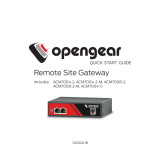STEP 1 - Check Kit Contents
PACKAGE INCLUDES
Your package should include the following
items. If anything is missing or damaged,
contact Black Box Technical Support
at 877-877-2269 or info@blackbox.com.
• (1) LES1604A, LES1604A-V, LES1604A-T,
LES1604A-R OR LES1608A CONSOLE
SERVER
• (1) DB9F-TO-RJ-45 CROSSOVER SERIAL
ADAPTER
• (1) 12-VDC SWITCHING DC POWER SUPPLY
WITH UK, EU, AU ADAPTERS
• (1) RACKMOUNT KIT (1 EAR, 2 RACK
SCREWS, 2 NUTS, 4 SCREWS)
• (4) ADHESIVE-BACKED RUBBER FEET
• (1) DIGITAL I/O CONVERTER (TERMINAL
BLOCK)
• (1) SIM HOLDER
• (2) ANTENNAS
• THIS QUICK START GUIDE
OPTIONAL: DOWNLOAD USER MANUAL
For product specifications and regulatory
information, refer to the User Manual. You can
download this document from our web site.
1. Go to www.blackbox.com
2. Enter the part number (LES1604A,
LES1604A-V, LES1604A-T, LES1604A-R
or LES1608A) in the search box.
3. Click on the product in the “Product Results”
page.
4. Click on the “Support” tab on the product page,
and select the document you wish to
download.
If you have any trouble accessing the Black Box
site to download the manual, you can contact
our Technical Support at 877-877-2269
or info@blackbox.com
DEFAULT IP ADDRESS/SUBNET MASK
• DEFAULT IP ADDRESS: 192.168.0.1/24
DEFAULT USERNAME AND PASSWORD
• DEFAULT USERNAME: ROOT
• DEFAULT PASSWORD: DEFAULT