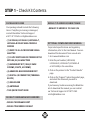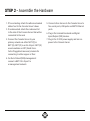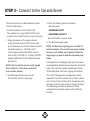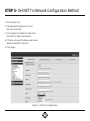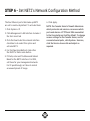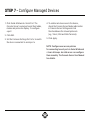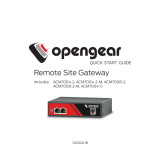STEP X - Name of Step
24/7 TECHNICAL SUPPORT AT 877.877.2269 OR VISIT BLACKBOX.COM
LES1604A, LES1604A-V, LES1604A-T, LES1604A-R, LES1608A
CONSOLE
SERVERS
QUICK START GUIDE

STEP 1 - Check Kit Contents
PACKAGE INCLUDES
Your package should include the following
items. If anything is missing or damaged,
contact Black Box Technical Support
at 877-877-2269 or info@blackbox.com.
• (1) LES1604A, LES1604A-V, LES1604A-T,
LES1604A-R OR LES1608A CONSOLE
SERVER
• (1) DB9F-TO-RJ-45 CROSSOVER SERIAL
ADAPTER
• (1) 12-VDC SWITCHING DC POWER SUPPLY
WITH UK, EU, AU ADAPTERS
• (1) RACKMOUNT KIT (1 EAR, 2 RACK
SCREWS, 2 NUTS, 4 SCREWS)
• (4) ADHESIVE-BACKED RUBBER FEET
• (1) DIGITAL I/O CONVERTER (TERMINAL
BLOCK)
• (1) SIM HOLDER
• (2) ANTENNAS
• THIS QUICK START GUIDE
OPTIONAL: DOWNLOAD USER MANUAL
For product specifications and regulatory
information, refer to the User Manual. You can
download this document from our web site.
1. Go to www.blackbox.com
2. Enter the part number (LES1604A,
LES1604A-V, LES1604A-T, LES1604A-R
or LES1608A) in the search box.
3. Click on the product in the “Product Results”
page.
4. Click on the “Support” tab on the product page,
and select the document you wish to
download.
If you have any trouble accessing the Black Box
site to download the manual, you can contact
our Technical Support at 877-877-2269
or info@blackbox.com
DEFAULT IP ADDRESS/SUBNET MASK
• DEFAULT IP ADDRESS: 192.168.0.1/24
DEFAULT USERNAME AND PASSWORD
• DEFAULT USERNAME: ROOT
• DEFAULT PASSWORD: DEFAULT

STEP 2 - Assemble the Hardware
1. If free-standing: attach the adhesive-backed
rubber feet to the Console Server’s base.
2. If rackmounted: attach the rackmount kit
to the side of the Console Server that will be
connected to the rack.
3. Connect the Console Server to your
primary network via either NET1(C) or
NET1(S). NET1(C) is an RJ-45 port. NET1(S)
accommodates an SFP (Small Form-
factor Pluggable transceiver) module for
connecting to either copper or fiber.
4. For Out-of-Band (OOB) management:
connect a NET2 RJ-45 port to
a management network.
5. Connect other devices to the Console Server’s
free serial ports, USB ports and NET2 Ethernet
ports.
6. Plug in the terminal block and and Digital
Input/Output (DIO) devices.
7. Plug in the 12-VDC power supply and turn on
power to the Console Server.

STEP 3 - Connect to the Console Server
The Console Server is addressable at either
of two IP addresses:
• Its built-in address of 192.168.0.1/24.
• The address its on-by-default DHCP client
accepts from a DHCP server on your network.
1. Using a browser on the same network
as the Console Server‘s NET1 ports with
an IP address in one of the Console Server‘s
network ranges (i.e., 192.168.0.x/24
or the range used by your DHCP server):
enter https://192.168.0.1/ or https://[DHCP-
supplied address]/ in the address bar and
press Enter.
NOTE: the Console Server has a self-signed
SSL certificate. “Untrusted connection”
errors will be present.
2. Click through these errors to load
the Console Server’s login page.
3. Enter the default system username
and password:
• USERNAME: ROOT
• PASSWORD: DEFAULT
and click Submit or press Enter.
4. The Welcome page loads.
NOTE: the Welcome page logs you out after 20
inactive minutes. The current page stays loaded,
however, and clicking any UI element loads the
login page. Log back in and the requested page
loads.
Configuration and management options present
in expanded-by-default menus down the left-hand
edge. The top-level menus are Manage, Status,
Serial & Network, Alerts & Logging and System.
The rest of the page lists configuration tasks
required to turn the Console Server into a usable
unit. Some of these tasks will be marked as done
because of the Console Server‘s factory settings.
The following procedures document initial
configuration using the menus rather than the
task list.

STEP 4 - Set the Root User's Password
Set a strong, high-entropy password for the root
user.
1. Click Serial & Network > Users & Groups.
2. Click Edit for the Root User.
3. Enter a strong, high-entropy passcode
in the Password field.
4. Re-enter the passcode in the Confirm field.
5. Click Apply.
Figure 1. Set root user password

STEP 5- Set NET1’s Network Configuration Method
1. Click System > IP.
2. Click Network Interface if it is not
the front-most tab.
3. For Configuration Method, click either
the DHCP or Static radio button.
4. If Static, enter an IP Address and Subnet
Mask for the NET1 interface.
5. Click Apply.
Figure 2. Set NET1 configuration

STEP 6 - Set NET2’s Network Configuration Method
The four Ethernet ports that make up NET2
are set to inactive by default. To activate them:
1. Click System > IP.
2. Click Management LAN Interface to make it
the front-most tab.
3. Click the Deactivate this network interface
checkbox to de-select this option and
activate NET2.
4. For Configuration Method, click either
the DHCP or Static radio button.
5. If Static, enter an IP Address and Subnet
Mask for the NET2 interface. For OOB,
set these for your management network.
For IP-passthrough, set these to match
an unused private IP range.
6. Click Apply.
NOTE: the Console Server’s firewall determines
which protocols and services can access which
ports and devices. HTTPS and SSH are enabled
to the Console Server itself by default. To change
access settings for the Console Server, and for
connected serial ports, click System > Services,
click the Service Access tab and adjust as
required.

STEP 7 - Configure Managed Devices
1. Click Serial & Network > Serial Port. The
Console Server’s serial ports and their labels,
modes and protocols display. To configure
a port:
2. Click Edit.
3. Set the Common Settings for Port x to match
the device connected to serial port x.
4. To enable remote access to the device,
check the Console Server Mode radio button
in Console Server Settings and click
the checkboxes for allowed protocols
(e.g., Telnet, SSH and Web Terminal).
5. Click Apply.
NOTE: Configure user access policies
for connecting to such ports in Serial & Network
> Users & Groups. An AAA server can configure
them remotely. The Console Server User Manual
has details.

NOTES

STEP X - Name of Step
COPYRIGHT 2017 BLACK BOX CORPORATION. ALL RIGHTS RESERVED.
-
 1
1
-
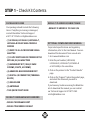 2
2
-
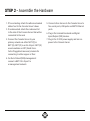 3
3
-
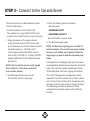 4
4
-
 5
5
-
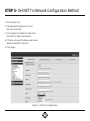 6
6
-
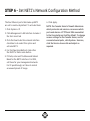 7
7
-
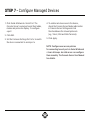 8
8
-
 9
9
-
 10
10
Black Box LES1604A-R-R2 Quick start guide
- Type
- Quick start guide
- This manual is also suitable for
Ask a question and I''ll find the answer in the document
Finding information in a document is now easier with AI
Other documents
-
Tripp Lite B097-016 & B097-048 Quick start guide
-
Tripp Lite B097-016 & B097-048 Quick start guide
-
Tripp Lite B093-004-2E4U-V & B093-008-2E4U-V Quick start guide
-
Tripp Lite Console Servers Quick start guide
-
Nortel Networks NN10265-111 User manual
-
Fujitsu T5140 User manual
-
Fujitsu T1000 User manual
-
Fujitsu T5220 User manual
-
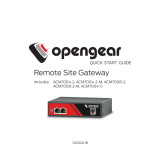 Opengear ACM7000-X User guide
Opengear ACM7000-X User guide
-
Oracle T5240 Installation guide