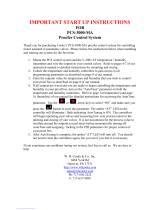Page is loading ...

Athena® Bedros™
Hot Runner Controller
Configuration and Operation
Manual

Athena®, CompuStep® , and CompuCycle® are registered trademarks and Bedros™ is a trademark
of Athena Controls, Inc.
© 2012. Athena Controls, Inc. All rights reserved.

Precautions
Warning
Use of this equipment in a manner not specified by the manufacturer may
impair protection provided by the equipment.
In addition to presenting a potential fire hazard, high voltage and high
temperature can damage equipment and cause severe injury or death.
When installing or using this instrument, follow all instructions carefully
and use approved safety controls.
Hazardous potentials exist on components inside the controller. Always
disconnect AC power to the controller when servicing the controller.
Because these temperature controls or associated equipment may not
always fail safe, an approved temperature and/or pressure safety control
should be used for safe operation.
Turn off power to the controller before cleaning the exterior of the
controller.
Failure to observe these precautions can result in exposure to a potentially
lethal shock hazard.
All wiring should be done by an experienced technician. The controller and
wiring should be installed in accordance with national and local electrical
codes. To avoid serious personal injury and damage to equipment, follow
all warnings and cautions provided in the hardware setup instructions.
Caution
If a controller shows signs of having been damaged during shipping, do not
power up or install the controller. Save all packing materials and report any
damage to the carrier immediately.
Do not locate this instrument where it may be subjected to excessive shock,
vibration, dirt, moisture, oil, or other liquids.
This is a Class A product. In domestic environment this product may cause
radio interference in which case the user may be required to take adequate
measures.
Specified operating ambient temperature is 32 to 122 °F (0 to 50 °C).
I

Bedros Hot Runner Controller Configuration and Operation Manual
Table of Contents
Precautions........................................................................................................... I
Table of Contents................................................................................................. i
1. Introduction ............................................................................................... 1
1.1 About this Manual .................................................................................................1
1.2 Features and Benefits of Bedros Controllers........................................................1
1.3 Model Number Breakdown ...................................................................................4
1.4 What Happens When You Power Up the Controller.............................................4
2. Setup Sequence ........................................................................................ 5
3. User Interface ............................................................................................ 7
3.1 Touch Screen........................................................................................................7
3.2 Keypad................................................................................................................11
4. Alarms and Alarm Indication ................................................................. 12
4.1 Types of Alarms..................................................................................................12
4.2 Alarm Indication ..................................................................................................12
4.3 Silencing Alarm Beep..........................................................................................12
4.4 External Indication ..............................................................................................12
4.5 Alarm Priorities....................................................................................................13
5. Changing the Mode and Manual Mode Output Percent....................... 14
6. Changing the Setpoint............................................................................ 15
7. Setting Up Groups .................................................................................. 16
7.1 Introduction .........................................................................................................16
7.2 Procedure............................................................................................................16
8. Setting Up Master and Slave Zones ...................................................... 19
8.1 Introduction .........................................................................................................19
8.2 Procedure............................................................................................................19
9. Factory Settings...................................................................................... 22
10. Changing Parameter Values .................................................................. 24
11. Parameter Characteristics...................................................................... 26
11.1 Introduction......................................................................................................26
11.2 Display Units....................................................................................................26
11.3 Supervisor Parameters....................................................................................28
11.4 Input Parameters.............................................................................................30
11.5 Control Parameters .........................................................................................31
11.6 Alarm Parameters............................................................................................33
11.7 Boost Parameters............................................................................................35
900M242U00A © Athena Controls, Inc. i

Bedros Hot Runner Controller Configuration and Operation Manual
ii © Athena Controls, Inc. 900M242U00A
12. Tuning the Controller for PID Control................................................... 36
12.1 Introduction......................................................................................................36
12.2 Procedure for Autotuning.................................................................................36
12.3 Autotune Errors ...............................................................................................38
12.4 Manual Tuning (Zeigler-Nichols PID Method).................................................38
13. Restricting Access to Controller Functions......................................... 40
13.1 Introduction......................................................................................................40
13.2 Procedure........................................................................................................40
14. Resetting Parameters to the Default Values......................................... 42
14.1 Introduction......................................................................................................42
14.2 Procedure........................................................................................................42
15. Loading and Storing Parameter Values................................................ 43
15.1 Introduction......................................................................................................43
15.2 Storing Procedure............................................................................................43
15.3 Loading Procedure..........................................................................................44
16. Viewing Software Versions .................................................................... 47
16.1 Introduction......................................................................................................47
16.2 Procedure........................................................................................................47
17. Index......................................................................................................... 49
Warranty............................................................................................................. 52

Bedros Hot Runner Controller Configuration and Operation Manual
900M242U00A © Athena Controls, Inc. 1
1. Introduction
1.1 About this Manual
This manual contains all the information needed to configure and operate the Bedros Hot
Runner controllers.
Wiring diagrams, mounting instructions, and other information about installing the
hardware are on the installation diagrams shipped with the unit.
1.2 Features and Benefits of Bedros Controllers
1.2.1 Multi-Zone Control with Convenient User Interface
A single Bedros Hot Runner controller can provide multiprocessor-based control of up to
32 zones.1 Zones can be configured individually or in configurable groups.
A touch screen provides an overview of the process value, setpoint, output percent, and
mode of every zone. Alarm states are also signaled on this display.
This same touch screen provides a convenient interface for changing setpoints and setup
parameters. Keys on the front of the case let you put all zones in Run or Idle state,
temporarily silence audible alarms, and select zones. (When necessary, access to
function keys on the touch screen can be restricted. See Section 13 for details.)
1.2.2 PID Control with Autotuning
When a Bedros zone is in Normal (closed loop) mode, Proportional-Integral-Derivative
(PID) control is provided. The Bedros Hot Runner controllers also support Manual (open
loop) mode that overrides automatic control. In Manual mode you control the output by
entering a fixed output percentage value.2 A zone’s transfer from PID to manual is
“bumpless” when the process value is within 9 °F (5 °C) of the setpoint.
Using PID control, the controller modulates output power by adjusting the output power
percentage within a configurable proportional band. Power is proportionally reduced as
the process temperature gets closer to the setpoint temperature.
The configurable derivative action affects the output based on the rate of change of the
process value.
The integral action affects the output based on the duration of the process value’s
variation from the setpoint. In the Bedros Hot Runner controllers, the integral (reset)
action is always equal to six times the configured derivative (rate) action.
An Autotune function is standard on every Bedros Hot Runner controller. This feature for
easy tuning of the proportional and derivative components of the control algorithm can be
1 Units that support more than 32 zones are available; contact the factory.
2 Use of a fixed output percentage is also possible under other circumstances. Configuration parameters
let you specify a fixed output to be used as a failsafe action, a different fixed output percentage to be
used in standby mode, and another fixed output percentage used during the boost function described in
1.2.4.

Bedros Hot Runner Controller Configuration and Operation Manual
initiated every time the controller is powered up, once when the controller is set up
regardless of success (and again by changing a parameter value), once only if successful
(repeated at each power up until successful), or never. Instructions for tuning the
controller automatically and manually are in Section 12.
Touch Screen Main Display
1.2.3 CompuStep® Soft Start for Heater Bake Out
All Bedros Hot Runner controllers support the CompuStep soft start feature, which allows
slow dissipation of moisture in heaters by gradually applying power to the heaters. Using
this feature helps extend the life of the heaters and the molds. When a soft start is
executed, single cycle bursts start at 5% output power and step up the output 5% every
30 seconds.
• The soft start when the controller is in Normal (automatic) mode lasts five
minutes or until the process temperature reaches 200 °F (93 °C).
• The soft start when the controller is in Manual mode continues until the output is
the lower of 50% or the target manual mode output percent.
By default, a soft start will be executed:
• every time the controller starts (after being taken out of Idle) and the process
value is less than 200 °F (93 °C), and
• every time the controller is returned to normal (automatic) operation and the PV
is less than 200°F (93 °C).
2 © Athena Controls, Inc. 900M242U00A

Bedros Hot Runner Controller Configuration and Operation Manual
1.2.4 Programmable Boost Function
Every Bedros Hot Runner controller supports a boost function. Your can use the Boost
Parameters screen to configure a special setpoint (closed loop boost) or a special fixed
output percentage (open-loop boost) to be used when the zone is selected and the
BOOST button is pressed.
The boost function will remain active until:
• the configured boost duration time has expired, or
• the operator uses the Mode screen to take the zone out of boost mode before the
expiration of the boost duration.
1.2.5 Process Protection Features
Process protection features are standard on all Bedros controllers. These features
include:
• high and low deviation alarms
• high temperature safety limit
• loop break detection
• failsafe operation in case of sensor problems
• ground fault detection
1.2.6 Slave Zones
If you have specified a master zone for a control zone and a loop break or open
thermocouple is detected for the zone, the affected zone (the “slave” zone) will flash
yellow and use its master zone’s output percent. See Section 8 for details.
1.2.7 Ease of Configuration
The touch screen makes configuration easy. Zones can be configured individually or in
groups.
Sets of parameter values can be saved in named sets in the controller or on a removable
USB device. These sets of parameter values can be reloaded to the same controller or
to a different Bedros controller.
1.2.8 Security
The Bedros main display includes function buttons that can be used to change the
selected zones’ setpoint and mode, and to boost the output temporarily by a configurable
amount. Users who know the Supervisor password can limit access to any or all of the
on-screen function buttons, plus limit configuration access. (Units are shipped with
password protection disabled.)
900M242U00A © Athena Controls, Inc. 3

Bedros Hot Runner Controller Configuration and Operation Manual
1.3 Model Number Breakdown
Additional zones counts are available; consult factory.
Consult factory for connector plate layout.
The input type is indicated by the last “Option” character.
1.4 What Happens When You Power Up the Controller
When a Bedros Hot Runner controller is powered up, the LED above the keypad is
amber, software versions (of the display unit and the controller hardware) are displayed.
At the conclusion of the startup process, the main screen shown in 3.1.1 is displayed.
All zone outputs will be off because the unit starts up with all zones in the Idle state.
The Run/Idle key on the front of the case is used to put all zones that are currently Idle in
the Run state. When at least one zone is not in the Idle state, the lit LED above the
Run/Idle key is green.
When zones go into the Run state, the effect on each zone’s output depends on the
value of the Startup Mode parameter configured using the Control Parameters screen.
See 11.5 for details.
4 © Athena Controls, Inc. 900M242U00A

Bedros Hot Runner Controller Configuration and Operation Manual
2. Setup Sequence
The following list summarizes the configuration and startup tasks to be accomplished
once the controllers are mounted and wired as shown on the diagrams shipped with the
unit.
Information about all configuration parameters, including parameter interactions and valid
ranges, is in Section 11.
1) Turn on the controller using the switch on the back (shown below). When the unit is
powered up, the controller goes through its startup sequence, and then the main
screen (see 3.1.1) will be displayed. All zones will be Idle (all outputs off).
If the controller has already been wired to the sensors and heaters, do NOT push
the Run/Idle key on the front of the case until after you have configured the
zones and entered custom setpoints. When zones are taken out of Idle, their
outputs may go on unless you change the default parameter values.
If the LED above the Run/Idle key is lit green, at least one zone is not in the
Idle state.
2) Take unneeded zones out of service by setting them to Off Line using the Mode
screen; see Section 5.
3) Look at the top of the main screen to see the units of measure for the process
values and setpoints displayed. Units ordered for the “Domestic Market” (“D” as
fifth character in the model number on the tag to the left of the power connection
on the back of the controller) are set to display temperatures in Fahrenheit. Units
ordered for “Export” (“X” as fifth character in model number) or “CE” (“CE” as fifth
and sixth characters in model number) are set to display temperatures in Celsius.
If you want to change the unit of measure used for temperature displays, tap a
zone to select it so you can access the Configuration screen (by tapping Config),
900M242U00A © Athena Controls, Inc. 5

Bedros Hot Runner Controller Configuration and Operation Manual
and then tap Display Units, pick Deg. F or Deg. C, and then tap Save. The
selected unit of measure will be used to display temperatures for all zones.
Setpoints and other temperature values previously entered while a different unit
of measure was in use will be converted automatically.
4) Set up groups (if needed); see Section 7.
5) If the factory settings listed in Section 9 are not appropriate for your application,
pick a group (or one or more zones on the main screen) and change parameter
values; see Section 10.
Note that the default High [Temperature] Safety Limit (a Supervisor parameter) is
32 degrees F (0 degrees C), which turns off the feature. If you want the
controller to turn off the output to a zone that exceeds the high limit, change the
value of the High Safety Limit.
6) Bedros units are shipped with the Supervisor password set to 100, which
disables password protection. If you want to limit access to the Supervisor
screen, change the Supervisor password from the default 100; see Section 10 for
the procedure for changing a parameter value. As long as the password is 100,
no password will be required to access all functions (except settings on the
Factory Configuration screen).3
7) Enter setpoints for the zones that will operate in Normal (closed loop) mode (see
Section 6) and output percents for the zones that will operate in Manual (open
loop) mode (see Section 5 or 6).
8) Autotune all zones that will operate in Normal (closed loop) mode; see Section
12. When Autotuning has been completed successfully for all Normal zones, the
controller is ready to use.
9) Press the Run/Idle key below the screen. All zones that are currently Idle will go
to their configured startup mode. The LED above the button will be lit green
whenever at least one zone is not in the Idle state.
3 The Factory Configuration password is available only from Athena Technical Support.
6 © Athena Controls, Inc. 900M242U00A

Bedros Hot Runner Controller Configuration and Operation Manual
900M242U00A © Athena Controls, Inc. 7
3. User Interface
3.1 Touch Screen
3.1.1 Main Display
The main display on the touch screen displays a “faceplate” for every zone (8, 16, 24, or
32 zones, depending on the model), mimicking the displays of controllers mounted in a
mainframe. In the illustration below, zones 9 through 16 are blue because they are
selected.
A zone that is flashing red is in alarm (see Section 4).
A zone that is flashing yellow has a problem that does not affect operation now.
For example, a zone flashes yellow if an open thermocouple is detected, but the zone is
operating in Manual mode (in which no sensor value is used by the controller to calculate
the output).
Any action taken using the SP (setpoint), BOOST, CONFIG (configuration), or MODE
button will affect all selected zones.4
4 The Supervisor Parameters screen provides access to a function that can be used to limit access to
buttons on the Configuration screen, and/or to disable the SP, BOOST, and/or MODE buttons. If on-
screen buttons are disabled, talk to your Bedros administrator.

Bedros Hot Runner Controller Configuration and Operation Manual
3.1.2 Information about Each Zone
The zone below is selected (blue background) and in Normal (closed loop) mode. It is a
member of a group.
A: zone number (automatically assigned)
B: configurable group name (if any)
C: process value in degrees F or C; see top of screen for unit of
measure
D: Normal mode setpoint in degrees F or C, or alarm code (see
Section 4)
E: output percent in use
F: operating mode (see 3.1.3 for list of modes)
The zone below is selected and in Manual (open loop) mode. It is not a member of a
group.
A: zone number (automatically assigned)
B: process value in degrees F or C; see top of screen for unit of
measure
C: “Pct” indicates that the zone is in Manual mode (or other open
loop mode, such as open loop boost) and using a
configurable fixed output percent (item D); an alarm code may
be displayed (see Section 4)
D: output percent in use
E: operating mode (see 3.1.3 for list of modes)
3.1.3 Modes of Operation
In the lower left corner of a zone’s “faceplate” the mode of operation is displayed. The
modes are:
HSB = hardware standby (external signal put whole controller on standby)
NRM = normal (closed loop)
NTU = normal tuning (Autotuning in process)
NSS = normal soft start—Gradual warming if the process value is less than the lower of
the setpoint or 200 degrees F (93 degrees C).
NRB = normal mode boost (using configured boost setpoint)
MAN = manual (open loop)
MAB = manual mode boost (using configured boost percentage)
SBY = standby (using configured standby setpoint in Normal mode or fixed output
percent in Manual mode)
SSS = standby soft start—If zone is set to start up in Standby, it will gradually warm to
the standby setpoint if process value is less than the lower of the Standby
setpoint or 200 degrees F (93 degrees C).
IDL = idle (no output)
Snn = slave mode; output is following output of zone nn
FSF = failsafe (in state configured using Supervisor screen)
OFF = off-line (unused zone)—Off-line zones can be hidden using a Supervisor
parameter.
8 © Athena Controls, Inc. 900M242U00A

Bedros Hot Runner Controller Configuration and Operation Manual
3.1.4 Selecting Zones
3.1.4.1 Overview
A selected zone is displayed with a blue background (as shown in 2.2). Any action taken
using the SP (setpoint), BOOST, CONFIG (configuration), or MODE button will affect all
selected zones.
You can select and change values for:
• one zone at a time; see 3.1.4.2
• more than one zone simultaneously; see 3.1.4.3
• a preconfigured group of zones (all manifolds or tips, for example); see 3.1.4.4
• all zones (except zones set to OFF); see 3.1.5
Use the Sel. Type (selection type) button in the lower right corner of the main screen to
switch between single-zone and multi-zone selection.
3.1.4.2 Single-Zone Selection
To select one zone, you can:
• tap the zone on the main display (tap again to deselect it).
–or–
• press the arrow keys on the keypad below the screen to move the cursor (white
border; see below) to the desired zone, and then press the square enter key in
the center of the arrow keys. (See 3.2 for more information about keypad use.)
3.1.4.3 Multi-Zone Selection
To select more than one zone, tap the zones you want to select.
Tapping a zone a second time deselects it.
3.1.4.4 Group Selection
If groups have been set up as described in Section 7, a button for each group will be on
the main display. Tap a group’s button to select all the zones in a group.
900M242U00A © Athena Controls, Inc. 9

Bedros Hot Runner Controller Configuration and Operation Manual
10 © Athena Controls, Inc. 900M242U00A
You can also use the keypad to select a group. Notice the cursor (white border) around
the MANIF button in the picture above. Pressing the selection key (square key in the
middle of the arrow keys) when the group is selected (white border around on-screen
button) will select all zones in the group.
3.1.5 Standard On-Screen Buttons
In addition to custom buttons for configured groups (optional), standard buttons are
displayed on the main screen.
Any action taken using the SP (setpoint), BOOST, CONFIG (configuration), or MODE
button will affect all selected zones.5
5 The Supervisor Parameters screen provides access to a function that can be used to limit access to
buttons on the Configuration screen, and/or to disable the SP, BOOST, and/or MODE buttons. If on-
screen buttons do not work, talk to your Bedros administrator.

Bedros Hot Runner Controller Configuration and Operation Manual
3.2 Keypad
The keypad contains arrow keys and a square selection key you can use to pick a zone
or a button on the main display. The arrow keys move the white rectangular cursor
shown in 2.4.4.
The keypad also contains a Run/Idle key (on the right) used to toggle between running (in
most recent previous mode) and Idle state. This key affects ALL zones, not selected
zones only.
To put all Idle zones in their configured startup state, press the Run/Idle key briefly.
(Startup state is configured using the Control Parameters screen. A zone’s startup state
can be Idle; see 11.5.)
To change all zones from running to Idle, press the Run/Idle key for at least two
seconds.
The alarm silence key (on the left) temporarily silences the alarm beep. For more
information about silencing alarms, see Section 4.
900M242U00A © Athena Controls, Inc. 11

Bedros Hot Runner Controller Configuration and Operation Manual
4. Alarms and Alarm Indication
4.1 Types of Alarms
The Bedros Hot Runner controller supports high and low deviation alarms, configurable
separately for each zone (see 11.6). The unit also recognizes process problems (such
as loop break, reversed and open sensors, and process temperature exceeding
configured safety limit) and problems with its own operation.
4.2 Alarm Indication
When a zone is in alarm:
• its background flashes red;
• a code for the type of alarm alternates with display of the setpoint (Normal
mode) or “Pct” (Manual mode or other open-loop mode such as open-loop
Standby); and
• unit beeps until the alarm condition is cleared or the zone is put in Idle mode.
A zone that is flashing yellow has a problem that does not affect operation now.
For example, a zone flashes yellow if an open thermocouple is detected, but the zone is
operating in Manual mode (in which no sensor value is used by the controller to calculate
the output).
4.3 Silencing Alarm Beep
You can temporarily silence the alarm beep by pressing the Alarm Silence key on the
display. The key is labeled .
Beeping will be silenced for the configured number of seconds. (The default is 120
seconds.) While audible alarm annunciation is silenced, the main display shows the
“silenced alarms” icon shown below.
4.4 External Indication
Outputs on the back of the controller allow external devices (such as horns or lights) to
be connected to the controller for alarm annunciation. For more information about this
feature, see the diagrams shipped with the controller.
One of the alarm outputs is not affected when the alarm silence key on the front of the
controller is pressed. Refer to the alarm output pinout diagram shipped with the
controller to correctly connect a device that should or should not be turned off
(temporarily) when the Alarm Silence key on the front of the case is pressed.
900M242U00A © Athena Controls, Inc. 12

Bedros Hot Runner Controller Configuration and Operation Manual
4.5 Alarm Priorities
If a zone has more than one alarm condition, the code for the highest-priority alarm is
displayed. Alarm priorities are in the table below.
Alarm Display Priorities
Priority Code Condition Controller
Response How Alarm Is Cleared
1 ER1
or
ER2
problem with controller’s
internal operation all outputs off cycle power to controller; if error
recurs, contact technical support
2 TCr reversed thermocouple
detected zone goes to
configured failsafe
state
3 SAF high-temperature safety
limit exceeded
(configured on
Supervisor Parameters
screen; default is feature
disabled)
zone output off
4 GFI hard ground fault
detected zone output off
5 TCo open thermocouple
detected zone goes to
configured failsafe
state
6 LPB loop break detected zone output off
use MODE button to access Mode
screen, put zone in Idle, and then
after problem is fixed, put zone in
Normal (closed loop) or Manual
(open loop) mode
7 gfi soft ground fault detected soft start clears automatically if soft start
fixes fault
8 HID high deviation alarm zone output off
9 LOD low deviation alarm zone output on
clears automatically when alarm
condition clears
10 Tu3
Tu5
Tu8
Tu9
Tun
Autotuning error zone output off use MODE button to access Mode
screen, put zone in Idle, and then
after problem is fixed, try tuning
again
For more information about tuning
and Autotuning errors, see Section
12
900M242U00A © Athena Controls, Inc. 13

Bedros Hot Runner Controller Configuration and Operation Manual
14 © Athena Controls, Inc. 900M242U00A
5. Changing the Mode and Manual Mode
Output Percent
To change the mode of the selected zones(s):
1) Tap the MODE button. The Operating Mode screen will be displayed.6 The current
mode of the selected zone with the lowest zone number will be displayed. (All
selected zones are identified at the bottom of the screen.)
2) Tap the desired mode. If selecting Manual, then also tap Fixed Out Pct and Edit.
The Enter Fixed Output Percentage window will open. (All windows used to change
numerical values have the same functionality; see the example in the next section.)
3) Clear the old value, enter the new value, and then tap Enter to save the value and
close the pop-up window.
4) On the Operating Mode screen, tap Save. The selected zone(s) will go to the
selected mode. The mode code in the lower left corner of the zone “faceplate” on the
main display will change to the new mode’s code. (See list in 3.1.3.)
If you change a zone’s mode to Off Line, the controller’s processor will ignore the
zone (outputs always off). A Bedros zone set to Off Line is equivalent to an empty slot
in a mainframe of traditional Hot Runner controllers.7
To stop soft start (not recommended), select the zone(s) and use the screen above to put
them in Normal mode.
6 The Supervisor Parameters screen provides access to a function that can be used to disable the SP,
Boost, and/or Mode buttons. If these buttons do not work, talk to your Bedros administrator.
7 Depending on a Supervisor parameter setting, zones set to Off Line may not be included in the main
display. (The default is to display all zones, including off-line zones.)

Bedros Hot Runner Controller Configuration and Operation Manual
900M242U00A © Athena Controls, Inc. 15
6. Changing the Setpoint
To change the setpoint (temperature for closed loop or fixed output percentage for open
loop) of the selected zones:
1) Tap the SP button. The Enter Setpoint window (or Enter Fixed Output Percentage
window) will be displayed.8
2) Tap the desired value. If you make a mistake, tap Back SP. [back space] to erase
one number or Clear to erase all numbers.
3) Tap Enter. The Enter Setpoint window (or Enter Fixed Output Percentage window)
will close, and the new setpoint will be displayed and used for the selected zones(s).
Tip: The SP button is designed to be used to change the setpoint of zones that are all
closed loop or all open loop. If you tap SP when a mix of open loop and closed loop
zones is selected, you will get an error message.
You will also get an error message if you try to use the SP button in one of the following
cases:
• when at least one selected zone is in a standby mode, or
• when at least one selected zone is in a boost mode.
If you need to change the Boost Setpoint, Boost Percentage, Standby Setpoint, or
Standby Percentage, use the configuration screens described in Section 11.
8 The Supervisor Parameters screen provides access to a function that can be used to disable the SP,
Boost, and/or Mode buttons. If these buttons do not work, talk to your Bedros administrator.
/