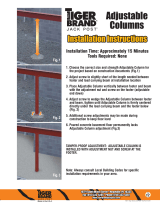Page is loading ...

Altanium Neo5
User Guide
Original Instructions

v 1.0 — August 2018 Altanium Neo5
Page ii
Issue: v 1.0 — August 2018
This product manual is intended to provide information for safe operation and/or
maintenance. Husky reserves the right to make changes to products in an effort to
continually improve the product features and/or performance. These changes may result in
different and/or additional safety measures that are communicated to customers through
bulletins as changes occur.
This document contains information which is the exclusive property of Husky Injection
Molding Systems Limited. Except for any rights expressly granted by contract, no further
publication or commercial use may be made of this document, in whole or in part, without
the prior written permission of Husky Injection Molding Systems Limited.
Notwithstanding the foregoing, Husky Injection Molding Systems Limited grants permission
to its customers to reproduce this document for limited internal use only.
Husky® product or service names or logos referenced in these materials are trademarks of
Husky Injection Molding Systems Ltd. and may be used by certain of its affiliated companies
under license.
All third-party trademarks are the property of the respective third-party and may be
protected by applicable copyright, trademark or other intellectual property laws and treaties.
Each such third-party expressly reserves all rights into such intellectual property.
© 2018 Husky Injection Molding Systems. All rights reserved.

Page iii
User Guide v 1.0 — August 2018 Altanium Neo5
General Information
Telephone Support Numbers
For on-site service, contact the nearest Husky Regional Service and Sales office.
For non-emergency questions and issues, e-mail Husky at [email protected].
Husky Regional Service and Sales Offices
For the nearest location, please visit www.husky.co.
Product Upgrades
Upgrades are available that can improve output, reduce cycle times, and add functionality to
Husky equipment.
To see what upgrades are available, visit www.husky.co or call the nearest Husky Regional
Service and Sales Office.
Ordering Spare Parts
All spare parts for Husky equipment can be ordered through the nearest Husky Parts
Distribution Center or online at www.husky.co.
Ordering Additional Manuals
Additional copies of this manual and other documentation can be purchased through the
nearest Husky Regional Service and Sales office.
North America Toll free
1-800-465-HUSKY (4875)
Europe EC (most countries)
008000 800 4300
Direct and Non-EC
+ (352) 52115-4300
Asia Toll Free
800-820-1667 or +800-4875-9477
Direct:
+86-21-3849-4520
Latin America Brazil
+55-11-4589-7200
Mexico
+52-5550891160 option 5

v 1.0 — August 2018 Altanium Neo5
Page iv

Page v
v 1.0 — August 2018 Altanium Neo5
Table of Contents
General Information . . . . . . . . . . . . . . . . . . . . . . . . . . . . . . . . . . . . . . . . . . . . . . . . . . . . . . . . . . . . . . . . . . . . iii
Telephone Support Numbers . . . . . . . . . . . . . . . . . . . . . . . . . . . . . . . . . . . . . . . . . . . . . . . . . . . . . . . . .iii
Husky Regional Service and Sales Offices. . . . . . . . . . . . . . . . . . . . . . . . . . . . . . . . . . . . . . . . . . . . . .iii
Product Upgrades . . . . . . . . . . . . . . . . . . . . . . . . . . . . . . . . . . . . . . . . . . . . . . . . . . . . . . . . . . . . . . . . . . . .iii
Ordering Spare Parts . . . . . . . . . . . . . . . . . . . . . . . . . . . . . . . . . . . . . . . . . . . . . . . . . . . . . . . . . . . . . . . . .iii
Ordering Additional Manuals . . . . . . . . . . . . . . . . . . . . . . . . . . . . . . . . . . . . . . . . . . . . . . . . . . . . . . . . .iii
Chapter 1: Introduction . . . . . . . . . . . . . . . . . . . . . . . . . . . . . . . . . . . . . . . . . . . . . . . . . . . . . . . . . . . . . . . .1
1.1 General Safety . . . . . . . . . . . . . . . . . . . . . . . . . . . . . . . . . . . . . . . . . . . . . . . . . . . . . . . . . . . . . . . . . 1
1.1.1 Safety Signs . . . . . . . . . . . . . . . . . . . . . . . . . . . . . . . . . . . . . . . . . . . . . . . . . . . . . . . . . . . . . . . 2
1.2 Purpose of the Equipment. . . . . . . . . . . . . . . . . . . . . . . . . . . . . . . . . . . . . . . . . . . . . . . . . . . . . . 3
1.3 Restrictions of Use . . . . . . . . . . . . . . . . . . . . . . . . . . . . . . . . . . . . . . . . . . . . . . . . . . . . . . . . . . . . . 3
1.4 Input Wiring (Conventional) . . . . . . . . . . . . . . . . . . . . . . . . . . . . . . . . . . . . . . . . . . . . . . . . . . . . 3
1.5 Environmental Operating Specifications . . . . . . . . . . . . . . . . . . . . . . . . . . . . . . . . . . . . . . . . 4
1.6 Equipment Ratings. . . . . . . . . . . . . . . . . . . . . . . . . . . . . . . . . . . . . . . . . . . . . . . . . . . . . . . . . . . . . 4
1.7 Weights and Dimensions . . . . . . . . . . . . . . . . . . . . . . . . . . . . . . . . . . . . . . . . . . . . . . . . . . . . . . . 5
1.8 Controller Lifting Instructions . . . . . . . . . . . . . . . . . . . . . . . . . . . . . . . . . . . . . . . . . . . . . . . . . . 5
1.8.1 C6-1 and C6-2 Lifting Instructions . . . . . . . . . . . . . . . . . . . . . . . . . . . . . . . . . . . . . . . . . . 5
1.8.2 Single Stack Lifting Instructions: . . . . . . . . . . . . . . . . . . . . . . . . . . . . . . . . . . . . . . . . . . . 6
Chapter 2: Hot Runner Temperature Control . . . . . . . . . . . . . . . . . . . . . . . . . . . . . . . . . . . . . . . . . . . . . .9
2.1 Types of Temperature Control . . . . . . . . . . . . . . . . . . . . . . . . . . . . . . . . . . . . . . . . . . . . . . . . . . 9
2.1.1 Open Loop Control . . . . . . . . . . . . . . . . . . . . . . . . . . . . . . . . . . . . . . . . . . . . . . . . . . . . . . . . 9
2.2 Configuring Zones . . . . . . . . . . . . . . . . . . . . . . . . . . . . . . . . . . . . . . . . . . . . . . . . . . . . . . . . . . . .10
2.2.1 Configuring a Zone for Zero Cross Control . . . . . . . . . . . . . . . . . . . . . . . . . . . . . . . .10
2.2.2 Configuring a Zone for Phase Angle Control. . . . . . . . . . . . . . . . . . . . . . . . . . . . . . .10
2.3 Determining the Heater Size. . . . . . . . . . . . . . . . . . . . . . . . . . . . . . . . . . . . . . . . . . . . . . . . . . . 10
2.4 Thermocouple Types and Color Codes . . . . . . . . . . . . . . . . . . . . . . . . . . . . . . . . . . . . . . . . .12
Chapter 3: Connecting the System to the Mold. . . . . . . . . . . . . . . . . . . . . . . . . . . . . . . . . . . . . . . . . . . 13
3.1 Prior to Startup . . . . . . . . . . . . . . . . . . . . . . . . . . . . . . . . . . . . . . . . . . . . . . . . . . . . . . . . . . . . . . .13
3.2 Connecting to the Power Source . . . . . . . . . . . . . . . . . . . . . . . . . . . . . . . . . . . . . . . . . . . . . .13
3.3 Startup Procedure Checklist . . . . . . . . . . . . . . . . . . . . . . . . . . . . . . . . . . . . . . . . . . . . . . . . . . . 14
Chapter 4: Altanium Operator Interface . . . . . . . . . . . . . . . . . . . . . . . . . . . . . . . . . . . . . . . . . . . . . . . . 15
4.1 General . . . . . . . . . . . . . . . . . . . . . . . . . . . . . . . . . . . . . . . . . . . . . . . . . . . . . . . . . . . . . . . . . . . . . . .15
4.2 Operator Interface — Screens and Buttons. . . . . . . . . . . . . . . . . . . . . . . . . . . . . . . . . . . . .16

v 1.0 — August 2018 Altanium Neo5
Page vi
4.2.1 Dialog Box — Accept/Cancel Buttons . . . . . . . . . . . . . . . . . . . . . . . . . . . . . . . . . . . . . 16
4.2.2 Home Screen. . . . . . . . . . . . . . . . . . . . . . . . . . . . . . . . . . . . . . . . . . . . . . . . . . . . . . . . . . . . . 16
4.2.3 Header and Footer . . . . . . . . . . . . . . . . . . . . . . . . . . . . . . . . . . . . . . . . . . . . . . . . . . . . . . . 17
4.2.3.1 Header — Controller Function Buttons . . . . . . . . . . . . . . . . . . . . . . . . . . . . . . . 17
4.2.3.2 Header — System Status Indicators . . . . . . . . . . . . . . . . . . . . . . . . . . . . . . . . . . 18
4.2.3.3 Header — Navigation Buttons . . . . . . . . . . . . . . . . . . . . . . . . . . . . . . . . . . . . . . . 18
4.2.3.4 Footer — Alarm Buttons . . . . . . . . . . . . . . . . . . . . . . . . . . . . . . . . . . . . . . . . . . . . . 19
4.2.3.5 Footer — System and User Management Buttons. . . . . . . . . . . . . . . . . . . . . 19
4.2.4 System Screen Selections — Zone Views . . . . . . . . . . . . . . . . . . . . . . . . . . . . . . . . . . 20
4.2.5 System Screen Selections — Temperature Management. . . . . . . . . . . . . . . . . . . 20
4.2.6 System Screen Selections — Data Collection and Monitoring . . . . . . . . . . . . . . 20
4.2.7 System Screen Selections — System Configuration. . . . . . . . . . . . . . . . . . . . . . . . 20
4.3 Supply Voltage Screen . . . . . . . . . . . . . . . . . . . . . . . . . . . . . . . . . . . . . . . . . . . . . . . . . . . . . . . . 21
Chapter 5: Security and Administration . . . . . . . . . . . . . . . . . . . . . . . . . . . . . . . . . . . . . . . . . . . . . . . . .25
5.1 Login/Logout . . . . . . . . . . . . . . . . . . . . . . . . . . . . . . . . . . . . . . . . . . . . . . . . . . . . . . . . . . . . . . . . . 25
5.1.1 Login . . . . . . . . . . . . . . . . . . . . . . . . . . . . . . . . . . . . . . . . . . . . . . . . . . . . . . . . . . . . . . . . . . . . 25
5.2 User Management and Security Screens . . . . . . . . . . . . . . . . . . . . . . . . . . . . . . . . . . . . . . . 26
5.2.1 Manage Users . . . . . . . . . . . . . . . . . . . . . . . . . . . . . . . . . . . . . . . . . . . . . . . . . . . . . . . . . . . . 27
5.2.1.1 Add a User . . . . . . . . . . . . . . . . . . . . . . . . . . . . . . . . . . . . . . . . . . . . . . . . . . . . . . . . . . 27
5.2.1.2 Delete a User . . . . . . . . . . . . . . . . . . . . . . . . . . . . . . . . . . . . . . . . . . . . . . . . . . . . . . . . 30
5.2.1.3 Change a User Password. . . . . . . . . . . . . . . . . . . . . . . . . . . . . . . . . . . . . . . . . . . . . 31
5.2.2 Set the Security Settings. . . . . . . . . . . . . . . . . . . . . . . . . . . . . . . . . . . . . . . . . . . . . . . . . .32
5.2.3 Enable Security. . . . . . . . . . . . . . . . . . . . . . . . . . . . . . . . . . . . . . . . . . . . . . . . . . . . . . . . . . . 33
Chapter 6: Mold Setups . . . . . . . . . . . . . . . . . . . . . . . . . . . . . . . . . . . . . . . . . . . . . . . . . . . . . . . . . . . . . . .35
6.1 Mold Setup Screen. . . . . . . . . . . . . . . . . . . . . . . . . . . . . . . . . . . . . . . . . . . . . . . . . . . . . . . . . . . . 35
6.1.1 Saving Changes to a Mold Setup File. . . . . . . . . . . . . . . . . . . . . . . . . . . . . . . . . . . . . . 37
6.1.2 Saving the Current Mold Setup File as a New File . . . . . . . . . . . . . . . . . . . . . . . . . . 37
6.1.3 Loading an Existing Mold Setup File . . . . . . . . . . . . . . . . . . . . . . . . . . . . . . . . . . . . . . 37
6.1.4 Deleting Files . . . . . . . . . . . . . . . . . . . . . . . . . . . . . . . . . . . . . . . . . . . . . . . . . . . . . . . . . . . . 38
6.1.5 Copying Files. . . . . . . . . . . . . . . . . . . . . . . . . . . . . . . . . . . . . . . . . . . . . . . . . . . . . . . . . . . . . 38
6.1.6 Transferring Data. . . . . . . . . . . . . . . . . . . . . . . . . . . . . . . . . . . . . . . . . . . . . . . . . . . . . . . . . 38
6.1.6.1 Transferring Data to the Network . . . . . . . . . . . . . . . . . . . . . . . . . . . . . . . . . . . . 38
6.1.6.2 Transferring Data Using a USB Storage Device . . . . . . . . . . . . . . . . . . . . . . . . 38
Chapter 7: Making Adjustments . . . . . . . . . . . . . . . . . . . . . . . . . . . . . . . . . . . . . . . . . . . . . . . . . . . . . . . .39
7.1 Zone Selection. . . . . . . . . . . . . . . . . . . . . . . . . . . . . . . . . . . . . . . . . . . . . . . . . . . . . . . . . . . . . . . . 39
7.2 Creating a Group. . . . . . . . . . . . . . . . . . . . . . . . . . . . . . . . . . . . . . . . . . . . . . . . . . . . . . . . . . . . . . 40
7.2.1 Color Code. . . . . . . . . . . . . . . . . . . . . . . . . . . . . . . . . . . . . . . . . . . . . . . . . . . . . . . . . . . . . . . 44
7.2.2 Layout Order. . . . . . . . . . . . . . . . . . . . . . . . . . . . . . . . . . . . . . . . . . . . . . . . . . . . . . . . . . . . . 45
7.2.3 Show Group Details . . . . . . . . . . . . . . . . . . . . . . . . . . . . . . . . . . . . . . . . . . . . . . . . . . . . . . 46
7.3 Neo2 View Screen Overview. . . . . . . . . . . . . . . . . . . . . . . . . . . . . . . . . . . . . . . . . . . . . . . . . . .47

Page vii
v 1.0 — August 2018 Altanium Neo5
7.4 Text View Screen Overview . . . . . . . . . . . . . . . . . . . . . . . . . . . . . . . . . . . . . . . . . . . . . . . . . . . .51
7.4.1 Zone Selection in the Text View Screen . . . . . . . . . . . . . . . . . . . . . . . . . . . . . . . . . . .53
7.4.2 Sorting. . . . . . . . . . . . . . . . . . . . . . . . . . . . . . . . . . . . . . . . . . . . . . . . . . . . . . . . . . . . . . . . . . .53
7.5 Quick Set Screen . . . . . . . . . . . . . . . . . . . . . . . . . . . . . . . . . . . . . . . . . . . . . . . . . . . . . . . . . . . . . .53
7.5.1 Frequently Used Fields . . . . . . . . . . . . . . . . . . . . . . . . . . . . . . . . . . . . . . . . . . . . . . . . . . .54
7.5.2 Zone Edit Fields . . . . . . . . . . . . . . . . . . . . . . . . . . . . . . . . . . . . . . . . . . . . . . . . . . . . . . . . . .58
7.5.3 Groups. . . . . . . . . . . . . . . . . . . . . . . . . . . . . . . . . . . . . . . . . . . . . . . . . . . . . . . . . . . . . . . . . . .60
7.5.4 Setpoint Limits . . . . . . . . . . . . . . . . . . . . . . . . . . . . . . . . . . . . . . . . . . . . . . . . . . . . . . . . . . .60
7.5.5 Manual Standby. . . . . . . . . . . . . . . . . . . . . . . . . . . . . . . . . . . . . . . . . . . . . . . . . . . . . . . . . .62
7.5.6 Manual Boost . . . . . . . . . . . . . . . . . . . . . . . . . . . . . . . . . . . . . . . . . . . . . . . . . . . . . . . . . . . .65
7.5.7 Remote Standby . . . . . . . . . . . . . . . . . . . . . . . . . . . . . . . . . . . . . . . . . . . . . . . . . . . . . . . . .68
7.5.8 Remote Boost . . . . . . . . . . . . . . . . . . . . . . . . . . . . . . . . . . . . . . . . . . . . . . . . . . . . . . . . . . .72
7.5.9 Heater Types . . . . . . . . . . . . . . . . . . . . . . . . . . . . . . . . . . . . . . . . . . . . . . . . . . . . . . . . . . . . .76
7.5.10 Advanced Settings . . . . . . . . . . . . . . . . . . . . . . . . . . . . . . . . . . . . . . . . . . . . . . . . . . . . . . .77
7.5.11 Control Settings Fields. . . . . . . . . . . . . . . . . . . . . . . . . . . . . . . . . . . . . . . . . . . . . . . . . . . .81
7.5.12 Art Settings . . . . . . . . . . . . . . . . . . . . . . . . . . . . . . . . . . . . . . . . . . . . . . . . . . . . . . . . . . . . . .82
7.5.13 Zone Slave . . . . . . . . . . . . . . . . . . . . . . . . . . . . . . . . . . . . . . . . . . . . . . . . . . . . . . . . . . . . . . .86
7.5.13.1 Using the Automatic Slave Function. . . . . . . . . . . . . . . . . . . . . . . . . . . . . . . . . .86
7.5.13.2 Manually Slaving One Zone to Another Zone . . . . . . . . . . . . . . . . . . . . . . . . .87
7.5.14 Active Reasoning Technology (ART). . . . . . . . . . . . . . . . . . . . . . . . . . . . . . . . . . . . . . .87
7.5.14.1 Changing the Zone Control from ART to PID . . . . . . . . . . . . . . . . . . . . . . . . . .88
7.5.14.2 Typical PID Values . . . . . . . . . . . . . . . . . . . . . . . . . . . . . . . . . . . . . . . . . . . . . . . . . . .88
7.5.14.3 Possible Causes of Oscillation . . . . . . . . . . . . . . . . . . . . . . . . . . . . . . . . . . . . . . . .88
Chapter 8: Mold Diagnostics . . . . . . . . . . . . . . . . . . . . . . . . . . . . . . . . . . . . . . . . . . . . . . . . . . . . . . . . . . 89
8.1 Test Settings . . . . . . . . . . . . . . . . . . . . . . . . . . . . . . . . . . . . . . . . . . . . . . . . . . . . . . . . . . . . . . . . . .89
8.2 Running a Mold Diagnostics Test . . . . . . . . . . . . . . . . . . . . . . . . . . . . . . . . . . . . . . . . . . . . . .92
8.2.1 Zone Cooling Time . . . . . . . . . . . . . . . . . . . . . . . . . . . . . . . . . . . . . . . . . . . . . . . . . . . . . . .93
8.2.2 Maximum Test Time . . . . . . . . . . . . . . . . . . . . . . . . . . . . . . . . . . . . . . . . . . . . . . . . . . . . . .93
8.2.3 Test Definitions . . . . . . . . . . . . . . . . . . . . . . . . . . . . . . . . . . . . . . . . . . . . . . . . . . . . . . . . . .93
8.3 Mold Test Results . . . . . . . . . . . . . . . . . . . . . . . . . . . . . . . . . . . . . . . . . . . . . . . . . . . . . . . . . . . . .94
8.3.1 Automatic Thermocouple Wiring . . . . . . . . . . . . . . . . . . . . . . . . . . . . . . . . . . . . . . . . .96
8.3.2 Compare Mode Test Results . . . . . . . . . . . . . . . . . . . . . . . . . . . . . . . . . . . . . . . . . . . . . .97
Chapter 9: Heating the Mold . . . . . . . . . . . . . . . . . . . . . . . . . . . . . . . . . . . . . . . . . . . . . . . . . . . . . . . . . . 99
9.1 Heater Circuit Test . . . . . . . . . . . . . . . . . . . . . . . . . . . . . . . . . . . . . . . . . . . . . . . . . . . . . . . . . . . .99
9.1.1 Startup. . . . . . . . . . . . . . . . . . . . . . . . . . . . . . . . . . . . . . . . . . . . . . . . . . . . . . . . . . . . . . . . . . .99
9.2 Earth Leakage/Wet Heater Bake Out System . . . . . . . . . . . . . . . . . . . . . . . . . . . . . . . . . .100
9.2.1 Earth Leakage Limit . . . . . . . . . . . . . . . . . . . . . . . . . . . . . . . . . . . . . . . . . . . . . . . . . . . . .100
9.2.2 Configuring the Length and Number of Bake Out Cycles. . . . . . . . . . . . . . . . . .100
9.3 Soft Start Routine . . . . . . . . . . . . . . . . . . . . . . . . . . . . . . . . . . . . . . . . . . . . . . . . . . . . . . . . . . . .101
9.3.1 Adjusting the Soft Start Minimum Limit . . . . . . . . . . . . . . . . . . . . . . . . . . . . . . . . . .101
9.4 Alarm Screen . . . . . . . . . . . . . . . . . . . . . . . . . . . . . . . . . . . . . . . . . . . . . . . . . . . . . . . . . . . . . . . .101

v 1.0 — August 2018 Altanium Neo5
Page viii
9.4.1 Opening the Alarm Screen. . . . . . . . . . . . . . . . . . . . . . . . . . . . . . . . . . . . . . . . . . . . . . .102
9.4.2 Clearing Alarms . . . . . . . . . . . . . . . . . . . . . . . . . . . . . . . . . . . . . . . . . . . . . . . . . . . . . . . . .103
9.5 Event History Screen . . . . . . . . . . . . . . . . . . . . . . . . . . . . . . . . . . . . . . . . . . . . . . . . . . . . . . . . .103
9.5.1 Filtering Events . . . . . . . . . . . . . . . . . . . . . . . . . . . . . . . . . . . . . . . . . . . . . . . . . . . . . . . . .104
9.6 Alarm Conditions — Warning Errors . . . . . . . . . . . . . . . . . . . . . . . . . . . . . . . . . . . . . . . . . .105
9.7 Abort Conditions — Shutdown Errors . . . . . . . . . . . . . . . . . . . . . . . . . . . . . . . . . . . . . . . .105
Chapter 10: System Setup Screen . . . . . . . . . . . . . . . . . . . . . . . . . . . . . . . . . . . . . . . . . . . . . . . . . . . . . . .107
10.1 System Setup Screen. . . . . . . . . . . . . . . . . . . . . . . . . . . . . . . . . . . . . . . . . . . . . . . . . . . . . . . . .107
10.2 Changing the Number of Zones in the System . . . . . . . . . . . . . . . . . . . . . . . . . . . . . . . .111
Chapter 11: Staged Startup and Shutdown. . . . . . . . . . . . . . . . . . . . . . . . . . . . . . . . . . . . . . . . . . . . . . .113
11.1 Enabling or Disabling Staged Startup . . . . . . . . . . . . . . . . . . . . . . . . . . . . . . . . . . . . . . . . .113
11.1.1 Setting Soak Timers . . . . . . . . . . . . . . . . . . . . . . . . . . . . . . . . . . . . . . . . . . . . . . . . . . . . .114
11.2 Set the Stage Temperature and Power. . . . . . . . . . . . . . . . . . . . . . . . . . . . . . . . . . . . . . . .115
Chapter 12: Data Recording. . . . . . . . . . . . . . . . . . . . . . . . . . . . . . . . . . . . . . . . . . . . . . . . . . . . . . . . . . . .117
12.1 Process Monitor Screen . . . . . . . . . . . . . . . . . . . . . . . . . . . . . . . . . . . . . . . . . . . . . . . . . . . . . .117
12.1.1 Viewing the Process . . . . . . . . . . . . . . . . . . . . . . . . . . . . . . . . . . . . . . . . . . . . . . . . . . . .118
Chapter 13: Data Exchange . . . . . . . . . . . . . . . . . . . . . . . . . . . . . . . . . . . . . . . . . . . . . . . . . . . . . . . . . . . .119
13.1 Select Reports Process Data and Settings . . . . . . . . . . . . . . . . . . . . . . . . . . . . . . . . . . . . .119
13.2 Report Descriptions . . . . . . . . . . . . . . . . . . . . . . . . . . . . . . . . . . . . . . . . . . . . . . . . . . . . . . . . . .121
Chapter 14: Digital I/O . . . . . . . . . . . . . . . . . . . . . . . . . . . . . . . . . . . . . . . . . . . . . . . . . . . . . . . . . . . . . . . .125
14.1 Configure the Digital I/O . . . . . . . . . . . . . . . . . . . . . . . . . . . . . . . . . . . . . . . . . . . . . . . . . . . . .126
14.2 Digital I/O Connector Pin-Out Description . . . . . . . . . . . . . . . . . . . . . . . . . . . . . . . . . . . .127
14.2.1 Digital Input Descriptions . . . . . . . . . . . . . . . . . . . . . . . . . . . . . . . . . . . . . . . . . . . . . . .127
14.2.2 Digital Output Descriptions. . . . . . . . . . . . . . . . . . . . . . . . . . . . . . . . . . . . . . . . . . . . . .127
14.2.3 Input Connector Pin-Out . . . . . . . . . . . . . . . . . . . . . . . . . . . . . . . . . . . . . . . . . . . . . . . .128
14.2.4 Output Connector Pin-Out . . . . . . . . . . . . . . . . . . . . . . . . . . . . . . . . . . . . . . . . . . . . . .129
Chapter 15: Maintenance. . . . . . . . . . . . . . . . . . . . . . . . . . . . . . . . . . . . . . . . . . . . . . . . . . . . . . . . . . . . . .131
15.1 Servicing the System. . . . . . . . . . . . . . . . . . . . . . . . . . . . . . . . . . . . . . . . . . . . . . . . . . . . . . . . .132
15.2 Cable Connections . . . . . . . . . . . . . . . . . . . . . . . . . . . . . . . . . . . . . . . . . . . . . . . . . . . . . . . . . . .134
15.2.1 Cable Connections — Integrated Configuration . . . . . . . . . . . . . . . . . . . . . . . . . .134
15.2.2 Cable Connections — Freestanding Configuration . . . . . . . . . . . . . . . . . . . . . . .135
15.3 Intelligent Control Cards . . . . . . . . . . . . . . . . . . . . . . . . . . . . . . . . . . . . . . . . . . . . . . . . . . . . .136
15.3.1 Replacing an Intelligent Control Card . . . . . . . . . . . . . . . . . . . . . . . . . . . . . . . . . . . .138
15.3.2 Replacing a Blown Fuse on an Intelligent Control Card . . . . . . . . . . . . . . . . . . .140
15.4 Neo5 Operator Interface . . . . . . . . . . . . . . . . . . . . . . . . . . . . . . . . . . . . . . . . . . . . . . . . . . . . .142
15.4.1 Replacing the Touch Monitor — Integrated Configuration. . . . . . . . . . . . . . . .143
15.4.2 Replacing the MCU — Integrated Configuration. . . . . . . . . . . . . . . . . . . . . . . . . .147

Page ix
v 1.0 — August 2018 Altanium Neo5
15.4.3 Replacing the Touch Monitor — Freestanding Configuration . . . . . . . . . . . . .152
15.4.4 Replacing the MCU — Freestanding Configuration . . . . . . . . . . . . . . . . . . . . . . .156
15.4.5 Replacing the Operator Interface — Freestanding Configuration. . . . . . . . . .161
15.5 Neo5 Mobile Stand. . . . . . . . . . . . . . . . . . . . . . . . . . . . . . . . . . . . . . . . . . . . . . . . . . . . . . . . . . .164
15.5.1 Installing Neo5 on the Mobile Stand . . . . . . . . . . . . . . . . . . . . . . . . . . . . . . . . . . . . .165
15.6 Cleaning the System . . . . . . . . . . . . . . . . . . . . . . . . . . . . . . . . . . . . . . . . . . . . . . . . . . . . . . . . .168
15.6.1 Mainframe (Cabinet). . . . . . . . . . . . . . . . . . . . . . . . . . . . . . . . . . . . . . . . . . . . . . . . . . . . .168
15.6.2 Touch Monitor . . . . . . . . . . . . . . . . . . . . . . . . . . . . . . . . . . . . . . . . . . . . . . . . . . . . . . . . . .168
15.7 Basic Troubleshooting . . . . . . . . . . . . . . . . . . . . . . . . . . . . . . . . . . . . . . . . . . . . . . . . . . . . . . .169

v 1.0 — August 2018 Altanium Neo5
Page x

v 1.0 — August 2018 Altanium Neo5
Page 1
Chapter 1 Introduction
This User Guide includes general warnings and cautions to avoid injury to personnel and
damage to the system. These warnings and cautions are not intended to be, nor are they all-
inclusive to every condition or application that may occur during operation. Maintenance
and safety procedures remain the sole responsibility of the individual and his or her
company.
1.1 General Safety
IMPORTANT!
Some manuals may contain addendums that detail new or updated information.
Before reading a manual, make sure to review all available addendums located at the
end of the manual.
WARNING!
Electrical shock risk-de-energize controller prior to connecting, disconnecting or
servicing the controller, hot runner or mold.
WARNING!
Electrical hazard - risk of shock or personal injury. ALWAYS ensure that the screw on
the back of the top portion of the controller, marked with the general warning symbol,
is installed when the controller is energized. This is the grounding point for the top
cover to the chassis. Removal of this screw could cause an unsafe condition unless
proper precautions are taken such as, Lock Out Tag Out (LOTO).
WARNING!
Gas/vapor hazard – risk of respiratory injury. Certain processed materials could release
harmful gas, vapors or dust. Install an exhaust system according to local codes. Plastic
degrades with prolonged exposure to the setpoint temperature. Do not leave machine
and controller unattended.

v 1.0 — August 2018 Altanium Neo5
Page 2
• The system should only be installed by qualified personnel in accordance with local
codes.
• When the controller is connected to an injection molding machine, the safety of the
system is the responsibility of the integrator.
• Only persons with a thorough knowledge of the system's operation and capabilities
should operate the system.
• Read all of these instructions before connecting power and turning on the system.
• Follow all warnings and instructions marked on the system.
• Unless specifically explained in this manual or directed by Husky, do not attempt to
repair the system. Doing so could result in damage to the system, or serious personal
injury.
• Only use the specified input supply voltage that is indicated on the identification label
attached to the power input cable and/or the cabinet
NOTE: If unsure of the appropriate supply voltage, call the nearest Husky Regional
Service and Sales office.
1.1.1 Safety Signs
Safety signs clearly mark potentially hazardous areas in or around equipment. For the safety
of personnel involved in equipment installation, operation and maintenance, use the
following guidelines:
The following safety symbol may appear on safety signs:
NOTE: Safety signs may include a detailed explanation of the potential hazard and
associated consequences.
CAUTION!
Mechanical hazard – risk of damage to the equipment. NEVER allow the fan inlets or
outlets on the unit to become blocked. Insufficient cooling airflow through the fan
inlets and outlets could damage the system.
CAUTION!
When switching OFF the system wait 30 seconds before switching the main disconnect
back ON. If you do not wait the required 30 seconds, communication issues may occur.

Page 3
User Guide v 1.0 — August 2018 Altanium Neo5
1.2 Purpose of the Equipment
Husky controllers are designed to control the process temperature for injection molding
applications only.
Contact your nearest Husky Regional Service and Sales office if you plan to use a Husky
product for anything other than its intended use.
1.3 Restrictions of Use
Husky injection molding equipment must never be:
• used for any purpose other than that described in Section 1.2, unless otherwise
approved by Husky
• operated or serviced by personnel unfamiliar with the inherent risks and necessary
precautions related to controllers
1.4 Input Wiring (Conventional)
The following table summarizes the wiring conventions used.
Safety Symbol General Description of Symbol
General
This symbol indicates a potential personal injury hazard. It is usually
accompanied by another pictogram or text to describe the hazard.
Hazardous Voltage
This symbol indicates a potential hazard that may cause death or serious injury
and will appear on any panel that, if removed, will expose the user to more
than 40 VAC.
Description Wire Color
Neutral Blue
Earth/Ground Green/Yellow Green
Line Black Black

v 1.0 — August 2018 Altanium Neo5
Page 4
1.5 Environmental Operating Specifications
The following are the environmental operating specifications for the Altanium Neo5
operator interface:
• For Indoor use only.
• Operating Temperature: 5 to 40 °C (41 to 104 °F)
• Operating Humidity: 0% to 90% RH, Non-Condensing
• Altitude: up to 2000 m (6562 ft)
• Pollution Degree: PD2
• Overvoltage Category: OVII
1.6 Equipment Ratings
Ratings for the entire Neo5 can be found on the nameplate attached to the back of the
controller.
The following are the equipment ratings for the Neo5 operator interface only:
• Supply Voltage: 100 to 240 VAC +/- 10%, single phase
• Frequency: 47 to 63 Hz
• Power Rating: 130 W
Line Brown Red
Line Gray White
Description Wire Color
DANGER!
Electrocution and/or mechanical hazard - risk of death or serious injury and possible
damage to the equipment.
Incorrectly wiring the controller could cause death or serious injury and/or damage to
the controller or hot runner. Only qualified personnel should connect the electrical
power supply. All work must conform to applicable local electrical codes.
CAUTION!
Mechanical hazard – risk of equipment damage. Falling or spraying liquid, including oil
or water, could damage the equipment. Do not spray wash.

Page 5
User Guide v 1.0 — August 2018 Altanium Neo5
1.7 Weights and Dimensions
The technical specifications (weights and dimensions) for the most common Altanium Neo5
configurations are shown below.
1.8 Controller Lifting Instructions
The recommended lifting method varies depending on whether the Altanium Neo5 is a C6-
1, C6-2, or single stack (freestanding) controller.
1.8.1 C6-1 and C6-2 Lifting Instructions
Use the steps that follow to correctly lift a Neo5 C6-1 or C6-2.
Dimensions Weight
Neo5 Operator Interface • Width: 278 mm (11 in)
• Length: 363 mm (14 in)
• Height: 324 mm (13 in)
• Controller: 7.25 kg (16 lb)
• With shipping container:
3 kg (27 lb)
Neo5 C6-1 • Width: 289 mm (11.4 in)
• Length: 331 mm (13 in)
• Height: 550 mm (21.7 in)
• Controller: 25.40 kg (56 lb)
• With shipping container:
40.82 kg (90 lb)
Neo5 C6-2 • Width: 289 mm (11.4 in)
• Length: 331 mm (13 in)
• Height: 777 mm (30.6 in)
• Controller: 35.38 kg (78 lb)
• With shipping container:
59.87kg(132lb)
Neo5 Single Stack • Width: 450 mm (17.7 in)
• Length: 560 mm (22 in)
• Height: 1512 mm (59.5 in)
• Controller: 65.32 kg (144 lb)
• With shipping container:
133.36 kg (294 lb)

v 1.0 — August 2018 Altanium Neo5
Page 6
1.8.2 Single Stack Lifting Instructions:
Do the steps that follow to lift the single stack Neo5.
Lifting devices (crane or forklift) and straps vary in lifting ability and lengths. See the table
that follows for the correct lifting ability and lengths.
1. Place each of the webbed straps under the controller. See the table above for the correct
strap lengths.
a. For a single stack Neo5, the webbed straps go under the equipment from left to
right.
2. Bring the straps up and above the Neo5 and attach them to the lifting device.
a. Make sure the straps are positioned between the caster wheels and the retaining
brackets under the base of the controller.
Altanium Controller
Webbed Straps Rated 2903
kg (6400 lb)
Ratchet Strap
Lifting Device (Lifting
Ability)
Neo5 Single Stack Two, 2.44 m x 25.4 mm
(8 ft x 1 in.)
One, 1.52 m (5 ft) 227 kg (500 lb)

Page 7
User Guide v 1.0 — August 2018 Altanium Neo5
b. Make sure the straps are not pinching or crushing any cables attached to the Neo5.
3. Use the lifting device to apply enough upward force on the straps to remove the slack,
but do not lift the Neo5 at this time.
4. Place the ratchet strap around the top of the Neo5, holding the four ends of the webbed
straps. Do not tighten the ratchet strap at this time.
NOTE: The ratchet strap keeps the controller from tipping when the Neo5 is lifted.
5. Place cloth or other cushioning material between the ratchet strap and the Neo5 to keep
the finish free from rubs and scratches.

v 1.0 — August 2018 Altanium Neo5
Page 8
6. Tighten the ratchet strap.
7. Use the lifting device to slowly lift the Neo5 off the ground a few inches.
8. Check the webbed and ratchet straps to make sure that the Neo5 will not tip.
9. Move the Neo5 to the new location.
10. At the new location, slowly lower the Neo5 to the ground.
11. Remove the ratchet straps, cushioning material and webbed straps.

v 1.0 — August 2018 Altanium Neo5
Page 9
Chapter 2 Hot Runner Temperature Control
This guide is designed to make sure that users receive the maximum possible benefit from
the use of the Neo5.
The Neo5 was designed as a processor's tool for hot runner molding. The fundamental
criteria required to operate a hot runner mold is controlling the process temperature so that
it is consistent and repeatable with respect to the process setpoint. The closer to the setpoint
the process temperature is maintained, the lower the setpoint temperature may be set. This
equates to less cooling time required (energy in - energy out), and faster cycle times.
2.1 Types of Temperature Control
Controllers use two basic types of control:
• Open loop control with no thermocouple feedback.
• Closed loop control with thermocouple feedback. Closed loop can be sub-categorized
as follows:
• Internal Thermocouple - Located inside and as part of the heater assembly.
• External Thermocouple - Located close, but not actually part of the single heater
assembly. The external thermocouple may be allocated to a group of heaters to
form a zone.
2.1.1 Open Loop Control
Without a thermocouple, it is not possible to control the temperature inside the mold, only
the amount of power supplied to the heater. Neo5 maintains this power output accurately
with a resolution of 0.1%. This method of control is called manual regulation.
Open loop control is normally associated with tip heaters, because the size of the tip heater
is too small for an internal thermocouple.

v 1.0 — August 2018 Altanium Neo5
Page 10
2.2 Configuring Zones
In an effort to match the energy input requirements of differing types of loads, it is necessary
for the output power delivered to the heaters to be adjusted over a range of 0 to 100%. The
Neo5 can be set up to achieve this by using either Zero Cross Control or Phase Angle Control.
2.2.1 Configuring a Zone for Zero Cross Control
This method defines how the power to each heater is averaged over a period of time. This is
achieved by switching between complete half cycles of the heater supply voltage using a
snubberless TRIAC as a switching device.
2.2.2 Configuring a Zone for Phase Angle Control
This method defines how the power to each heater is adjusted, by varying the point in each
half cycle at which the snubberless TRIAC (switching device) is turned on.
In either control method, the Neo5 recalculates the power output requirements for the entire
system every 250 milliseconds to obtain the maximum control resolution. By combining
either of the above control methods with the Active Reasoning Technology (ART) control
algorithm, it is possible to achieve accurate temperature control of ± 1 digit under steady
state conditions.
2.3 Determining the Heater Size
Hot runner molds can have a number of different types of heating elements:
• Integral, which is a part of the probe.
• Cartridge, which is slid into the probe or directly into the mold steel.
In the manifold, a series of cartridge heaters or bent tubular style heaters are normally used.
The wire inside an element is typically made of nickel-chrome, which is then surrounded by
magnesium oxide. The size of this wire and number of turns determine its resistance, which
in turn determines its wattage (the amount of energy). This determines its performance in
the mold. Undersize heating elements (too little wattage) create a serious problem when the
control asks for power and none is available. In almost all cases it is better to be oversize than
undersize in a hot runner mold.
The Neo5 will provide wattage, resistance or amperage information for heaters, if equipped
with X ICC
2
or H ICC
3
cards. Alternatively, this information can be determined using Ohm’s
Law. The diagram and formulas that follow demonstrate how.
/