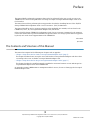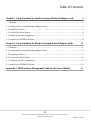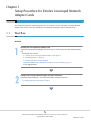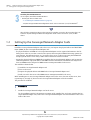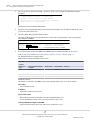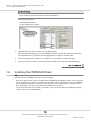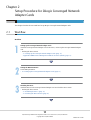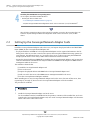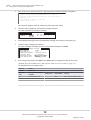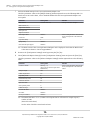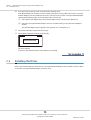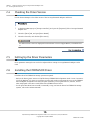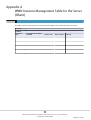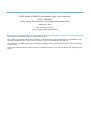Fujitsu ETERNUS DX440 S2 User manual
- Category
- Networking cards
- Type
- User manual
This manual is also suitable for

FUJITSU Storage
ETERNUS DX
Configuration Guide -Server Connection-
(FCoE) for Windows®
Driver Settings for Non-Fujitsu Converged Network Adapter Cards
P3AM-4632-11ENZ0

This page is intentionally left blank.

Preface
This manual briefly explains the operations that need to be performed by the user in order to connect an
ETERNUS DX to a server running Windows® and using non-Fujitsu Converged Network Adapter cards via an
FCoE interface.
This manual is used when performing the setup procedure described in "Installing Drivers" of the "FUJITSU
Storage ETERNUS DX Configuration Guide -Server Connection- (FCoE) for Windows®".
This manual should be used in conjunction with any other applicable user manuals, such as those for the
ETERNUS DX, server, OS, Converged Network Adapter cards, and drivers.
Refer to "FUJITSU Storage ETERNUS DX Configuration Guide -Server Connection- Notations" for the notations
used in this manual such as product trademarks and product names. For storage systems that are supported
by the OS, refer to the Server Support Matrix of the ETERNUS DX.
11th Edition
June 2015
The Contents and Structure of this Manual
This manual is composed of the following two chapters and an appendix.
•"Chapter 1 Setup Procedure for Emulex Converged Network Adapter Cards" (page 5)
This chapter describes how to set up the server and Emulex Converged Network Adapter card driver when
connecting to the server via Emulex Converged Network Adapter cards.
•"Chapter 2 Setup Procedure for QLogic Converged Network Adapter Cards" (page 11)
This chapter describes the workflow required to establish a connection between a server with QLogic Con-
verged Network Adapter cards and an ETERNUS DX.
An appendix contains a WWN instance management table for servers, for use in "Setting Up the Converged
Network Adapter Cards".
3
FUJITSU Storage ETERNUS DX Configuration Guide -Server Connection- (FCoE) for Windows®
Copyright 2015 FUJITSU LIMITED
P3AM-4632-11ENZ0

Table of Contents
Chapter 1 Setup Procedure for Emulex Converged Network Adapter Cards 5
1.1 Workflow ........................................................................................................................................ 5
1.2 Setting Up the Converged Network Adapter Cards.......................................................................... 6
1.3 Installing the Driver ....................................................................................................................... 8
1.4 Checking the Driver Version............................................................................................................ 8
1.5 Setting Up the Driver Parameters................................................................................................... 9
1.6 Installing the ETERNUS DX Driver ................................................................................................. 10
Chapter 2 Setup Procedure for QLogic Converged Network Adapter Cards 11
2.1 Workflow ...................................................................................................................................... 11
2.2 Setting Up the Converged Network Adapter Cards........................................................................ 12
2.3 Installing the Driver ..................................................................................................................... 15
2.4 Checking the Driver Version.......................................................................................................... 16
2.5 Setting Up the Driver Parameters................................................................................................. 16
2.6 Installing the ETERNUS DX Driver ................................................................................................. 16
Appendix A WWN Instance Management Table for the Server (Blank) 17
4
FUJITSU Storage ETERNUS DX Configuration Guide -Server Connection- (FCoE) for Windows®
Copyright 2015 FUJITSU LIMITED
P3AM-4632-11ENZ0

Chapter 1
Setup Procedure for Emulex Converged Network
Adapter Cards
This chapter describes the required procedures for connecting to a server via Emulex Converged Network
Adapter cards, which covers from installing Converged Network Adapter cards to setting them up.
1.1 Workflow
Workflow
Installing the Converged Network Adapter Card
Install the Converged Network Adapter card and its driver, and set up the Converged Network Adapter
card.
•Checking the driver version
-"1.2 Setting Up the Converged Network Adapter Cards" (page 6)
-"1.3 Installing the Driver " (page 8)
-"1.4 Checking the Driver Version" (page 8)
-"Appendix A WWN Instance Management Table for the Server (Blank)" (page 17)
-"Server Support Matrix"
Setting Up the Converged Network Adapter Card Driver Parameters
Install OneCommand Manager, and set the QueueDepth and other parameters.
•"1.5 Setting Up the Driver Parameters" (page 9)
5
FUJITSU Storage ETERNUS DX Configuration Guide -Server Connection- (FCoE) for Windows®
Copyright 2015 FUJITSU LIMITED
P3AM-4632-11ENZ0

Installing the ETERNUS DX Driver
If it is required, install the ETERNUS DX driver.
•Checking the driver-related notes
-"1.6 Installing the ETERNUS DX Driver" (page 10)
-"FUJITSU Storage ETERNUS DX Configuration Guide -Server Connection- (FCoE) for Windows®"
After all of the required procedures in this manual are complete, proceed to the procedure that is de-
scribed in "FUJITSU Storage ETERNUS DX Configuration Guide -Server Connection- (FCoE) for Win-
dows®".
1.2 Setting Up the Converged Network Adapter Cards
Install the Converged Network Adapter card to the server, and acquire the physical address and World Wide
Name (WWN) for the Converged Network Adapter card.
•The physical address and WWN of a Converged Network Adapter card are required information in the fol-
lowing cases: when an error has occurred in the system, when using the ETERNUS DX storage systems (se-
curity function, host affinity function, etc.) to restrict server access, or when connecting the ETERNUS DX
storage systems and the server using a Fibre Channel switch and a CEE/FCoE switch.
•Acquire the physical address and WWN when installing the Converged Network Adapter card, because the
relationship between a physical address and WWN cannot be determined from BIOS and OS. Physical ad-
dress and WWN must be assigned to "WWN instance management table for the server".
The workflow is shown below.
(1) Install the Converged Network Adapter card
(2) Turn on the server
(3) Acquire the physical address and WWN for the Converged Network Adapter card
(4) Add a record for the server in the WWN instance management table for the server
When installing two or more Converged Network Adapter cards in the server, first turn off the server, then
repeat Steps (1) through (4) above for each Converged Network Adapter card to be installed.
The procedure is as follows:
1Install the Converged Network Adapter card in the server.
For the installation method, slot positions, activation of the installed slot, and notes regarding the Con-
verged Network Adapter card, refer to the Converged Network Adapter card documentation or the User's
Guide of the server.
Chapter 1 Setup Procedure for Emulex Converged Network Adapter Cards
1.2 Setting Up the Converged Network Adapter Cards
6
FUJITSU Storage ETERNUS DX Configuration Guide -Server Connection- (FCoE) for Windows®
Copyright 2015 FUJITSU LIMITED
P3AM-4632-11ENZ0

2Turn on the server, and press the [Alt] + [E] keys or [Ctrl] + [E] keys while the following message is
displayed.
!!! Emulex OneConnect FCoE BIOS !!!, Version 4.01a0
Copyright (c) 1997-2010 Emulex. All rights reserved.
Press <Alt E> or <Ctrl E> to enter Emulex BIOS configuration
utility. Press <s> to skip Emulex BIOS
Emulex OneConnect FCoE BIOS Utility starts.
3Select the Converged Network Adapter card from which information is to be obtained with the [h] and
[i] keys. Press the [Enter] key.
4Check the [Mem Base] and [Port Name] values.
The value of [Mem Base] is the physical address and the value of [Port Name] is the Converged Net-
work Adapter card WWN.
Emulex OneConnect FCoE BIOS Utility, XB4.01a0
01: OCe10102-FM Bus#: 09 Dev#: 00 Func#: 02
Mem Base: F94C0000 Firmware Version: 2.702.200.17 BIOS: Disabled!
Port Name: 10000000C99CDD9B Node Name: 20000000C99CDD9B
Vlan ID: 1002 DCBX mode: CEE mode
Physical address
Converged Network Adapter card WWN
5Record the physical address and WWN in the "WWN instance management table for the server".
Refer to "Appendix A WWN Instance Management Table for the Server (Blank)" (page 17).
The following shows an example of this.
WWN instance management table for the server
Host name
IP Address
Physical slot
name
Converged Network Adapter
card WWN Instance name Physical address Cable tag
slot0 10 00 00 00 C9 9C DD 9B F94C0000
Details of contents
The details of contents for the WWN instance management table for the server are as follows:
Host name:
Record the host name.
IP Address:
Record the IP address of the server.
Physical slot name:
Record the slot position of installed Converged Network Adapter card.
For the installation location, refer to the User's Guide for each server.
Converged Network Adapter card WWN:
Record the [Port Name] value. This value can be confirmed in Step 4.
Chapter 1 Setup Procedure for Emulex Converged Network Adapter Cards
1.2 Setting Up the Converged Network Adapter Cards
7
FUJITSU Storage ETERNUS DX Configuration Guide -Server Connection- (FCoE) for Windows®
Copyright 2015 FUJITSU LIMITED
P3AM-4632-11ENZ0

Instance name:
Not necessary to record.
Physical address:
Record the [Mem Base] value. This value can be confirmed in Step 4.
Cable tag:
Record a tag name which indicates the connection path (relationship between the connected device
and the port).
6Press the [Esc] key to quit the Emulex OneConnect FCoE BIOS Utility.
When installing two or more Converged Network Adapter cards to the server, first turn off the server,
then repeat Step 1 through Step 6 shown here for each Converged Network Adapter card to be installed.
If multiple Converged Network Adapter cards are already installed in the server at the time of pur-
chase, the one-to-one relationship between the WWNs and the Converged Network Adapter cards
cannot be recognized. The WWNs that are obtained in this section may need to be repeatedly regis-
tered and set up on the ETERNUS DX until a server recognizes the ETERNUS DX logical disks.
For details about ETERNUS DX settings, refer to "FUJITSU Storage ETERNUS DX Configuration Guide -
Server Connection- Disk Storage System Settings" that corresponds to the ETERNUS DX to be connec-
ted.
1.3 Installing the Driver
Refer to the documentation provided with each Converged Network Adapter card for details on how to obtain
and install a Converged Network Adapter card driver for it.
1.4 Checking the Driver Version
Use the Device Manager to check the version of the Converged Network Adapter card driver.
1In the Device Manager go to [Storage controllers], and open the [Properties] of the Converged Network
Adapter card.
2Select the [Driver] tab, and open [Driver Details].
Chapter 1 Setup Procedure for Emulex Converged Network Adapter Cards
1.3 Installing the Driver
8
FUJITSU Storage ETERNUS DX Configuration Guide -Server Connection- (FCoE) for Windows®
Copyright 2015 FUJITSU LIMITED
P3AM-4632-11ENZ0

3Select the driver file (elxcna.sys), and check its [File version].
If a different driver version is displayed from that shown in "Server Support Matrix", reinstall the driv-
er.
1.5 Setting Up the Driver Parameters
Various Converged Network Adapter card parameters now need to be set.
Set the driver parameters after installing OneCommand Manager.
1Install OneCommand Manager.
For installation, refer to the Converged Network Adapter card documentation.
2Start OneCommand Manager.
3Select the target port and click the [Driver Parameters] tab.
When the same parameter values are to be set for all the ports (common setting), select the target
server instead of the target port and click the [Driver Parameters] tab.
4Check the parameter values in the [Adapter Parameter] list.
Compare with the parameter values in the following table, and correct the current value if necessary.
Select the parameter whose value is to be corrected from the [Adapter Parameter] list and modify the
value in the [Modify Adapter Parameter] area.
Parameter Setting value
QueueDepth Arbitrary (*1)
(Up to 512 for each FCoE port of the ETERNUS DX)
*1: Recommended value = 512 ¸ (number of FCoE ports that are connected to a single CA port) ¸
number of LUNs
(Round the result down)
Use the value of "8" if the actual result is lower.
Chapter 1 Setup Procedure for Emulex Converged Network Adapter Cards
1.5 Setting Up the Driver Parameters
9
FUJITSU Storage ETERNUS DX Configuration Guide -Server Connection- (FCoE) for Windows®
Copyright 2015 FUJITSU LIMITED
P3AM-4632-11ENZ0

Do not modify any parameters other than those described here.
Parameter Description(s):
•"QueueDepth" parameter
Set the command queue depth.
5After the values have been modified, click the [Apply] button.
Parameters that are displayed in red in the [Adapter Parameter] column show that their values have
been modified but not yet applied. Click the [Apply] button to apply the changed values.
6If there are multiple ports, repeat Step 2 through Step 5 to change the settings for all ports.
7After all the ports have been set, select [Exit] from the [File] menu to quit OneCommand Manager.
1.6 Installing the ETERNUS DX Driver
Install the driver for ETERNUS DX storage systems as required.
•Refer to the "Driver Notes" section in "FUJITSU Storage ETERNUS DX Configuration Guide -Server Connection-
(FCoE) for Windows®" for notes on each driver in cases such as when connecting the server to the ETERNUS
DX in multipath configuration and using the path redundancy control (path fail-over) function, and for
when single-path connection is used between the ETERNUS DX and server.
•For the procedure about how to install (or uninstall), set up, and use the drivers for ETERNUS DX storage
systems, refer to the software manuals.
Chapter 1 Setup Procedure for Emulex Converged Network Adapter Cards
1.6 Installing the ETERNUS DX Driver
10
FUJITSU Storage ETERNUS DX Configuration Guide -Server Connection- (FCoE) for Windows®
Copyright 2015 FUJITSU LIMITED
P3AM-4632-11ENZ0

Chapter 2
Setup Procedure for QLogic Converged Network
Adapter Cards
This chapter describes how to install and set up QLogic Converged Network Adapter cards.
2.1 Workflow
Workflow
Setting Up the Converged Network Adapter Cards
Install the Converged Network Adapter card and its driver, and set up the Converged Network Adapter
card.
•Checking the driver version
-"2.2 Setting Up the Converged Network Adapter Cards" (page 12)
-"Appendix A WWN Instance Management Table for the Server (Blank)" (page 17)
Setting the BIOS Parameters
Set the BIOS parameters.
•"2.2 Setting Up the Converged Network Adapter Cards" (page 12)
Installing the Driver
Install the driver for the Converged Network Adapter card and check the driver version.
•Checking the driver version
-"2.3 Installing the Driver " (page 15)
-"2.4 Checking the Driver Version" (page 16)
11
FUJITSU Storage ETERNUS DX Configuration Guide -Server Connection- (FCoE) for Windows®
Copyright 2015 FUJITSU LIMITED
P3AM-4632-11ENZ0

Installing the ETERNUS DX Corresponding Driver
If it is required, install the ETERNUS DX driver.
•Checking the driver-related notes
-"2.6 Installing the ETERNUS DX Driver" (page 16)
-"FUJITSU Storage ETERNUS DX Configuration Guide -Server Connection- (FCoE) for Windows®"
After all of the required procedures in this manual are complete, proceed to the procedure that is de-
scribed in "FUJITSU Storage ETERNUS DX Configuration Guide -Server Connection- (FCoE) for Win-
dows®".
2.2 Setting Up the Converged Network Adapter Cards
Install the Converged Network Adapter card to the server, and acquire the physical address and World Wide
Name (WWN) for the Converged Network Adapter card.
•The physical address and WWN of a Converged Network Adapter card are required information in the fol-
lowing cases: when an error has occurred in the system, when using the ETERNUS DX storage systems (se-
curity function, host affinity function, etc.) to restrict server access, or when connecting the ETERNUS DX
storage systems and the server using a Fibre Channel switch and a CEE/FCoE switch.
•Acquire the physical address and WWN when installing the Converged Network Adapter card, because they
cannot be determined from BIOS and OS. Physical address and WWN must be assigned to "WWN instance
management table for the server".
The workflow is shown below.
(1) Install the Converged Network Adapter card
(2) Turn on the server
(3) Acquire the physical address and WWN for the Converged Network Adapter card
(4) Add a record for the server in the WWN instance management table for the server
(5) Set the Converged Network Adapter card BIOS
When installing two or more Converged Network Adapter cards in the server, first turn off the server, then
repeat Steps (1) through (5) above for each Converged Network Adapter card to be installed.
The procedure is as follows:
1Install the Converged Network Adapter card in the server.
For the installation method, installable PCI bus slot position, activation of the installed slot, and notes
regarding the Converged Network Adapter card, refer to the Converged Network Adapter card documen-
tation or the User's Guide of the server.
Chapter 2 Setup Procedure for QLogic Converged Network Adapter Cards
2.2 Setting Up the Converged Network Adapter Cards
12
FUJITSU Storage ETERNUS DX Configuration Guide -Server Connection- (FCoE) for Windows®
Copyright 2015 FUJITSU LIMITED
P3AM-4632-11ENZ0

2Turn on the server, and press the [Ctrl] + [Q] keys while the following message is displayed.
QLE8142 PCI Fibre Channel ROM BIOS Version 3.00 - Beta 14
Copyright (C) QLogic Corporation 1993-2010. All rights reserved.
www.qlogic.com
Press <CTRL-Q> or <ALT-Q> for Fast!UTIL
Firmware Version 5.04.01
The "Fast!UTIL" program starts up (Startup may take longer than usual).
3Check the value of [Address] of the [Selected Adapter] window.
The value of [Address] is the physical address.
Selected Adapter
Adapter Type
QLE8142 5800 05 04 00 2
Address Slot Bus Device Function
4Select [Adapter Settings] from the [Configuration Settings] menu and press the [Enter] key.
5Check the value of [Adapter Port Name].
The value of [Adapter Port Name] is the Converged Network Adapter card WWN.
Adapter Settings
BIOS Address:
BIOS Revision:
Adapter Mac Address:
Interrupt Level:
Adapter Port Name:
Host Adapter BIOS:
D1800
3.00
00-C0-DD-11-A0-21
9
210000C0DD11A021
Enabled
6Record the physical address and WWN in the "WWN instance management table for the server".
(found in "Appendix A WWN Instance Management Table for the Server (Blank)" (page 17)).
The following shows an example of this.
Host name Server#1
IP Address 192.168.0.10
Physical slot
name
Converged Network Adapter
card WWN Instance name Physical address Cable tag
slot5 21 00 00 C0 DD 11 A0 21 5800 SERV1_SLOT05 to B8000_1_port05
Chapter 2 Setup Procedure for QLogic Converged Network Adapter Cards
2.2 Setting Up the Converged Network Adapter Cards
13
FUJITSU Storage ETERNUS DX Configuration Guide -Server Connection- (FCoE) for Windows®
Copyright 2015 FUJITSU LIMITED
P3AM-4632-11ENZ0

7Perform the BIOS settings for the Converged Network Adapter card.
Check the parameter values in the [Adapter Settings] window against those in the following table. For
details on how to set the values, refer to the BIOS Readme file and Converged Network Adapter card
user's guide.
Parameter Setting value Remarks
BIOS Address Fixed for each card Settings cannot be changed.
BIOS Revision (*1)
Adapter Mac Address
Interrupt Level
Adapter Port Name
Host Adapter BIOS Disabled If the current parameter values are dif-
ferent, change them to the indicated
values.
Frame Size 2048
Loop Reset Delay 5
Spinup Delay Disabled
Fibre Channel Tape Support Disabled
*1: The BIOS version of the Converged Network Adapter card is displayed. Check that the BIOS version
is the same as shown in "Server Support Matrix".
8Return to the [Configuration Settings] menu by pressing the [Esc] key.
9Select [Advanced Adapter Settings] from the [Configuration Settings] menu and press the [Enter] key.
Check the parameter values in the [Advanced Adapter Settings] window against those in the following
table.
Parameter Setting value Remarks
Execution Throttle Arbitrary (*1)
(Up to 512 for each FCoE port of the
ETERNUS DX)
If the current parameter values are dif-
ferent, change them to the indicated
values.
LUNs per Target 128
Enable Target Reset Yes
Login Retry Count 8
Port Down Retry Count 30
Link Down Timeout 30
Operation Mode 0
Interrupt Delay Timer 0
Enable Interrupt NO
EV Controller Order Disabled
LR Enable Disabled
Primary FCF VLAN ID Disabled
*1: Recommended value = 512 ¸ (number of FCoE ports that are connected to a single CA port) ¸
number of LUNs
(Round the result down)
Use the value of "8" if the actual result is lower.
Chapter 2 Setup Procedure for QLogic Converged Network Adapter Cards
2.2 Setting Up the Converged Network Adapter Cards
14
FUJITSU Storage ETERNUS DX Configuration Guide -Server Connection- (FCoE) for Windows®
Copyright 2015 FUJITSU LIMITED
P3AM-4632-11ENZ0

10 Press the [Esc] key twice to return to the [Fast!UTIL Options] menu.
If the BIOS settings were changed, save the settings using [Save xxxxxx]. When two or more Converged
Network Adapter cards are installed in the server, select the second or later Converged Network Adapter
card using the following steps, and set the BIOS of the selected card.
(1) Select [Select Host Adapter] from the [Fast!UTIL Options] menu and press the [Enter] key.
(2) Select the Converged Network Adapter card to be set (BIOS setting) in the [Select Host Adapter]
window.
The [Fast!UTIL Options] menu appears. Then perform Step 3 through Step 10.
11 Select [Exit Fast!UTIL] and press the [Enter] key.
12 Select [Reboot System] and press the [Enter] key.
Exit Fast!UTIL
Reboot System
Return to Fast!UTIL
The server reboots.
To return to the [Fast!UTIL] menu, select [Return to Fast!UTIL].
2.3 Installing the Driver
Refer to the documentation provided with each Converged Network Adapter card for details on how to obtain
and install a Converged Network Adapter card driver for it.
Chapter 2 Setup Procedure for QLogic Converged Network Adapter Cards
2.3 Installing the Driver
15
FUJITSU Storage ETERNUS DX Configuration Guide -Server Connection- (FCoE) for Windows®
Copyright 2015 FUJITSU LIMITED
P3AM-4632-11ENZ0

2.4 Checking the Driver Version
Use the Device Manager to check the version of the Converged Network Adapter card driver.
1In the Device Manager go to [Storage controllers], and open the [Properties] of the Converged Network
Adapter card.
2Select the [Driver] tab, and open [Driver Details].
3Select the driver file, and check its [File version].
If a different driver version is displayed from that shown in "Server Support Matrix", reinstall the driv-
er.
2.5 Setting Up the Driver Parameters
Driver parameter settings do not need to be adjusted when a QLogic Converged Network Adapter card is
used.
2.6 Installing the ETERNUS DX Driver
Install the driver for ETERNUS DX storage systems as required.
•Refer to the "Driver Notes" section in "FUJITSU Storage ETERNUS DX Configuration Guide -Server Connection-
(FCoE) for Windows®" for notes on each driver in cases such as when connecting the server to the ETERNUS
DX in multipath configuration and using the path redundancy control (path fail-over) function, and for
when single-path connection is used between the ETERNUS DX and server.
•For the procedure about how to install (or uninstall), set up, and use the drivers for ETERNUS DX storage
systems, refer to the software manuals.
Chapter 2 Setup Procedure for QLogic Converged Network Adapter Cards
2.4 Checking the Driver Version
16
FUJITSU Storage ETERNUS DX Configuration Guide -Server Connection- (FCoE) for Windows®
Copyright 2015 FUJITSU LIMITED
P3AM-4632-11ENZ0

Appendix A
WWN Instance Management Table for the Server
(Blank)
This table is used for setting up the Converged Network Adapter cards. Utilize this table if necessary.
Host name
IP Address
Physical slot
name
Converged Network Adapter
card WWN Instance name Physical address Cable tag
17
FUJITSU Storage ETERNUS DX Configuration Guide -Server Connection- (FCoE) for Windows®
Copyright 2015 FUJITSU LIMITED
P3AM-4632-11ENZ0

FUJITSU Storage ETERNUS DX Configuration Guide -Server Connection-
(FCoE) for Windows®
Driver Settings for Non-Fujitsu Converged Network Adapter Cards
P3AM-4632-11ENZ0
Date of issuance: June 2015
Issuance responsibility: FUJITSU LIMITED
•The content of this manual is subject to change without notice.
•This manual was prepared with the utmost attention to detail. However, Fujitsu shall assume no responsibility for any
operational problems as the result of errors, omissions, or the use of information in this manual.
•Fujitsu assumes no liability for damages to third party copyrights or other rights arising from the use of any information
in this manual.
•The content of this manual may not be reproduced or distributed in part or in its entirety without prior permission from
Fujitsu.

-
 1
1
-
 2
2
-
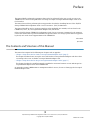 3
3
-
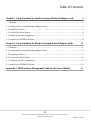 4
4
-
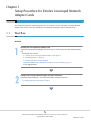 5
5
-
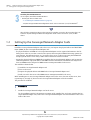 6
6
-
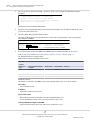 7
7
-
 8
8
-
 9
9
-
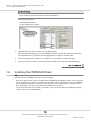 10
10
-
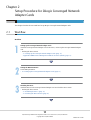 11
11
-
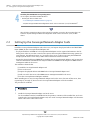 12
12
-
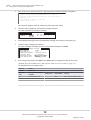 13
13
-
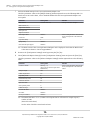 14
14
-
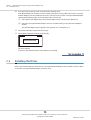 15
15
-
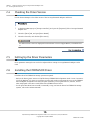 16
16
-
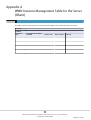 17
17
-
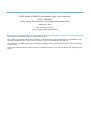 18
18
-
 19
19
Fujitsu ETERNUS DX440 S2 User manual
- Category
- Networking cards
- Type
- User manual
- This manual is also suitable for
Ask a question and I''ll find the answer in the document
Finding information in a document is now easier with AI
Related papers
-
Fujitsu eternus af Configuration manual
-
Fujitsu P3AM-3842-05ENZ0 User manual
-
Fujitsu ETERNUS DX200F User manual
-
Fujitsu ETERNUS DX80 S2 User manual
-
Fujitsu DX60 User guide
-
Fujitsu ETERNUS DX200 S3 User manual
-
Fujitsu (ISCSI) for VMware ESX User manual
-
Fujitsu ETERNUS LT260 User manual
-
Fujitsu FTS:ETED6HB-L Datasheet
-
Fujitsu DX60 User manual
Other documents
-
Oracle SGXPCIEFCOE2-Q-SR User manual
-
HP CN1100E User manual
-
Qlogic 8100 series User manual
-
Oracle 7101682 Installation guide
-
Dell QLogic Family of Adapters User guide
-
Oracle SG-XEMFCOE2-Q-TA Installation guide
-
Dell PowerEdge M1000e Owner's manual
-
Broadcom OneCommandManager Command Line Interface User guide
-
Qlogic FC0054607-00 A User manual
-
Broadcom OneConnect OCm14000-OCP Adapters Installation User guide