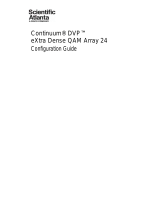Page is loading ...

CU
SATEL XPRS IP RADIO ROUTER
CENTRAL UNIT
USER GUIDE VERSION 2.2
USER GUIDE

Copyright: 2020 SATEL Oy
No part of this document may be reproduced, transmitted or stored in a retrieval system in any form or
by any means without the prior written permission of SATEL Oy. This document is provided in
confidence and must not be distributed to third parties without the express permission of SATEL Oy.

Contents
Important notice 7
Product conformity 8
Warranty and safety instructions 9
1. Introduction to the SATEL XPRS radio router product family 10
1.1 Mounting 14
1.2 Configuration quick steps 15
2. Technical specifications 17
3. Typical setup 19
5. Interfaces 21
5.1 Ethernet 22
5.2 USB 22
5.3 Diagnostics, monitoring, changing settings 22
5.4 LED indicators 23
5.5 Function button 24
5.6 Graphical user interface 26
5.6.1 Booting screen 26
5.6.2 LCD display, information and button menu areas 27
5.6.3 Main menu 28
5.6.4 Status screen 28
5.6.5 Screen save mode 29
5.7 WWW User interface 29
5.7.1 Login 29
5.7.2 Main menu 29
5.7.3 Status area 30
5.7.4 Categories list 30
5.7.5 Category page 31
5.7.6 Changing settings 31
5.8 SATEL NMS 32
5.9 SSH 32

6. Data transmission 33
6.1 Internet protocol 33
6.1.1 Example 33
6.1.2 Forming the tun0 IP address 35
6.1.3 Choosing the eth0 IP address 35
6.1.4 Setting IP routes 36
6.2 Proxy Arp 37
7. Settings 38
7.1 Modem Settings 38
7.1.1 Radio Unit Settings categories 38
7.1.2 General 38
7.1.3 Services 40
7.1.4 Commands 40
7.1.5 Remote Devices 42
7.1.6 SNMP 42
7.1.7 Time Control 42
7.1.8 ATPC 43
7.1.9 NMS Modbus 44
7.1.10 Testing and Calibration 46
7.2 Modem Info 48
7.2.1 Status 48
7.2.2 Services 51
7.2.3 Radio Unit 51
7.2.4 Central Unit 51
7.3 Routing 53
7.3.1 Packet Routing Tables 53
7.3.2 IP 58
7.3.3 IP Routes 61
7.4 Serial IP 66
7.4.1 Serial IP RS-232 / USB-A 66
7.4.2 UDP and TCP protocols 69
7.4.3 Ethernet to serial converter 70
7.4.4 Notes 71
7.5 Virtual Local Area Network (VLAN) 73
7.5.1 VLAN settings 73
7.6 WLAN 76
7.7 Redundant Routing 76
7.7.1 Route monitoring 77
7.7.2 VRRP 79
7.7.3 Building a redundant network 81
7.7.4 Redundancy related SNMP notifications 87
7.8 Application Routing 88
7.8.1 Protocols 91
7.9 OSPF 93

7.10 QoS 94
7.10.1 Bandwidth allocation 95
7.10.2 Creating QoS rules 97
7.11 Bridge mode 100
7.11.1 Bridge configuration 100
7.11.2 Open and Restricted modes 102
7.11.3 Gretap modes 107
7.11.4 Broadcast modes: Broadcast and Broadcast All 109
7.11.5 Ethernet firewall 110
7.11.6 STP 114
7.11.7 Notes and exceptions 114
7.12 TCP/UDP Proxy 115
7.13 IEC 104-101 116
7.14 VPN 117
7.15 DHCP 117
8. Applications 120
8.1 Diagnostics 120
8.1.1 Diagnostics application in WWW interface 121
8.1.2 Diagnostics application in the GUI 121
8.2 Simple Network Management Protocol (SNMP) 122
8.2.1 SNMP category 124
8.2.2 MIB 127
8.2.3 Reading and writing values with SNMP 127
8.2.4 SNMP Timeout 128
8.2.5 Notifications (traps) 128
8.3 Firmware updating 130
8.3.1 Firmware updater application 130
8.3.2 USB Stick during boot CU update method 134
8.3.3 Firmware update over-the-air 134
8.4 Remote settings 140
8.5 NMS Import 140
8.5.1 Exporting settings from modem 140
8.5.2 NMS Export advanced features 141
8.5.3 The export/import file contents 141
8.5.4 Managing export files 142
8.5.5 Importing settings to a modem 143
8.5.6 Importing files from USB stick 144
8.6 Encryption 145
8.7 Logs 145
8.8 Administration 146
8.8.1 General 146
8.8.2 IP 148
8.9 Tools 149
8.9.1 Ping 149

8.9.2 Traceroute 150
8.9.3 NMS Value 150
8.9.4 Firewall and NAT 152
8.9.5 Ethernet Firewall 155
8.9.6 Blacklist status 155
8.9.7 SATELLAR CU Settings Wizard 156
9. Type designation 160
10. Troubleshooting 161
10.1 Error codes 161
11. SATEL open source statements 163
11.1 LGPL and GPL software 163
11.2 Written offer for LGPL and GPL source code 163
12. Settings selection guide 164
12.1 Modem Settings 164
12.2 Routing 168
12.3 Administration 171

7
SATEL OY // SATELLAR MANUAL // CENTRAL UNIT // USER GUIDE // V. 2.2
Important notice
All rights to this manual are owned solely by SATEL
OY (referred to in this user guide as SATEL). All
rights reserved. The copying of this manual (with-
out written permission from the owner) by
printing, copying, recording or by any other means,
or the full or partial translation of the manual to
any other language, including all programming
languages, using any electrical, mechanical,
magnetic, optical, manual or other methods or
devices is forbidden.
SATEL reserves the right to change the technical
specifications or functions of its products, or to
discontinue the manufacture of any of its products
or to discontinue the support of any of its products,
without any written announcement and urges its
customers to ensure that the information at their
disposal is valid.
SATEL software and programs are delivered ”as
is”. The manufacturer does not grant any kind of
warranty including guarantees on suitability and
applicability to a certain application. Under no
circumstances is the manufacturer or the developer
of a program responsible for any possible damages
caused by the use of a program. The names of the
programs as well as all copyrights relating to the
programs are the sole property of SATEL. Any
transfer, licensing to a third party, leasing, renting,
transportation, copying, editing, translating,
modifying into another programming language or
reverse engineering for any intent is forbidden
without the written consent of SATEL.
SATEL PRODUCTS HAVE NOT BEEN DESIGNED,
INTENDED NOR INSPECTED TO BE USED IN ANY
LIFE SUPPORT - RELATED DEVICE OR SYSTEM
- RELATED FUNCTION NOR AS A PART OF ANY
OTHER CRITICAL SYSTEM AND ARE GRANTED NO
FUNCTIONAL WARRANTY IF THEY ARE USED IN
ANY OF THE APPLICATIONS MENTIONED.
Salo, Finland 2020

8
SATEL OY // SATELLAR MANUAL // CENTRAL UNIT // USER GUIDE // V. 2.2
Product conformity
SATELLAR CU
SATEL Oy hereby declares that SATELLAR Central Unit is in compliance with the essential requirements
(electromagnetic compatibility and electrical safety) and other relevant provisions of Directive
1999/5/EC. Therefore the equipment is labelled with the following CE-marking.

9
SATEL OY // SATELLAR MANUAL // CENTRAL UNIT // USER GUIDE // V. 2.2
Warranty and safety instructions
Read these safety instructions carefully before using the product:
– The warranty will be void if the product is used in any way that is in contradiction
with the instructions given in this manual, or if the housing of the radio modem
has been opened or tampered with.
– The devices mentioned in this manual are to be used only according to the
instructions described in this manual. Faultless and safe operation of the devices
can be guaranteed only if the transport, storage, operation and handling of the
device is appropriate. This also applies to the maintenance of the products.
– To prevent damage the Central Unit (referred to in this user guide as CU)
must always be switched OFF before connecting or disconnecting the serial
connection cable. It should be ascertained that different devices used have the
same ground potential. Before connecting any power cables the output voltage
of the power supply should be checked.
– To be protected against all verified adverse effects the separation distance of
at least 44 cm must be maintained between the antenna of SATELLAR radio
modems and all persons.

10
SATEL OY // SATELLAR MANUAL // CENTRAL UNIT // USER GUIDE // V. 2.2
1. Introduction to the SATEL XPRS radio router
product family
SATEL XPRS radio router is a new generation narrow band radio router that consists of separate units:
– Central Unit (CU)
– Radio Unit (RU)
Figure 1.1 SATEL XPRS radio router product family:
1. SATELLAR XT 5RC with display:
Central unit (CU) with display and keypad + radio unit (RU)
2. SATELLAR XT 5RC without display:
Central unit (CU) w/o display and keypad + radio unit (RU)
3. SATELLAR XT 5R: Radio unit (RU)
Using SATELLAR the customer builds an own independent radio data communication network. This
document presents the specifications and usage of the CU. The properties of other units are described in
the extent, which is necessary to read in order to understand the operation of the CU.

11
SATEL OY // SATELLAR MANUAL // CENTRAL UNIT // USER GUIDE // V. 2.2
Data communication
SATELLAR operates either as a transparent radio link, essentially replacing a wire, for classic RS-232,
RS-485 or RS-422 based protocols, or as a wireless router in an IP-based network. Using SATELLAR many
network topologies are possible, everything from a point-to-point connection to a nationwide chain with
multiple branches.
Security
Data security is often a concern when using radio communication. In SATELLAR there are 128-bit and 256-
bit encryptions available on the air-interface ensures privacy in the radio network.
Display and keypad
The CU is available with or without a display and keypad. The size of the display is 2.4 “, resolution is 320 x
240 pixels, and the amount of colors is 65k. The keypad has seven buttons: left, right, up, and down
arrows, OK button, and two software defined buttons.
Diagnostics and configuration
Radio modems are often used in applications where reliability and independence are key properties. To
support this demand, SATELLAR has built-in diagnostic and remote configuration features.
Figure 1.2 Display and keypad

12
SATEL OY // SATELLAR MANUAL // CENTRAL UNIT // USER GUIDE // V. 2.2
Local use
The status of the CU can be seen from the LED indicators, which are located on the other narrow side of
the unit. More detailed information is available using the graphical user interface with a QVGA display and
7 pushbuttons.
Figure 1.3 The status of the CU can be seen from the LED indicators
Remote use
Once deployed, status monitoring and configuration can be performed using one of the following
methods:
1. The SATELLAR CU provides WWW pages for configuration and diagnostic,
accessible using IP connectivity (the Ethernet interface of the CU)
2. Using the Windows based SATEL NMS PC software through the serial data
interface of the RU, the USB device port of the CU, or TCP/IP port 55555 of the
CU. (Check SW availability from SATEL)
SATELLAR can also be accessed over the air by the methods described above.

13
SATEL OY // SATELLAR MANUAL // CENTRAL UNIT // USER GUIDE // V. 2.2
Flexible and expandable
SATELLAR concept has been designed to be flexible and expandable both in terms of hardware and soft-
ware functions.
Software
In the RU the modulation method, channel spacing (i.e. air interface data rate), and forward error correction can be
selected by changing the modem settings by software. Also the RF output power can be set.
Hardware
Due to the modular mechanical structure of SATELLAR, it is possible to add hardware expansion units. The
idea is that this could be done as an update after the initial deployment. At the moment, however, the RU
does not support the update. Schedule for this will be informed later.
USB host and device connectors offer a possibility to connect commercially available USB devices like
Bluetooth and WLAN modules to the modem or e.g. to show the modem as an external memory device
to the PC.
Ruggedized
SATELLAR is constructed of die-cast aluminum to withstand the abuse typical to rough industrial
environments. It operates over a wide temperature range and under severe vibration conditions to meet
the requirements of vehicular and process industry applications.

14
SATEL OY // SATELLAR MANUAL // CENTRAL UNIT // USER GUIDE // V. 2.2
1.1 Mounting
The SATELLAR XT 5R and 5RC can be mounted as follows:
• On a DIN-rail using SATELLAR specific DIN rail adapters (two pieces needed) connected at the other
edge or at the bottom of the unit.
• On a flat surface using SATELLAR specific wall mounting brackets (two pieces needed) connected at the other
edge or at the bottom of the unit.
• NOTE! The DIN rail adapters and wall mount parts have to be ordered separately.
Wall mount Wall mount parts, 2 pcs, WP0019
DIN SATELLAR XT 5RX Installation parts for DIN rail, 2 pcs, WP0020
Please contact manufacturer to get more information regarding mounting of the units.
NOTE!
1. The equipment must be installed in restricted access location due to high touch
temperatures of metal enclosure.
2. The screen of coaxial antenna cable must be grounded to protect from over volt-
ages from outdoor antenna.

15
SATEL OY // SATELLAR MANUAL // CENTRAL UNIT // USER GUIDE // V. 2.2
1.2 Configuration quick steps
SATELLAR XT 5RC radio has WEB user interface available for the manual configuration (also models with LCD UI
available). Software tool called NETCO has been created to ease up and automate the configuration steps for the
radio network.
In this tool it is possible to draw the radio network along with the connected IP devices into the view, let the SW tool
to assist to create some necessary settings for the setup and set the configuration to the radios in physical
connection to the device. After the network build, it is also possible to change the device settings remotely.
The network configuration file can be saved into a separate file from the SW, containing all the critical parameters for
the system setup. Thus also replacing radios in the setup and replicating radio networks can be done easily. NETCO
saves valuable time and thus also money when building a radio network or even when just adding more radios into
the network.
Please contact SATEL to receive the SW package along with your company specific NETCO installation license key.
Manual configuration quick steps for IP radio network
1. Enter to the WEB/LCD user interface of the device
o Default IP address: 192.168.1.1/24 (set PC connecting PC to the same subnet, unique IP address)
▪ Administrator entry:
• Username: admin
• Password: Satel456
2. Enter Modem Settings → Network Protocol Mode –tab
o Set unique Address (RMAC) -setting to each radio in the network according to your network design
plan
o Press “Apply Settings” button to save the changed settings (needs to be committed separately,
after all required parameters are changed)
3. Enter Modem Settings → Radio –tab
o Adjust the radio parameters according to your network design plan (set similarly to all radios in the
network if no detailed plans):
▪ TX Frequency
▪ RX Frequency
▪ RF Output Power
▪ Channel Spacing
▪ Modulation (see modulation levels for air rates requirements, high modulation for high
data rate)
o Press “Apply Settings” button to save the changed settings (needs to be committed separately,
after all required parameters are changed)
4. Enter Modem Settings → Packet Mode Radio Access Control –tab
o Adjust settings:
▪ Handshake/Network Topology
▪ Retransmissions
• …according to network design plan. Leave to factory settings if no detailed
plans. To make radio network as fast as possible, set Handshake-, and
Retransmissions –settings to OFF –state
o Press “Apply Settings” button to save the changed settings (needs to be committed separately,
after all required parameters are changed)

16
SATEL OY // SATELLAR MANUAL // CENTRAL UNIT // USER GUIDE // V. 2.2
5. Enter Routing → Packet Routing Tables –tab
o Set the Packet Routing Tables according to your network design plan:
▪ Neighbor: the RMAC address of a direct neighbor radio
▪ Remotes: RMAC that can be reached behind certain RMAC
o Press “Apply Settings” button to save the changed settings (needs to be committed separately,
after all required parameters are changed)
6. Enter Routing → IP Routes –tab
o Set the IP routes according to your network design plan
▪ Route to the destination IP subnet or specific IP address (mask /32) via defined radio
address (10.10.32.x).
• NOTE! If radio network devices in the same subnet, Proxy ARP –setting needs
to be enabled (Routing → IP → Proxy ARP)
o Press “Apply Settings” button to save the changed settings (needs to be committed separately,
after all required parameters are changed)
7. Enter Routing → IP –tab
o Set the IP Address 0 for the IP radio
o Press “Apply Settings” button to save the changed settings (needs to be committed separately,
after all required parameters are changed)
8. Press “Commit Changes” button. The changed parameters listed in the view under “Uncommitted changes”
text are taken into use. Note that connection to the PC might require changes to the PC IP settings if the IP
radio IP address is changed).
Example network 1:
“IP Routes” example:
IP route 192.168.2.0/24 10.10.32.2
In order to reach 192.168.2.0 subnet, consisting of host address range 192.168.2.1 – 192.168.2.254, route 10.10.32.2
(=RMAC address 2) must be used.

17
SATEL OY // SATELLAR MANUAL // CENTRAL UNIT // USER GUIDE // V. 2.2
2. Technical specifications
Electrical
CPU ARM 9 @ approx. 200 MHz
RAM 64 MB
ROM 128 MB
Display 2.4”, 320 x 240 pixel resolution, 65 k colors
Keypad up, down, left, right, OK (select), and two SW defined keys
Power consumption No USB device connected:
2.0 W with the display
1.4 W W/O display
USB connected: +max. 2.5W
USB interfaces USB-host & USB-device
USB2.0 high speed
Ethernet interface 10/100 Mbps Ethernet RJ-45 with Auto-MDIX
Start time from power on For CU/RU combination: 65 s until IP communication works
(locally and over the air). 130 s until LCD/GUI works.
Power consumption values (W)**, no USB device connected
Radio model
(*UHF)
@RX
@TX,
5W
power
@TX,
2W
power
@TX,
1W
power
@TX,
0.5W
power
@TX,
0.2W
power
@TX,
0.1W
power
Notes
SATELLAR XT 5R, FSK*
2.8
22.8
16
12.8
10.9
9.2
8.4
Radio Unit
only
SATELLAR XT 5RC, FSK*
4.2
24.4
17.4
14.2
12.3
10.6
9.4
Radio Unit +
Central Unit
SATELLAR XT 5RC, FSK*
4.8
24.8
18
14.8
12.9
11.2
10.4
Radio Unit +
Central Unit
with LCD
SATELLAR XT 5R, QAM*
3.8
14.4
12
11.6
9.1
7.8
7.6
Radio Unit
only
SATELLAR XT 5RC, QAM*
5.2
15.8
13.4
13
10.5
9.2
9
Radio Unit +
Central Unit
SATELLAR XT 5RC, QAM*
5.8
16.4
14
13.6
11.1
9.8
9.6
Radio Unit +
Central Unit
with LCD
XPRS Optimum, QAM*
5.2
15.8
13.4
13
10.5
9.2
9
Radio Unit +
Central Unit
SATELLAR XT 5R, QAM
4.4
16
12.2
10.2
9.7
9
8.4
Radio Unit
only
SATELLAR XT 5RC, QAM
5.8
17.4
13.6
11.6
11.1
10.4
9.8
Radio Unit +
Central Unit
SATELLAR XT 5RC, QAM
6.4
18
14.2
12.2
11.7
11
10.2
Radio Unit +
Central Unit
with LCD
**Measured with V
max
(+30Vdc), PRBS (Pseudorandom Binary Sequence). NOTE! Power consumption with QAM models in
Carrier Test –mode (transmission) can raise up to +30% from the given values.

18
SATEL OY // SATELLAR MANUAL // CENTRAL UNIT // USER GUIDE // V. 2.2
Mechanical and environmental
Mechanical dimensions 130 x 21.7 x 76.5 mm (RU+CU 130 x 77.2 x 76.5 mm)
Weight 260 g (RU+CU 940 g)
Temperature ranges -25 - +55 deg °C, complies with the standards
-30 - +75 deg °C, functional
-40 - +85 deg °C, storage
Humidity < 95 % @ 25 deg °C, non-condensing
Vibration At least 10 – 500 Hz/5g without degradation in data transfer capability
Shock resistivity Dropping height 1 m, all directions
IP rating IP 52
Mounting: DIN rail (side or back), two piece mounting clip, or directly on flat surface
Standards compliance
Emissions IEC 61600-6-4
Immunity IEC 61000-6-2
ESD IEC 61000-4-2 level 4 for external connections
EIC 61000-4-2 level 2 for internal unit-to-unit connector
RoHS 2002/95/EC
Table 2.1 SATELLAR Central Unit technical specifications

19
SATEL OY // SATELLAR MANUAL // CENTRAL UNIT // USER GUIDE // V. 2.1
3. Typical setup
The figure below shows a typical setup when transferring IP data through the CU. When using the RU
together with the CU the recommended minimum distance between the antenna and CU is 2 m in order
to avoid degradation of the receiver sensitivity due to interference from the CU.
Figure 3.1 Transferring IP data through the CU, cabling

20
SATEL OY // SATELLAR MANUAL // CENTRAL UNIT // USER GUIDE // V. 2.1
Figure 3.2 Grounding
Proper grounding together with surge protection components should be installed on site to protect the hardware
against possible surge spikes and power transients caused by lightning, ESD or other electrical systems. RF surge
protector models available where the ground potential is handled by the RF surge protector. Ground connection in
the antenna mast, antenna installed inside 60 degree “invisible cone” improves the possibility for the RF setup not to
get direct hit from a lightning strike.
General installation guidelines for grounding:
• Perform grounding of the system in accordance with local and national regulations
• Check the grounding related information of other products in the system
• Use short low impedance cables. Although DC resistance of a ground cable may be a fraction of an ohm,
its impedance may be thousands of ohms on the radio frequency. Wide copper straps are the best
• The ground connection should be connected directly to the power supply, not the ground connection of
the load, in order to isolate the radio from voltage drops across the ground return for the load
• Equipment of the radio system should be grounded in a star ground configuration. The center of the star
should be usually connected directly to a good external earth ground scheme
• The mast installations require special measures in the construction of ground electrodes and
equipotential bonding – consult professional installation providers
Contact SATEL Technical support for more details: Please visit http://www.satel.com
60°
/