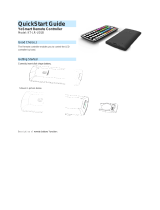Page is loading ...

Occupancy Sensor - Wall Mounted
Installation Guide
Model: EOSW
Package Contents
▪ Occupancy Sensor
▪ 2 screws, 2 wall anchors
▪ 1 wide angle lens
(installed)
▪ 1 long range lens
Product Description
The wall-mounted Occupancy Sensor saves energy and adds
convenience by accurately detecting when an area is occupied
or vacant.
It is wireless, solar-powered, and uses a passive infrared (PIR)
sensor to detect motion. The occupancy sensor transmits RF
signals to control lighting, HVAC and outlets more efciently.
Features Include:
▪ Sends wireless signals to receiving devices when
motion is detected
▪ Harvests indoor light to power the sensor and wireless
communications
▪ Mounts ush on the wall or in a corner - adjustable ceiling
and wall brackets also available
▪ Works with other sensors for enhanced occupancy tracking
▪ Interchangeable lenses for tailored sensor coverage
▪ Built-in tests to conrm operation at installed location
▪ Supplemental battery or alternative power supply options for
extreme low-light conditions
Specications (typ. values)
Power Supply:
Optional:
Indoor light energy harvesting
Supplemental battery (CR2032)
2-wire connector for external power
or remote solar cell (3-5 VDC)
RF Transmission Range 80 ft. (25 m)
Motion Sensing Range Up to 100 ft. (30 m)
(refer to coverage diagrams)
Startup Charge Times*
First motion
transmission / Linking
Motion LED blink
Light/Walk Test Modes
(operation from empty energy storage)
5 minutes @ 200 lux
1.5 hours @ 2000 lux
Sustaining Charge Time
for battery free operation
3 hours per 24 hours @ 200 lux
Time to Full Charge* 25 hours @ 200 lux
Operating Life in
Total Darkness
80 hours
(after full charge)
Minimum Operating Light 50 lux (for auto-off only)
Optional Battery Life:
• Infrequent Bright Light
• Consistent Low Light
• Total Darkness
20 yrs (with 200 lux for 2 hrs/day, 7 days/week)
15 yrs (with 65 lux for 5 hrs/day, 7 days/week)
6.5 yrs
Motion Transmission Interval 2 minutes
Unoccupied Transmission 10 and 30 minutes since last motion
Heartbeat Transmission
Interval (unoccupied)
Disabled by default
Enabled = heartbeat @ 1 hr interval
(after unnocupied messages)
EnOcean Equipment Prole A5-07-01 (EEP)
RF Communications EnOcean 902 MHz (EOSWU)
EnOcean 868 MHz (EOSWA)
EnOcean 315 MHz (EOSWC)
EnOcean 928 MHz (EOSWJ)
Dimensions 5.83” L x 2.52” W x 1.8” D
(148 mm x 64 mm x 45.7 mm)
Weight 4.09 oz. (116 g)
Mounting Height 6-8 feet (1.8 - 2.5m) recommended
Environment Indoor use only
14° to 104°F (-10° to 40°C)
20% to 95% relative humidity
(non-condensing)
Agency Compliance FCC, IC, RoHS, CE, R&TTE
* Natural bright light (2000 lux) or a battery can be temporarily used to
signicantly shorten startup charge times. Specied lux values are for typical
uorescent lighting. Lux level requirements for LED and other types may vary.
For lux reference, OSHA standards require a minimum of 323 lux for ofce
areas.
Tools Required
▪ Power drill, 3/16” bit
▪ Screwdriver
▪ Leveling tool
▪ Light meter
▪ Battery (CR2032) for testing
Page 1© 2014 EnOcean GmbH
64mm
148mm
5.8”
2.5”
Solar Cell
Lens
Button
Interface
45.7mm
1.8”
28mm
1.1”

Functional Description
If motion is detected by the permanently active PIR sensor, a
radio telegram indicating the occupied status will transmit im-
mediately. A transmission interval timer starts to run with a 2
minute lockout timer. No radio telegrams will be sent out until
the timer expires.
After the timer has expired, the unit will transmit occupancy
upon new motion detection. An unoccupied message will be
sent if no motion is detected for an extended period - sending
the rst at 10 minutes, then again at 30 minutes. A heartbeat
message can also be enabled.
Planning
Take a moment to plan for the sensor’s successful operation and
optimal communication with other system components.
Remove the sensor from its packaging and place it under a
bright light to provide the required startup charge. Optionally,
to ensure the sensor energy storage is fully charged, insert a
CR2032 battery for 5 minutes while in a well-lit location.
▪ Ensure the location provides consistent and adequate light
▪ Install with the appropriate lens for the required coverage
▪ Locate the sensor between 6 and 8 ft (1.8 to 2.4 m) high with
an unobstructed view of the space
▪ For wide angle coverage, locate the sensor where trafc
moves across the detection pattern, not in and out
▪ Consider the area’s trafc patterns and principal use, for
example, walking, lounging or sleeping
▪ Provide a minimum clearance of 4 ft. (1.2 m) away from heat
sources, light bulbs, forced air, or ventilation systems
▪ Consider the construction materials (such as metal) in the
space and obstacles that may interfere with RF signals
Sensor Range
A single occupancy sensor provides sufcient coverage for most
applications. For some applications, multiple sensors may be
required to provide complete coverage.
Wide Angle Coverage
0
33 ft (10 m)
16 ft (5 m)
16 ft (5 m)
Top View
6.8 ft
(2.1 m)
6 ft 15 ft 25 ft 50 ft
Side View
33 ft (10 m)
Long Range Coverage
16 ft
0
16 ft
8 ft
8 ft
Top View
27°
77°
21.5°
14°
6.5°
center line
Side View
6.8 ft
(2.1 m)
3 ft
(1 m)
7 ft
(2.2 m)
10 ft
(3 m)
35 ft
(10.7 m)
60 ft
(18.3 m)
100 ft
(30.5 m)
Installing
The mounting plate can be installed ush to the wall or angled
in a corner.
NOTE: It is often easier to link the sensor before it is mounted
on the wall. Refer to the Linking section.
1. Remove the mounting plate from the sensor assembly by
pressing the release tab located on the top of the sensor.
2. Decide which of the two installation options is appropriate:
A. Flush to the Wall
i. Orient the mounting plate
using the pencil marks.
Mark the two mounting
screw drill points.
ii. Drill two holes with a 3/16”
bit and insert wall anchors.
iii. Insert the rst screw
loosely and level the mounting plate.
iv. Insert the 2nd screw then hand-tighten the 1st screw.
B. Angled in a Corner
i. Orient the mounting plate
using the pencil marks.
ii. Carefully drill through two of
the four blind holes on the
angled sides of the mounting
plate (one on each side).
iii. Mark the two mounting screw
drill points and drill two pilot holes with a 3/16”
drill bit and insert the wall anchors.
iv. Insert the two screws and hand-tighten them.
3. Fit the sensor into the groove at the bottom of the mounting
plate and close the top.
estimated time: 20 minutes
Occupancy Sensor – Wall Mounted • Installation Guide
Page 2© 2014 EnOcean GmbH

The sensor snaps into the tab at the top.
4. Conrm the sensor is properly positioned to detect motion
and has sufcient light to operate, see the See Walk Test and
See Light Test sections.
Linking
Two or more compatible devices can be linked and congured
to provide the desired control. There are two basic types of
devices in the system; transmitters and transceivers.
▪ Transmit-only: Transmitters are simple energy-harvesting
devices that send RF messages to communicate a condition,
level, or state. Transmitters can only be linked to transceivers.
Examples > Rocker Switches, Occupancy Sensors
▪ Transmit & Receive: Transceivers are controlling devices
that send as well as receive RF messages. They also process
relevant control logic, and actuate the appropriate outputs
(switching a light on or off for example). Transceivers can be
linked with transmitters as well as other transceivers.
Examples > Relays, Dimmers, Gateways
The Occupancy Sensor is a Transmit-only Device.
To link the sensor to a transceiver; the transceiver must rst be
powered, within wireless range, and set to accepts links.
Next, the desired transmitter, or another transceiver, is triggered
to send a special link message. The awaiting transceiver receives
and stores the link permanently so the devices can interact to
provide a variety of intelligent control options.
To Link or Unlink an Occupancy Sensor
1. Set the desired transceiver to the
desired Link/Unlink mode (refer
to that device’s installation guide).
2. Click the Menu button on the
bottom of the sensor once. This
sends a link/unlink radio
telegram.
NOTE: The button interface on the sensor is used for linking
and testing only. The occupancy timer settings are cong-
ured on the transceiver to which the sensor is linked.
Refer to the “Linking” section of the transceiver/controller
installation guides to complete the linking & setup process.
Testing the Sensor
Before starting a test, ensure the sensor’s energy storage is
charged by placing it under bright light (2000 lux) for 1.5 hours,
or insert a battery for 5 minutes while in a well-lit area.
NOTE: If the sensor does not have a sufcient charge, it cannot
enter into the test modes. No LED light or 1 red blink when the
test button is pressed indicates insufcient charge.
If a battery is used to charge the sensor for a light test, ensure it
is removed to get an accurate light measurement.
A test mode will stay active for 3 minutes. To exit a test and
resume normal operation, press and hold the Menu button for 5
seconds.
Walk Test
Use the walk test to conrm motion is within the sensor’s range.
1. Press and hold the Set button for 5 seconds.
••> Red LED will blink to conrm that a walk test is active.
2. Move in and out of the sensor‘s range to determine its cov-
erage area.
••> Sensor will blink when it detects motion.
3. Make small hand movements just inside the limit of the sen-
sor‘s range to see if the motion triggers a response.
NOTE: Ensure the sensor does not falsely trigger from user
activity outside the desired zone or other heat and motion
sources. If false triggering occurs, adjust the sensitivity switch
(under back cover, next to battery slot) from REG to LOW.
Light Test
Use the light test to measure real-time light levels and conrm
whether the occupancy sensor has sufcient light.
1. Create a realistic lighting condition (the test measures the
real-time light level).
2. Press and hold the Set button for 10 seconds.
••> Red & green LEDs will blink to conrm light test is active.
3. Watch the LED blink rate to determine the light strength.
••> The highest is 5 blinks which indicates very good light
(200 lux or more). 1 blink indicates minimum light (<25 lux).
NOTE: If there is no blink rate, consider relocating the sensor or
installing a battery to provide supplemental power.
Optional Settings
Two additional settings can be congured via button presses
which may be useful in some installations. Note that these
settings consume additional energy and are not advisable for
low-light level installations:
LED Blink on Motion Transmision - Red LED under PIR lense
will blink whenever motion is transmitted (disabled by default).
••> To enable/disable - press and hold Menu button for
3 seconds (green Menu LED will blink once)
-Enabled = 3 blinks from green Menu LED
-Disabled = 3 blinks from red Set LED
Heartbeat Transmision - unoccupied heartbeat message will
be sent at 1 hr intervals with no motion (disabled by default).
••> To enable/disable - press and hold Menu button for
5 seconds (both green and red LEDs will blink once)
-Enabled = 3 blinks from green Menu LED
-Disabled = 3 blinks from red Set LED
Occupancy Sensor – Wall Mounted • Installation Guide
Page 3© 2014 EnOcean GmbH

Changing the Lens
The Occupancy Sensor package contains two lenses: a wide
angle lens and a long range lens. The wide angle lens is installed
by default and can be distinguished from the long range lens by
the pattern.
NOTE: Ensure smooth side of lens faces out.
Lens Patterns
Wide Angle Lens Long Range Lens
To change the lens:
1. If the sensor is mounted, press the top tab and remove it
from the mounting plate.
2. Unscrew the small screw on the back at the bottom and
remove the front cover.
3. Remove the installed lens by
gently squeezing it to ease one
side out of its groove, and then
the other.
4. Insert the lens you want to use
by aligning the notch with the
top on the front cover. Orient the
smooth side facing out, and the
textured side facing the sensor.
5. Hold both edges of the lens, ex it gently and push until it
pops into the grooves. Make sure the edges are ush.
NOTE: If the lens is out of
position, the sensor will not
detect activity properly.
6. Replace the top edge of the
front cover and then close it
on the sensor. Ensure antenna
is properly seated before
replacing the front cover.
7. Replace the bottom screw
and remount sensor on the plate.
Supplemental Power (optional)
In areas with consistently low lighting, or long periods of dark-
ness, battery power (CR2032), or an auxiliary 3-5V DC power
supply can be used to supplement the solar energy harvester.
1. Remove the sensor from the
mounting plate.
2. Unsnap sensor cover and
identify the battery holder
and Aux power connector
on the circuit board.
3. A. Insert the battery under the
clip with the positive pole (+)
up and press it in place.
4. B. Insert 3 - 5 VDC wire leads
into + and - screw terminals
5. Replace cover and remount
the sensor on the wall.
Troubleshooting
Problem Solution Checklist
Sensor does not
generate a wireless
message
▪ Press Set button to transmit motion message
▪ Verify the LED blinks when motion is detected
during a walk test
▪ Verify the device is charged properly
Sensor is activated
when there is noth-
ing to detect
▪ Verify there is 4 ft. (1.2 m) clearance from heat
sources that may disturb sensing
▪ Reduce sensitivity setting by moving the PIR
sensitivity switch on the back from REG to
LOW (the left-hand position)
Linked device does
not respond to
wireless messages
▪ Force motion message by pressing Set button
▪ Check for environment or range issues
▪ Verify the device is linked
▪ Check the transceiver connection and the wir-
ing for errors
▪ Check if appropriate devices are linked accord-
ing to good system planning
Explanation of
Occupied & Heart-
beat Message Data
Telegrams
Data Byte 3: Super Capacitor Voltage, 0-250 (0-5V)
Data Byte 2: Solar Panel Current, 0-127 uA
Data Byte 1: 0xFF (occupied) or 0x00 (unoccupied)
Data Byte 0: 0x09 (wall sensor) or 0x0B (ceiling sensor)
contains:
902 MHz: FCC: SZV-STM300U 315 MHz: FCC: SZV-EOSW01
IC: 5713A-STM300U IC: 5713A-EOSW01
This device complies with part 15 of the FCC rules and Industry Canada ICES-003.
Operation is subject to the following two conditions: (1) This device may not cause
harmful interference, and (2) this device must accept any interference received, includ-
ing interference that may cause undesired operation.
IMPORTANT! Any changes or modications not expressly approved by the party re-
sponsible for compliance could void the user’s authority to operate this equipment.
Le présent appareil est conforme aux CNR d’Industrie Canada applicables aux appareils
radio exempts de licence. L’exploitation est autorisée aux deux conditions suivantes:
(1) l’appareil ne doit pas produire de brouillage, et (2) l’utilisateur de l’appareil doit
accepter tout brouillage radioélectrique subi, meme si le brouillage est susceptible d’en
compromettre le fonctionnement.
IMPORTANT! Tous les changements ou modications pas expressément approuvés
par la partie responsable de la conformité ont pu vider l’autorité de l’utilisateur pour
actioner cet équipment.
928 MHz: Module inside conforms to
ARIB STD-T108 and carries the following marking:
Occupancy Sensor – Wall Mounted • Installation Guide
Page 4© 2014 EnOcean GmbH
V2.2 XOSWIGEOC
/