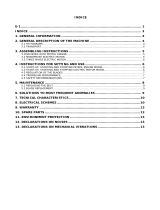Page is loading ...

User´s Guide
Laser Triangulation with LXG VisualApplets Cameras
Document Version: 1.2
Release: 22.07.2020
Document Number: 11184850

2
Table of Contents
1. General Information ................................................................................................. 4
1.1 Camera Models ....................................................................................................... 5
2. General safety Instructions ..................................................................................... 6
3. Introduction .............................................................................................................. 7
3.1 Development Environment ...................................................................................... 7
4. Applet Description ................................................................................................... 8
4.1 Applet Parameters .................................................................................................. 9
4.2 Image Data Format ............................................................................................... 10
5. Applet Simulation ....................................................................................................11
6. Camera Firmware Build ......................................................................................... 13
7. Firmware Installation to new Camera ................................................................... 14
8. Validate Camera Operation with Baumer Camera
Explorer (Baumer GAPI SDK) ................................................................................ 15
8.1 Test maximum frame rate ...................................................................................... 17
8.2 Validate Center of Gravity (CoG) Processing........................................................ 18
9. Processing Performance ....................................................................................... 19
10. HALCON
®
Examples ............................................................................................... 20
10.1 Performance Test ................................................................................................ 20
10.2 3D Demo ............................................................................................................. 21
10.2.1 Pogram Structure ......................................................................................... 22
10.2.2 What can be changed .................................................................................. 23
11. Know Issues an Limitations .................................................................................. 23
11.1 Reducing the camera ROI in X direction ............................................................. 23
11.2 Aggregation of more than 8 pictures ................................................................... 23
11.3 Camera Stop handling......................................................................................... 24
11.4 Using the 5 VDC power of the 2nd connector ..................................................... 25

3
12. Spectral Filter ......................................................................................................... 25
13. Compatibility ........................................................................................................... 25
13.1 Laser ................................................................................................................... 25
13.1.1 Z-Laser ......................................................................................................... 25
13.2 Encoder ............................................................................................................... 25
13.2.1 Baumer ......................................................................................................... 25
13.2.2 Nanotec ........................................................................................................ 25

4
1. General Information
Thanks for purchasing a LXG VisualApplets camera of the Baumer family. This User´s
Guide describes how to set up and use the camera with the applet for 3D laser triangula-
tion.
Read this manual carefully and observe the notes and safety instructions!
Notice
This User's Guide is specically for using LXG VisualApplets cameras with 3D laser
triangulation applet. Also observe the user's guide of the camera.
Support
If you have any problems with the camera, then feel free to contact our support.
Worlwide: Baumer Optronic GmbH
Badstrasse 30
DE-01454 Radeberg, Germany
Tel: +49 (0)3528 4386 845
Website: www.baumer.com
E-mail: support.cameras@baumer.com
Target group for this User´s Guide
This User's Guide is aimed at experienced users, which want to integrate a LXG Visual-
Applets camera for 3D Laser Triangulation into a vision system.
Intended Use
LXG VisualApplets cameras for 3D Laser Triangulation measure distances based on the
laser triangulation principle.
Notice
Use the camera only for its intended purpose!
For any use that is not described in the technical documentation poses dangers and will
void the warranty. The risk has to be borne solely by the unit´s owner.

5
Classication of the safety instructions
In the User´s Guide, the safety instructions are classied as follows:
Notice
Gives helpful notes on operation or other general recommendations.
Caution
Pictogram
Indicates a possibly dangerous situation. If the situation is not avoided, slight
or minor injury could result or the device may be damaged.
Danger!
Pictogram
Indicates an immediate imminent danger. If the danger is not avoided, the
consequences are death or very serious injury.
Copyright
Any duplication or reprinting of this documentation, in whole or in part, and the reproduc-
tion of the illustrations even in modied form is permitted only with the written approval of
Baumer. The information in this document is subject to change without notice.
1.1 Camera Models
On LXG-20M.3D / LXG-120M.3D cameras the applet for 3D Laser Triangulation is pre-
installed. For the LXG-20M.PS / LXG-120M.PS cameras it is possible to congure and
install the applet for 3D Laser Triangulation manually.
The following camera models support the 3D laser triangulation applet:
LXG-20M.PS (11174305), CMV2000, mono (can be modied by customer)
LXG-20M.3D (11174306), CMV2000, mono (pre-installed, not user programmable)
LXG-120M.PS (11174307), CMV2000, mono (can be modied by customer)
LXG-120M.3D (11174308), CMV2000, mono (pre-installed, not user programmable)
Common features:
▪ Single GigE
▪ PoE and AUX
▪ IO connector 1: 1 In / 3 Out (24 V)
▪ IO connector 2: 2 In / 1 Out (TTL, for encoder)
▪ Camera has a new test image to emulate a laser line which are useful for automated
tests (Category Image Format Control / Test Pattern Generator Selector: Sensor
Processor / Test Pattern: Diagonal Laser Line

6
2. General safety Instructions
Caution
Observe precautions for handling electrostatic sensitive devices!
Danger!
Danger of injury from laser radiation. Looking into the laser beam can lead
to eye injuries.
Do not look directly into the laser beam! Observe the general laser safety
regulations (see information on Laser documentation)!

7
3. Introduction
LXG VisualApplets cameras for 3D Laser Triangulation measure distances based on the
laser triangulation principle.
The laser projects a laser line onto the object which is reected back onto the sensor in
the camera. Due to the triangulation angle between the laser line, object and the camera,
the reected laser line appears at different positions on the sensor depending on different
distances to the measured object.
Triangulation Setup
In this setup the camera looks with the viewing angle on the laser line projected from the
top. A larger angle leads to a higher resolution. With larger angles the range of height is
reduced. Small angles have the benet of little occlusions. Other setups possible.
Camera Laser
α
3.1 Development Environment
The following development environment is necessary for customizing the 3D laser trian-
gulation applet:
▪ Camera: LXG-20M.PS / LXG-120M.PS
▪ Baumer GAPI SDK (11117626_SW_Baumer_GAPI_SDK_Win_v2.6.12714)
▪ Baumer VisualApplets SDK (11166632_SW_Baumer_VisualApplets_SDK_Win_v2)
▪ Silicon Software VisualApplets v3.0.4
▪ MVTec HALCON
®
v13 (optional)

8
4. Applet Description
LaserTriangulation_LXG-20M.PS_R1.va / LaserTriangulation_LXG-120M_R1.va
▪ Applet for Center of Gravity (CoG) algorithm for laser triangulation implemented
▪ High resolution (2k or 4k)
▪ Fast processing (e.g. 2048 × 128 @ 2691 fps, 4096 × 128 @ 1326 fps)
▪ Applet for LXG-20M.PS / LXG-120M.PS can be modied by customer, still a lot of
FPGA resources available for user customization
▪ Applet is pre-installed for LXG-20M.3D / LXG-120M.3D (not user programmable)
▪ Post processing examples with MVTec HALCON
®
for demonstration purposes
Scope
▪ CoG Processing according to Silicon Software SDK example
▪ Insertion of status information
▪ Aggregation of images for transmission to reduce frame rate and CPU load
▪ Generation of meta data for the Interface eVA/Camera to signal images have been
aggregated
▪ Evaluation of encoder, attached via second IO connector (TTL level)

9
4.1 Applet Parameters
The applet has the following parameters.
TOP Level
Input
StartFIFO buffers data, must not overow (e.g. Fill Level = 100 %)
Processing.COG_Processing
Binarization.Thresh-
old
Dynamic, default is 30 pixels below this will not be considered
for CoG.
RemoveallButLast-
Line.LastLineNumber
Dynamic, default is 1087, needs to be adjusted to ROI height -1.
ROI_Offset.Value Enables to add a xed offset to the CoG result. This is useful
when using an ROI to obtain the real sensor row within the trans-
ferred prole data.
FrameCombine Dynamic, default is 8, how many incoming images should be
combined.
MetaData
HeighWidht.Height Dynamic, default is 32, needs to be adjusted if FrameCombine
is changed.
HeighWidht.Width Dynamic, default is 2048, needs to be adjusted if ROI_X is
changed.
ImageSquenceFlags First frame of sequence is valid, frames 2 ... 8 are marked as
discarded.

10
4.2 Image Data Format
Output of CoG algorithm is intermediate image with 32 bit per column (2048/4096 values)
▪ 24 bits for row, 8 bit subpixel row information
▪ to get the real row divide value by 256 (2^8)
First pixels of peak data are overwritten with status information
▪ can be enabled/disabled
▪ DWORD 0: frame counter
▪ DWORD 1: time stamp
▪ DWORD 2: encoder counter forward
▪ DWORD 3: encoder counter all
8 intermediate images are combined
▪ purpose is to reduce frame rate, make transmission more robust and save CPU cycles
▪ output 2048 or 4096 × 32 @ 8 bit
▪ to get the original 32 bit data the contents has to be type casted
to 2048 or 4096 × 8 @ 32 bit

11
5. Applet Simulation
1. Install VAsetup3.0.4.
2. Install platform for LXG-20M.PS camera:install_eVA_Platform_Baumer_LXG-
20M.PS (or 120).
3. Open applet: LaserTriangulation_SIM_LXG-20M.PS_R1.va (or 120).
4. Load Laser Pattern test image to Simulation Sources (top level and
Processing.3DMetaData).
5. Start simulation with 10 iterations.

12
6. Validate CoG processing.
▪ Open Processing Box, simulation probe after ROI_Offset
▪ Enlarge image at column 450 (example)
▪ CoG value is 784464
▪ Divide by 256 (8 subpixel bits) to get the row: 306.5
7. Check result image before ImgOut operator.
▪ There should be one image (after 8 images have been processed).

13
8. Check result image before MetaDataOut operator.
▪ There should be 10 images (1 for each incoming image).
▪ MetaDataOut images 1, 9, 17… signal a new image.
▪ MetaDataOut image 2-8, 10-16… signal incoming frame was aggregated, no image at
ImgOut.
6. Camera Firmware Build
The following table shows the resource consumption of the 3D laser triangulation applet:
Firmware Update File: LaserTriangulation_LXG-
20M_R1_001.zip
LaserTriangulation_LXG-
120M.PS_R1_001.zip
FPGA resource usage (mapper summary)
Number of Slice Registers 24 % 25 %
Number of Slice LUT´s 36 % 38 %
Number of RAMB16BWERs 44 % 42 %
Number of RAMB8BWERs 7 % 7 %

14
7. Firmware Installation to new Camera
Follow the steps below to install the rmware on a camera.
1. Install Baumer Update Tool from Baumer VisualApplets SDK.
2. Switch to C:\Baumer Update Tool\data\
3. Follow the instructions below your camera.
LXG-20M.PS LXG-120M.PS
▪ Rename directory 11174305 to
11174305_org (if exists).
▪ Extract LaserTriangulation_LXG-20M_
R1_001.zip to C:\Baumer Update Tool\
data\
▪ There should be a new directory
11174305 which includes the LaserTri-
angulation rmware.
▪ Rename directory 11174307 to
11174307_org (if exists).
▪ Extract LaserTriangulation_LXG-120M_
R1_001.zip to C:\Baumer Update Tool\
data\
▪ There should be a new directory
11174307 which includes the LaserTri-
angulation rmware.
4. Connect camera to PC.
5. Start Baumer Update Tool.
6. Select new applet and start “Update”.

15
8. Validate Camera Operation with Baumer Camera
Explorer (Baumer GAPI SDK)
1. Connect camera with installed applet to PC.
2. Start Camera Explorer.
3. Stop image acquisition [F11].
4. Set Prole to “GenICam Guru” (located top right).
5. Enable internal test pattern (optional).
▪ Open category “Image Format Control”.
▪ Set “Test Pattern Generator Selector” to “Sensor Processor”.
▪ Start image acquisition [F12].
Live image should look like this (~53 fps):
6. Stop image acquisition [F11].

16
7. Enable Applet.
▪ Open category “Image Processing Control”.
▪ Check “eVA Applet Enable”.
▪ Set “eVA Applet Overlapped Images” to 10 (this is required to process multiple images
at once within eVA).
▪ Start image acquisition [F12].
▪ Zoom in on the left part of the image.
Camera Explorer frame rate should be: 31 fps
▪ Default exposure time: 4ms
▪ Sensor frame rate is 31 * 8 = 248 fps (=maximum with default exposure time)
8. Set exposure time to minimum: 30 us.
▪ Camera Explorer Frame rate is: 42.29 fps
▪ Sensor frame rate is 42.29 * 8 = 338 fps (=sensor maximum at full frame)
The rst 2 DWORDs should change:
▪ DWORD 0: frame counter
▪ DWORD 1: time stamp
The next 2 DWORDs should change if an encoder is attached and is moving:
▪ DWORD 2: encoder counter forward
▪ DWORD 3: encoder counter all

17
8.1 Test maximum frame rate
Follow the instructions to determine the maximum framerate.
1. Perform device reset (see Known Issues), camera should reboot, wait until it is
ready in Camera Explorer (live image with factory defaults).
2. Enable internal test pattern (category Image Format Control).
3. Set exposure time to minimum: 30 us.
4. Check “eVA Applet Enable” (category “Image Processing Control”).
5. Set “eVA Applet Overlapped Images” to 10 (this is required to process multiple
images at once within eVA).
6. Set ROI to 2048 × 128.
▪ Open category “Image Format Control”.
▪ Set “Height” to 128.
▪ Set “Offset Y” 500 (or wherever the laser line is located, optional).
7. Congure applet for new ROI.
▪ Open “EVA Applet \ Process0 \ Processing \ COG_Processing \ RemoveAllButLast-
Line”.
▪ Set “LastLineNumber” to 127 (default 1087).
Camera Explorer frame rate should be: 336.46 fps
▪ Sensor frame rate is 336.46 * 8 = 2691 fps (=sensor maximum at full frame)

18
8.2 Validate Center of Gravity (CoG) Processing
Follow the instructions to validate the center of gravity (CoG).
1. Start Camera Explorer with laser line test image (Diagonal Laser Line), Applet is
disabled.
2. Enlarge image and determine laser maximum: e.g. column 450, laser peak row:
~307.
3. Enable applet with default ROI (category “Image Processing Control”).
4. Enlarge image at column 450 * 4 = 1800 (8 bit transferred but data is 32 bit)

19
GrayValue[1800.0] = 128
GrayValue[1801.0] = 50
GrayValue[1802.0] = 1
GrayValue[180.0] = 0
Sub Pixel Row = (128 + 50 * 2^8 + 3 * (2^16) + 0 * (2^24)) / 256
= (128 + 12800 + 65536) / 256
= 306.5
9. Processing Performance
The following table shows the frame rate depending on the set Offset Y. The processing
performance depends only on Offset Y not Offset X.
The minimum exposure time was set and the ROI was set in the camera and not within
the applet.
Notice
A smaller Offset Y than 32 lines are not tested / supported.
Sensor Offset Y LXG-20M.3D
LXG-20M.PS
[fps]
LXG-120M.3D
LXG-120M.PS
[fps]
3072 - 60
1024 359 179
512 477 354
256 1396 692
128 2691 1326
64 5019 2441
32 8844 4215

20
10. HALCON
®
Examples
10.1 Performance Test
Follow the instructions to test the performance of the example (Script: LX_3D_Perfor-
mance_v1.hdev).
1. Congure LXG-20M.PS (120, 3D) camera for laser triangulation.
2. Capture and display images as fast as possible with different ROIs.
3. Log status information and achieved frame rate.
A log le is generated in the directory of the Halcon script. This is how the log le should
look like:
*** LX 3D Performance Test ***
DeviceModelName: LXG-20M.PS
AppletProjectName: LaserTriangulation_LXG-20M.PS_R1
Start: 20170314_140715
ExposureTime: 30 us
FrameCombineValue: 8
TestPattern: 1
NumProles;TotalTime [s];TotalLostFrames;ROI_OffsetX;ROI_OffsetY;ROI_Width;ROI_
Height;FrameRate;SensorFiFoOverow;AppletFIFO [%];Temperature [°C]
3672;10.9;0;0;0;2048;1088;338.3;0;0;39
3784;10.9;0;0;0;2048;1056;348.4;0;0;39
…
125000;14.1;0;0;0;2048;32;8844.1;0;0;39
Stop: 20170314_143430
TotalTime: 1634.6 s
Make sure that you see no lost frames in the log le column. In the directory results are
examples of the expected output for both cameras.
/