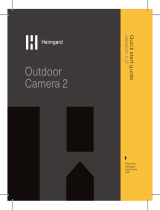HD Wi-Fi Camera
Quick Start Guide
lorex.com
Camera
ATTENTION:
A REGULATED UL / CSA APPROVED power supply is REQUIRED for use
with this camera (included). Use of a non-regulated, non-conforming power
supply can damage this product and voids the warranty.
Power Accessories
Mounting Kit
Bracket
W261AQ_QSG_EN_R2
Problem Solution
Cannot set up
camera
• Ensure your mobile device and the camera are
within range of your Wi-Fi router.
• Ensure the LED indicator on the camera is
ashing green before beginning setup.
No picture / signal • Ensure the LED indicator on the camera is
glowing steady green. See ‘LED Behavior’
section for details if otherwise.
• Ensure the camera is properly connected to
power using the included USB power adapter.
• Try repositioning the camera, router, or both to
improve signal strength.
Picture is not clear • Check the camera lens for dirt, dust,
spiderwebs. Clean the lens with a soft, clean
cloth.
• Remove the vinyl cover on the camera lens.
No audio • Ensure audio function on camera is turned on.
• Ensure audio is turned up on viewing device.
Person detection not
working
• Ensure you have enabled Person Detection in
the Device Settings screen of the Lorex Home
app. See ‘Overview of Lorex Home App’ for
details.
Camera stuck
downwards
• Turn off Privacy Mode in Device Settings on
the Lorex Home app. See ‘Overview of Lorex
Home App’ for details.
×3
×3
W261AQ Series
A
B
C
E
G
F
Package Contents
Need Help?
Visit us online for up-to-date software
and complete instruction manuals
Click on the Downloads tab
4
Visit lorex.com
Search for the model
number of your product
Click on your product
in the search results
3
2
1
Resources
Copyright © 2019 Lorex Corporation
As our products are subject to continuous improvement, Lorex reserves the right to
modify product design, specications and prices, without notice and without incurring
any obligation. E&OE. All rights reserved.
LED Behavior
Troubleshooting
See table below for denitions of camera’s LED behaviors:
THIS DEVICE COMPLIES WITH PART 15 OF THE FCC RULES. OPERATION IS SUBJECT TO THE
FOLLOWING TWO CONDITIONS:
(1) THIS DEVICE MAY NOT CAUSE HARMFUL INTERFERENCE, AND
(2) THIS DEVICE MUST ACCEPT ANY INTERFERENCE RECEIVED, INCLUDING INTERFERENCE THAT
MAY CAUSE UNDESIRED OPERATION.
Behavior Meaning
(steady)
Operating correctly.
(ashing)
Ready for connection.
(ashing rapidly)
Mobile device is attempting to connect to the camera.
(steady)
Device malfunction. Try resetting the camera (see
‘Camera Overview’ for details) and repeating the
setup.
(ashing)
Network connection failed. Try resetting the camera
(see ‘Camera Overview’ for details) and repeating the
setup.
(ashing rapidly)
microSD error. Try removing and re-inserting the
included microSD card, or try a different card.
(alternating)
Firmware upgrade in progress.
D
Camera Overview
Status LED
Microphone
Reset: Press and hold until
the chime sounds to reset
the camera.
microSD slot: microSD card
pre-inserted (expandable up
to 256GB, microSD class 10
or higher).
Speaker
Ethernet: For service only.
Power: Connect the included
USB power adapter.
A
B
C
D
E
F
G
• Read this guide carefully and keep it for future reference.
• Follow all instructions for safe use and handling of the product.
• Use the camera within given temperature, humidity and voltage levels noted in
the camera’s specications.
• Do not disassemble the camera.
• Do not point the camera directly at the sun or a source of intense light.
• Periodic cleaning may be required. Use a damp cloth only. Do not use any
harsh, chemical-based cleaners.
• The camera is rated for indoor use
only. Do not mount the camera
outdoors.
• This camera includes an Auto
Mechanical IR Cut Filter. When the
camera changes between Day/
Night viewing modes, an audible
clicking noise may be heard from
the camera. This clicking is normal,
and indicates that the camera lter
is working.
• Audio recording without consent is
illegal in certain jurisdictions. Lorex
Corporation assumes no liability for
use of its products that does not
conform with local laws.
Safety Precautions
Disclaimers
FCC Notice
3.4” / 86mm
4.2”
107mm
Dimensions