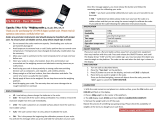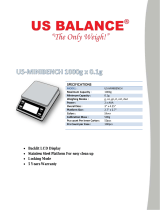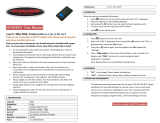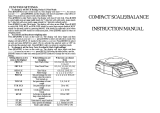© Adam Equipment Company 2016 9
4.0 BASIC OPERATION
4.1 TURNING ON THE BALANCE
Plug in the unit using the DC adapter or use the internal rechargeable battery. It is
recommended that you charge the battery for at least 8 hours before first use.
1) To turn on press the [on/off] key once and release. The balance will show the
capacity and the software revision, and then self-test before showing zero on
the display and the stable sign.
2) The balance is now ready to be used
.
3) T
o turn the balance off after use, press the [on/off] key again. There is an
auto power-off function that will automatically turn the unit off if not used for
a period of time, this can be set in the parameters section.
If an error is shown while turning on the balance check that the pan is fitted
correctly and that there is no weight on the pan or the internal calibration weight
(not approved models) has not been left in the calibrate position. Move the lever all
the way to the left. Turn off the balance and turn it back on again.
4.2 ZEROING / TARE
You can press the [->0/T<-] key to set a new zero point and show the zero reading if
the weight reading is less than 4% of the total of the maximum capacity of the
balance (+/- 2% for approved models). This may be necessary if the weight reading is
not reading zero with nothing on the pan. The zero indicator will show up in the
upper left corner of the LCD.
If you are using a container to weigh then you can place this on the platform and
press the [->0/T<-] key. Providing the container weight is more than 4% of the
maximum capacity of the balance (+/- 2% for approved models), the digits will show
zero and NET will light up on the display. You can then weigh your sample in the
container. Taring weight subtracts from the total balance capacity.
No
te: When the container is removed a negative value will be shown
equivalent to the total value of the amount tared (Except on
approved models). The balance will not tare a value for a container unless the