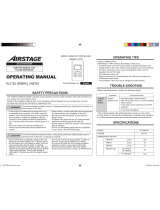En-2
1. INTRODUCTION
1-1. Safety Precautions .......................... 4
1-2. System Outlines ............................... 5
1-2-1. Features of This System ................................ 5
1-2-2. Remote Controller Group and
Address Setting
.............................................. 6
1-3. SystemConguration ..................... 7
1-4. GeneralUsage .................................. 8
1-4-1. Name of Part .................................................. 8
1-4-2. GeneralScreenSpecication......................... 9
1-5. InitialSetting .................................. 12
2. CONTROL
2-1. MonitoringScreen ......................... 13
2-1-1. Change Items Setting................................... 17
2-2. OperationSetting ........................... 17
2-2-1. Batch Setting ................................................ 17
2-2-2. Individual Setting .......................................... 18
2-3. ScheduleSetting ............................ 21
2-3-1. Schedule Detail Setting ................................ 21
2-3-2. Timer Detail Setting ...................................... 23
2-3-3. Batch Day Off ............................................... 25
3. SETTING
3-1. GroupSetting ................................. 27
3-1-1. R.C.G Rename............................................. 27
3-1-2. Group Setting ............................................... 28
3-2. Preference ...................................... 29
3-2-1. Backlight Setting .......................................... 29
3-2-2. Panel Calibration .......................................... 29
3-2-3. Sound Setting............................................... 30
3-2-4. Date Setting ................................................. 30
3-2-5. Password Setting ......................................... 32
3-3. Maintenance ................................... 33
3-3-1. Error History ................................................. 33
3-3-2. Display Sensor Values ................................. 33
3-3-3. Information ................................................... 34
3-4. InstallerSetting .............................. 35
3-4-1. Language Setting ......................................... 35
3-4-2. Central Controller Address Setting ............... 35
3-4-3. Indoor Unit Registration .............................. 36
3-4-4. Temp. Unit Setting ........................................ 38
3-4-5. Pressure Unit Setting ................................... 38
3-4-6. Remote Setting ............................................ 39
3-4-7. External Input Setting ................................... 40
3-4-8. Mail Setting .................................................. 41
3-4-9. Timer Setting ................................................ 42
3-4-10. Initialization .................................................. 43
4. REMOTE CONTROL OPERATION
4-1. RemoteOperationSetting ............ 45
4-2. Monitor ............................................ 45
4-2-1. Monitoring screen......................................... 45
4-2-2. Operaion ...................................................... 46
4-2-3. Individualairow.......................................... 47
4-3. ChangePassword .......................... 47
4-4. Unit display order .......................... 47
4-5. EnvironmentSetting ...................... 48
4-6. AccountSetting ............................. 48
5. TROUBLESHOOTING
5-1. Error ................................................ 49
5-2. EmergencyStop ............................ 50
5-2-1. When a signal is received from
external input................................................ 50
5-2-2. When a signal is received from
VRF system.................................................. 50
5-3. Error Code ...................................... 50
6. SPECIFICATIONS
Contents