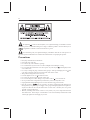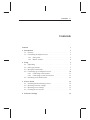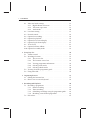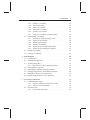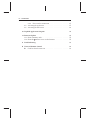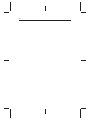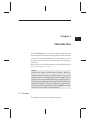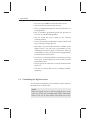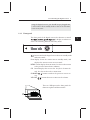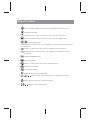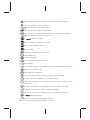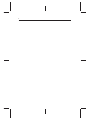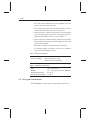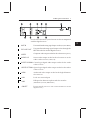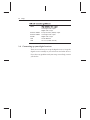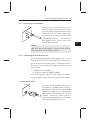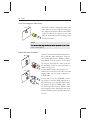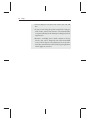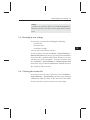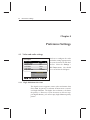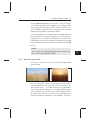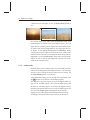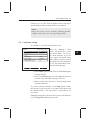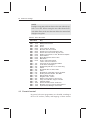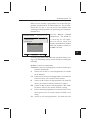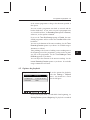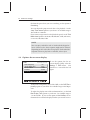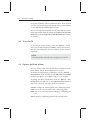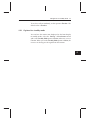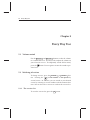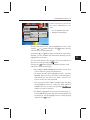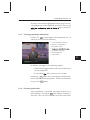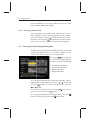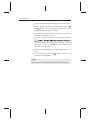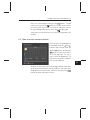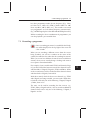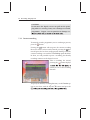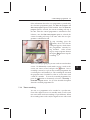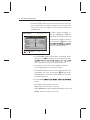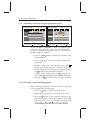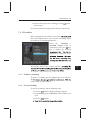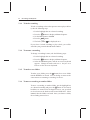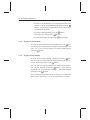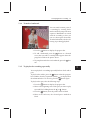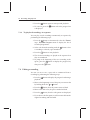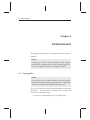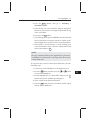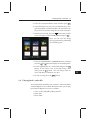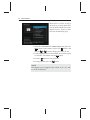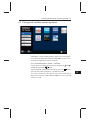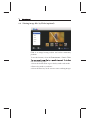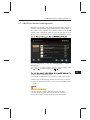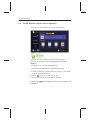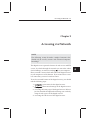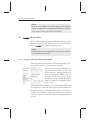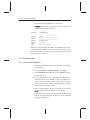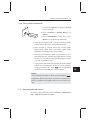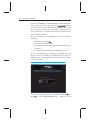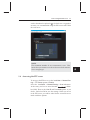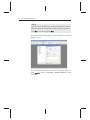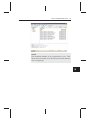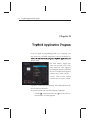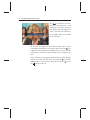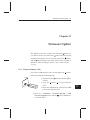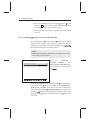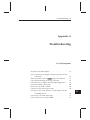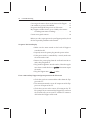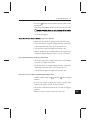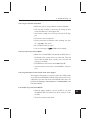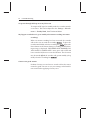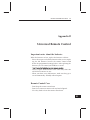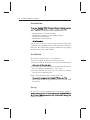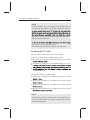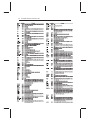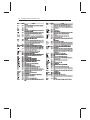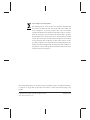High Denition
Digital Terrestrial Receiver
Personal Video Recorder
TRF-5300
TRF-5310
TRF-5320
User Reference
Default PIN: 0000

iC
The lightning h with arrowhead symbol, in an equilateral triangle, is intended to alert the
user to the presence of uninsulated “dangerous voltage” within the product’s enclosure that may be of
t magnitude to constitute a risk of electric shock to a person.
The exclamation point, in an equilateral triangle, is intended to alert the user to the presence of
important operation and maintenance instructions in the literature accompanying the product.
Precautions
Ë Read, keep and follow these instructions.
Ë Clean with a dry cloth only.
Ë Do not block any of the ventilation openings.
Ë Do not install near any heat sources or in direct sunlight as this will impair cooling.
Ë Do not operate this product near water. Do not place any of the objects
d with liquids, such as
vases on this unit.
Ë Do not try to change the plug or defeat its safety purpose. If the provided plug does not
t into
your outlet, consult an electrician for replacement of the obsolete outlet.
Ë This product is designed for indoor use only.
Ë Place the digital receiver on a
rm and level surface.
Ë Do not lay any objects such as magazines on this unit.
Ë Do not overload power outlets. Doing so may result in a risk of
e or electrical shock.
Ë Never open this unit’s casing under any circumstances, or the warranty will be void.
Ë Unplug this unit during lightning storms or when unused for long periods of time.
Ë Refer all servicing to
d service personnel. Servicing is required when the unit has been
damaged in any way, such as power supply cord or plug is damaged, liquid has been spilled or
objects have fallen into the unit, the unit became wet from rain or moisture, does not operate
normally, or has been dropped.
Ë Batteries, including those which contain no heavy metals, may not be disposed with other
household wastes. Please dispose of used batteries in an environmentally sound manner. Find
out the legal regulations which apply in your area.

iCC
About this User Reference
Thank you for purchasing our digital receiver. Please read this User Reference carefully before you use
the digital receiver and keep it handy for future reference.
This User Reference covers the model TRF-5300/ TRF-5310/ TRF-5320.
Ë Illustrations pictured in this reference may not be exactly the same as the actual product.
Ë The screenshots used in this reference may not be exactly the same as those you see on the actual
on-screen displays.
Ë
out any notice in order to introduce new features or improve the functionality of the product.
1. Connect the aerial antenna to the ANT IN
3. Plug into power point and tur
2. Connect your desired audio-video cable from the back of the Topeld unit to the television con-
nectors. (Composite, HDMI)
d unit ON using the switch on the back of the unit.
4. Switch television on, then use the television remote to select the correct video input channel for
the Topeld unit.
(for example, AV1, AV2, HDMI, etc)
5. On the main menu go to Installation e Searching then scroll to Start Search and press
OK .
Wait till the progress bar on the bottom of the screen reaches 100 % and then press
OK to save and
EXIT to exit.

CONTENT iv
Contents
Contents v
1 Introduction 1
1.1 Features . ............................. 1
1.2 Controlling the digital receiver .................. 2
1.2.1 Front panel ........................ 3
1.2.2 Remote control ...................... 4
2 Setup 7
2.1 Unpacking ............................. 7
2.2 Safety precautions ......................... 7
2.3 Rear panel connections . ..................... 8
2.4 Connecting up your digital receiver . . . ............ 10
2.4.1 Connecting to the antenna . ............... 11
2.4.2 Connecting to your television set ............ 11
2.5 Switching on for the rst time .................. 13
3 Service Search 15
3.1 Searching for broadcasting services . . . ............ 15
3.2 Resetting to factory settings ................... 16
3.3 Resetting to user settings ..................... 17
3.4 Clearing the services list ..................... 17
4 Preference Settings 18

v CONTENTS
4.1 Video and audio settings ..................... 18
4.1.1 High denition television . ............... 18
4.1.2 Television aspect ratio . . . ............... 19
4.1.3 Audio mode ........................ 20
4.2 Local time setting ......................... 21
4.3 Parental control .......................... 22
4.4 Options for recording . . ..................... 24
4.5 Options for playback . . ..................... 25
4.6 Options for on-screen display .................. 26
4.7 Options for the front display ................... 27
4.8 TouseIceTV ....................... . . . . 28
4.9 Options for Photo Album ..................... 28
4.10 Options for standby mode .................... 29
5 Every Day Use 30
5.1 Volume control .......................... 31
5.2 Watching television . . . ..................... 31
5.2.1 The services list ...................... 31
5.2.2 The favourite service lists . ............... 32
5.2.3 Viewing programme information ............ 33
5.2.4 Selecting audio tracks . . . ............... 33
5.2.5 Selecting subtitle tracks . . ............... 34
5.3 Viewin
g electroni
c programme guide . . ............ 34
5.4 Using time-shift .......................... 35
6 Organising Services 37
6.1 Editing the favourite lists..................... 37
6.2 How to use on-screen keyboard ................. 39
7 Recording and Playback 40
7.1 Recording a programme ..................... 41
7.1.1 Instant recording ..................... 42
7.1.2 Timer recording ...................... 43
7.1.3 Scheduling recordings using the programme guide . . 46
7.1.4 Recording a time-shifted programme .......... 46
7.2 File archive ............................. 47

CONTENTS vi
7.2.1 To delete a recording . . . . ............... 47
7.2.2 To sort recordings ..................... 47
7.2.3 To lock a recording .................... 48
7.2.4 To rename a recording . . . ............... 48
7.2.5 To make a new folder ................... 48
7.2.6 To move a recording to another folder . . . ...... 48
7.3 Playing back a recording ..................... 49
7.3.1 To navigate using the progress bar ........... 49
7.3.2 To play in slow motion . . . ............... 50
7.3.3 To play in fast motion ................... 50
7.3.4 To make a bookmark ................... 51
7.3.5 To play back a recording repeatedly .......... 51
7.3.6 To play back recordings in sequence .......... 52
7.4 Editing a recording . . . ..................... 52
7.5 Copying a recording . . ..................... 53
8 Entertainment 54
8.1 Copying les ............................ 54
8.2 Playing back MP3 les . ..................... 56
8.3 Viewing image les . . . ..................... 56
8.3.1 How to move a le to the photo album . . .
...... 56
8.4 Playing back a video le ..................... 57
8.5 Playing back YouTube contents (optional) ........... 59
8.6 Sharing image les by Yahoo Flickr (optional) ......... 60
8.7 SHOUTcast Internet radio (optional) . . ............ 61
8.8 World weather Online service (optional) . . .......... 62
9 Accessing via Network 63
9.1 Conguring the router . ..................... 64
9.1.1 To access within the local area network . . . ...... 64
9.1.2 To access over the Internet . ............... 65
9.2 Network setup ........................... 66
9.2.1 For a wired connection . . . ............... 66

vii CONTENTS
9.2.2 For a wireless connection . . . . . . . . . . . . . . . . 67
9.3 Accessing the web server . . . . . . . . . . . . . . . . . . . . . 67
9.4 Accessing the FTP server . . . . . . . . . . . . . . . . . . . . . 69
10 Topeld Application Program 72
11 Firmware Update 75
11.1 From a memory stick . . . . . . . . . . . . . . . . . . . . . . . 75
11.2 From the
rmware server via the Internet . . . . . . . . . . . 75
A Troubleshooting 77
B Universal Remote Control 83
B.1 Code list for television sets . . . . . . . . . . . . . . . . . . . . 84

qCCC

S
S
+@Uj3a S
BNjaR0n,jCRN
i@3 i`7A9kzz 0C<CjI a3,3Cq3a Cc 8nIIw ,RLUICNj sCj@ j@3 CNj3aA
NjCRNI /C<CjI pC03R #aR0,cjCN< V/p#W cjN0a0. N0 j@nc
Cc $I3 jR a3,3Cq3 0C<CjI $aR0,cjc R8 j@j cjN0a0Y 7Ra Cjc
RU3ajCRN wRn N330 N Nj3NN. s@C,@ Lncj $3 CNcjII30 UA
UaRUaCj3IwY
7Ra j@3 Ij3cj N3sc N0 CN8RaLjCRN. ERCN j@3 iRUUaR 8RanL j
?iiT,ffrrrXiQT7B2H/X+QKXmY
MQi2
BN <3N3aI s3 3\nj3 ,@NN3I sCj@ 8a3\n3N,wY ?Rs3q3a.
nNICG3 NIR<n3 $aR0,cjc. 0C<CjI $aR0,cjc a3 NRj II
ccC<N30 jR j@3Ca RsN 8a3\n3N,C3cd CNcj30. LnIjCUI3 j3I3qCA
cCRN $aR0,cjc a3 jaNcLCjj30 j@aRn<@ cCN<I3 8a3\n3N,wY
i@3 8a3\n3N,w CN 0C<CjI $aR0,cjCN< Cc ncnIIw ,II30 jaNcA
URN03a Ra LnIjCUI3uY iR a30n,3 ,RN8ncCRN CN j@Cc LNnI.
j@3 sRa0 c3aqC,3 Cc Ua383a$Iw nc30 j@N ,@NN3I c j3aL
jR CN0C,j3 RN3 j3I3qCcCRN Ra a0CR $aR0,cjY
SYS 73jna3c
i@Cc 0C<CjI a3,3Cq3a @c j@3 8RIIRsCN< 83jna3c-

2 Introduction
Ë Can store up to 2S000 television and radio services.
Ë Can create lists of your favourite services.
Ë Can view information about the current television or ra-
dio programme.
Ë Has an electronic programme guide that provides an
overview of scheduled programmes.
Ë You can record one service while you are currently
watching another.
Ë You can record many programmes using a built-in hard
drive with large storage capacity.
Ë Time-shift is a special technical feature available on this
digital receiver. You can pause a programme you are
watching and resume it again at a later time. Then you
can quickly go to any part of the current programme by
fast forward or rewind search.
Ë If you have an external hard drive connected to the dig-
ital receiver via the USB port, you can record television
programmes into it.
Ë You can play back video les of various formats
includ-
ing X-vid.
Ë You can use various Web services including YouTube.
(optional)
1.2 Controlling the digital receiver
You can operate the digital receiver with the remote control or
the buttons on the front panel.
NOTE
When the digital receiver is o but plugged into a wall
socket, we say that it is in standby mode; on the other hand,
when it is on, it is in active mode. Even when you are not

1
1.2 Controlling the digital receiver 3
using the digital receiver, you should keep it plugged into
a wall socket to be in standby mode so that it can run timer
events at any time.
1.2.1 Front panel
The front panel of the digital receiver has buttons to control
d a display to indicate its
status. The following indicates what they mean.
button switches the digital receiver between standby mode
and active mode.
Front display shows the current time in standby mode, and
displays the current service in active mode.
MENU button displays the main menu. It is also used to return
to the previous menu from a submenu.
OK button displays the services list. See §5.2.1 for more de-
tails. It is also used to select a menu item.
CHANNEL
, buttons switch to the previous or next ser-
vice.
VOLUME
, buttons decrease or increase the volume.
There is a USB port on the front panel for
rmware update and data transfer.

Remote Control
Ë
button switches the digital receiver between standby mode and active mode.
Ë
not used in this model.
Ë
switches the remote control to television mode to operate your television.
Ë
switches the remote control to receiver mode to operate the digital receiver.
Ë
, not used in this model.
Ë Numeric buttons are used to enter a service number for service change or to specify values
for menu options.
Ë
switches over between the current service and the previously viewed one.
Ë
displays the service information box. Also, displays more information about a
programme.
Ë
switches the PORTAL menu.
Ë
changes aspect ratio.
Ë
switches over between television services and radio services.
Ë
changes video resolution.
Ë
not used in this model.
Ë
displays the electronic programme guide.
Ë
,,( ) buttons switch to the navigation menus and interactive screens
Ë
displays the services list. Also, selects menu items.
Ë
, ( , ) change values for menu options.
4

Ë exits a menu or hides on-screen information.
Ë , buttons decrease or increase the volume.
Ë
mutes the sound. Press again to switch it back on.
Ë
displays the list of recorded programmes that are stored in the internal hard drive.
Ë , buttons switch to the previous or next service.
Ë
has t functions per menu.
Ë
makes a bookmark on playback or time-shift.
Ë
jumps to next bookmark position.
Ë
edits a recording.
Ë
(White Button) has multi purpose functions.
Ë selects subtitle track.
Ë not used in this model.
Ë sets a sleep timer in 10 minute increments.
Ë starts recording.
Ë stops playback, recording, or jumps back to live television from time-shifted television.
Ë displays connected devices list.
Ë selects audio track, sound mode.
Ë starts reverse playback. Subsequent presses increase the rewind speed.
Ë pauses live television or playback of a recorded programme.
Ë resumes normal playback speed, or displays the progress bar for navigation on play-
back or time-shift.
Ë starts fast forward playback. Subsequent presses increase the playback speed.
Ë jumps back to the beginning of the recording during playback.
Ë starts slow motion playback. Subsequent presses change the playback speed.
Ë has
t functions per menu.
Ë
jumps to the end of the recording during playback.
Functions of the colour buttons will be guided on the screen.
Ë
displays the main menu. Also, returns to the previous menu from a submenu.
V V
P P
5

f

2
7
Chapter 2
Setup
2.1 Unpacking
Before going any further, check that you have received the fol-
lowing items with the digital receiver.
Ë Remote control
Ë Two batteries for the remote control (AAA 1.5 V)
Ë One Composite cable (RCA cable)
NOTE
Accessories may vary according to your local area.
2.2 Safety precautions
Please read carefully the following safety precautions.
Ë The mains voltage must range between 90 and 250 volts.
Check it before plugging the digital receiver to the wall
socket. For the power consumption of the digital re-
ceiver, refer to Table 2.1.

4hhhb3jnU
Ë i@3 sII cR,G3j c@RnI0 $3 N3a j@3 3\nCUL3NjY /R NRj
anN N 3uj3NcCRN I30 jR j@3 nNCjY
Ë i@3 LCNc UIn< c@II a3LCN a30CIw RU3a$I3 cR j@j Cj
,N $3 a3LRq30 3cCIw jR 0Cc,RNN3,j j@3 URs3aY
Ë r@3N UI,30 CN ,$CN3j. LG3 cna3 j@3a3 Cc LCNCLnL
cU,3 R8 Sz ,3NjCL3ja3c aRnN0 CjY 7Ra j@3 U@wcC,I cU3,A
C~,jCRN R8 j@3 0C<CjI a3,3Cq3a. a383a jR i$I3 lYlY
Ë TaRj3,j j@3 URs3a ,Ra0 8aRL $3CN< sIG30 RN Ra UCN,@30Y
B8 j@3 ,Ra0 Cc 0L<30. 0R NRj nc3 j@3 0C<CjI a3,3Cq3a N0
<3j j@3 ,Ra0 a3UI,30Y
Ë `383a II c3aqC,CN< jR \nIC~30 c3aqC,3 j3,@NC,CNY
Ë iR LCNjCN UaRU3a q3NjCIjCRN. Iswc I3q3 cn|,C3Nj
cU,3 aRnN0 j@3 0C<CjI a3,3Cq3aY
i$I3 lYS- TRs3a cU3,C~,jCRN
BNUnj qRIj<3 Oz jR l9z p +. 9zgfz ?y
TRs3a ,RNcnLUjCRN :e r j LuCLnL CN ,jCq3
mN03a S r CN UccCq3 cjN0$w
i$I3 lYl- T@wcC,I cU3,C~,jCRNc
bCy3 k4z× fz× lf9 LL
r3C<@jhhhhhhhhhhhhhhhhhhhhhhhhhhhhhhhhhhlYfh hkYSG<hVLwhqawh0n3hjRh?//hGCN0W
QU3ajCN< j3LU3ajna3 z jR :9
◦
+
bjRa<3 a3IjCq3 @nLC0Cjw 9 jR Oz X
lYk `3a UN3I ,RNN3,jCRNc
i@3 i`7A9kzz @c sC03 aN<3 R8 ,RNN3,jCRNc RN j@3 $,GY

1
ANT IN
2
RF LOOP OUT
3
4
5
6
VIDEO
7
AUDIO L/R
8
9
S/PDIF COAXIAL
10
S/PDIF OPTICAL
HDMI
LAN
USB
ON/OFF
Terrestrial broadcasting signal input socket (5V,Max.100mA)
Composite video output socket for the television set
(yellow)
Terrestrial broadcasting signal output socket through the
ANT IN socket for another digital receiver
Stereo audio output socket for the television set or the
audio video receiver
(white/red)
Coaxial-type digital audio output socket for the audio-
video receiver
Optical-type digital audio output socket for the audio-
video receiver
Audio and video output socket for the high denition
television set
USB port for rmware update and data transfer
(USB 2.0 Host, 5V DV, 500mA Max.)
Power switch (You have to turn on this switch rst to use this
digital receiver.)
Local area network port
2
2.3 Rear panel connections 9
Check what connections your television set has in comparison
with the digital receiver.

10 Setup
HDMI
Left & right audio output
Digital audio output
AV-OUT VIDEO Composite video (CVBS) output
AV-OUT AUDIO Left & right audio output
S/PDIF Digital audio output
LAN 10/100 Ethernet
USB 2.0 Host (5 V DC, 500 mA)
2.4 Connecting up your digital receiver
There are several ways to set up the digital receiver. Set up the
digital receiver suitably to your television and other devices.
If you have any problem with your setup or need help, contact
your dealer.

2
2.4 Connecting up your digital receiver 11
2.4.1 Connecting to the antenna
Whatever sort of connection you have be-
tween the digital receiver and the television,
you need to connect the digital receiver to the
antenna so that it can receive digital televi-
sion broadcasts. Connect the antenna cable
to the ANT IN connector. If you have an-
other digital receiver, you may link it from
the ANT OUT connector.
NOTE
ANT OUT may also be linked to your television, VCR, or
DVD recorder to loop an analogue signal.
2.4.2 Connecting to your television set
For all the following connections of the digital receiver, we rec-
ommend you to use the rst connector to get the best picture
quality. If your television does not have a matching connector,
then use the next connector in the following order for a better
picture quality.
1. HDMI connector (HDMI)
2. Composite connector (AUDIO, VIDEO)
You should congure audio and video settings after connect-
ing up the digital receiver. See §4.1 for a detailed description.
To use the HDMI output
If you have a high denition television set,
you should use an HDMI cable for best re-
sults. Plug one end of the cable into the HDMI
socket on the digital receiver, and plug the
other end into the matching socket on your
television. In this case, you do not have to
make audio connection because it can output
stereo audio or digital audio as well.

12 Setup
To use the Composite video output
You need to obtain a Composite video cable
(RCA cable) to use the Composite video out-
put. Plug one end of the cable into the VIDEO
(yellow) socket on the digital receiver, and
plug the other end into the matching socket
on your television.
NOTE
posite video output.
To make the audio connection
You need to obtain an audio cable (RCA ca-
ble) to link the audio connectors. Plug one
ends of the cable into the AUDIO L (white)
and AUDIO R (red) sockets on the digi-
tal receiver, and plug the other ends into
the matching sockets on your television or
audio-video receiver.
To enjoy Digital audio, your television or
audio-video receiver must be able to decode
Digital audio, and you need to obtain an
S/PDIF cable.
If you want to use the COAXIAL connec-
tor, prepare a coaxial S/PDIF cable (RCA ca-
ble); otherwise to use the OPTICAL connec-
tor, prepare an optical S/PDIF cable. Plug
one end of the cable into the S/PDIF socket
on the digital receiver, and plug the other end
into the matching socket on your audio-video
receiver.
Page is loading ...
Page is loading ...
Page is loading ...
Page is loading ...
Page is loading ...
Page is loading ...
Page is loading ...
Page is loading ...
Page is loading ...
Page is loading ...
Page is loading ...
Page is loading ...
Page is loading ...
Page is loading ...
Page is loading ...
Page is loading ...
Page is loading ...
Page is loading ...
Page is loading ...
Page is loading ...
Page is loading ...
Page is loading ...
Page is loading ...
Page is loading ...
Page is loading ...
Page is loading ...
Page is loading ...
Page is loading ...
Page is loading ...
Page is loading ...
Page is loading ...
Page is loading ...
Page is loading ...
Page is loading ...
Page is loading ...
Page is loading ...
Page is loading ...
Page is loading ...
Page is loading ...
Page is loading ...
Page is loading ...
Page is loading ...
Page is loading ...
Page is loading ...
Page is loading ...
Page is loading ...
Page is loading ...
Page is loading ...
Page is loading ...
Page is loading ...
Page is loading ...
Page is loading ...
Page is loading ...
Page is loading ...
Page is loading ...
Page is loading ...
Page is loading ...
Page is loading ...
Page is loading ...
Page is loading ...
Page is loading ...
Page is loading ...
Page is loading ...
Page is loading ...
Page is loading ...
Page is loading ...
Page is loading ...
Page is loading ...
Page is loading ...
Page is loading ...
Page is loading ...
Page is loading ...
Page is loading ...
Page is loading ...
Page is loading ...
Page is loading ...
Page is loading ...
Page is loading ...
Page is loading ...
Page is loading ...
-
 1
1
-
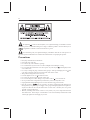 2
2
-
 3
3
-
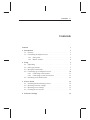 4
4
-
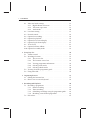 5
5
-
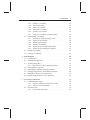 6
6
-
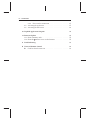 7
7
-
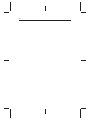 8
8
-
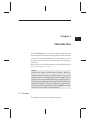 9
9
-
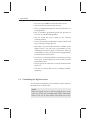 10
10
-
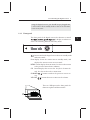 11
11
-
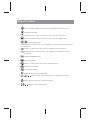 12
12
-
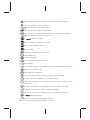 13
13
-
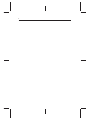 14
14
-
 15
15
-
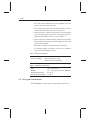 16
16
-
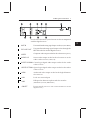 17
17
-
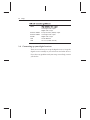 18
18
-
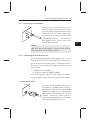 19
19
-
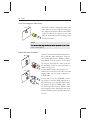 20
20
-
 21
21
-
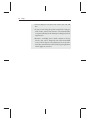 22
22
-
 23
23
-
 24
24
-
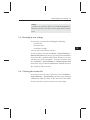 25
25
-
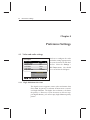 26
26
-
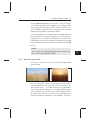 27
27
-
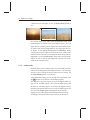 28
28
-
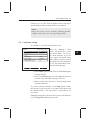 29
29
-
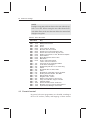 30
30
-
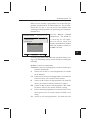 31
31
-
 32
32
-
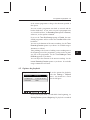 33
33
-
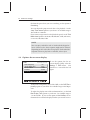 34
34
-
 35
35
-
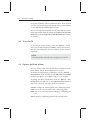 36
36
-
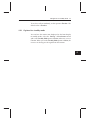 37
37
-
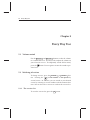 38
38
-
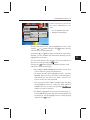 39
39
-
 40
40
-
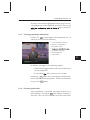 41
41
-
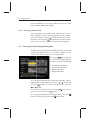 42
42
-
 43
43
-
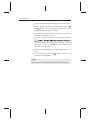 44
44
-
 45
45
-
 46
46
-
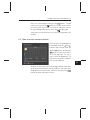 47
47
-
 48
48
-
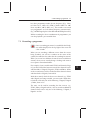 49
49
-
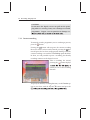 50
50
-
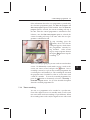 51
51
-
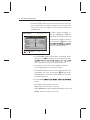 52
52
-
 53
53
-
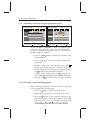 54
54
-
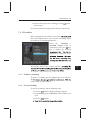 55
55
-
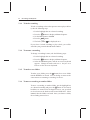 56
56
-
 57
57
-
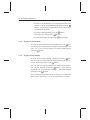 58
58
-
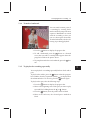 59
59
-
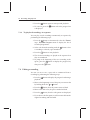 60
60
-
 61
61
-
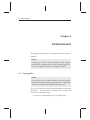 62
62
-
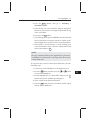 63
63
-
 64
64
-
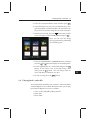 65
65
-
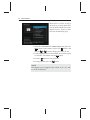 66
66
-
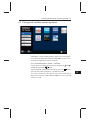 67
67
-
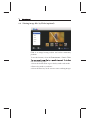 68
68
-
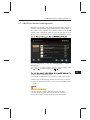 69
69
-
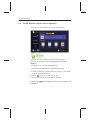 70
70
-
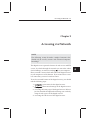 71
71
-
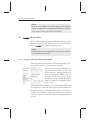 72
72
-
 73
73
-
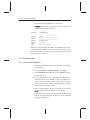 74
74
-
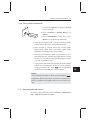 75
75
-
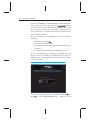 76
76
-
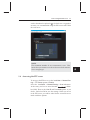 77
77
-
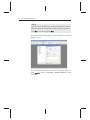 78
78
-
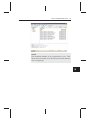 79
79
-
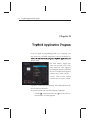 80
80
-
 81
81
-
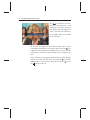 82
82
-
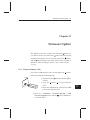 83
83
-
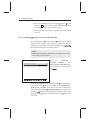 84
84
-
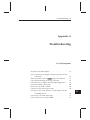 85
85
-
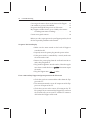 86
86
-
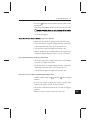 87
87
-
 88
88
-
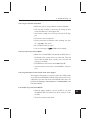 89
89
-
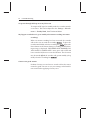 90
90
-
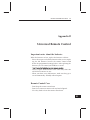 91
91
-
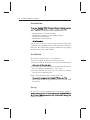 92
92
-
 93
93
-
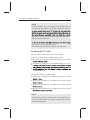 94
94
-
 95
95
-
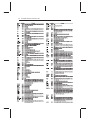 96
96
-
 97
97
-
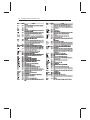 98
98
-
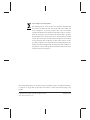 99
99
-
 100
100
Topfield TRF-5320 User Reference
- Category
- TV set-top boxes
- Type
- User Reference
Ask a question and I''ll find the answer in the document
Finding information in a document is now easier with AI
Related papers
-
Topfield TRF-2100 User manual
-
Topfield TRF-2200 User Reference
-
Topfield TRF-2400 User manual
-
Topfield TF7100HDPVRt User manual
-
Topfield Freeview TRF-7150 User manual
-
Episode TRF-2100 User guide
-
Topfield TRF-2470 User Reference
-
Topfield TRF-2100 User Reference Manual
-
Topfield TRF-7260 User Reference
-
Topfield TRF-7260 User manual
Other documents
-
Blade Stream Quick start guide
-
 Wintal PVR-X1 User manual
Wintal PVR-X1 User manual
-
 SUNWIRE K570S User guide
SUNWIRE K570S User guide
-
Strong SRT 7014 User manual
-
Strong SRT7014 User manual
-
Packard Bell Easy HDD Recorder EHR 2080 User manual
-
TEAC HDVR845 User manual
-
TEAC HDB843 User manual
-
SICK Fiber-optic sensors and fibers Product information
-
Philips HDP2510/CN Quick start guide