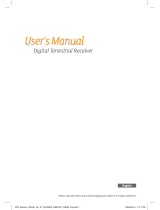Page is loading ...

User Guide
TRF-2400
Personal
Video Recorder
User Guide
Digital Terrestrial Receiver
TRF-2400
Personal
Video Recorder
Digital Terrestrial Receiver
Masterpiece HD


Macrovision
This product incorporates copyright protection technology that
is protected by U.S. patents and other intellectual property
rights. Use of this copyright protection technology must be
authorized by Macrovision, and is intended for home and
other limited viewing uses only unless otherwise authorized
by Macrovision. Reverse engineering or disassembly is prohib-
ited.
The lightning flash with arrowhead symbol, within an
equilateral triangle, is intended to alert the user to the
presence of uninsulated “dangerous voltage” within the
product’s enclosure that may be of sufficient magnitude
to constitute a risk of electric shock to a person.
The exclamation point, within an equilateral triangle, is
intended to alert the user to the presence of important
operating and maintenance (servicing) instructions in
the literature accompanying the product.

iv CONTENTS
Contents
Contents iv
1 Introduction 1
1.1 Features . . . . . . . . . . . . . . . . . . . . . . . . . . . . . . . 2
1.2 Controlling the digital receiver . . . . . . . . . . . . . . . . . . 3
1.2.1 The front panel . . . . . . . . . . . . . . . . . . . . . . . 4
1.2.2 The remote control . . . . . . . . . . . . . . . . . . . . . 5
2 Setup 9
2.1 Unpacking . . . . . . . . . . . . . . . . . . . . . . . . . . . . . . 9
2.2 Safety precautions . . . . . . . . . . . . . . . . . . . . . . . . . 9
2.3 Rear panel connections . . . . . . . . . . . . . . . . . . . . . . . 11
2.4 Connecting up your digital receiver . . . . . . . . . . . . . . . 14
2.4.1 Connecting the antenna . . . . . . . . . . . . . . . . . . 14
2.4.2 Connecting to your television set . . . . . . . . . . . . 14
2.4.3 Connecting to your video cassette recorder . . . . . . . 16
2.5 Inserting batteries in the remote control . . . . . . . . . . . . . 17
2.6 Switching on for the first time . . . . . . . . . . . . . . . . . . . 18
3 Service Search 19
3.1 Searching broadcasting services . . . . . . . . . . . . . . . . . . 19
3.2 Resetting to factory settings . . . . . . . . . . . . . . . . . . . . 20
3.3 Resetting to user settings . . . . . . . . . . . . . . . . . . . . . . 21
3.4 Clearing the services list . . . . . . . . . . . . . . . . . . . . . . 21

CONTENTS v
4 Preference Settings 23
4.1 Video and audio settings . . . . . . . . . . . . . . . . . . . . . . 23
4.1.1 High definition television . . . . . . . . . . . . . . . . . 23
4.1.2 Television aspect ratio . . . . . . . . . . . . . . . . . . . 24
4.1.3 Audio mode . . . . . . . . . . . . . . . . . . . . . . . . 25
4.2 Local time setting . . . . . . . . . . . . . . . . . . . . . . . . . . 26
4.3 Parental control . . . . . . . . . . . . . . . . . . . . . . . . . . . 28
4.4 Recording Settings . . . . . . . . . . . . . . . . . . . . . . . . . 30
4.5 Playback Settings . . . . . . . . . . . . . . . . . . . . . . . . . . 31
4.6 Adjusting the On-Screen Display . . . . . . . . . . . . . . . . . 32
4.7 Front Display Settings . . . . . . . . . . . . . . . . . . . . . . . 33
4.8 To use IceLINK . . . . . . . . . . . . . . . . . . . . . . . . . . . 33
4.9 Other Settings . . . . . . . . . . . . . . . . . . . . . . . . . . . . 34
5 Daily Usage 35
5.1 Volume control . . . . . . . . . . . . . . . . . . . . . . . . . . . 35
5.2 Watching television . . . . . . . . . . . . . . . . . . . . . . . . . 35
5.2.1 The services list . . . . . . . . . . . . . . . . . . . . . . . 35
5.2.2 The favourite services list . . . . . . . . . . . . . . . . . 37
5.2.3 Viewing programme information . . . . . . . . . . . . 38
5.2.4 Selecting audio tracks . . . . . . . . . . . . . . . . . . . 39
5.2.5 Selecting subtitle tracks . . . . . . . . . . . . . . . . . . 39
5.2.6 Viewing teletext . . . . . . . . . . . . . . . . . . . . . . 39
5.3 Viewing electronic programme guide . . . . . . . . . . . . . . 40
5.4 Watching multifeed programme . . . . . . . . . . . . . . . . . 40
5.5 Using time shift . . . . . . . . . . . . . . . . . . . . . . . . . . . 41
6 Editing Services 43
6.1 Editing the favourite list . . . . . . . . . . . . . . . . . . . . . . 43
6.2 How to use the on-screen keyboard . . . . . . . . . . . . . . . 45
7 Recording and Playing 46
7.1 Recording a programme . . . . . . . . . . . . . . . . . . . . . . 47
7.1.1 Instant recording . . . . . . . . . . . . . . . . . . . . . . 47
7.1.2 Recording Reservation . . . . . . . . . . . . . . . . . . 49
7.1.3 Scheduling recordings using the programme guide . . 52

vi CONTENTS
7.1.4 Recording a time-shifted programme . . . . . . . . . . 52
7.2 File archive . . . . . . . . . . . . . . . . . . . . . . . . . . . . . 53
7.2.1 To delete a recording . . . . . . . . . . . . . . . . . . . . 53
7.2.2 To sort recordings . . . . . . . . . . . . . . . . . . . . . 54
7.2.3 To lock a recording . . . . . . . . . . . . . . . . . . . . . 54
7.2.4 To rename a recording . . . . . . . . . . . . . . . . . . . 54
7.2.5 To make a new folder . . . . . . . . . . . . . . . . . . . 55
7.2.6 To move a recording to another folder . . . . . . . . . . 55
7.3 Playing back a recording . . . . . . . . . . . . . . . . . . . . . . 55
7.3.1 To navigate using the progress bar . . . . . . . . . . . . 56
7.3.2 To play in slow motion . . . . . . . . . . . . . . . . . . 57
7.3.3 To play in fast motion . . . . . . . . . . . . . . . . . . . 57
7.3.4 To make a bookmark . . . . . . . . . . . . . . . . . . . . 57
7.3.5 To play back a recording repeatedly . . . . . . . . . . . 58
7.3.6 To play back recordings in sequence . . . . . . . . . . . 58
7.4 Editing a recording . . . . . . . . . . . . . . . . . . . . . . . . . 59
7.5 Copying a recording . . . . . . . . . . . . . . . . . . . . . . . . 60
7.6 Formatting the hard disk . . . . . . . . . . . . . . . . . . . . . . 60
8 Special Features 61
8.1 Playing back MP3 files . . . . . . . . . . . . . . . . . . . . . . . 61
8.2 Playing back video files . . . . . . . . . . . . . . . . . . . . . . 62
8.3 Viewing graphic files . . . . . . . . . . . . . . . . . . . . . . . . 63
8.4 Copying files . . . . . . . . . . . . . . . . . . . . . . . . . . . . 63
8.4.1 To copy a file to an external hard disk drive . . . . . . 63
8.4.2 To copy a file from an external hard disk drive . . . . . 64
8.5 Playing back contents of YouTube . . . . . . . . . . . . . . . . 64
8.6 Sharing image files by Flickr . . . . . . . . . . . . . . . . . . . . 65
8.7 SHOUTcast . . . . . . . . . . . . . . . . . . . . . . . . . . . . . 67
8.8 Weather . . . . . . . . . . . . . . . . . . . . . . . . . . . . . . . 68
8.9 Network Game . . . . . . . . . . . . . . . . . . . . . . . . . . . 69
8.9.1 Battle Tank Single Mode . . . . . . . . . . . . . . . . . . 69
8.9.2 Battle Tank Network Mode . . . . . . . . . . . . . . . . 73
9 Accessing to The Digital Receiver via The Internet 74
9.1 Configuring the router . . . . . . . . . . . . . . . . . . . . . . . 75

CONTENTS vii
9.1.1 To access within the local area network . . . . . . . . . 75
9.1.2 To access over the Internet . . . . . . . . . . . . . . . . 76
9.2 Configuring the network settings on the digital receiver . . . . 77
9.3 Accessing the web server . . . . . . . . . . . . . . . . . . . . . 78
9.4 Accessing the FTP server . . . . . . . . . . . . . . . . . . . . . . 80
10 Firmware Update 83
10.1 Checking the firmware information . . . . . . . . . . . . . . . 83
10.2 From a USB memory . . . . . . . . . . . . . . . . . . . . . . . . 84
10.3 From the firmware server via the network . . . . . . . . . . . . 84
A Universal Remote Control 86
A.1 TV codes list . . . . . . . . . . . . . . . . . . . . . . . . . . . . . 90
A.2 DVD codes list . . . . . . . . . . . . . . . . . . . . . . . . . . . 107
A.3 Audio system codes list . . . . . . . . . . . . . . . . . . . . . . 109
A.4 Additional codes list . . . . . . . . . . . . . . . . . . . . . . . . 111
Index 112


1
1
Chapter 1
Introduction
Congratulations on buying a TRF - 2400. The TRF - 2400 allows
you to view and record digital TV programmes easily.
And the TRF - 2400 digital receiver is fully compliant with the
international Digital Video Broadcasting (DVB) standard, and
thus able to receive digital broadcasts of that standard.
For its operation you need an antenna which must be installed
appropriately.
NOTE
In general, we equate a channel with a frequency. However,
unlike analogue broadcasts, digital broadcasts are not all as-
signed to their own frequencies; instead, multiple television
broadcasts are transmitted through a single frequency. The fre-
quency in digital broadcasting is usually called transponder. To
reduce confusion in this manual, the word
service
is preferably
used than
channel
as a term to indicate one television or radio
broadcast.

2 Introduction
1.1 Features
The TRF - 2400 has plenty of features as follows:
•
Can store up to 1,000 television and 1,000 radio services.
• You can create favourite lists of your favourite services.
•
You can see information about the current television or
radio programme.
•
Have electronic programme guides that provide an over-
view of scheduled programmes.
•
You can record two services while playing back a record-
ing.
•
You can record many programmes using a hard disk
drive with large storage capacity.
•
The time shift is available on the TRF - 2400. You can
pause the programme that you are watching and resume
it again at a later time. Then you can quickly go to any
part of the current programme by fast forward or rewind-
ing.
•
If you have an external hard disk drive connected to
the digital receiver via the USB or eSATA ports, you can
record television programmes into it. You can use the
external hard disk drive as fast as the built-in hard disk
drive with eSATA port or USB.
•
You can play back DivX and MP3 files and view image
files in JPG format.
• You can play a network game with other players.
•
You can play back various contents of the YouTube via
the network.
• You can access weather services via your TRF - 2400.

1
1.2 Controlling the digital receiver 3
1.2 Controlling the digital receiver
You can operate the digital receiver with the remote control or
the buttons on the front panel.
NOTE
When the digital receiver is off but plugged into a wall outlet,
we say that it is in standby mode; on the other hand, when it is
on, it is in operation mode. Even when you are not using the
digital receiver, you should keep it plugged into a wall outlet
to be in standby mode so that it can perform timer events at
any time.

4 Introduction
1.2.1 The front panel
The front panel of the digital receiver has buttons to control
the digital receiver, specific lamps and a display to indicate its
status. The following indicates what they mean.
button switches the digital receiver between standby
mode and operation mode.
Front display
shows the current time in standby mode, and
displays the current service in operation mode.
MENU
button displays the main menu. It is also used to
return to the previous menu from a submenu.
OK
button displays the services list. See
§
5.2.1 for more
details. It is also used to select a menu item.
CHANNEL ,
buttons switch to previous or next service.
They are also used to navigate in menus and interactive
screens.
VOLUME ,
buttons decrease or increase the volume.
They are also used to change values for menu options.
Pull the right edge of the front panel to open
the flap. There is a USB port on the front
panel to connect to an external hard disk
drive or memory stick.

1
1.2 Controlling the digital receiver 5
1.2.2 The remote control
41
1
button switches the digi-
tal receiver between standby
mode and operation mode.
2
mutes the sound. Press
again to switch it back on.
3
TV
switches the remote con-
trol to television mode to op-
erate your television.
4
PVR
switches the remote con-
trol to receiver mode to oper-
ate the digital receiver.
5
AUX
switches the remote con-
trol to operate your audio sys-
tem.
6
DVD
switches the remote con-
trol to DVD mode to operate
your DVD player.
7
Numeric buttons are used to
enter a service number for
service change or to specify
values for menu options.
8
switches between the current service and the previ-
ously viewed one.
9
displays the service information box. It is also used
to display more information about a programme.
10
VOLUME+
,
VOLUME−
buttons decrease or increase the
volume.

6 Introduction
11
CHANNEL+
,
CHANNEL−
buttons switch to previous or
next service.
12
OK
displays the services list. See
§
5.2.1 for more details.
It is also used to select a menu item.
13
Navigation buttons are used to navigate in menus or to
change values for menu options.
14
MENU
displays the main menu. It is also used to return
to the previous menu from a submenu.
15
GUIDE displays the electronic programme guide.
16
EXIT is used to exit a menu or to hide on-screen info.
17
is used to display the list of recorded programmes
that are stored on the built-in hard disk drive. See
§
7.2
for more details.
18
F1 has different functions per menu.
19
F2
is used to make a bookmark during playback or time
shift.
20
F4 has different functions per menu.
21
F3 is used to jump to next bookmark position.
22
Option has different functions per menu.
23
is used to select a subtitle track.
24
is used to select an audio track and a sound mode, or
a video track of multifeed programme.
25
displays teletext.
26
VF
changes video resolution. See
§
4.1.1 for more details.
27
AR changes aspect ratio. See § 4.1.2 for more details.
28
switches between television services and radio ser-
vices.

1
1.2 Controlling the digital receiver 7
29
is used to set a sleep timer in 10 minute increments.
30
is used to start recording.
31
is used to stop playback, to stop recording, or to jump
back to live service from time-shifted service.
32
M
switches the output between the digital receiver and
the device connected to the AV-IN sockets.
33
SAT
is used to select external devices, which is connected
to the digital receiver via USB ports, at the file list screen.
See § 7.2 for the file list.
34
is used to start reverse playback. Subsequent presses
increase the rewind speed.
35
pauses live television or playback of a recorded pro-
gramme.
36
is used to start fast motion playback. Subsequent
presses increase the playback speed.
37
resumes normal playback speed, or displays the
progress bar for navigation on playback or time shift.
To play a recorded programme, see button 17.
38
is used to jump back to beginnng of recording during
a playback.
39
is used to start slow motion playback. Subsequent
presses change the playback speed.
40
is used to jump to end of recording during a playback.
41
has different functions per menu.
The
F1
,
F2
,
F3
,
F4
and
Option
buttons have additional differ-
ent functions per menu besides their own function. They will
be guided by on-screen help.

8 Introduction
NOTE
When using the remote control, point it at the remote sensor
on the front panel of the digital receiver.

2
9
Chapter 2
Setup
2.1 Unpacking
Before going any further, check that you have received the
following items with your digital receiver.
• Remote control unit
• Two batteries for the remote control (AAA 1.5 V)
• One component cable (RCA cable)
• One composite cable (RCA cable)
• A copy of this user guide
NOTE
These items may vary according to your local area.
2.2 Safety precautions
Please read carefully the following safety precautions.
•
The mains power must be 90 to 250 volts. Check it before
connecting the digital receiver to the mains socket. For

10 Setup
the power consumption of the digital receiver, refer to
Table 2.1.
•
The mains outlet should be near the equipment. Do not
run an extension lead to the unit.
•
Do not expose the digital receiver to any moisture. The
digital receiver is designed for use indoors only. Use dry
cloth when cleaning the digital receiver.
• Place the digital receiver on a firm and level surface.
•
Do not place the digital receiver close to heat emitting
units or in direct sunlight, as this will impair cooling.
Do not lay any objects such as magazines on the digi-
tal receiver. When placed in a cabinet, make sure there
is a minimum space of 10 centimetres around it. For
the physical specification of the digital receiver, refer to
Table 2.2.
•
Protect the power cord from being walked on or pinched.
If the cord is damaged, stop using the digital receiver
and replace the cord.
•
Never open the digital receiver casing under any circum-
stances, the warranty will be void.
•
Use only one USB port of the receiver while using a
common interface. The receiver may not recognize all the
devices because the power supply of the receiver cannot
provide enough power for all the devices.
• Refer all servicing to a qualified service technician.
Table 2.1: Power specifications
Input voltage 90 to 250 V AC, 50/60 Hz
Power consumption 47 W at maximum in operation
1 W in passive standby

2
2.3 Rear panel connections 11
Table 2.2: Physical specifications
Size 380× 60× 265 mm
Weight 3.1 kg
Operating temperature 0 to 45 °C
Storage relative humidity 5 to 90 %
2.3 Rear panel connections
The TRF - 2400 has a wide range of connections on the back.
Check what connections your television set has in comparison
with the digital receiver.
1
ANT IN Terrestrial broadcasting signal input socket.
2
ANT OUT
Terrestrial broadcasting signal output socket.
3
Y/Pb/Pr
Component video input sockets for
the video cassette recorder or suchlike.
(blue/green/red)
4
VIDEO
Composite video input socket for the video
cassette recorder or suchlike. (yellow)
5
AUDIO L/R
Stereo audio input sockets for the video cas-
sette recorder or suchlike. (white/red)
6
VIDEO
Composite video output socket for the televi-
sion set. (yellow)

12 Setup
7
AUDIO L/R
Stereo audio output sockets for the television
set or the audio system. (white/red)
8
Y/Pb/Pr
Component video output sockets for the tele-
vision set. (blue/green/red)
9
S/PDIF COAXIAL
Coaxial type of Dolby Digital output
socket for the audio system.
10
S/PDIF OPTICAL
Optical type of Dolby Digital output
socket for the audio system.
11
HDMI
Audio and video output socket for the high
definition television set.
12
eSATA
eSATA port for connecting to an external
hard disk drive.
13
LAN Local area network port. See § 9.2.
14
USB
USB port for firmware update and data trans-
fer.
15
ON/OFF
Power on/off switch. Before using this dig-
ital receiver, you have to turn on the switch
first.
NOTE
Do not connect the unit through a VCR. Video signals fed
through VCRs may be affected by copyright protection systems
and the picture will be distorted on the television.
/