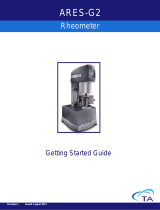Page is loading ...

PUserLoader User Manual
General
Manual for PUserLoader V2.00.
Rev. 1.0 March 23, 2005
This program is used for updating software and adding software options to Nagra Ares-P,
RCX220, Ares-P II, Ares-BB, Ares-P II
+
, Ares-BB
+
.
To update the software, a PC or laptop having Windows OS (95, 98, me, NT, 2000, XP), a
RS232 port and the RS232 adaptor (NP-PCA) are needed.
NOTE: Do not use previous versions of PUserLoader (identified by the version indicated in
the title bar). The previous version was bugged ("unexpected end of file" error when
loading a .pbu file).
Install the PUserLoader software on the PC
Connecting RS232 to the machine:
Connect the ND-PCA RS232 / 422 adapter to the serial port of the PC and the 6-pin plug of
the adapter to the machine (Just below the card slot).
Hold the centre key while power up the machine (this disables the auto power off feature), the
led on the adaptor will light.
Launch the PUserLoader program.
Configuring the serial port:
The selected serial port is always shown in the status bar of the program (bottom left side of
the window).
To change the serial port go to "File" menu and select "Serial port configuration", this gives
the possibility of selection from “Com 1” to “Com 8”.
Select the corresponding serial port.
The status of the serial port in indicated in the status bar and can be:
“No port selected”: This means that a serial port needs to be selected.
“comx: Not available”: The port doesn't exist or is used by another program.
“comx: Ok”: The port is available.
“comx: Ko”: The port is available, the last transmission failed.
When selecting the serial port, the status bar should indicate “comx: Ok”.
Press the refresh button to test the communication; the machine information should be
displayed. If “No answer” appears next to the refresh button, it means that the wrong serial
port was selected or the adaptor is not correctly connected or the Nagra machine is not
turned on.

Understanding the information:
The factory information is useful to identify the machine but cannot be changed.
The “Hardware version” identifies the type of machine as well as the associated program
that can be loaded in the machine:
“000000”: hardware version for Ares-P and RCX220
“000100”: hardware version for Ares-PII and Ares-BB
“000200”: hardware version for Ares-PII
+
and Ares-BB
+
The “Software options” field indicates which option(s) are installed in the machine.
“Option #1”: MPEG2 and Ares-P emulation (Ares-PII, Ares-BB, Ares-PII
+
, Ares-BB
+
)
“Option #2”: RCX220 emulation (Ares-PII, Ares-BB, Ares-PII
+
, Ares-BB
+
)
“Option #3”: Editor (Ares-PII
+
, Ares-BB
+
)
The “Program 1 version” field is the current version of the installed main program in the
machine. This is the version of the "FAT" for Ares-PII, Ares-BB, Ares-PII
+
and Ares-BB
+
.
The “Program 2 version” field is the version of the Ares-P / RCX220 emulation. This field is
empty for Ares-P and RCX220 machines.
Updating the software:
The latest version is available and can be downloaded from our website
(www.nagraaudio.com). The Program image files have the file extension .pbu (pocket binary
user).
Press the load button to open the “open file dialog box” of PUserLoader and select the
appropriate .pbu file. The file status should indicate “File is ok: software Vx.xx, hardware:
xxxxxx, …”. Check that the “hardware version” corresponds to your machine (the number
must be the same).

Press the download button to start the software update. The erasing / programming sequence
takes about 4 to 5 minutes.
Once done, before trying the new version, the machine must be powered off, as it is still
running the previous version.
The update failure: The machine doesn't work any more:
The machine doesn’t seem to switch on any more, nothing is shown on the display and there
is no sound in the headphones. This can be due to an incomplete software update. Maybe the
Auto Power Off function was not disabled.
In case of an incomplete software update, the machine will detect it at the power on. As no
valid software is installed, the machine executes special factory software called “Program
loader”. As this software cannot be erased, by using the PUserloader, it is still in the
machine, even in event of incorrect PUserLoader's manipulation. Thanks to this factory
software, it is always possible to download the software again.
Check that the machine is on: check the led on the adaptor (on) and not the LCD screen
which in this case remains off. The led on the machine, located next to the 6 pin connector,
must flash. The double flash sequence of this led is the “Program loader” signature. Press
the PUserLoader's refresh button to check the communication. You can then download a
software update in the normal way.
As this “Program loader” contains minimal software, it also doesn't read the keyboard. The
machine must be powered off via the PUserLoader's power off button.
The PUserLoader's “Force programming mode” check box is used to disable the check of
valid software at the power on of the machine. If this box is checked the machine executes
the “Program loader” unconditionally. You never should to need this.
NOTE:
The “Program loader” doesn't manage software options. You can't see / add / remove
software options when this mode is running. The machine must be run in the normal way to
do this.
A defective or non-standard RS232 port can force the “Program loader” mode without the
“Force programming mode” checked. If this is the case, try to power on the machine without
the 6-pin connector plugged in, the machine should start in the normal way. Then connect the
6-pin connector and retry your operation in the normal way.
Software options:
The “Software options” window allows adding other functions to the machine. They are
protected with passwords depending on the option numbers and the serial number of the
machine. Contact the local agent to obtain the passwords.
The machine must be connected as for a software update using the RS 232 adapter cable.
Use the refresh button to check the communication. The “Software options” field shows the
list of already installed options. If this field shows the message “Information not available”,
this means that the machine runs the “Program loader” software. In this case, managing
software options is not possible (see previous section).
To add software option selects “Add/remove software options” in the “Tools” menu. Select
the option number and introduce the corresponding password, then press the “Add” button.
The message “Done” indicates that the operation has succeeded.
By pressing the Refresh button on the main screen, the already installed options will be
shown.

The machine must be powered off before the options take effect.
IMPORTANT NOTE:
If needed, removing an option is also possible. But it is recommended to avoid multiple add /
remove sequences of an option. Options are stored in a write-only table inside the machine.
Removing an option doesn't free an entry but just invalid it. The current machines have a
table size of about 1000 entries, once full no more option can be added, the machine must
return to the factory.
/