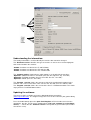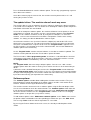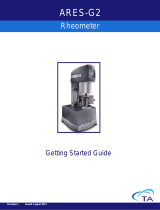Nagra ARES-BB is a versatile, professional-grade audio recorder designed for demanding recording applications. Featuring a rugged construction and high-quality components, it offers exceptional audio performance and reliability.
With its advanced features, the Nagra ARES-BB allows users to capture and playback audio in various formats, including WAV, BWF, and MP3. It supports multiple recording modes, providing flexibility for different recording scenarios. The device's intuitive user interface and comprehensive functionality make it suitable for a wide range of applications, from field recording to studio production.
Nagra ARES-BB is a versatile, professional-grade audio recorder designed for demanding recording applications. Featuring a rugged construction and high-quality components, it offers exceptional audio performance and reliability.
With its advanced features, the Nagra ARES-BB allows users to capture and playback audio in various formats, including WAV, BWF, and MP3. It supports multiple recording modes, providing flexibility for different recording scenarios. The device's intuitive user interface and comprehensive functionality make it suitable for a wide range of applications, from field recording to studio production.




-
 1
1
-
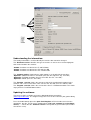 2
2
-
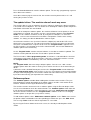 3
3
-
 4
4
Nagra ARES-BB Owner's manual
- Type
- Owner's manual
Nagra ARES-BB is a versatile, professional-grade audio recorder designed for demanding recording applications. Featuring a rugged construction and high-quality components, it offers exceptional audio performance and reliability.
With its advanced features, the Nagra ARES-BB allows users to capture and playback audio in various formats, including WAV, BWF, and MP3. It supports multiple recording modes, providing flexibility for different recording scenarios. The device's intuitive user interface and comprehensive functionality make it suitable for a wide range of applications, from field recording to studio production.
Ask a question and I''ll find the answer in the document
Finding information in a document is now easier with AI
Related papers
Other documents
-
Danfoss AM-PBU 25 Operating instructions
-
Danfoss AM-PBU 25 Operating instructions
-
CnMemory 85952 Datasheet
-
Auerswald Internet Telephony Adapter Box User manual
-
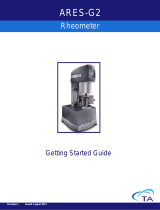 TA Instruments ARES-G2 Getting Started Manual
TA Instruments ARES-G2 Getting Started Manual
-
Acroprint ARES III Watchman System User manual
-
Acroprint ARES V Guard Tour System User manual
-
 Krell Industries Foundation 4K Ultra HD Processor Owner’s Reference
Krell Industries Foundation 4K Ultra HD Processor Owner’s Reference
-
ROHS ARES-5300 User manual
-
 Krell Industries Evolution 707 Reference Surround Owner's manual
Krell Industries Evolution 707 Reference Surround Owner's manual