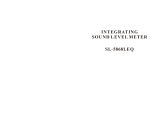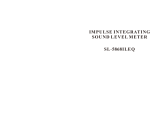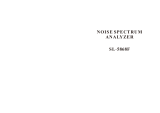3-20-41 Higashimotomachi, Kokubunji, Tokyo 185-8533, Japan
http://www.rion.co.jp/english/
SERIAL INTERFACE MANUAL
Sound Level Meter
NL-42 / NL-52


i
Organization of the NL-42/NL-52 documentation
Documentation for the Sound Level Meter NL-42/NL-52 comes in three
parts, as listed below.
Instruction Manual
Describes operating procedures for the NL-42/NL-52, connection and use
of peripheral equipment such as a level recorder and printer, and use of the
SD memory card.
Serial Interface Manual (this document)
Describes communication with a computer, using the serial interface built
into the NL-42/NL-52. The manual covers the communication protocol,
use of control commands for the sound level meter, format of data output
by the sound level meter, and other topics.
Technical Notes
This document provides in-depth information about sound level meter
performance, microphone construction and characteristics, in uence of
extension cables and windscreen on the measurement, and other topics.
* Company names and product names mentioned in this manual are usually
trademarks or registered trademarks of their respective owners.

ii

iii
Organization of This Manual
This manual describes how to use the serial interface built into the NL-42/
NL-52. Besides the RS-232C serial interface standard, the unit also supports
USB. However, correct operation in combination with other USB devices is
not assured. If possible, you should avoid connecting other USB devices at
the same time.
The manual is divided into four chapters.
Chapter 1 covers points that are common to the RS-232C and USB interface.
Chapter 2 contains information for users of the RS-232C interface. USB users
need not read this chapter.
Chapter 3 contains information for users of the USB interface. RS-232C users
need not read this chapter.
Chapter 4 explains the interface commands. This chapter is for users of either
interface. You should read the explanation for the commands that operate the
functions you want to use.
Chapter 1 General Information
This chapter contains information that applies both to the RS-232C and USB
interface.
Chapter 2 RS-232C
This chapter explains connection to a computer and transfer principles using
the RS-232C interface.
Chapter 3 USB
This chapter explains connection to a computer, installing the USB driver
and how to use the USB interface.
Chapter 4 Commands
This chapter explains the commands used to control the NL-42/NL-52.
Information is given about command format, functions, and other relevant
points.

iv
Contents
Organization of the NL-42/NL-52 documentation .......................... i
Organization of This Manual ........................................................ iii
Chapter 1 General Information ......................................................1
Outline ............................................................................................2
Communication Cutoff ....................................................................3
Sleep mode ...............................................................................3
ECO setting ...............................................................................3
Power off ..................................................................................3
Auto shutdown ...........................................................................3
Rated Values ...................................................................................4
Chapter 2 RS-232C ..........................................................................5
Connection to a Computer ..............................................................6
Transfer Protocol ............................................................................8
Chapter 3 USB .................................................................................9
USB .............................................................................................10
Operating Environment ................................................................ 11
Installing the USB Driver .............................................................12
Installation procedure .............................................................12
Checking the virtual COM port ..............................................17
Connection to a Computer ............................................................19
Disconnection from the Computer .................................................20

v
Chapter 4 Commands ....................................................................21
Command ......................................................................................22
Command types .......................................................................22
Command format .....................................................................22
Echo back ................................................................................24
Result code ..............................................................................24
Transfer codes ..........................................................................24
Command list ..........................................................................25
Command Description .............................................................29
Command example ..................................................................62

vi

1
Chapter 1 General Information
Contents
Outline ............................................................................................ 2
Communication Cutoff ...................................................................3
Sleep mode ...............................................................................3
ECO setting ...............................................................................3
Power off ..................................................................................3
Auto shutdown ...........................................................................3
Rated Values ...................................................................................4

2
Outline
The NL-42/NL-52 incorporate a serial interface. This interface allows the use of a
computer to make measurement parameter settings and to control the measurement.
It is also possible to send measurement results (current results as well as data stored
in the memory of the sound level meter) to the computer for further processing.
Standard terminal software (Hyper Terminal, etc.) can also be used as communica-
tion client.

3
Communication Cutoff
Sleep mode
When sleep mode is enabled, the unit enters the sleep state after the current
block has been sent. In the sleep state, the sound level meter does not send
or accept commands.
ECO setting
When ECO setting is selected, it will be enabled after a transmission of
current command is completed. After that, the sound level meter does not
send or accept commands (ECO setting disables the communication control
function).
Power off
During power off processing, communication is terminated after the current
command was sent.
Auto shutdown
Same as power off.

4
Rated Values
Guaranteed values
Case Rated Values Remarks
Sound level meter re-
sponse time
Max. 3 s
Result code 0004 (state error) response if
due to processing reasons
Send character inter-
val
Max. 100 ms −
Interval until sound
level meter enters
idling state after send-
ing data
Max. 200 ms
After receiving data from the sound level
meter, wait at least 200 ms before sending
the next command
(For DOD?, at least 1 s)
Rated values
Case Rated Values Remarks
Block generation wait
time after receiving
<STX>
No limit −
Receive character in-
terval timeout
No limit −

5
Chapter 2 RS-232C
Contents
Connection to a Computer .............................................................6
Transfer Protocol ............................................................................8

6
Connection to a Computer
Connect the I/O connector on the bottom of the NL-42/NL-52 with a RS-232C
connector of a computer, using the optional RS-232C serial I/O cable CC-42R
as shown below. The performance of other cables will not be guaranteed.
Note that the performance of multiple units connection with RS-232C will
not be guaranteed.
Important
Do not connect the cable connector to the I/O
connector reversely.
Setting of the sound level meter when using the RS-232C
When using RS-232C, set the communication interface for the sound level
meter following the steps below.
1. Press the MENU/ENTER key to bring up the menu list screen.
2. Use the
keys to select [I/O] and press the MENU/EN-
TER key. The I/O screen appears.
3. Use the keys to select [Communication Interface] and press the
MENU/ENTER key. The communication control function screen
appears.
I/O connector
RS-232C serial I/O cable CC-42R
Open
the bottom cover
To computer
With the notch up,
align it with the projection
of the I/O connector.
Projection

7
Connection to a Computer
4. Use the keys to select [RS-232C] and press the MENU/ENTER
key.
5. Select the [Baud rate] on the I/O screen and press the MENU/ENTER
key. The baud rate screen appears.
6. Use the
keys to select baud rate (9600bps, 19200bps, 38400bps,
57600bps, 115200bps) and press the MENU/ENTER key.
7. Press the START/STOP key to return to the measurement screen.
The CC-42R serial I/O cable uses a 9-pin connector (female).
The cable is optional.
Note
When NL-42/NL-52 is connected to a computer, the
minimum measurement level of NL-42/NL-52 may
rise by the noise from a computer.
Shield
NL-42/NL-52
I/O connector
Computer

8
Transfer Protocol
Transfer principle: full duplex
Sync principle: asynchronous
Baud rate: 9600 / 19200 / 38400 / 57600 / 115200 bps
Data word length: 8 bit
Stop bits: 1 bit
Parity check: none
Flow control: X parameter

9
Chapter 3 USB
Contents
USB ..............................................................................................10
Operating Environment .................................................................11
Installing the USB Driver .............................................................12
Installation procedure .............................................................12
Checking the virtual COM port ..............................................17
Connection to a Computer ............................................................19
Disconnection from the Computer ................................................20

10
USB
The NL-42/NL-52 can use a USB connection for operation control and
transfer of data. To use the USB interface, a USB driver must be installed
on the computer.
Please download USB driver from our web site (http://www.rion.co.jp/eng-
lish/).
Installation and operation procedures are explained in this manual.
Note that the performance of multiple units connection with USB will not
be guaranteed.

11
Operating Environment
Supported Operating Systems
- Microsoft Windows XP Professional (32 bit)
- Microsoft Windows 7 Professional (32 bit/64 bit)
- Microsoft Windows 8 Pro (32 bit/64 bit)

12
Installing the USB Driver
By connecting the NL-42/NL-52 to a computer with a USB cable, the NL-
42/NL-52 can be controlled remotely from the computer, and measurement
data can be sent to the computer in real time. To enable use of these functions,
you must rst download driver software from the RION Corporation web site
and install this driver on the computer to be used with the NL-42/NL-52.
The driver will create a virtual COM port on the computer.
Installation procedure
When connecting the NL-42/NL-52 and the computer for the rst time, install
the USB driver as follows.
1. Download the latest USB driver from the RION Co., LTD. web site
(http://www.rion.co.jp/english/).
When using 32 bit OS, execute the le “setup.exe” located in the
“installer_x86” folder.
When using 64 bit OS, execute the le “setup.exe” located in the
“installer_x64” folder.
The installation starts.
Page is loading ...
Page is loading ...
Page is loading ...
Page is loading ...
Page is loading ...
Page is loading ...
Page is loading ...
Page is loading ...
Page is loading ...
Page is loading ...
Page is loading ...
Page is loading ...
Page is loading ...
Page is loading ...
Page is loading ...
Page is loading ...
Page is loading ...
Page is loading ...
Page is loading ...
Page is loading ...
Page is loading ...
Page is loading ...
Page is loading ...
Page is loading ...
Page is loading ...
Page is loading ...
Page is loading ...
Page is loading ...
Page is loading ...
Page is loading ...
Page is loading ...
Page is loading ...
Page is loading ...
Page is loading ...
Page is loading ...
Page is loading ...
Page is loading ...
Page is loading ...
Page is loading ...
Page is loading ...
Page is loading ...
Page is loading ...
Page is loading ...
Page is loading ...
Page is loading ...
Page is loading ...
Page is loading ...
Page is loading ...
Page is loading ...
Page is loading ...
Page is loading ...
Page is loading ...
-
 1
1
-
 2
2
-
 3
3
-
 4
4
-
 5
5
-
 6
6
-
 7
7
-
 8
8
-
 9
9
-
 10
10
-
 11
11
-
 12
12
-
 13
13
-
 14
14
-
 15
15
-
 16
16
-
 17
17
-
 18
18
-
 19
19
-
 20
20
-
 21
21
-
 22
22
-
 23
23
-
 24
24
-
 25
25
-
 26
26
-
 27
27
-
 28
28
-
 29
29
-
 30
30
-
 31
31
-
 32
32
-
 33
33
-
 34
34
-
 35
35
-
 36
36
-
 37
37
-
 38
38
-
 39
39
-
 40
40
-
 41
41
-
 42
42
-
 43
43
-
 44
44
-
 45
45
-
 46
46
-
 47
47
-
 48
48
-
 49
49
-
 50
50
-
 51
51
-
 52
52
-
 53
53
-
 54
54
-
 55
55
-
 56
56
-
 57
57
-
 58
58
-
 59
59
-
 60
60
-
 61
61
-
 62
62
-
 63
63
-
 64
64
-
 65
65
-
 66
66
-
 67
67
-
 68
68
-
 69
69
-
 70
70
-
 71
71
-
 72
72
Rion NL-52 Interface Manual
- Type
- Interface Manual
- This manual is also suitable for
Ask a question and I''ll find the answer in the document
Finding information in a document is now easier with AI
Other documents
-
sauter SW 2000 User manual
-
3M Detection Solutions DL DPR Operating instructions
-
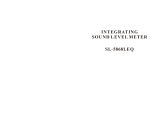 LANDTEK SL-5868ILEQ User manual
LANDTEK SL-5868ILEQ User manual
-
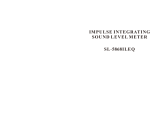 LANDTEK SL-5868ILEQ User manual
LANDTEK SL-5868ILEQ User manual
-
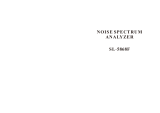 LANDTEK SL-5868F User manual
LANDTEK SL-5868F User manual
-
sauter SW 2000 User manual
-
FLIR Extech 407790A User manual
-
Sper scientific 850018 User manual
-
 Larson Davis 831 User manual
Larson Davis 831 User manual
-
AND MC-100KS User manual