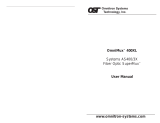Page is loading ...

----
----
--
---
---
- -
---
- --
---
-----
--_.-
Connecting the
IBM
3197
Display Station
to
the
System/36
or
System/38
GA
18-2629-0
Part Number
81
X4404
File Number
85250/836/838-06

Federal Communications Commission
(FCC)
Statement
Warning: This equipment generates.
uses. and
can
radiate radio
frequency energy and
if
not installed and used in accordance with the
instruction manual. may cause interference to radio communications.
It
has been tested and found to comply with the limits for a Class A
computing device pursuant to
Subpart
J
of
Part
15
of
FCC
Rules. which
are designed to provide reasonable protection against such interference
when operated in a commercial environment. Operation
of
this
equipment in a residential
area
is likely to cause interference in which
case the user
at
his own expense will be required to
take
whatever
measures may
be
required
to
correct the interference.
The
above
FCC
statement applies only to those machines used in the
U.S.
First Edition (January 1987)
Changes are made periodically
to
the information herein; any such
chang~s
will be
reported
in
subsequent revisions.
Reference
in
this publication to IBM products. programs.
or
services docs not imply that
IBM intends to make these available
in
all countries
in
which IBM operates. Any
reference to an IBM program
product
in this publication
is
not intended to
state
or
imply
that only IBM's program
product
may be used. Any functionally eqUivalent
program
may
be
used instead.
Publications are not stocked
at
the address given below. Requests for IBM publications
should be made to your IBM representative
or
to the IBM branch office serving your
locality.
A form for readers' comments
is
provided
at
the back
of
this publication.
If
the form has
been removed. comments may be addressed to IBM
Corporation.
Publications
Development. Department
6RIJ.
180
Kost Road. Mechanicsburg. PA 17055 U.S.A. IBM
may
use
or
distribute whatever information
Y(lU
supply
In
any way it believes
appropriate
without incurring any obligation to you.
(~)
Copyright International Business Machines
Corporation
1987
\",
, .
,.
\ \

..
About This Manual
Purpose
of
This Manual
This manual is for people who will
be
adding a
3197
Display Station to a
System/36
or
a System/38.
It
provides information about:
• Completing the pre-installation requirements for the IBM
3197
Display
Station and a printer on the System/36
•
Connecting your IBM
3197
Display Station and a printer to a System/36
• Configuring your 3197 Display Station and printer for the System/38.
(~\
Organization
of
The Manual
Chapter I describes how to connect the IBM 3197 Display Station and a printer
to the
System/36.
Chapter 2 describes how to configure the IBM 3197 Display Station and a printer
for the
System/38.
About
This
Manual
III

(~i
:"'J
"
IV
Connecting the 3197 Display Station

"
Contents
....
Chapter
l.
Connecting Your IBM 3197 Display Station and Printer to the
System/36 I-I
Chapter
2.
Configuring the IBM 3197 Display Station and Printer on the
System/38
2-1
Display
Configuration
2-2
Configuring
a Locally
Attached
IBM
3197 Display
Station
2-3
Configuring
a Remotely
Attached
IBM
3197 Display
Station
2-4
Printer
Configuration
2-5
Configuring
a Locally
Attached
Printer
2-6
Configuring
a Remotely
Attached
Printer
2-7
Contents V

VI
Connecting the
3197
Display Station
.,
, .
...
~;
I

.';1"
c;\
Chapter
1.
Connecting Your IBM 3197 Display Station and Printer
to the System/36
This
chapter
tells you how to connect your display station to the System/36.
Your
system manager should have installed your system.
DANGER
An
improperly wired outlet can place hazardous voltages on accessible
metal parts
of
this display station. The power plug
on
your display
station is approved for use with this device and meets the laboratory
or test-house standards. For your safety, the power cord plug must
be connected to a properly wired and grounded outlet. The customer
is responsible for the outlet wiring.
To
connect your display station. complete the following steps:
l.
Before you connect the 3197 Display Station to your System/36. ensure the
following preparations are complete:
• A grounded electrical outlet is installed.
•
The
work station cables are uncoiled. connected to the back
of
the 3197
Display Station.
and
placed where they can be connected to the
computer.
• All the cables are labeled.
•
The
3197 Model D I
or
D2 Display Station
is
set up according to Sections
I
and
2
of
the
IBM
3197 Model D Display Station Setup Instructions.
GA18-2546; the 3197 Model
Cl
ur C2 Display Station
is
set up according
to
Sections 1
and
2
of
the
IBM
3197 Model C Color Display Station Setup
Instructions. GA18-2558. (The sections mentioned in the following steps
refer to these manuals also.)
Note: Basic setup includes attaching the display
to
the logic element base.
connecting
the keyboard. connecting the display station cable (Auto
Termination Unit)
to the back
of
the display station. and plugging
in
the power cord.
• A unique address (0 through 6)
is
selected for the 3197 Display Station.
Chapter
I.
Connecting Your IBM 3197 Display Station and Printer to the System/36
1-1

2.
Set the keyboard ID and the character set
on
your 3197 Display Station.
Directions on how to set your keyboard
10
and character set can
be
found in
Section 4
if
you have the IBM I
22/1
24-key Typewriter Keyboard
or
in
Section 7 if you have the IBM Enhanced Keyboard
in
the setup instructions.
3. Select your terminal mode.
Directions on how to set your terminal mode can
be
found in Section 5 if you
have the 122/124-key Typewriter Keyboard or
in
Section 8
if
you have the
Enhanced Keyboard in the setup instructions.
Note:
If
you have a printer to attach to your 3197 Display Station. see Section
9
in
the
setup instructions.
4. Set the station address and/or printer address.
Depending on the terminal mode you selected
in
the previous step. refer to
the sections in the setup instructions (according to the following table) to set
the appropriate addresses:
Terminal Mode
Model One-Display Two-Display
Display·Printer
Dl.D2
Section 5.2 Section
5.3
Section 5.4
CI.
C2
Section 8.2 Section
8.3
Section 8.4
Note:
If
you select Display-Printer mode. you must select both printer
character set and device ID (see
Section 5.5 for the 122/124-key
Typewriter Keyboard or
Section 8.5 for the Enhanced Keyboard
in
the
setup instructions)
in
addition
to
the display station address and the
printer address.
5. Set the Power switch on your System/36 to the
Off
position.
•
If
you are connecting a 3197 Display Station to a 5360 System Unit,
make sure that the Circuit Breaker switch on the system unit (located·
behind the lower back panel)
is
down and set the Unit Emergency switch
to the
Off
position.
•
If
you are connecting a 3197 Display Station to a
5362
System Unit, set
the
Unit Emergency switch on the system unit to the Off position.
•
If
you are connecting a 3197 Display Station
to
a 5364 System Unit, set
the switches on the personal computer as
well
as any printer attached to
the personal computer and all display stations and printers attached to
the system unit to the
Off
position.
6.
Unplug the system power cord from the wall socket. (On the 5364 System Unit,
also unplug the personal computer.)
1-
2 Connecting the 3197 Display Station
~'.
\\:
JI
.,---,.,.
./
"
'/'j)
\"-.
_J"'-

(\
7.
Attach the cable connector to your System/36.
8. Find the work station cable that connects to the port on your System/36 and
attach it to the cable connector.
9. Plug in the system power cord.
10.
Set
the Power switch on your System/36
to
the On position.
•
On
the 5360 System Unit. also move the Circuit Breaker switch up and
set the Unit Emergency switch to the Power Enable position.
• On the 5362 System Unit. also set the Unit Emergency switch to the
Power Enable position.
•
On
the 5364 System Unit, also set the switches
of
the personal computer
as well as any printer attached to the personal computer and all display
stations
and
printers attached to the 5364 System Unit and the personal
computer to the
On
position.
11.
Set
the Power switch on your 3197 Display Station to the On position.
12. Perform an initial program load (IPL).
Directions on how to perform an IPL can
be
found in the manual Opnuting
Your
System-5360.
5362. SC21-9452.
or
Operating Your
System-5364.
SC21-9453.
Note: Whenever you change the device address
or
port. the power switch
of
the
3197 Display Station must
be set to the
On
position and you must
perform
an
IPL again. The system will then automatical(v
recogni=e
the device.
13.
If
your 3197 Display Station is attached to a 5294 Remote Controller,
configure:
• Your 3197 Display Station Model DI
or
D2 as a 3180 Display Station
Model 2
• Your 3197 Display Station Model C I
or
C2 as a 3 t
79
Display Station
Model 2
See the manual Changing Your System Configuration, SC21-9052 for
directions on how to configure your
System/36.
Your 3197 Display Station
and
the attached printer are ready to use.
Chapter
I.
Connecting Your IBM 3197 Display Station and Printer to the System/36
1-
3

....,
.
1-4
Connecting the 3197 Display Station

Chapter 2. Configuring
the
IBM 3197 Display Station
and
Printer
on the System/38
This chapter explains how to configure your 3197 Display Station Models C I, C2,
01,
and
02
on the System/38.
When you connected your 3197 Display
Station Model
CI,
C2,
01,
or
02
to
your System/38 or Control
Unit, you selected one
of
the following modes
of
operation:
• One-display station mode operation: Your display station has one display
station address and has a single display station session. Refer to the
appropriate section (later in this chapter) to configure a locally/remotely
attached display station.
• Two-display station mode operation: Your display station has two display
station addresses and two display station sessions. Refer to the appropriate
section (later in this chapter) to configure locally/remotely attached display
stations. Complete the steps in the appropriate section twice, once for each
session you configure.
• Display-printer mode operation: Your display station has one display station
session and one printer session for the printer attached to your display
station. Refer to the appropriate sections (later in this chapter) for a
locally/remotely attached display station and for a locally/remotely attached
printer.
Note: You
can
configure a maximum
of
two online sessions.
You
may configure
additional sessions offline for those sessions you only plan
to
use
occasional~v.
However. you must configure these offline sessions before you
configure the online sessions.
To
do
this. simply go through the appropriate
display station and printer sections.
Chapter
2.
Configuring the IBM 3197 Display Station
and
Printer on the System/38
2-1

Display Configuration
To
configure each display station session. you must:
I. Configure any offiinedisplay station session before you configure online
sessions. Only the last two sessions configured
will
be
online.
2.
Determine the model you have:
• Model C I
or
C2 (color): Configure the 3197 Display Station Model C I
or
C2 as
if
it were a 3179 Model
2.
• Model
01
or
02
(monochrome): Configure the 3197 Display Station
Model
01
or
02
as
ifit
were a 3180 Model
2.
3.
Determine whether the 3197 Display Station
will
be a local
or
a remote
device.
4.
Using the
appropriate
parameters specified on the following pages for
configuring this local
or
remote display station. complete the 5250
and
3180
Display Station work sheet for using the
CRTDEVD
(Create Device
Description)
command
in the
IBM
Syslem/38 Guide to Program Product
Instal/arion and Device Configuration. GC21-7775.
5.
Enter the
CRTDEVD
command. Information regarding the parameters you
need to use for configuring local
and
remote 3197 Display Stations
is
found
later in this chapter.
For
more information
on
configuring a display station. see the
IBM
System/38
Guide to Program Product Instal/ation and Del'ice Configuration. Additional
information
about
the parameters for the
CRTDEVD
command
is found in the
IBM
System/38 Control Language Reference Manual,
Ge21-773!.
2-2 Connecting the 3197 Display Station
/
,)
''"'
-j

..
Configuring a Locally Attached IBM 3197 Display Station
To
configure a 3197 Display Station to a work station controller (WSC)
or
to a
work station controller-extended (WSCE), enter the
CRTDEVD
command
with
the following parameters:
Required: DEVD.
DEVADR.
DEVTYPE,
MODEL.
CTLU,
WSCADR,
WSCKBD
Recommended:
PRINTER
or
PRTFILE.
TEXT
Optional:
ONLINE.
PUBA
UT
The
following shows the parameters needed to configure a local 3197 Display
Station Model C
1.
C2, D I,
or
D2:
CRTDEVD
DEVD
(display-station-name)
DEVADR
(000000)
DEVTYPE
(31
XX)I
MODEL
(0002)
CTL
U (work-station-controller)2
WSCADR
(xxyyzz)
PRINTER
(work-station-printcr-namc)
WSCKBD
(yzzz)·\
TEXT
('sample work station')
Valid values:
xx
=
79
if
your 3197 Display Station
is
a Model
CI
or
C2.
xx
= 80 if your 3197 Display Station
is
a Model D I
or
02.
Note:
Tire
3197 Model
Dl
or D2
Iras
132 column support on(l' when used with a
work station controller-extended (
WSC£).
The
3197 Display Station Model C2
or
02
(IBM Enhanced Keyboard)
is
only
supported
when
attached
to a work station controller-extended (WSCE).
Valid values:
y
= P
if
you have a IBM 122/ 124-key Typewriter Keyboard.
y
= G
if
you have
an
Enhanced Keyboard.
zzz = Use the
appropriate
keyboard identifier for the 3179
or
3180 Display
Station
and
the 122/124-key Typewriter Keyboard
or
the Enhanced Keyboard.
You
will want to refer to the
IBM
System/38
CL
Reference Manual for
this information.
Chapter
2.
Configuring the IBM 3197 Display Station
and
Printer
on
the System/38 2-3

Configuring a Remotely Attached IBM 3197 Display Station
To
configure a remote display station to a 5294
Modell
Control Unit. enter the
CRTDEVD
command with the following parameters:
Required: DEVD. DEVADR.
DEVTYPE.
MODEL,
CTLU
Recommended:
PRINTER
or
PRTFILE,
TEXT
Optional:
ONLINE,
PUBAUT
The following shows the parameters needed to configure a remote 3197 Display
Station Model
CI.
C2.
01,
or
02:
CRTDEVD
DEVD
(display-station-name)
DEVADR
(xxyyzz)
DEVTYPE (3Ixx)4
MODEL
(0002)
CTLU
(work-station-controller)
PRINTER
(work-station-printer-name)
TEXT
('sample work station')
4 Valid values:
xx
=
79
if your 3197 Display Station
is
a Model
CI
or C2.
xx
=
80
if your 3197 Display Station is a Model DI
or
D2.
2-4 Connecting the 3197 Display Station
•

"-
(
'l
Printer Configuration
After you have connected your printer, you must do the following to configure
each logical printer:
I. Configure any offline printer session before you configure online sessions,
since only the last two sessions configured will
be
online.
2.
Configure the printer as either a 4214 Printer Model 2 or a 5256 Printer
Model
2,
depending on the kind
of
printer you want to emulate. This
will
allow you to select the appropriate character pitch, line pitch, and character
quality for your printing format.
3.
Determine whether the printer attached to the
3197
Display Station will be a
local or a remote printer.
4.
Using the appropriate parameters specified on the following pages for
configuring this local or remote printer. complete the
5250 Work Station
Printer work sheet for using the CRTDEVD command
in
the
IBM
System/38
Guide
to
Program Product InstaJ/ation and Del'ice Configuration.
5.
Enter the
CRTDEVD
command. Information regarding the parameters you
need to
use
for configuring the local and remote printer attached to the 3197
Display Station
is
found later
in
this chapter.
For more information on configuring a display station,
see
the
IBM
System/38
Guide to Program
Product InstaJ/ation and Device Configuration. Additional
information about the parameters for the
CRTDEVD
command
is
found in the
IBM
System/38 Control Language Reference Manual.
Chapter
2.
Configuring the IBM 3197 Display Station and Printer on the System/38
2-5

Configuring a Locally Attached Printer
To configure a printer attached to a 3197 Display Station which, in turn, is
attached to a work station controller
(WSC) or to a work station
controller-extended
(WSCE), enter the
CRTDEVD
command with the following
parameters:
Required:
DEVD,
DEVADR,
DEVTYPE,
MODEL,
CTLU,
WSCADR
Recommended:
TEXT.
MSGQ
Optional:
ONLINE,
PUBAUT
The following shows the parameters needed to configure a local printer to a 3197
Display
Station:
CRTDEVD
DEVD
(work-station-printer-name)
DEVADR
(000000)
DEVTYPE (xxxx)5
MODEL
(0002)
CTLU
(work-station-controller)6
WSCADR
(xxyyzz)
TEXT
('sample work station printer')
To
send operational messages to a display station from the printer, add:
MSGQ
(work-station-name)
Valid values:
xxxx = 4214
or
5256
6 The 3197 Display Station Model
C!
or
D2 (Enhanced Keyboard)
is
only
supported
when
attached
to
a work station controller-extended (WSCE).
2-6
Connecting the 3197 Display Station
I'

,1
•
Configuring a Remotely Attached Printer
To configure a remotely attached printer to a 3197 Display Station, which in turn,
is
attached to 5294
Modell
Control Unit, enter the CRTDEVD command with
the following parameters:
Required: DEVD, DEVADR,
DEVTYPE, MODEL,
CTLU
Recommended: MSGQ, TEXT
Optional: ONLINE,
PUBAUT
The following shows the parameters needed to configure a remotely attached
printer to the
3197
Display Station:
CRTDEVD
DEVD (work-station-printer-name)
DEV ADR (xxyyzz)
DEVTYPE
(xxxx)1
MODEL (0002)
CTLU (work-station-controller)
TEXT ('sample work station printer')
To
send operational messages to a display station from the printer, add:
MSGQ (work-station name)
7 Valid values:
xxxx
= 4214
or
5256
Chapter
2.
Configuring the IBM 3197 Display Station and Printer on the System/38
2-7

..
E
c
~
•
of!
E.
Q,-
-~
:1-
cr-
.:
Oe
.Eo
--
~
.
OQ,
~
..
·1
E E
1E
-,
Eo.
O.
GI
'55
c:
·0
:.:J
Co.
CI
~
0
c:
'.;
-
0
JI
;C
1:J
"0
t:
...
(;
l!
'5
•
:I
ee
U
:Ie
••
ul
Ii:
U
:I
I:
"i..
!.!
en&.
ii
'0
z
Connecting the IBM
3197
Display Station
to
the
System/36
or
System/38
GA 18-2629-0
READER'S
COMMENT
FORM
This
manual
is
part
of a
library
that
serves
as a
reference
source
for
systems analysts,
programmers,
and
operators
of IBM systems. You
may
use
this
form
to
communicate
your
comments
about
this
publication, its
organization,
or
subject
matter.
with
the
understanding
that IBM
may
use
or
distribute
whatever
information
you
supply
in any way
it
believes
appropriate
without
incurring
any
obligation
to you.
Nole: Copies of IBM
publications
are
not
stocked at
the
location
to
which
this
form
is
addressed.
Please
direct
any
requests
for
,copies of
publications,
or
for
assistance
in using
your
IBM system, to
your
IBM
representative
or
to the IBM
branch
office
serving
your
locality.
Possible topics
for
comment
are:
Clarity
Accuracy
Com
pi eteness
Organization
Coding
Retrieval
Legibility
If you wish a reply,
give
your
name, company,
mailing
address,
and date:
What is
your
occupation?
Number
of latest
Newsletter
associated
with
this
publication:
Thank you for
your
cooperation.
No postage
stamp
necessary
if
mailed
in the U.S.A. (Elsewhere, an
IBM
office
or
representative
will
be
happy to
forward
your
comments
or
you
may
mail
directly
to the
address
in the
Edition
Notice
on the back of the
title
page.)
; ,
•

I'
, J
a
GA
18-2629-0
(~~der'S
Comment
Form
Fold
and
tapa
Please
Do
Not
Staple
IIIIII
BUSINESS REPLY
MAIL
Fold
and
tapa
--.-
-
----
- -
-_
.....
---
-
-.
---
- --
---
-----
------
-,-
c
FIRST CLASS PERMIT NO.
40
ARMONK,
NY
POSTAGE
WILL
BE
PAID
BY
ADDRESSEE
International Business Machines Corporation
Department 6 R 1
J
1
80
Kost Road
Mechanicsburg. PA
17055
Please
Do
Not
Staple
Fold
and
tapa
NO POSTAGE
NECESSARY
IF
MAILED
IN THE
UNITED STATES
Fold
and
tapa
n
c:
Q
."
o
a:
~
o
:l
CD
r
:l
."n
:::!.
0
:::l
:::l
...
:::l
(1) (1)
0.0
_
....
:::l
S·
Ceo
0;-
!>~
to
G')~
l>W
...
-
toW
N
.....
0>0
NUi'
co'C
6 iii'
-<
en
...
III
...
o·
:::l
...
0
...
~
(1)
J
en
-<
!II
...
(1)
3
.......
W
0>
0
..,
C/)
-<
!II
...
(1)
3
.......
W
00
~
CD
Z
P
C/)
U1
N
U1
0
.......
C/)
W
0>
.......
C/)
w
00
I
0
~

GA
18-2629-0
Part Number
81
X4404
File Number
55250/536/538-06
--..-
-
----
- -
---
-
--
- -
---
- - -
---
-----
-~-,-
l'
GA18-2629-BB
."
n
::!. 0
::J
::J
1 \
...
::J
CD
a:
Co
n
::J
=.
::J
~cc
••
00
...
':j
>
CD
05
s:
C)W
l>
....
CD
00"
N9.
Ol
(I)
t-J"E.
CD
III
.<
0
00
...
III
...
o·
::J
...
o
-
':j
CD
00
~/~'\'
...
CD
'"
3
.......
w
Ol
o
....
00
<
(I)
...
CD
3
.......
w
00
:!!
CD
z
9
00
(J1
t-J
(J1
o
.......
00
w
Ol
.......
00
w
00
6
Ol
•
,r",',
",-/j
/