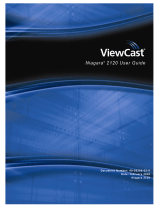MOS-2120-Z1101E Giga LAN Ethernet iDoor module
User Manual
MOS-2120-Z1101E is a GbE LAN expansion kit, it power by Intel I210 controller. Deisgn for high-quality electronic
component developed and manufactured.
The form factor of MOS-2120-Z1101E LAN module is designed the full-size Mini PCIe ,it compliant with PCI ExpressTM 2.1,
support 1Gb/s data speed and follows IEEE802.3,802.3u,802.3ab standard.
Moreover, MOS-2120-Z1101E supports Wake on LAN function, IEEE 802.1P Layer 2 Priority Encoding, and IEEE 802.1Q
VLAN insertion and removal.
MOS-2120-Z1101E
LAN controller miniPCIe card x1
RJ 45 Wire cable with I/O bracket x1
Startup Manual x 1
Note: If any of these items are missing or damaged, please contact your distributor or sales representative immediately.
You should find the following items inside the shipping package:
LAN controller miniPCIe card miniPCIe card
RJ 45 Wire cable with I/O bracket
Startup Manual x 1
The MOS-2120-Z1101E card harbors certain electronic components vulnerable to electrostatic discharge (ESD). ESD
could easily damage the integrated circuits and certain components if preventive measures are not carefully paid attention
to.
Before removing the card from the antistatic plastic bag, you should take following precautions to ward off possible ESD
damage:
Touch the metal part of your computer chassis with your hand to discharge static electricity accumulated on your
body. Or one can also use a grounding strap.
Touch the anti-static bag to a metal part of your computer chassis before opening the bag.
Take hold of the card only by the metal bracket when removing it out of the bag.
After taking out the card, first you should:
Inspect the card for any possible signs of external damage (loose or damaged components, etc.). If the card is visibly
damaged, please notify our service department or our local sales representative immediately. Avoid installing a damaged
card into your system.
MOS-2120-Z1101E User Manual 1