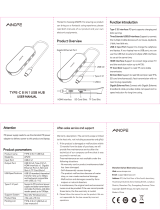Page is loading ...

2
ENGLISH
LICENSE
Each model has different licenses. Visit www.lg.com for more information on the license.
The terms HDMI, HDMI High-Definition Multimedia Interface, and
the HDMI Logo are trademarks or registered trademarks of HDMI
Licensing Administrator, Inc.
The SuperSpeed USB Trident logo is a registered trademark of USB
Implementers Forum, Inc.
SD Logo is a trademark of SD-3C, LLC
The Bluetooth
®
word mark and logos are registered trademarks
owned by Bluetooth SIG, Inc. and any use of such marks by LG
Electronics Inc. is under license. Other trademarks and trade
names are those of their respective owners.
* USB Type-C™
and USB-C™ are trademarks of USB Implementers Forum.
TABLE OF CONTENTS
LICENSE .........................................................2
IMPORTANT PRECAUTIONS ...........................3
OPEN SOURCE SOFTWARE NOTICE
INFORMATION ...............................................8
BEFORE READING THE OWNER’S MANUAL ....8
IMPORTANT NOTES ON INSTALLING AN
OPERATING SYSTEM ......................................8
ASSEMBLING AND PREPARING .....................9
USING THE MONITOR ...................................16
USER SETTINGS ...........................................19
TROUBLESHOOTING ....................................25
PRODUCT SPECIFICATION ............................27

3
ENGLISH
IMPORTANT PRECAUTIONS
This unit has been engineered and manufactured to ensure your personal safety, however improper use may
result in potential electrical shock or fire hazards. In order to allow the proper operation of all safeguards
incorporated in this display, observe the following basic rules for its installation, use, and servicing.
• Please use the product in the proper environment to extend the product lifespan. Use the product in a safe
and stable place.
• The warranty does not cover any damage resulting from reckless use or use in undesirable environments.
• LG Electronics Inc. does not provide warranty for data loss. In order to minimize damage from data loss,
please make backup copies of important data.
• Manufacturers and installers cannot provide services related to human safety as this wireless device may
cause radio interference.
On Safety
• Use only the power cord supplied with the unit. In case you use another power cord, make sure that it is
certified by the applicable national standards if not being provided by the supplier. If the power cable is
faulty in any way, please contact the manufacturer or the nearest authorized repair service provider for a
replacement.
• The appliance coupler is used as the disconnect device.
• Please make sure the device is installed near the wall outlet to which it is connected and that the outlet is
easily accessible.
• Operate the display only from a power source indicated in the specifications of this manual or listed on the
display. If you are not sure what type of power supply you have in your home, consult with your dealer.
• Overloaded AC outlets and extension cords are dangerous. So are frayed power cords and broken plugs. They
may result in a shock or fire hazard. Call your service technician for replacement.
• As long as this unit is connected to the AC wall outlet, it is not disconnected from the AC power source even if
the unit is turned off.
Do not Open the Display:
• There are no user serviceable components inside.
• There are Dangerous High Voltages inside, even when the power is OFF.
• Contact your dealer if the display is not operating properly.
• Do not attempt to disassemble, repair or modify the product yourself.
- If dropped, the product may be damaged or cause an injury.
To Avoid Personal Injury:
• Do not place the display on a sloping shelf unless properly secured.
• Do not drop an object on or apply impact to the product. Do not throw any toys or objects on the product
screen.
- It can cause injury to human, problem to product and damage the display.
• If the LCD screen is damaged, do not touch LCD with your hands.
- Contact the service center as it may cause an injury.
• Dispose of the desiccating agent and plastic wrap properly.
- The desiccating agent and plastic wrap may cause suffocation.
• When you upgrade the product, ensure that children will not swallow any parts including bolts.
- If a child swallows a nut, he or she may suffocate.
- In that case, seek emergency help immediately.

4
ENGLISH
To Prevent Fire or Hazards:
• Always turn the display OFF if you leave the room for more than a short period of time. Never leave the
display ON when leaving the house.
• Keep children from dropping or pushing objects into the display's cabinet openings. Some internal parts carry
hazardous voltages.
• Do not add accessories that have not been designed for this display.
• When the display is to be left unattended for an extended period of time, unplug it from the wall outlet.
• In the presence of thunder and lightning, never touch the power cord and signal cable because it can be very
dangerous. It can cause electric shock.
• Do not place any objects within 15 inches of the product.
- Lack of ventilation may overheat the product from inside and put users at risk of burn injuries.
• Do not connect a key-phone line to a wired LAN port.
- A fire may occur or the product may get damaged.
• Keep the product away from heat-emitting devices such as a heater.
- The product may get deformed or catch on fire.
• Do not put in metal items such as coins, hair pin or other irons or inflammables such as paper or matches.
Especially, ensure that children will not do so.
- There is a risk of product damage, fire, or electric shock.
- If any foreign substance gets in the product, unplug the product and contact the local service center.
On Installation
• Do not allow anything to rest upon or roll over the power cord, and do not place the display where the power
cord is subject to damage.
• Do not use this display near water such as near a bathtub, washbowl, kitchen sink, laundry tub, in a wet
basement, or near a swimming pool.
• Displays are provided with ventilation openings in the cabinet to allow the release of heat generated during
operation. If these openings are blocked, built-up heat can cause failures which may result in a fire hazard.
Therefore, NEVER:
- Block the bottom ventilation slots by placing the display on a bed, sofa, rug, etc.
- Place the display in a built-in enclosure unless proper ventilation is provided.
- Cover the openings with cloth or other material.
- Place the display near or over a radiator or heat source.
• Do not rub or strike the Active Matrix LCD with anything hard as this may scratch, mar, or damage the Active
Matrix LCD permanently.
• Do not press the LCD screen with your finger for a long time as this may cause some afterimages.
• Some dot defects may appear as Red, Green or Blue spots on the screen. However, this will have no impact or
effect on the display performance.
• If possible, use the recommended resolution to obtain the best image quality for your LCD display. If used
under any mode except the recommended resolution, some scaled or processed images may appear on the
screen. However, this is characteristic of the fixed-resolution LCD panel.

5
ENGLISH
• Displaying a still image for long time on the monitor may leave persistent image or stain on the monitor
screen. To avoid this problem, use a screen saver and power off when this product is not used. Persistent
image or stain caused by long time usage are not covered by the warranty on this product.
• Do not shock or scratch the front and sides of the screen with metallic objects.
- Otherwise, it may cause damage to the screen.
• Make sure the panel faces forward and hold it with both hands to move. If you drop the product, the
damaged product can cause electric shock or fire. Contact an authorized the service center for repair.
• Avoid high temperatures and humidity.
• Do not install this product on a wall if it could be exposed to oil or oil mist.
- This may damage the product and cause it to fall.
• For displays with glossy bezels the user should consider the placement of the display as the bezel may cause
disturbing reflections from surrounding light and bright surfaces.
• Do not use products using high voltage around the monitor, (ex. Electrical Swatter).
- Monitor may have malfunction as its electrical shock.
• Use the product in a clean, dust-free environment.
- Otherwise, the system may not function properly.
• Do not use the product in damp places like a laundry room or bathroom.
- Moisture may cause a glitch or electric shock.
Precautions to the AC Adapter and Power
• If water or any foreign substance goes inside the product (TV, monitor, power cord, or AC adapter), disconnect
the power cord immediately and contact the service center.
- Otherwise, this may cause a fire or electric shock due to damage to the product.
• Do not touch the power plug or AC adapter with wet hands. If the pins of the plug are wet or dusty, wipe and
dry them before use.
- Otherwise, this may cause a fire or electric shock.
• Make sure to completely insert the power cord into the AC adapter.
- If loosely connected, the poor connection may cause a fire or electric shock.
• Be sure to use power cords and AC adapters provided or approved by LG Electronics, Inc.
- The use of non-approved products may cause a fire or electric shock.
• When unplugging the power cord, always pull it by the plug. Do not bend the power cord with excessive
force.
- The power line can be damaged, which may cause electric shock or fire.
• Be careful not to step or place heavy objects (electronic appliances, clothing, etc.) on the power cord or AC
adapter. Be careful not to damage the power cord or AC adapter with sharp objects.
- Damaged power cords may cause a fire or electric shock.
• Never disassemble, repair or modify the power cord or AC adapter.
- This may cause a fire or electric shock.
• Be sure to keep the outlet, AC adapter, and pins of the power plug clean from dust and etc.
- This may cause a fire.

6
ENGLISH
• When lightning flashes in your area, disconnect the power, wired LAN and other connections.
- An electric shock or fire may occur.
• If you detect or smell smoke from the product, stop use immediately and disconnect the power source before
contacting your local service center.
- A fire may occur.
• As the AC adapter can be hot, do not touch it with bare skin while using it.
- An extended period of exposure may cause a burn.
Precautions in Using
• Do not store or use the product near a magnetic object (i.e. a bag with a magnetic object, a diary, a wallet, a
memo board, high-powered speakers, a bracelet, or etc.).
- Otherwise, the storage device (SSD) and the system may be damaged, and the system may fail to operate
properly.
• Operate the product where there is no electromagnetic interference.
- Keep a proper distance between the product and electronic appliances such as radios or speakers that
generate strong magnetic fields.
- Otherwise, data may be lost from the storage device (SSD) or the LCD color may be damaged.
• Do not impose excessive force on the LCD screen or drop it.
- You may break the LCD glass panel.
• When handling product parts, follow the instructions in the manual.
- Otherwise, the product may get damaged.
• Install an anti-virus program on your product and do not download illegal programs nor access any corruptive
web sites such as those with pornographic content.
- The system may be infected and impaired.
• Do not insert devices other than designated ones in the ports.
- Otherwise, the product may get damaged.
• Please use parts certified by LG Electronics, Inc.
- Otherwise, a fire or product damage may occur.
• Handle devices and parts of the product with care.
- The product may get damaged.
• Do not drop any part or device of the product while disassembling it.
- If dropped, it may be damaged and cause an injury.
• Do not play PC games excessively.
- Playing a PC game for an extended period of time may cause a mental disorder. It may also inflict physical
impairments on the elderly and children.
• Do not put your finger or an object into product ports.
- An injury or electric shock may occur.
• Ask one of our engineers to run a safety check after your computer has been repaired.
- Otherwise, an electric shock or fire may occur.
• For minors, we recommend a program that blocks access to illegal or pornographic web sites.
- Minors' exposure to adult-only contents may inflict psychological instability or even trauma. Take extra
precaution for your children if the whole family is using this product.

7
ENGLISH
• When upgrading your product, turn off the power and disconnect the power cable, battery, and LAN.
- There is a risk of electric shock or fire and the product may be damaged.
• Do not disassemble or modify the product arbitrarily.
- There is a risk of electric shock and the product may be no longer covered by the warranty.
• Handle the product with care to prevent loss of data from the storage device (SSD).
- Since the storage device is fragile, you need to back up your important data frequently.
- The manufacturer is not responsible for any storage device data loss caused by a user's mistake.
• Damage to the storage device (SSD) and data loss may occur when:
- External shocks are inflicted on the product while disassembling or installing it.
- The product is reset (i.e. restarted) or turned on again after a power outage while the storage device is
operating.
- The PC is infected with a virus, tainting the data irrecoverably.
- Abrupt turning-off of the PC can damage the PC.
- If the product is moved, shaken or exposed to external shock while the storage device is running, file
damage or bad sectors may occur.
• To minimize data loss resulting from storage device damage (SSD), frequently back up important data.
- The manufacturer is not responsible for any data loss.
On Cleaning
• Clean the product with a proper agent and dry it completely before using it again.
- If the product is wet while used, an electric shock or fire may occur.
• Unplug the display before cleaning the face of the display screen.
• Use a slightly damp (not wet) cloth. Do not use an aerosol directly on the display screen because over-
spraying may cause electrical shock.
• When cleaning the product, unplug the power cord and scrub gently with a soft cloth to prevent scratching.
Do not clean with a wet cloth or spray water or other liquids directly onto the product. An electric shock may
occur. (Do not use chemicals such as benzene, paint thinners or alcohol.)
• Spray water onto a soft cloth 2 to 4 times, and use it to clean the front frame; wipe in one direction only. Too
much moisture may cause staining.
מים
ÁGUA
WATER
CHEMICALS
On Repacking
• Do not throw away the carton and packing materials. They make an ideal container in which to transport the
unit. When shipping the unit to another location, repack it in its original material.

8
ENGLISH
OPEN SOURCE SOFTWARE NOTICE
INFORMATION
To obtain the source code under GPL, LGPL, MPL, and other open source licenses, that is contained in this
product, please visit http://opensource.lge.com.
In addition to the source code, all referred license terms, warranty disclaimers and copyright notices are
available for download.
LG Electronics will also provide open source code to you on CD-ROM for a charge covering the cost of performing
such distribution (such as the cost of media, shipping, and handling) upon email request to opensource@lge.
com.
This offer is valid for a period of three years after our last shipment of this product. This offer is valid to anyone in
receipt of this information.
BEFORE READING THE OWNER’S MANUAL
For models equipped with SSD (solid state disk), stored data may be lost in the event of a malfunction due to
the nature of SSD. You must back up important user data in external storage devices (USB HDD, memory, etc.).
By the nature of this product, a malfunction in the mainboard may lead to the loss of stored data. Accordingly,
you must back up important user data in external storage devices (USB HDD, memory, etc.).
If you shut down the product before system loading is complete, it may not shut down properly. Shut down the
product once system loading is complete. (System loading takes about 1 to 2 minutes to complete, but it may
vary depending on the user environment.)
IMPORTANT NOTES ON INSTALLING AN
OPERATING SYSTEM
This product does not provide an operating system to run the product.
Please note that LG Electronics does not sell an operating system such as Windows, and users are required to
purchase and install an operating system to run the product. For more information on purchasing Windows
operating systems, please contact Microsoft directly.
Due to the characteristics of the product, only Windows 10 Pro 1903 (19H1) is available for installation.
LG Electronics will not be liable for any issues caused by installing and using an operating system other than
Windows 10 Pro 1903 (19H1).
How to install Windows 10 Pro 1903 (19H1)
Follow the steps below to install Windows when you purchase and install Windows 10 Pro 1903 (19H1).
For more information on installing Windows, refer to the manual or guide provided with Windows.
1 2 3
Install Windows Install Drivers
Update
Windows
Complete Installing
Windows

9
ENGLISH
ASSEMBLING AND PREPARING
CAUTION
• Always use genuine LG components to ensure safety and product performance.
• The product warranty will not cover damage or injury caused by the use of unauthorized components.
• It is recommended that use the supplied components.
• If you use generic cables not certified by LG, the screen may not display or there may be image noises.
• Illustrations in this document represent typical procedures, so they may look different from the actual
product.
• Do not apply foreign substances (oils, lubricants, etc.) to the screw parts when assembling the product.
(Doing so may damage the product.)
• Applying excessive force when tightening screws may cause damage to the monitor. Damage caused in this
way will not be covered by the product warranty.
• When lifting or moving the monitor, do not touch the monitor screen. The force applied to the monitor screen
may cause damage to it.
NOTE
• The components may look different from those illustrated here.
• Without prior notice, all product information and specifications contained in this manual are subject to
change to improve the performance of the product.
• To purchase optional accessories, visit an electronics store or an online shopping site, or contact the retailer
from which you purchased the product.
• The power cord provided may differ depending upon the region.
• Windows 10 is automatically updated, which is always enabled. ISP fees may apply. Additional storage and/
or hardware requirements may apply over time for updates.
See https://www.microsoft.com/en-gb/windows/windows-10-specifications for more details.
Supported Drivers and Software
You can download and install the latest version from the LGE website (www.lg.com).
Drivers and Software Installation Priority
Monitor Driver Recommended
OnScreen Control Recommended
Dual Controller Optional

10
ENGLISH
Product and Button Description
PC
1
PC Indicator
PC Indicator State LED Color
1
Webcam LED
Webcam enabled White
Webcam disabled Off
Monitor
Joystick Button /
Power Indicator

11
ENGLISH
How to Use the Joystick Button
You can easily control the functions of the monitor by pressing the joystick button or moving it left/right/up/
down with your finger.
Basic Functions
Power on
Press the joystick button once with your finger to
turn on the monitor.
Power off
Press and hold the joystick button once more
than 5 seconds with your finger to turn off the
monitor.
/ Volume control
You can control the volume by moving the
joystick button left/right.
NOTE
• The joystick button is located at the bottom of the monitor.
Turning on the Power
PC
Access to PC power menu under [General] on OSD and then select on to turn on the power.
Monitor
Press the button at the bottom of the product to turn on the power.

12
ENGLISH
CAUTION
• Do not use the AC-DC adapter when it is in an excessively bent position.
- If the AC-DC adapter cable is used for long periods while bent, it could cause internal wiring to become
severed and cause electrical shocks or start a fire.
NOTE
• Monitor enters sleep mode when no input signal is detected within 2 minutes.
• When the PC powers off in Windows Mode, the Monitor does not enter power off mode automatically. User
can power off Monitor using the Joystick.

13
ENGLISH
Names of Part
Product images in the owner’s manual are representative models and may differ from actual product in terms of color or appearance.
Front Back
44
6
1
3
2
5
7
8
9
10
12
1413
11
1
Built-in microphone
4
Built-in speaker
7
HDMI-IN Port (Monitor)
11
USB Port (USB 3.1
1
)
2
Webcam activity status indicator
5
Multi-card slot
8
USB-C (Monitor)
12
Headphone Port (4-pole ear microphone port
3
)
3
Webcam
6
Security Key Hole (Kensington Lock)
9
USB-C™ Port
2
(USB 3.1
1
)
13
LAN Port
10
USB Port (USB 3.1
1
)
14
DC-IN Port
1 Devices that are not USB 3.1 certified will not work properly with USB 3.1 ports.
2 The USB-C™ port works as a USB 3.1 port.
3 The 4-pole ear microphone port supports the 4-pole standard of the US; however, the European-style 4-pole ear microphones may not function properly.

14
ENGLISH
Moving and Lifting the Monitor
When moving or lifting the monitor, follow these instructions to prevent the monitor from being scratched or
damaged and to ensure safe transportation, regardless of its shape or size.
• Place the monitor in the original box or packing material before attempting to move it.
• Before moving or lifting the monitor, disconnect the power cord and all other cables.
• Hold the bottom and side of the monitor frame firmly. Do not hold the panel itself.
• When holding the monitor, the screen should face away from you to prevent it from being scratched.
• When transporting the monitor, do not expose the monitor to shock or excessive vibration.
• When moving the monitor, keep it upright and never turn the monitor on its side or tilt it sideways.
CAUTION
• Avoid touching the monitor screen as much as possible.
- This may result in damage to the screen or some of the pixels used to create images.
Installing on the Wall
Install the monitor at least 100mm away from the wall and leave about 100mm of space at each side of the
monitor to ensure sufficient ventilation. Detailed installation instructions can be obtained from your local retail
store. Alternatively, please refer to the manual for how to install and set up a tilting wall mounting bracket.
A
A
A
A
A
A: 100mm

15
ENGLISH
Installing the Wall Mount Plate
This monitor meets the specifications for the wall mount plate or other compatible devices.
To install the monitor to a wall, attach a wall mounting bracket (optional) to the back of the monitor.
Make sure that the wall mounting bracket is securely fixed to the monitor and to the wall.
Wall Mount (mm) 100 x 100
Standard screw M4 x L10
Number of screws 4
NOTE
• A non-VESA standard screw may damage the product and cause the monitor to fall. LG Electronics is not liable
for any accidents relating to the use of non-standard screws.
• The wall mount kit includes the installation guide and all necessary parts.
• The wall mounting bracket is optional. You can obtain optional accessories from your local dealer.
• The length of the screw may differ for each wall mounting bracket. If you use screws longer than the standard
length, it may damage the inside of the product.
• For more information, please refer to the user manual for the wall mounting bracket
• Be careful not to apply too much force while mounting the wall mount plate as it may cause damage to the
screen.
CAUTION
• Unplug the power cord before moving or installing the monitor to avoid electric shock.
• Installing the monitor on the ceiling or on a slanted wall may result in the monitor falling off, which could
lead to injury. Use an authorized LG wall mount and contact the local dealer or qualified personnel.
• To prevent injury, this apparatus must be securely attached to the wall in accordance with the installation
instructions.
• Applying excessive force when tightening screws may cause damage to the monitor. Damage caused in this
way will not be covered by the product warranty.
• Use the wall mounting bracket and screws that conform to VESA standards. Damage caused by the use or
misuse of inappropriate components will not be covered by the product warranty.

16
ENGLISH
• When measured from the back of the monitor, the length of each installed screw must be 8mm or less.
Wall Mount Plate
Back of the Monitor
Standard screw:
M4 x L10
Wall Mount Plate
Back of the Monitor
Max 8mm
USING THE MONITOR
• Illustrations in this manual may differ from the actual product.
Press the joystick button, go to [Settings] [Input], and then select the input option.
CAUTION
• Do not press the screen for a prolonged time. This may cause image distortion.
• Do not display a still image on the screen for a prolonged time. This may cause image retention. Use a PC
screensaver if possible.
• When connecting the power cord to the outlet, use a grounded (3-hole) power strip or a grounded power
outlet.
• The monitor may flicker when turned on in an area where the temperature is low. This is normal.
• Sometimes red, green, or blue spots may appear on the screen. This is normal.
Connecting to a PC
• This monitor supports the *Plug and Play feature.
* Plug and Play: A feature that allows you to add a device to your computer without having to reconfigure
anything or install any manual drivers.

17
ENGLISH
HDMI Connection
Transmits digital video and audio signals from your PC to the monitor.
CAUTION
• Connecting your PC to the monitor using the HDMI cable may cause device compatibility issues.
• Using a DVI to HDMI / DP (DisplayPort) to HDMI cable may cause compatibility issues.
• Use a certified cable with the HDMI logo attached. If you do not use a certified HDMI cable, the screen may
not display or a connection error may occur.
• Recommended HDMI cable types
- High-Speed HDMI
®
/™ cable
- High-Speed HDMI
®
/™ cable with Ethernet
USB-C connection
Transmits digital video and audio signals from your PC to the monitor.
NOTE
• DP Alternate Mode(DP over USB-C) are supported via USB-C Port.
• Features may not work properly depending on the connected device’s specifications and the environment.
• Connect Adapter to supply power to the Monitor.
Connecting AV Devices
HDMI Connection
HDMI transmits digital video and audio signals from your AV device to the monitor.
NOTE
• Connecting your PC to the monitor using the HDMI cable may cause device compatibility issues.
• Using a DVI to HDMI / USB-C to HDMI cable may cause compatibility issues.
• Use a certified cable with the HDMI logo attached. If you do not use a certified HDMI cable, the screen may
not display or a connection error may occur.
• Recommended HDMI cable types
- High-Speed HDMI
®
/™ cable
- High-Speed HDMI
®
/™ cable with Ethernet

18
ENGLISH
Connecting Peripherals
USB Cable connection - PC
The USB port on the product functions as a USB hub.
CAUTION
• Cautions When Using a USB Device
- A USB device with an automatic recognition program installed, or that uses its own driver, may not be
recognized.
- Some USB devices may not be supported or may not work properly.
- It is recommended to use a USB hub or hard disk drive with power supplied. (If the power supply is not
adequate, the USB device may not be recognized properly.)
NOTE
• It is recommended you install all Windows Updates to keep your Windows up-to-date before connecting to
the product for use.
• Peripheral devices are sold separately.
• A keyboard, mouse, or USB device can be connected to the USB port.
• The charging speed may vary depending on the device.
Connecting Headphones
Connect peripherals to the monitor via the headphones port.
NOTE
• Peripheral devices are sold separately.
• Depending on the audio settings of the PC and external device, headphones and speaker functions may be
limited.
• If you use angled earphones, it may cause a problem with connecting another external device to the monitor.
Therefore, it is recommended to use straight earphones.
Angled Straight (Recommend)
Connecting LAN
LAN connection
Connect the router or switch to the monitor.
NOTE
• The LAN cable is sold separately.
• The following LAN cable type can be used: Standard: IEEE 802.3 ETHERNET
• Connect the LAN cable and the peripheral devices to use LAN environment.

19
ENGLISH
USER SETTINGS
NOTE
• Your monitor’s OSD (On Screen Display) may differ slightly from that shown in this manual.
Activating the Main Menu
1 Press the joystick button on the bottom of the monitor.
2 Move the joystick up/down and left/right to set the options.
3 Press the joystick button once more to exit the main menu.
Joystick Button
A B C
A
• Main menu disabled: Enables the main menu.
• Main menu enabled: Exits the main menu. (Holding down the button more than 5 seconds to turn off the
monitor. You can turn off the monitor this way at any time, including when the OSD is on.)
B
• Main menu disabled: Adjusts the monitor volume level. ( , )
• Main menu enabled: Enters the [Input] features. ( ) / Enters the [Settings] feature. ( )
C
• Main menu disabled: Displays the information on the current input. ( , )
• Main menu enabled: Turns off the monitor. ( ) / Enters the [Picture Mode] feature. ( )

20
ENGLISH
Main Menu Features
B
A
C
D
E
Main Menu Description
A: [Input] Sets input mode.
B: [Power Off] Turns off the monitor.
C: [Settings] Configures the screen settings.
D: [Game Mode] Sets the game mode for gaming.
E: [Exit] Exits the main menu.
Menu Settings
1 To view the OSD menu, press the joystick button at the bottom of the monitor and then enter the
[Settings].
2 Move the joystick up/down and left/right to set the options.
3 To return to the upper menu or set other menu items, move the joystick to or pressing ( ) it.
4 If you want to exit the OSD menu, move the joystick to until you exit.
[Quick Settings] [Input] [Picture] [General]
NOTE
• : On
• : Off
/