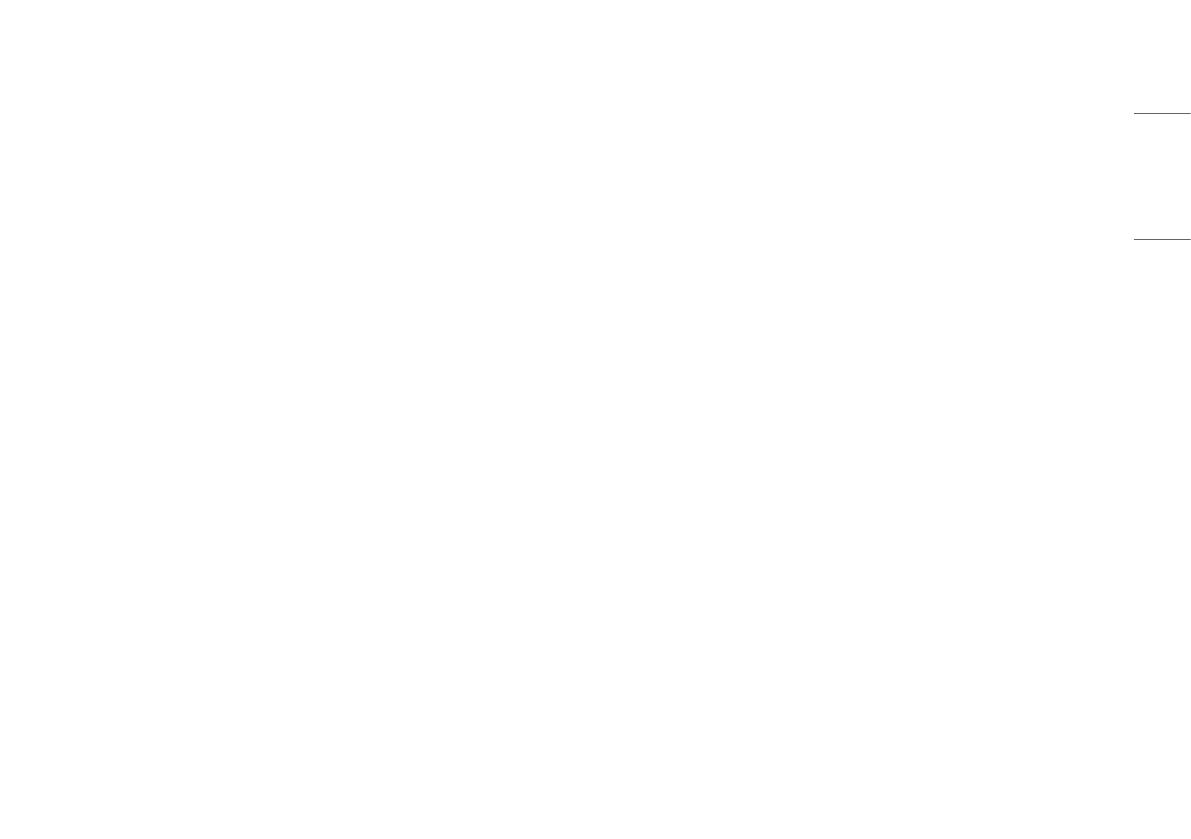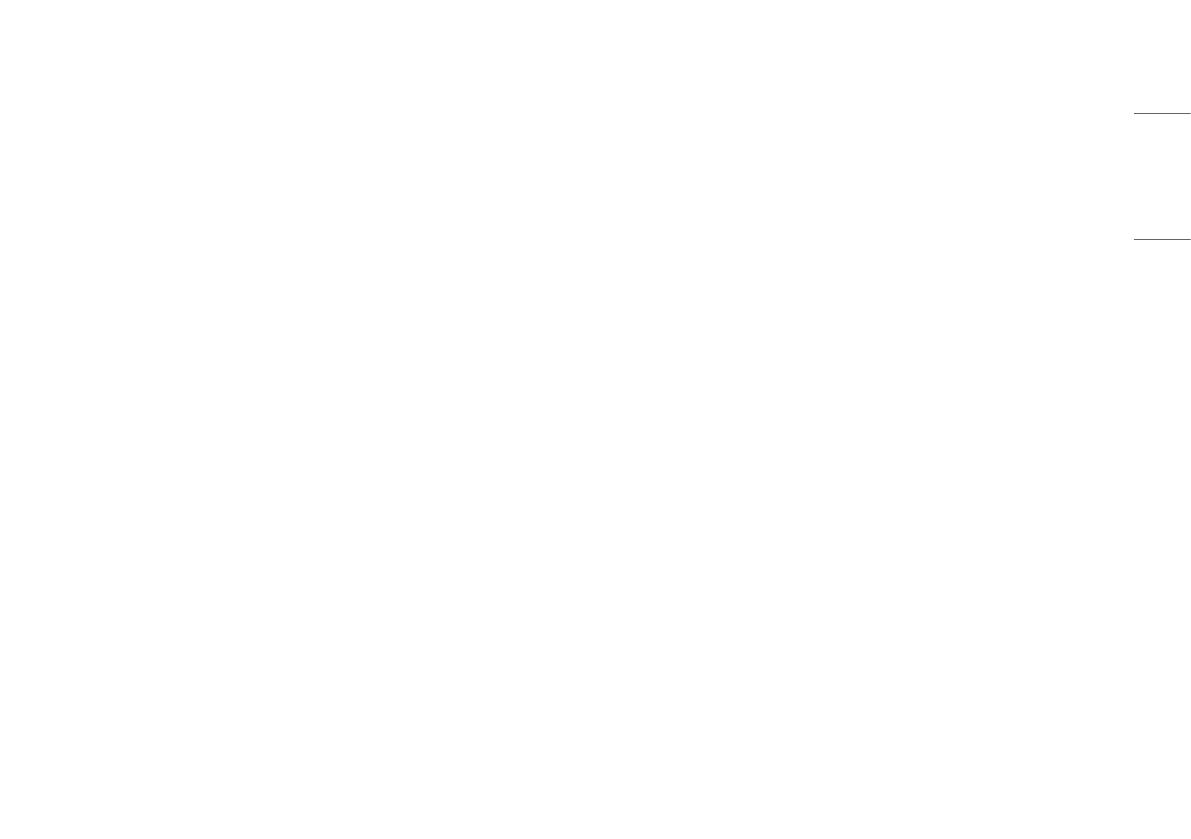
5
ENGLISH
To Prevent Fire or Hazards:
• Always turn the display OFF if you leave the room for more than a short period of time. Never leave the
display ON when leaving the house.
• Keep children from dropping or pushing objects into the display's cabinet openings. Some internal parts carry
hazardous voltages.
• Do not add accessories that have not been designed for this display.
• When the display is to be left unattended for an extended period of time, unplug it from the wall outlet.
• In the presence of thunder and lightning, never touch the power cord and signal cable because it can be very
dangerous. It can cause electric shock.
• Do not place any objects within 381 mm (15 inches) of the product.
- Lack of ventilation may overheat the product from inside and put users at risk of burn injuries.
• Do not connect a key-phone line to a wired LAN port.
- A fire may occur or the product may get damaged.
• Keep the product away from heat-emitting devices such as a heater.
- The product may get deformed or catch on fire.
• Do not put in metal items such as coins, hair pin or other irons or inflammables such as paper or matches.
Especially, ensure that children will not do so.
- There is a risk of product damage, fire, or electric shock.
- If any foreign substance gets in the product, unplug the product and contact the local service center.
On Installation
• Do not allow anything to rest upon or roll over the power cord, and do not place the display where the power
cord is subject to damage.
• Do not use this display near water such as near a bathtub, washbowl, kitchen sink, laundry tub, in a wet
basement, or near a swimming pool.
• Displays are provided with ventilation openings in the cabinet to allow the release of heat generated during
operation. If these openings are blocked, built-up heat can cause failures which may result in a fire hazard.
Therefore, NEVER:
- Block the bottom ventilation slots by placing the display on a bed, sofa, rug, etc.
- Place the display in a built-in enclosure unless proper ventilation is provided.
- Cover the openings with cloth or other material.
- Place the display near or over a radiator or heat source.
• Do not rub or strike the Active Matrix LCD with anything hard as this may scratch, mar, or damage the Active
Matrix LCD permanently.
• Do not press the LCD screen with your finger for a long time as this may cause some afterimages.
• Some dot defects may appear as Red, Green or Blue spots on the screen. However, this will have no impact or
effect on the display performance.
• If possible, use the recommended resolution to obtain the best image quality for your LCD display. If used
under any mode except the recommended resolution, some scaled or processed images may appear on the
screen. However, this is characteristic of the fixed-resolution LCD panel.