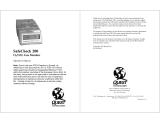Page is loading ...

www.rkiins truments .com
SDM-E2 Docking Station
PC Controlled Configuration
Operator’s Manual
Part Number: 71-0251RK
Revision: K
Released: 4/13/20

Warranty
RKI Instruments, Inc. warrants gas alarm equipment sold by us to be free from defects in
materials and workmanship, and performance for a period of one year from date of
shipment from RKI Instruments, Inc. Any parts found defective within that period will be
repaired or replaced, at our option, free of charge. This warranty does not apply to those
items which by their nature are subject to deterioration or consumption in normal service,
and which must be cleaned, repaired, or replaced on a routine basis. Examples of such
items are:
Warranty is voided by abuse including mechanical damage, alteration, rough handling, or
repairs procedures not in accordance with the instruction manual. This warranty indicates
the full extent of our liability, and we are not responsible for removal or replacement costs,
local repair costs, transportation costs, or contingent expenses incurred without our prior
approval.
THIS WA RRA NT Y IS EXPRESSLY IN LIEU OF ANY AND ALL OTHER
WARRANTIES AND REPRESENTATIONS, EXPRESSED OR IMPLIED, AND
ALL OTHER OBLIGATIONS OR LIABILITIES ON THE PART OF RKI
I
NSTRUMENTS, INC. INCLUDING BUT NOT LIMITED TO THE WARRANTY
OF MERCHANTABILITY OR FITNESS FOR A PARTICULAR PURPOSE. IN NO
EVENT SHALL RKI INSTRUMENTS, INC. BE LIABLE FOR INDIRECT,
INCIDENTAL, OR CONSEQUENTIAL LOSS OR DAMAGE OF ANY KIND
CONNECTED WITH THE USE OF ITS PRODUCTS OR FAILURE OF ITS
PRODUCTS TO FUNCTION OR OPERATE PROPERLY.
This warranty covers instruments and parts sold to users only by authorized distributors,
dealers, and representatives as appointed by RKI Instruments, Inc.
We do not assume indemnification for any accident or damage caused by the operation of
this gas monitor and our warranty is limited to replacement of parts or our complete
goods.
Absorbent cartridges Batteries
Pump diaphragms and valves Filter elements
Fuses

Table of Contents
Chapter 1: Introduction . . . . . . . . . . . . . . . . . . . . . . . . . . . . . . . . . . . . . . . . . . . . . . . . . . . . . . . . 6
Overview. . . . . . . . . . . . . . . . . . . . . . . . . . . . . . . . . . . . . . . . . . . . . . . . . . . . . . . . . . . . . . . 6
System Requirements . . . . . . . . . . . . . . . . . . . . . . . . . . . . . . . . . . . . . . . . . . . . . . . . . . . . . 7
Specifications . . . . . . . . . . . . . . . . . . . . . . . . . . . . . . . . . . . . . . . . . . . . . . . . . . . . . . . . . . . 8
About This Manual . . . . . . . . . . . . . . . . . . . . . . . . . . . . . . . . . . . . . . . . . . . . . . . . . . . . . . . 9
Cautions & Safety Information. . . . . . . . . . . . . . . . . . . . . . . . . . . . . . . . . . . . . . . . . . . . . . 9
Chapter 2: Description . . . . . . . . . . . . . . . . . . . . . . . . . . . . . . . . . . . . . . . . . . . . . . . . . . . . . . . . 10
Overview. . . . . . . . . . . . . . . . . . . . . . . . . . . . . . . . . . . . . . . . . . . . . . . . . . . . . . . . . . . . . . 10
AC Adapter . . . . . . . . . . . . . . . . . . . . . . . . . . . . . . . . . . . . . . . . . . . . . . . . . . . . . . . . . . . . 10
Single-Port AC Adapter . . . . . . . . . . . . . . . . . . . . . . . . . . . . . . . . . . . . . . . . . . . .10
3-Port AC Adapter . . . . . . . . . . . . . . . . . . . . . . . . . . . . . . . . . . . . . . . . . . . . . . . .10
USB Cable . . . . . . . . . . . . . . . . . . . . . . . . . . . . . . . . . . . . . . . . . . . . . . . . . . . . . . . . . . . . 11
Air Filter, Sample Tubing, and Check Valve . . . . . . . . . . . . . . . . . . . . . . . . . . . . . . . . . . 11
Instrument Panel . . . . . . . . . . . . . . . . . . . . . . . . . . . . . . . . . . . . . . . . . . . . . . . . . . . . . . . . 12
Back Panel . . . . . . . . . . . . . . . . . . . . . . . . . . . . . . . . . . . . . . . . . . . . . . . . . . . . . . . . . . . . 13
Power Jack . . . . . . . . . . . . . . . . . . . . . . . . . . . . . . . . . . . . . . . . . . . . . . . . . . . . . .14
Sample Fittings . . . . . . . . . . . . . . . . . . . . . . . . . . . . . . . . . . . . . . . . . . . . . . . . . . .14
PC Connection . . . . . . . . . . . . . . . . . . . . . . . . . . . . . . . . . . . . . . . . . . . . . . . . . . .14
Control Panel . . . . . . . . . . . . . . . . . . . . . . . . . . . . . . . . . . . . . . . . . . . . . . . . . . . . . . . . . . 14
Front Panel . . . . . . . . . . . . . . . . . . . . . . . . . . . . . . . . . . . . . . . . . . . . . . . . . . . . . . . . . . . . 15
USB Hub Requirements for Multiple-Station Systems . . . . . . . . . . . . . . . . . . . . . . . . . . 16
Chapter 3: Mechanical Setup . . . . . . . . . . . . . . . . . . . . . . . . . . . . . . . . . . . . . . . . . . . . . . . . . . 16
Hardware Assembly . . . . . . . . . . . . . . . . . . . . . . . . . . . . . . . . . . . . . . . . . . . . . . . . . . . . . 16
Assembling a Manifold for Multiple SDM-E2 Units . . . . . . . . . . . . . . . . . . . . . . . . . . . . 18
Exhaust Tubing . . . . . . . . . . . . . . . . . . . . . . . . . . . . . . . . . . . . . . . . . . . . . . . . . . .18
GAS 1 Tubing . . . . . . . . . . . . . . . . . . . . . . . . . . . . . . . . . . . . . . . . . . . . . . . . . . . .20
GAS 2 Tubing . . . . . . . . . . . . . . . . . . . . . . . . . . . . . . . . . . . . . . . . . . . . . . . . . . . .20
Connecting Calibration Gas . . . . . . . . . . . . . . . . . . . . . . . . . . . . . . . . . . . . . . . . . . . . . . . 24
EAGLE 2 and GX Type Instrument Connection . . . . . . . . . . . . . . . . . . . . . . . . . . . . . . . 26
Chapter 4: Computer Setup. . . . . . . . . . . . . . . . . . . . . . . . . . . . . . . . . . . . . . . . . . . . . . . . . . . . 27
Installing the SDM-E2 Docking Station PC Controller Program. . . . . . . . . . . . . . . . . . . 26
Launching the PC Program. . . . . . . . . . . . . . . . . . . . . . . . . . . . . . . . . . . . . . . . . . . . . . . . 32
Setting Parameters in the Configuration Window . . . . . . . . . . . . . . . . . . . . . . . . . . . . . . 33
Setting Up the SDM-E2 Display Order . . . . . . . . . . . . . . . . . . . . . . . . . . . . . . . . . . . . . . 41

Cylinders Window . . . . . . . . . . . . . . . . . . . . . . . . . . . . . . . . . . . . . . . . . . . . . . . . . . . . . . 43
Selecting a Cylinder from the Pre-Defined List . . . . . . . . . . . . . . . . . . . . . . . . . .44
Defining New Cylinders . . . . . . . . . . . . . . . . . . . . . . . . . . . . . . . . . . . . . . . . . . . .45
Chapter 5: Operation . . . . . . . . . . . . . . . . . . . . . . . . . . . . . . . . . . . . . . . . . . . . . . . . . . . . . . . . . 47
Connecting Instruments to the PC Controller Program . . . . . . . . . . . . . . . . . . . . . . . . . . 47
Icon View vs. Details View. . . . . . . . . . . . . . . . . . . . . . . . . . . . . . . . . . . . . . . . . . . . . . . . 52
Printing and Exporting an Instrument List from the Main Program Window . . . . . . . . . 53
Instrument Placement for Bump Testing and Calibration. . . . . . . . . . . . . . . . . . . . . . . . . 54
Automatic Bump Testing and Calibration . . . . . . . . . . . . . . . . . . . . . . . . . . . . . . . . . . . . 56
Bump Testing a Standard 4-Gas Instrument . . . . . . . . . . . . . . . . . . . . . . . . . . . . . . . . . . . 57
Calibrating a Standard 4-Gas Instrument . . . . . . . . . . . . . . . . . . . . . . . . . . . . . . . . . . . . . 68
Bump Testing an Instrument with Special Sensors. . . . . . . . . . . . . . . . . . . . . . . . . . . . . . 78
Calibrating and Instrument with Special Sensors . . . . . . . . . . . . . . . . . . . . . . . . . . . . . . . 94
Power Off Function. . . . . . . . . . . . . . . . . . . . . . . . . . . . . . . . . . . . . . . . . . . . . . . . . . . . . 108
Chapter 6: Maintenance. . . . . . . . . . . . . . . . . . . . . . . . . . . . . . . . . . . . . . . . . . . . . . . . . . . . . . 109
Troubleshooting . . . . . . . . . . . . . . . . . . . . . . . . . . . . . . . . . . . . . . . . . . . . . . . . . . . . . . . 109
Charging an Instrument in an SDM-E2 . . . . . . . . . . . . . . . . . . . . . . . . . . . . . . . . . . . . . 111
Recharging a Battery Pack After Performing a Bump Test or Calibration . . . . 111
Recharging a Battery Pack Without Performing any Operations. . . . . . . . . . . . 112
Batteries Too Drained for PC Controller Operation . . . . . . . . . . . . . . . . . . . . . 113
Chapter 7: Managing Log Data. . . . . . . . . . . . . . . . . . . . . . . . . . . . . . . . . . . . . . . . . . . . . . . . 114
Download Function. . . . . . . . . . . . . . . . . . . . . . . . . . . . . . . . . . . . . . . . . . . . . . . . . . . . . 114
Clear Logs Function . . . . . . . . . . . . . . . . . . . . . . . . . . . . . . . . . . . . . . . . . . . . . . . . . . . . 114
Alarm Trend Data . . . . . . . . . . . . . . . . . . . . . . . . . . . . . . . . . . . . . . . . . . . . . . . . . . . . . . 118
Calibration Data . . . . . . . . . . . . . . . . . . . . . . . . . . . . . . . . . . . . . . . . . . . . . . . . . . . . . . . 126
Event Data. . . . . . . . . . . . . . . . . . . . . . . . . . . . . . . . . . . . . . . . . . . . . . . . . . . . . . . . . . . . 130
Interval Trend Data . . . . . . . . . . . . . . . . . . . . . . . . . . . . . . . . . . . . . . . . . . . . . . . . . . . . . 132
Memo Data . . . . . . . . . . . . . . . . . . . . . . . . . . . . . . . . . . . . . . . . . . . . . . . . . . . . . . . . . . . 141
Bump Test Data. . . . . . . . . . . . . . . . . . . . . . . . . . . . . . . . . . . . . . . . . . . . . . . . . . . . . . . . 143
Deleting Data in the Logs Window. . . . . . . . . . . . . . . . . . . . . . . . . . . . . . . . . . . . . . . . . 147
Chapter 8: Viewing and Editing EAGLE 2 Parameters . . . . . . . . . . . . . . . . . . . . . . . . . . . . 148
Open Function. . . . . . . . . . . . . . . . . . . . . . . . . . . . . . . . . . . . . . . . . . . . . . . . . . . . . . . . . 148
Edit Function. . . . . . . . . . . . . . . . . . . . . . . . . . . . . . . . . . . . . . . . . . . . . . . . . . . . . . . . . . 149
Parameter Tab . . . . . . . . . . . . . . . . . . . . . . . . . . . . . . . . . . . . . . . . . . . . . . . . . . . . . . . . . 149
Sensor Tab. . . . . . . . . . . . . . . . . . . . . . . . . . . . . . . . . . . . . . . . . . . . . . . . . . . . . . . . . . . . 156
Station & User Tab . . . . . . . . . . . . . . . . . . . . . . . . . . . . . . . . . . . . . . . . . . . . . . . . . . . . . 158

Conversion Table Tab . . . . . . . . . . . . . . . . . . . . . . . . . . . . . . . . . . . . . . . . . . . . . . . . . . . 163
PID Sensor Tab . . . . . . . . . . . . . . . . . . . . . . . . . . . . . . . . . . . . . . . . . . . . . . . . . . . . . . . . 167
Channel Gas Tab . . . . . . . . . . . . . . . . . . . . . . . . . . . . . . . . . . . . . . . . . . . . . . . . . . . . . . . 173
Gas Name Tab. . . . . . . . . . . . . . . . . . . . . . . . . . . . . . . . . . . . . . . . . . . . . . . . . . . . . . . . . 174
Obtaining a Relative Response Factor . . . . . . . . . . . . . . . . . . . . . . . . . . . . . . . . . . . . . . 174
Chapter 9: Spare Parts List . . . . . . . . . . . . . . . . . . . . . . . . . . . . . . . . . . . . . . . . . . . . . . . . . . 187
Appendix A: Multiple Instrument Configurations . . . . . . . . . . . . . . . . . . . . . . . . . . . . . . . . 190
Bump Testing Multiple EAGLE 2s with Different Sensor Configurations . . . . . . . . . . 190
Calibrating Multiple EAGLE 2s with Different Sensor Configurations . . . . . . . . . . . . 207
Appendix B: Bump Testing and Calibrating EAGLE 2s with IR Sensors . . . . . . . . . . . . . 223
CAUTION: Read and understand this manual before using the SDM-E2. Also read
and understand the EAGLE 2 Operator’s Manual.

6 • Chapter 1: Introduction
Chapter 1: Introduction
Overview
This section briefly describes the SDM-E2 Docking Station, the Single Module Data
Viewer Program, and the SDM-E2 Docking Station PC Controller Program. This section
also describes the SDM-E2 Docking Station Operator’s Manual (this document). Table 1
at the end of this chapter lists the SDM-E2’s specifications.
The SDM-E2 Docking Station is an advanced, reliable system that provides charging,
calibration, bump testing, and calibration and bump test records for the EAGLE 2 portable
gas monitor. It is designed to save the calibration and bump test records to a USB flash
drive (standalone functionality) or to be connected directly to a computer (PC controlled
functionality). If calibration and bump test records are stored to a USB flash drive while
operating in the standalone configuration, the Single Module Data Viewer Program can
then be used with a Windows-based personal computer to retrieve calibration and bump
test data files from the USB flash drive or from the computer’s hard drive if the files have
been transferred to the hard drive from the flash drive. If you are using the PC Controller
Program while operating in the PC controlled configuration, you may retrieve instrument
data, bump test, and calibrate up to 10 units at once. Instrument information and data for
each instrument can be viewed directly using the PC Controller Program and can be
printed from the PC Controller Program. For instructions to use the SDM-E2 in the
Standalone configuration, see the SDM-E2 Docking Station Standalone Configuration
Operator’s Manual.
The purpose of this manual is to explain how to set up and use the SDM-E2 in PC
Controlled configuration. It also explains how to use the PC Program. You will learn how
to:
• install and launch the SDM-E2 Docking Station PC Controller Program
• setup the PC Program for use with the SDM-E2
• prepare the SDM-E2 for use
• bump test and calibrate up to 10 units using the PC controlled configuration
• use the SDM-E2 to charge an EAGLE 2
• view, print, and export calibration and bump test records
• view instrument information and data using the PC Controller Program
• update instrument parameters using the PC Controller Program
CAUTION: The EAGLE 2 detects oxygen deficiency and elevated levels of oxygen,
combustible gases, carbon monoxide, and hydrogen sulfide, all of which
can be dangerous or life threatening. When using the EAGLE 2, you must
follow the instructions and warnings in the EAGLE 2 Operator’s Manual
to assure proper and safe operation of the unit and to minimize the risk of
personal injury.

Chapter 1: Introduction • 7
CAUTION: The operator of this instrument is advised that if the equipment is used in
a manner not specified in this manual, the protection provided by the
equipment may be impaired.
System Requirements
To use the SDM-E2 Docking Station PC Controller Software, your personal computer
must meet the following requirements:
• Operating Systems: Windows
®
XP, Windows
®
Vista, Windows
®
7, Windows
®
8, or
Windows
®
10.
• Processor: IBM
®
compatible PC running Pentium
®
2 processor or equivalent
minimum
• Memory: 32 MB RAM minimum
• Hard Disk Space: 32 MB minimum
• One (for 4 or less SDM-E2s) or two (for 5 or more SDM-E2s) available USB
port(s), one or two USB hubs may also be needed depending on the number of
SDM-E2s in your system. See pg.16.

8 • Chapter 1: Introduction
Specifications
Table 1: SDM-E2 Specifications
Input Power 12 VDC
NOTE: AC Adapter with 100 - 240 VAC, 50/60 Hz, 0.6A
input and 12 VDC, 1.2A output provided as standard.
Environmental Conditions • For Indoor Use Only
• -10° C to 40° C, below 80% Relative Humidity, Non-
Condensing
Applicable Instrument EAGLE 2
Memory Capacity 64 KB (Standalone configuration only)
Maximum Record Size 256 bytes (Standalone configuration only)
Maximum Number of
Records Saved
200 (Standalone configuration only)
Number of Calibration Gas
Cylinders
Up to two calibration gas cylinders per bump test or
calibration at a time
NOTE: If your EAGLE 2 contains more than one non-standard gas,
more than two gas cylinders may be needed to complete a bump test or
calibration.
Standard Accessories •AC Adapter
• USB Flash Drive
• Single Module Data Viewer Software*
• SDM-E2 Docking Station PC Controller Software*
• Inlet Air Filter
• Instruction Manual
• 10 Foot Long Exhaust Tube
• Two 3 Foot Long Tubes for GAS 1 and GAS 2 Fittings
• 3 T-Fittings
• Check Valve
• USB Cable, Type A to Type B
* Not sent with SDM-E2. Download from www.rkiinstruments.com/sdme2.

Chapter 1: Introduction • 9
About this Manual
The SDM-E2 Docking Station PC Controlled Configuration Operator’s Manual uses the
following conventions for notes, cautions, and warnings.
NOTE: Describes additional or critical information.
CAUTION: Describes potential damage to equipment.
WARNING: Describes potential danger that can result in injury or death.
Cautions & Safety Information
• Use only polyurethane sample tubing with the SDM-E2. Consult RKI Instruments,
Inc. for other materials.
• Do not subject the SDM-E2 to infrared or intense light. This may cause
communication errors.
• Do not expose the SDM-E2 to water.
• Do not subject the SDM-E2 to any hard impact.

10 • Chapter 2: Description
Chapter 2: Description
Overview
This section describes the SDM-E2 docking station. It is designed to be used on a table top
and consists of the AC adaptor, Type A to Type B USB cable, air filter, check valve,
sample tubing, instrument panel, back panel, control panel, status LEDs, and 2 USB ports.
AC Adapter
Single-Port AC Adapter
The single-port AC adapter is a wall plug style adapter with a 5 foot cable. The end of the
cable has a plug that connects to the power jack on the SDM-E2’s back panel. The AC
adapter is rated 100 - 240 VAC input, 12 VDC 1.2 A output.
3-Port AC Adapter
The 3-port AC adapter is a wall plug style adapter with three 5-foot cables. The end of
each cable has a plug that connects to the power jack on the SDM-E2’s back panel. The
AC adapter is rated 100 - 240 VAC input, 12 VDC 2.0 A output.
To Power Jack
on SDM-E2
Back Panel
Figure 1: Single-Port AC Adapter
To Power Jack
on SDM-E2
Back Panels
Figure 2: 3-Port AC Adapter

Chapter 2: Description • 11
USB Cable
A Type A to Type B USB cable is provided with the docking station. It is used to connect
the USB port on the back of the SDM-E2 to a computer.
Figure 3: USB Cable
Air Filter, Sample Tubing, and Check Valve
A cylindrical particle filter with a short length of tubing is supplied with the SDM-E2 for
installation to the AIR fitting on the back panel. The filter keeps particulate contamination
out of the docking station.
Two types of sample tubes are included with the docking station. Two 3 foot lengths of 3/
16 inch ID polyurethane tubing are provided to connect the regulator on a calibration
cylinder to the GAS 1 and GAS 2 fittings on the back panel. In addition, a 10 foot length
of 3/16 inch ID polyurethane tubing is provided for connection to the exhaust fitting on
the back panel to allow routing of the exhaust to a location such as an open window where
the exhaust can disperse.
Type B, for connection
to USB port on the
SDM-E2's back panel
Type A, for
connection to
PC USB port
Exhaust Tubing, 10 feet
Particle Filter for Air Inlet
Calibration Gas Sample Tubing, 3 feet
Figure 4: Air Filter & Sample Tubing

12 • Chapter 2: Description
WARNING: Do not use an exhaust tube that is longer than 30 feet. The increased
flow restriction caused by a longer tube may affect gas response and
cause inaccurate calibration and bump test results.
A check valve is included with the SDM-E2. It is intended for use on the exhaust fitting
when manifolding multiple docking stations together. See pg.18 for manifolding
instructions.
Instrument Panel
The instrument panel is located on the top of the SDM-E2 and includes the instrument
cradle, the exhaust bellow, the IR port, the charging cord, and a recess for the fitting at the
end of the gas out to EAGLE 2 line. The instrument cradle is a recessed area on the top of
the SDM-E2 that is designed to accept the EAGLE 2. Insert the EAGLE 2 in the
instrument cradle before you perform a bump test, calibrate, or charge an EAGLE 2. The
exhaust bellow is at the back of the instrument panel and must line up with the exhaust
port on the EAGLE 2 when it is in the cradle. The instrument panel also has a protective
metal loop to protect the exhaust bellow and to prevent the EAGLE 2 from being
accidentally dislodged from the cradle. Follow the instructions in this manual and at the
center of the instrument cradle for installing the EAGLE 2 in the cradle to avoid damaging
the exhaust bellow. An infrared (IR) port at the rear of the panel lines up with the EAGLE
2’s IR port when it is inserted in the cradle and is used to communicate with the EAGLE 2.
The charging cord and the fitting at the end of the gas out to EAGLE 2 line are stored in
the instrument panel.
Figure 5: Check Valve

Chapter 2: Description • 13
Back Panel
The back panel includes the power jack, sample fittings, gas out to EAGLE 2 fitting, and a
USB PC connector.
Figure 6: Instrument Panel
Exhaust Fitting
Air Fitting
Gas Out
to EAGLE
2 Line
Gas Out to
EAGLE 2
Fitting
Power Jack
Back Panel USB Port (Type B),
For Computer Connection
Top View Rear View
Gas 1 Fitting
Gas 2 Fitting
Figure 7: Back Panel

14 • Chapter 2: Description
Power Jack
The power jack is located in the center of the back panel. The plug on the end of the AC
adapter cable mates to it.
Sample Fittings
Five sample fittings are located on the back of the SDM-E2. The gas out to EAGLE 2
fitting is in the upper right corner and has factory installed tubing connected to it. The gas
out to EAGLE 2 fitting directs sample gas to the EAGLE 2 through the gas out to EAGLE
2 line. The gas out to EAGLE 2 line is stored in the top panel as shown in Figure 7 above.
The AIR fitting is to the left of the gas out to EAGLE 2 fitting and draws air into the
SDM-E2. The two GAS fittings are next to the AIR fitting and are used to connect the
SDM-E2 to calibration gas cylinders. All three fittings accept 3/16 inch ID tubing.
An exhaust fitting is located above the back panel at the back of the exhaust bellow. It
allows routing of the exhausted calibration gas to a convenient location. This fitting
accepts 3/16 inch ID tubing. Even though the exhaust gas can be routed to an area to be
safely dispersed, the docking station should still be installed in a well ventilated area.
PC Connection
A type B USB connection is located just to the left of the power jack on the SDM-E2’s
back panel. It is used to connect the SDM-E2 to a PC.
Control Panel
The control panel is used to setup and operate the docking station in the Standalone
configuration. It is located at the front of the docking station. It includes the control
buttons, the control button LEDs, and the CHARGE status LED.
Figure 8: Control Panel

Chapter 2: Description • 15
Five control buttons are located on the control panel. From left to right they are BUMP,
CAL, EDIT ENTER, COPY, and POWER. The BUMP, CAL, EDIT ENTER, and COPY
control buttons are not used in the PC Controlled configuration of the SDM-E2. The
BUMP LED and CAL LEDs indicate the results of bump tests and calibrations,
respectively. The COPY LED does not indicate anything in the PC Controlled
configuration but will be on if the SDM-E2 was used in the Standalone configuration and
calibration and bump test records are still stored in the SDM-E2’s memory. The CHARGE
LED is located above the POWER button and functions as a pilot LED, a system failure
LED, and a charge indication LED.
The POWER button turns the SDM-E2 on and off.
Front Panel
A type A USB port is located on the front of the docking station. This port can be used to
save calibration and bump test data to a USB flash drive. This USB port is for use only in
the Standalone configuration of the SDM-E2 and is not used in the PC Controlled
configuration.
NOTE: The SDM-E2 does not support connection of a computer to the front USB
port, only a USB flash drive.
Front Panel USB Port (Type A),
For Flash Drive
Figure 9: Front Panel

16 • Chapter 3: Mechanical Setup
Chapter 3: Mechanical Setup
USB Hub Requirements for Multiple-Station Systems
If you have more docking stations than you have available USB ports, you will need a
USB hub. RKI provides both a 4-port hub and a 7-port hub. If you have more than 7
docking stations, you will need to purchase one of each hub. Do not connect one hub to
the other. Make sure that each USB hub has its own USB port on your computer. You may
also purchase your own USB hub of any port number from your local electronics store but
it must meet the following requirements:
• USB 2.0
If your USB hub has an AC adapter, it does not need to be plugged in for SDM-E2
operation.
Hardware Assembly
The hardware assembly consists of connecting the AC adapter(s), installing the air
filter(s), installing the check valve(s), connecting the sample tubing and connecting the
USB cable(s). The SDM-E2 Docking Station PC Controller software can support 1-10
SDM-E2 docking stations connected at the same time. Perform the following steps to
complete the hardware assembly for each SDM-E2:
1. Place the SDM-E2(s) on a convenient table top near an AC wall socket or power strip
in a well ventilated area. A location near a window that can be opened is best so that
the exhaust can be routed to the window.
2. If you have more than one SDM-E2, arrange them side by side as shown in Figure 10
below.
3. Insert the round plug on the end of each AC adapter’s cable into the power jack on the
back of each SDM-E2.
Figure 10: SDM-E2 Arrangement

Chapter 3: Mechanical Setup • 17
NOTE: If you have multiple SDM-E2s and are using a 3-port AC adapter, plug each
of the round plugs on the end of the AC adapter into the power jack on the
back of 3 separate SDM-E2s.
4. Connect the AC adapter’s wall plug into a wall AC socket or power strip.
5. Install the air filter to the AIR fitting of each SDM-E2 so that the arrow on the filter
that indicates direction of flow is pointing towards the AIR fitting. Push the open end
of the flexible tube that is on one end of the filter onto the AIR fitting on the back of
the SDM-E2.
NOTE: If you have an EAGLE 2 with an IR CO
2
sensor in the 0-10,000 ppm or 0-5.00
%vol range, be sure to replace the air filter at the AIR inlet fitting with the
CO
2
scrubber when testing an instrument with a CO
2
sensor installed to
ensure that the CO
2
present in fresh air is scrubbed out. Remove the black end
caps from each end of the scrubber before installing onto the AIR inlet fitting.
Replace the caps when the scrubber is not in use. See the pg.187 for a scrubber
with a tubing stub.
6. Install the 10 foot long 3/16 inch ID flexible tube that is included with each SDM-E2
on the exhaust fitting of each SDM-E2. Route the tube to an area where the exhaust
can be safely dispersed, such as an open window. Exhaust tubing from multiple units
can be daisy chained together in a manifold for more convenient operation. In this
case, the check valves that are provided with the docking stations need to be used. See
"Assembling a Manifold for Multiple SDM-E2 Units" below for instructions.
CAUTION: The maximum recommended length for the exhaust tube is 30 feet. Do not
use more than 30 feet of tubing or tubing with an ID of less than 3/16 inch
for the exhaust tube or the bump test and calibration accuracy will be
adversely affected. The exhaust tube that is shipped with the SDM-E2 has
an ID of 3/16 inch and is 10 feet long.
7. Install the 3 foot long 3/16 inch ID tubes that are included with the SDM-E2 on the
GAS 1 and GAS 2 fittings. GAS 1 and GAS 2 tubing from multiple units can be daisy
chained together in a manifold for more convenient operation. See "Assembling a
Manifold for Multiple SDM-E2 Units" below for instructions.
8. Connect the provided USB cable from the type B USB port on the back of the SDM-
E2 to an available USB port on your computer or to a USB hub that is connected to
your computer. See pg.16 for more information about USB hubs.

18 • Chapter 3: Mechanical Setup
Assembling a Manifold for Multiple SDM-E2 Units
One 10-docking station manifold can be created for GAS 1. Although the demand flow
regulators can handle up to 10 EAGLE 2 pumps, the PC Controller program is set up to
handle GAS 2s in groups of 5. Depending on your sensor configuration, you may be able
to have one GAS 2 manifold for all 10 docking stations as long as there are two 5-
instrument sets of EAGLE 2s with different sensor configurations. For example if you
have 5 standard 4 gas plus PID instruments and 5 standard 4 gas plus NH
3
instruments, all
10 docking stations can be connected to the same GAS 2 manifold since the PID sensor in
the 5 standard 4 gas plus PID instruments will be calibrated and then the NH
3
sensor in the
5 standard 4 gas plus NH
3
instruments will be calibrated. If you have 10 EAGLE 2s with
exactly the same GAS 2 configuration, you will need to create 2 5-docking station
manifolds for GAS 2. See Figure 12 through Figure 14 for more explanation. If you have
multiple instruments with different configurations, see pg.54 for more information and
suggestions for manifolding.
Each SDM-E2 is shipped with exhaust tubing, GAS 1 and GAS 2 tubing, T-fittings, and a
check valve. Be sure to set aside one 10 foot length of exhaust tubing to direct the exhaust
to a window. Use the other provided 10 foot lengths of tubing to build the manifold.
Exhaust Tubing
Reference Figure 11 for the instructions below.
1. Cut a 1-2” piece of tubing for each SDM-E2 and connect it to each station’s exhaust
fitting.
2. Connect the provided check valves to the short pieces of tubing already installed at the
exhaust fittings. Be sure that the arrows that appear on the check valve are pointing
away from the exhaust fitting.
3. Cut a 2-3” piece of tubing for every SDM-E2 except the first one and connect it to the
other end of the check valve.
4. Insert T-fittings into the tubing so that the remaining two ports on the T-fitting are
perpendicular to the exhaust tube and check valve.
5. For the first SDM-E2, cut a 9-10” piece of tubing and connect it from the check valve
on the first SDM-E2 to the closest port on the second SDM-E2’s exhaust T-fitting.
6. Use one of the provided 10 foot lengths of tubing and connect it to the T-fitting on the
last SDM-E2. If a longer exhaust tube is needed, it can be ordered from RKI
Instruments or found locally. The maximum recommended exhaust tube length is 30
feet.
7. For the remaining SDM-E2s, cut 6-7” pieces of tubing and connect the remaining T-
fittings.

Chapter 3: Mechanical Setup • 19
Unit 1
T-Fitting
Unit 2
Unit 9Unit 10
9 inches
30 Foot Max
Exhaust Tube
To Open Area
Check Valve
...
7 inches
Figure 11: Exhaust Tubing Connections

20 • Chapter 3: Mechanical Setup
GAS 1 Tubing
The GAS 1 fittings for up to 10 docking stations can be manifolded together. Reference
Figure 12 for the instructions below.
1. Cut a 3-4” piece of tubing for each GAS 1 fitting on every SDM-E2 except the last
one.
2. Connect the tubing to the GAS 1 fittings on every SDM-E2 except the last one.
3. Insert T-fittings into the tubing so that the remaining two ports on the T-fitting are
perpendicular to the GAS fitting.
4. Cut 6-7” pieces of tubing and connect the T-fittings.
5. Cut one more 6-7” pieces of tubing and connect the GAS 1 fitting of the last SDM-E2
to the T-fitting from the second to last SDM-E2.
6. Cut 1 piece of tubing long enough for easy access to the calibration cylinder and
connect it to the T-fitting on the first SDM-E2.
GAS 2 Tubing
Reference Figure 13 - Figure 14 for the instructions below.
1. For the purpose of manifolding the GAS 2 fittings of your docking stations, slightly
separate the SDM-E2s into one group of 5 and one group of the remaining docking
stations. If you have 5 or fewer docking stations, you will only need one manifold. For
further explanation of how to properly arrange your SDM-E2s, see pg.54.
2. Cut a 3-4” piece of tubing for each GAS 2 fitting on every SDM-E2 except the last one
in each group.
3. Connect the tubing to the GAS 2 fittings on every SDM-E2 except the last one in each
group.
4. Insert T-fittings into the tubing so that the remaining two ports on the T-fitting are
perpendicular to the GAS fitting.
5. Cut 6-7” pieces of tubing and connect the T-fittings.
6. Cut one more 6-7” pieces of tubing and connect the GAS 2 fittings of the last SDM-E2
in each group to the appropriate T-fittings from the second to last SDM-E2 in each
group.
7. Cut 1 piece of tubing long enough for easy access to the calibration cylinder(s) and
connect them to the T-fittings on the first SDM-E2 in each group.
/