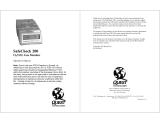Page is loading ...

www.rkiinstruments.com
SDM-3R Docking Station
PC Controlled Configuration
Operator’s Manual
Part Number: 71-0488
Revision: P5
Released: 9/30/20

Warranty
RKI Instruments, Inc. warrants gas alarm equipment sold by us to be free from defects in materials and
workmanship, and performance for a period of one year from date of shipment from RKI Instruments,
Inc. Any parts found defective within that period will be repaired or replaced, at our option, free of
charge. This warranty does not apply to those items which by their nature are subject to deterioration
or consumption in normal service, and which must be cleaned, repaired, or replaced on a routine basis.
Examples of such items are:
Warranty is voided by abuse including mechanical damage, alteration, rough handling, or repairs
procedures not in accordance with the instruction manual. This warranty indicates the full extent of our
liability, and we are not responsible for removal or replacement costs, local repair costs, transportation
costs, or contingent expenses incurred without our prior approval.
THIS WARRANTY IS EXPRESSLY IN LIEU OF ANY AND ALL OTHER WARRANTIES
AND REPRESENTATIONS, EXPRESSED OR IMPLIED, AND ALL OTHER
OBLIGATIONS OR LIABILITIES ON THE PART OF RKI INSTRUMENTS, INC.
INCLUDING BUT NOT LIMITED TO THE WARRANTY OF MERCHANTABILITY OR
FITNESS FOR A PARTICULAR PURPOSE. IN NO EVENT SHALL RKI
I
NSTRUMENTS, INC. BE LIABLE FOR INDIRECT, INCIDENTAL, OR
CONSEQUENTIAL LOSS OR DAMAGE OF ANY KIND CONNECTED WITH THE USE
OF ITS PRODUCTS OR FAILURE OF ITS PRODUCTS TO FUNCTION OR OPERATE
PROPERLY.
This warranty covers instruments and parts sold to users only by authorized distributors, dealers, and
representatives as appointed by RKI Instruments, Inc.
We do not assume indemnification for any accident or damage caused by the operation of this gas
monitor and our warranty is limited to replacement of parts or our complete goods.
Absorbent cartridges Batteries
Pump diaphragms and valves Filter elements
Fuses

Table of Contents
Chapter 1: Introduction . . . . . . . . . . . . . . . . . . . . . . . . . . . . . . . . . . . . . . . . . . . . . . . . . . . . . . . . . . . . . . . 6
Overview . . . . . . . . . . . . . . . . . . . . . . . . . . . . . . . . . . . . . . . . . . . . . . . . . . . . . . . . . . . . . . . . . . . . . 6
System Requirements. . . . . . . . . . . . . . . . . . . . . . . . . . . . . . . . . . . . . . . . . . . . . . . . . . . . . . . . . . . . 7
About This Manual . . . . . . . . . . . . . . . . . . . . . . . . . . . . . . . . . . . . . . . . . . . . . . . . . . . . . . . . . . . . . 7
Cautions & Safety Information . . . . . . . . . . . . . . . . . . . . . . . . . . . . . . . . . . . . . . . . . . . . . . . . . . . . 7
Specifications . . . . . . . . . . . . . . . . . . . . . . . . . . . . . . . . . . . . . . . . . . . . . . . . . . . . . . . . . . . . . . . . . . 8
Building a System . . . . . . . . . . . . . . . . . . . . . . . . . . . . . . . . . . . . . . . . . . . . . . . . . . . . . . . . . . . . . . 9
Chapter 2: Description . . . . . . . . . . . . . . . . . . . . . . . . . . . . . . . . . . . . . . . . . . . . . . . . . . . . . . . . . . . . . . . 10
Overview . . . . . . . . . . . . . . . . . . . . . . . . . . . . . . . . . . . . . . . . . . . . . . . . . . . . . . . . . . . . . . . . . . . . 10
SDM-3R . . . . . . . . . . . . . . . . . . . . . . . . . . . . . . . . . . . . . . . . . . . . . . . . . . . . . . . . . . . . . . . . . . . . 10
Instrument Cradle . . . . . . . . . . . . . . . . . . . . . . . . . . . . . . . . . . . . . . . . . . . . . . . . . . . . . . . 10
Control Buttons and LEDs . . . . . . . . . . . . . . . . . . . . . . . . . . . . . . . . . . . . . . . . . . . . . . . . 11
Cylinder Connections (Side Panels) . . . . . . . . . . . . . . . . . . . . . . . . . . . . . . . . . . . . . . . . . 12
Power and Network Connections (Back Panel) . . . . . . . . . . . . . . . . . . . . . . . . . . . . . . . . 13
Standard Accessories . . . . . . . . . . . . . . . . . . . . . . . . . . . . . . . . . . . . . . . . . . . . . . . . . . . . . . . . . . . 14
Air Filter and Exhaust Tubing . . . . . . . . . . . . . . . . . . . . . . . . . . . . . . . . . . . . . . . . . . . . . 14
Calibration Tubing . . . . . . . . . . . . . . . . . . . . . . . . . . . . . . . . . . . . . . . . . . . . . . . . . . . . . . 14
Single-Station AC Adapter . . . . . . . . . . . . . . . . . . . . . . . . . . . . . . . . . . . . . . . . . . . . . . . . 15
USB Cable. . . . . . . . . . . . . . . . . . . . . . . . . . . . . . . . . . . . . . . . . . . . . . . . . . . . . . . . . . . . . 15
Ethernet Cable . . . . . . . . . . . . . . . . . . . . . . . . . . . . . . . . . . . . . . . . . . . . . . . . . . . . . . . . . 15
USB Drive . . . . . . . . . . . . . . . . . . . . . . . . . . . . . . . . . . . . . . . . . . . . . . . . . . . . . . . . . . . . . 15
Optional Accessories . . . . . . . . . . . . . . . . . . . . . . . . . . . . . . . . . . . . . . . . . . . . . . . . . . . . . . . . . . . 16
Connection Brackets . . . . . . . . . . . . . . . . . . . . . . . . . . . . . . . . . . . . . . . . . . . . . . . . . . . . . 16
Wall Mounting Brackets . . . . . . . . . . . . . . . . . . . . . . . . . . . . . . . . . . . . . . . . . . . . . . . . . . 16
Cylinder Holder . . . . . . . . . . . . . . . . . . . . . . . . . . . . . . . . . . . . . . . . . . . . . . . . . . . . . . . . 16
Demand Flow Regulator. . . . . . . . . . . . . . . . . . . . . . . . . . . . . . . . . . . . . . . . . . . . . . . . . . 16
Calibration Cylinder . . . . . . . . . . . . . . . . . . . . . . . . . . . . . . . . . . . . . . . . . . . . . . . . . . . . . 16
Chapter 3: Hardware Setup . . . . . . . . . . . . . . . . . . . . . . . . . . . . . . . . . . . . . . . . . . . . . . . . . . . . . . . . . . . 18
Overview . . . . . . . . . . . . . . . . . . . . . . . . . . . . . . . . . . . . . . . . . . . . . . . . . . . . . . . . . . . . . . . . . . . . 18
Connecting Multiple SDM-3Rs Together, Optional . . . . . . . . . . . . . . . . . . . . . . . . . . . . . . . . . . . 18
Hardware Assembly . . . . . . . . . . . . . . . . . . . . . . . . . . . . . . . . . . . . . . . . . . . . . . . . . . . . . . . . . . . . 20
Wall Mounting the SDM-3R, Optional . . . . . . . . . . . . . . . . . . . . . . . . . . . . . . . . . . . . . . . . . . . . . 20
Installing the Cylinder Holder, Optional . . . . . . . . . . . . . . . . . . . . . . . . . . . . . . . . . . . . . . . . . . . . 23

Connecting Calibration Gas . . . . . . . . . . . . . . . . . . . . . . . . . . . . . . . . . . . . . . . . . . . . . . . . . . . . . . 24
Chapter 4: Program Setup . . . . . . . . . . . . . . . . . . . . . . . . . . . . . . . . . . . . . . . . . . . . . . . . . . . . . . . . . . . . 27
Overview . . . . . . . . . . . . . . . . . . . . . . . . . . . . . . . . . . . . . . . . . . . . . . . . . . . . . . . . . . . . . . . . . . . . 27
Installing the SDM-3R Docking Station PC Controller Program . . . . . . . . . . . . . . . . . . . . . . . . . 27
Setting Up Cylinders . . . . . . . . . . . . . . . . . . . . . . . . . . . . . . . . . . . . . . . . . . . . . . . . . . . . . . . . . . . 29
Selecting a Cylinder from the Pre-Defined List . . . . . . . . . . . . . . . . . . . . . . . . . . . . . . . . 29
Defining a New Cylinder. . . . . . . . . . . . . . . . . . . . . . . . . . . . . . . . . . . . . . . . . . . . . . . . . . 30
Defining PC Program Operation . . . . . . . . . . . . . . . . . . . . . . . . . . . . . . . . . . . . . . . . . . . . . . . . . . 32
Parameter Tab. . . . . . . . . . . . . . . . . . . . . . . . . . . . . . . . . . . . . . . . . . . . . . . . . . . . . . . . . . 32
Database Tab . . . . . . . . . . . . . . . . . . . . . . . . . . . . . . . . . . . . . . . . . . . . . . . . . . . . . . . . . . 40
Password Tab . . . . . . . . . . . . . . . . . . . . . . . . . . . . . . . . . . . . . . . . . . . . . . . . . . . . . . . . . . 42
Chapter 5: Operation . . . . . . . . . . . . . . . . . . . . . . . . . . . . . . . . . . . . . . . . . . . . . . . . . . . . . . . . . . . . . . . . 46
Overview . . . . . . . . . . . . . . . . . . . . . . . . . . . . . . . . . . . . . . . . . . . . . . . . . . . . . . . . . . . . . . . . . . . . 46
GX-3R (Pro), EAGLE 2, and Other GX Type Instrument Connection . . . . . . . . . . . . . . . . . . . . . 46
Overview of the SDM-3R PC Controller Program . . . . . . . . . . . . . . . . . . . . . . . . . . . . . . . . . . . . 46
PC Program Functions . . . . . . . . . . . . . . . . . . . . . . . . . . . . . . . . . . . . . . . . . . . . . . . . . . . 46
Main Program Window . . . . . . . . . . . . . . . . . . . . . . . . . . . . . . . . . . . . . . . . . . . . . . . . . . . 47
Connecting GX-3R (Pro)s . . . . . . . . . . . . . . . . . . . . . . . . . . . . . . . . . . . . . . . . . . . . . . . . . . . . . . . 48
Icon View vs. Details View . . . . . . . . . . . . . . . . . . . . . . . . . . . . . . . . . . . . . . . . . . . . . . . . 51
Printing and Exporting an Instrument List from the Main Window . . . . . . . . . . . . . . . . . 53
Automatic Procedures . . . . . . . . . . . . . . . . . . . . . . . . . . . . . . . . . . . . . . . . . . . . . . . . . . . . . . . . . . 54
Performing a Bump Test . . . . . . . . . . . . . . . . . . . . . . . . . . . . . . . . . . . . . . . . . . . . . . . . . . . . . . . . 54
Performing a Calibration . . . . . . . . . . . . . . . . . . . . . . . . . . . . . . . . . . . . . . . . . . . . . . . . . . . . . . . . 62
Performing an Alarm Check. . . . . . . . . . . . . . . . . . . . . . . . . . . . . . . . . . . . . . . . . . . . . . . . . . . . . . 72
Chapter 6: Changing SDM-3R Parameters . . . . . . . . . . . . . . . . . . . . . . . . . . . . . . . . . . . . . . . . . . . . . . 74
Entering the SDM Window . . . . . . . . . . . . . . . . . . . . . . . . . . . . . . . . . . . . . . . . . . . . . . . . . . . . . . 74
Bump & Cal 1 Tab . . . . . . . . . . . . . . . . . . . . . . . . . . . . . . . . . . . . . . . . . . . . . . . . . . . . . . . . . . . . . 77
Bump & Cal 2 Tab . . . . . . . . . . . . . . . . . . . . . . . . . . . . . . . . . . . . . . . . . . . . . . . . . . . . . . . . . . . . . 81
Internal Tab . . . . . . . . . . . . . . . . . . . . . . . . . . . . . . . . . . . . . . . . . . . . . . . . . . . . . . . . . . . . . . . . . . 84
Automatic Tab . . . . . . . . . . . . . . . . . . . . . . . . . . . . . . . . . . . . . . . . . . . . . . . . . . . . . . . . . . . . . . . . 85
Exporting an SDM File . . . . . . . . . . . . . . . . . . . . . . . . . . . . . . . . . . . . . . . . . . . . . . . . . . . . . . . . . 86
Importing an SDM File . . . . . . . . . . . . . . . . . . . . . . . . . . . . . . . . . . . . . . . . . . . . . . . . . . . . . . . . . 86
Returning to the Main Window . . . . . . . . . . . . . . . . . . . . . . . . . . . . . . . . . . . . . . . . . . . . . . . . . . . 86

Chapter 7: Changing GX-3R (Pro) Parameters. . . . . . . . . . . . . . . . . . . . . . . . . . . . . . . . . . . . . . . . . . . 87
Parameter Tab. . . . . . . . . . . . . . . . . . . . . . . . . . . . . . . . . . . . . . . . . . . . . . . . . . . . . . . . . . . . . . . . . 87
Sensor Tab . . . . . . . . . . . . . . . . . . . . . . . . . . . . . . . . . . . . . . . . . . . . . . . . . . . . . . . . . . . . . . . . . . 104
Station & User Tab. . . . . . . . . . . . . . . . . . . . . . . . . . . . . . . . . . . . . . . . . . . . . . . . . . . . . . . . . . . . 106
Chapter 8: Maintenance . . . . . . . . . . . . . . . . . . . . . . . . . . . . . . . . . . . . . . . . . . . . . . . . . . . . . . . . . . . . . 110
Troubleshooting . . . . . . . . . . . . . . . . . . . . . . . . . . . . . . . . . . . . . . . . . . . . . . . . . . . . . . . . . . . . . . 110
Charging a GX-3R (Pro) in an SDM-3R . . . . . . . . . . . . . . . . . . . . . . . . . . . . . . . . . . . . . . . . . . . 111
Batteries Too Drained for PC Controller Operation . . . . . . . . . . . . . . . . . . . . . . . . . . . 112
Chapter 9: Viewing Data in the Logs Window . . . . . . . . . . . . . . . . . . . . . . . . . . . . . . . . . . . . . . . . . . . 113
Logs Button Overview . . . . . . . . . . . . . . . . . . . . . . . . . . . . . . . . . . . . . . . . . . . . . . . . . . . . . . . . . 113
Alarm Trend Data. . . . . . . . . . . . . . . . . . . . . . . . . . . . . . . . . . . . . . . . . . . . . . . . . . . . . . . . . . . . . 116
Calibration Data . . . . . . . . . . . . . . . . . . . . . . . . . . . . . . . . . . . . . . . . . . . . . . . . . . . . . . . . . . . . . . 120
Event Data . . . . . . . . . . . . . . . . . . . . . . . . . . . . . . . . . . . . . . . . . . . . . . . . . . . . . . . . . . . . . . . . . . 127
Interval Trend Data . . . . . . . . . . . . . . . . . . . . . . . . . . . . . . . . . . . . . . . . . . . . . . . . . . . . . . . . . . . 129
Memo Data. . . . . . . . . . . . . . . . . . . . . . . . . . . . . . . . . . . . . . . . . . . . . . . . . . . . . . . . . . . . . . . . . . 133
Bump Test Data . . . . . . . . . . . . . . . . . . . . . . . . . . . . . . . . . . . . . . . . . . . . . . . . . . . . . . . . . . . . . . 135
Alarm Check Data . . . . . . . . . . . . . . . . . . . . . . . . . . . . . . . . . . . . . . . . . . . . . . . . . . . . . . . . . . . . 139
Deleting Data in the Logs Window . . . . . . . . . . . . . . . . . . . . . . . . . . . . . . . . . . . . . . . . . . . . . . . 140
Chapter 10: Instrument Function Menu. . . . . . . . . . . . . . . . . . . . . . . . . . . . . . . . . . . . . . . . . . . . . . . . 141
Overview . . . . . . . . . . . . . . . . . . . . . . . . . . . . . . . . . . . . . . . . . . . . . . . . . . . . . . . . . . . . . . . . . . . 141
Open Function . . . . . . . . . . . . . . . . . . . . . . . . . . . . . . . . . . . . . . . . . . . . . . . . . . . . . . . . . . . . . . . 142
Edit Function . . . . . . . . . . . . . . . . . . . . . . . . . . . . . . . . . . . . . . . . . . . . . . . . . . . . . . . . . . . . . . . . 142
Reload Function . . . . . . . . . . . . . . . . . . . . . . . . . . . . . . . . . . . . . . . . . . . . . . . . . . . . . . . . . . . . . . 142
Download Logs Function. . . . . . . . . . . . . . . . . . . . . . . . . . . . . . . . . . . . . . . . . . . . . . . . . . . . . . . 143
Clear Logs Function. . . . . . . . . . . . . . . . . . . . . . . . . . . . . . . . . . . . . . . . . . . . . . . . . . . . . . . . . . . 143
Power Off Function . . . . . . . . . . . . . . . . . . . . . . . . . . . . . . . . . . . . . . . . . . . . . . . . . . . . . . . . . . . 143
Chapter 11: Spare Parts List . . . . . . . . . . . . . . . . . . . . . . . . . . . . . . . . . . . . . . . . . . . . . . . . . . . . . . . . . 144
CAUTION: Read and understand this manual before using the SDM-3R. Also read and understand
the GX-3R (Pro) Operator’s Manual.

Chapter 1: Introduction
Chapter 1: Introduction
Overview
The SDM-3R Docking Station is an advanced, reliable system that can charge, bump test, calibrate,
alarm check, and provide test records for up to 10 GX-3R (Pro) portable gas monitors at once. It is
designed for desktop or benchtop use (standalone functionality) or to be connected directly to a
computer (PC controlled functionality).
When used in the standalone configuration, test records are stored in the SDM-3R’s memory. The
records can be saved to a USB drive and imported into the PC Program.
If you are using the PC Program while operating in the PC Controlled configuration, you may retrieve
instrument data, bump test, calibrate, and alarm check instruments. Instrument information and data
for each instrument can be viewed directly using the PC Program and can be printed from the PC
Program. For instructions to use the SDM-3R in the Standalone configuration, see the SDM-3R
Docking Station Standalone Configuration Operator’s Manual.
The purpose of this manual is to explain how to set up and use the SDM-3R in PC Controlled
configuration. It also explains how to use the SDM-3R Docking Station PC Controller Program. You
will learn how to:
• install and launch the SDM-3R Docking Station PC Controller Program
• setup the PC Program for use with the SDM-3R
• prepare the SDM-3R for use
• bump test and calibrate up to 10 GX-3R (Pro)s using the PC Controlled configuration
• use the SDM-3R to charge a GX-3R (Pro)
• view, print, and export calibration, bump test, and alarm check records
• view instrument information and data using the PC Program
• update instrument parameters using the PC Program
CAUTION: The GX-3R (Pro) detects oxygen deficiency and elevated levels of oxygen, combustible
gases, carbon monoxide, hydrogen sulfide, and other toxic gases, all of which can be
dangerous or life threatening. When using the GX-3R (Pro), you must follow the
instructions and warnings in the GX-3R (Pro) Operator’s Manual to assure proper and
safe operation of the GX-3R (Pro) and to minimize the risk of personal injury.
CAUTION: The operator of this instrument is advised that if the equipment is used in a manner not
specified in this manual, the protection provided by the equipment may be impaired.

Chapter 1: Introduction • 7
System Requirements
To use the SDM-3R Docking Station PC Controller Software, your personal computer must meet the
following requirements:
• Operating Systems: Windows
®
7, Windows
®
8, Windows
®
10
• Processor: IBM
®
compatible PC running Pentium
®
2 processor or equivalent minimum
• Memory: 32 MB RAM minimum
• Hard Disk Space: 32 MB minimum
• Available USB Port
About this Manual
The SDM-3R Docking Station PC Controlled Configuration Operator’s Manual uses the following
conventions for notes, cautions, and warnings.
NOTE: Describes additional or critical information.
CAUTION: Describes potential damage to equipment.
WARNING: Describes potential danger that can result in injury or death.
Cautions & Safety Information
• Use only polyurethane sample tubing with the SDM-3R. Consult RKI Instruments, Inc. for other
materials.
• Do not subject the SDM-3R to infrared or intense light. This may cause communication errors.
• Do not expose the SDM-3R to water.
• Do not subject the SDM-3R to any hard impact.

8 • Chapter 1: Introduction
Specifications
Table 1: SDM-3R Specifications
Input Power 5.99 VDC
Environmental
Conditions
• For Indoor Use Only
• 0° C to 40° C, below 95% Relative Humidity, Non-Condensing
Applicable Instrument • GX-3R
•GX-3R Pro
Memory Capacity 150 KB
Record Size • Bump test: 698 bytes
• Calibration: 749 bytes
• Alarm check: 320 bytes
Maximum Number of
Records Saved
• Bump test: 214
OR
• Calibration: 200
OR
• Alarm check: 468
Number of Calibration Gas
Cylinders
Infinite if you change cylinders during a test.
Standard Accessories • Instruction Manual*
• SDM-3R Docking Station PC Controller Software*
• Inlet Air Filter
• 10-Foot Long Exhaust Tube
• 3-Foot Long Calibration Tube
• USB Cable, Type A to Type B
• Ethernet Cable
• Single-Station AC Adapter
•USB Drive
Available Accessories • USB Hub
• Connection Brackets
• Wall Mounting Brackets
•Cylinder Holder
• Demand Flow Regulator
• Calibration Cylinder
•CO
2
Scrubber
* Not sent with SDM-3R. Download from www.rkiinstruments.com/sdm3r.

Chapter 1: Introduction • 9
Building a System
Solenoid Valves
The SDM-3R is sold with 1, 2, or 3 solenoid valves.
1 Solenoid Valve (1XX Versions)
: For instruments that will only use 1 calibration cylinder.
• 4-gas (LEL/O
2
/H
2
S/CO) calibrated with 1 4-gas cylinder
• 5-gas (LEL/O
2
/H
2
S/CO/SO
2
) calibrated with 1 5-gas cylinder
2 Solenoid Valves (2XX Versions)
: For instruments that will use 2 calibration cylinders.
• 5-gas (LEL/O
2
/H
2
S/CO/SO
2
) calibrated with 1 4-gas cylinder and 1 SO
2
cylinder
3 Solenoid Valves (3XX Versions)
: For instruments that will use 2 calibration cylinders.
• 5-gas (LEL/O
2
/H
2
S/CO/CO
2
) calibrated with 1 4-gas cylinder, 1 N
2
cylinder, and 1 CO
2
cylinder
Bundles
Various accessories are included with the SDM-3R depending on the bundle. See the table below for
what’s included with each basic bundle. Other bundles are available that include different calibration
gas cylinders than the 4-gas mix included in the 81-SDM3R-X03 and 81-SDM3R-X04. The
accessories are described in more detail in “Chapter 2: Description” on page 10.
81-SDM3RX01
81-SDM3RX02
81-SDM3RX03
81-SDM3RX04
Docking Station X X X X
Exhaust Tube, 10 ft. X X X X
Calibration Tubing, 3 ft. X X X X
USB Cable XXXX
Ethernet Cable, 5 ft. X X X X
Single-Station AC Adapter
XXXX
USB Drive XXXX
Demand Flow Regulator X X X
Calibration Cylinder Holder X X
58 Liter Aluminum 4-Gas Calibration Cylinder X
34 Liter 4-Gas Calibration Cylinder X

10 • Chapter 2: Description
Chapter 2: Description
Overview
This section describes the SDM-3R docking station’s components, standard accessories, and optional
accessories.
SDM-3R
Instrument Cradle
The instrument cradle is a recessed area in the middle of the SDM-3R that is designed to accept the
GX-3R or the GX-3R Pro. The yellow lever in the cradle must be up for GX-3R operation and down
for GX-3R Pro operation. Insert the GX-3R (Pro) in the instrument cradle with the display facing up
and close the red door before you perform a bump test, calibration, alarm check or charge a GX-3R
(Pro). An infrared (IR) port at the rear of the cradle lines up with the GX-3R (Pro)’s IR port when it is
inserted in the cradle and is used to communicate with the instrument. A charging jack engages with
the GX-3R (Pro) when you close the red door.
Figure 1: Instrument Cradle
GX-3R O F F
POW ER
COPY
CHARGE
1SECON
3SECOFF
ALARM CHECK
SDM-3R
CAL.BUMP
EDIT
ENTER
Lever Down for
GX-3R Pro
BUMP
EDIT
ENTER
GX-3 RO F F
COPY
SDM-3R
ALARM CHECK
CAL.
1SECON
3SECOFF
CHARGE
Instrument
Cradle
Instrument
Cradle
GX-3R Pro ConfigurationGX-3R Configuration
Lever Up for
GX-3R
POW ER

Chapter 2: Description • 11
Control Buttons and LEDs
The SDM-3R’s control buttons have no function during PC Controlled operation but the LEDs above
the buttons still indicate that operations are in process and indicate the pass/fail status for those
processes.
Control Button Function LED Meaning
BUMP none Flashing
: bump test in process
Green
: bump test passed
Red
: bump test failed
CAL none Flashing: calibration in process
Green
: calibration passed
Red
: calibration failed
EDIT ENTER none Green
: alarm check passed
Red
: alarm check failed
COPY none Off
: no records saved
Green
: More than 20% of SDM-3R memory remains
Orange
: Less than 20% of SDM-3R memory remains
Red
: No memory available. Oldest records will be deleted as new
records are created.
POWER Turns SDM-3R on/off (POWER button’s LED is labelled “CHARGE”)
Solid green: no GX-3R (Pro) installed or GX-3R (Pro) fully charged
Flashing green
: GX-3R (Pro) IrDA communication established
Flashing orange
: GX-3R (Pro) charging
Solid red
: SDM-3R problem detected
Figure 2: Control Buttons and LEDs
BUMP
EDIT
ENTER
GX-3R OFF
COPY
POWER
1 SEC ON
3 SEC OFF
CHARGE
SDM-3R
ALARM CHECK
CAL.
Control Button LEDs
Control Buttons

12 • Chapter 2: Description
Cylinder Connections (Side Panels)
Four gas fittings are located on the left side of the SDM-3R. Three are for gas cylinders and one is for
the particle filter or a zero air cylinder. The left to right order is: GAS 3, GAS 2, GAS 1, AIR. All four
fittings accept 3/16 inch ID tubing. The number of active gas fittings depends on how many solenoid
valves are installed in your docking station. The AIR and GAS 1 fittings are always active. The GAS 2
and GAS 3 fittings are only active if the docking station was ordered with 2 or 3 solenoid valves,
respectively.
The right side of the SDM-3R is shipped from the factory with a small panel attached to it with two
screws. That panel should remain in place if the SDM-3R is being used alone or if it is the right-most
station in a bank of connected stations. The panel needs to be removed in order to connect another
SDM-3R to it. Beneath the panel are plugged fitting connections that mate to the stubs on the left side
of another SDM-3R.
Figure 3: Cylinder Connection
G
A
S
1
G
A
S
2
G
A
S
3
A
I
R
Left Side
Right Side, Panel
and Plugs Removed

Chapter 2: Description • 13
Power and Network Connections (Back Panel)
USB PC Connector
A type B USB connection allows for the SDM-3R to be connected to a PC using a Type A to Type B
USB cable. Connection to a PC is necessary for setting up the LAN function and for using the SDM-
3R in its PC controlled configuration.
LAN Connector
The LAN connector allows for the SDM-3R to be connected to a building’s network using an Ethernet
cable. This function allows for the SDM-3R’s data to be downloaded to a computer connected to the
same network.
Power Jack
The rectangular power jack is located on the far right side of the back panel. The SDM-3R uses the
same charger as the GX-3R (Pro). The plug on the end of the AC adapter cable mates to the power
jack. If desired, you can use the screw included with the AC adapter to ensure the cable does not
disconnect from the SDM-3R.
Exhaust Fitting
An exhaust fitting is located on the right side of the back panel. It allows routing of the exhausted
calibration gas to a convenient location. This fitting accepts 5/16 inch ID tubing. Even though the
exhaust gas can be routed to an area to be safely dispersed, the docking station should still be installed
in a well ventilated area.
Figure 4: Back Panel
PCLAN
DC6V
Exhaust Fitting
Power Jack
USB Type B Port
Ethernet Port

14 • Chapter 2: Description
Standard Accessories
Air Filter and Exhaust Tubing
A cylindrical particle filter with a short length of tubing is supplied with the SDM-3R for installation
to the AIR fitting on the back panel. The filter keeps particulate contamination out of the docking
station.
A 10 foot length of 5/16 inch ID polyurethane tubing is provided for connection to the exhaust fitting
on the back panel to allow routing of the exhaust to a location such as an open window where the
exhaust can disperse.
WARNING: Do not use an exhaust tube that is longer than 15 feet. The increased flow restriction
caused by a longer tube may affect gas response and cause inaccurate calibration and
bump test results.
Calibration Tubing
A 3-foot 3/16 inch ID tube is included for connecting a demand flow regulator to an SDM-3R gas inlet
fitting.
Exhaust Tubing, 5/16 Inch
ID,10 feet
Particle Filter for Air Inlet
Figure 5: Air Filter & Exhaust Tubing
Figure 6: Air Filter & Exhaust Tubing
Calibration Gas Sample Tubing, 3/16
Inch ID, 3 feet

Chapter 2: Description • 15
Single-Station AC Adapter
The single-station AC adapter is a wall plug style adapter with a 4 foot cable. The end of the cable has
a plug that connects to the SDM-3R’s power jack. A screw included with the SDM-3R allows you to
secure the plug to the SDM-3R’s jack if desired. The AC adapter is rated 100 - 240 VAC input, 5.99
VDC 2 A output.
USB Cable
A Type A to Type B USB cable is used to connect the SDM-3R to a PC which is required for using the
SDM-3R in the PC Controlled configuration. If you have a multi-station system, the USB cable only
needs to be plugged into the master (leftmost) station.
Ethernet Cable
A 5 foot length of black Ethernet cable allows for the LAN connectivity function of the SDM-3R to be
used. One end of the cable is plugged into the LAN port on the left side of the SDM-3R and the other
end is plugged into one of the building’s network ports. If you have a multi-station system, each SDM-
3R must have its own Ethernet connection.
USB Drive
A USB drive is used for copying data from the SDM-3R’s memory and importing it into the PC
Program.
Figure 7: Single-Station AC Adapter
Charging Jack
AC Adapter
Figure 8: USB Cable

16 • Chapter 2: Description
Optional Accessories
USB Hub
If you have more docking stations than you have available USB ports, you will need a USB hub. RKI
offers both a 4-port hub and a 7-port hub. If you have more than 7 docking stations, you will need to
purchase one of each hub. Do not connect one hub to the other. Make sure that each USB hub has its
own USB port on your computer.
If your USB hub has an AC adapter, it does not need to be plugged in for SDM-3R operation.
Connection Brackets
Each SDM-3R is provided with 2 connection brackets that are used to mechanically connect one
SDM-3R to another.
Wall Mounting Brackets
The SDM-3R can be mounted to the wall, if desired, using 2 mounting brackets. See “Wall Mounting
the SDM-3R, Optional” on page 20 for a description of how many wall mounting brackets are needed
depending on how many SDM-3Rs are in your system.
Cylinder Holder
A cylinder holder allows a calibration cylinder to securely sit on a desktop or benchtop.
Demand Flow Regulator
A demand flow regulator installs on a calibration cylinder to allow the SDM-3R to draw calibration
gas.
Calibration Cylinder
A cylinder with a known gas concentration must be used for bump testing and calibration.

Chapter 2: Description • 17
CO
2
Scrubber
A CO
2
scrubber can be used in place of a N
2
cylinder for zeroing the CO
2
sensor. The scrubber has a
flow direction and needs to be installed correctly when used.
A single piece of tubing connects both ends of the scrubber when not in use. To prolong the life of the
scrubber, be sure the tubing is connected to both ends of the scrubber while the scrubber is not in use or
while it is being stored.
Replace the scrubber when you notice the pellets in the scrubber tube beginning to break down into
powder.
Figure 9: CO
2
Scrubber

18 • Chapter 3: Hardware Setup
Chapter 3: Hardware Setup
Overview
Setting up the SDM-3R for use in its PC Controlled Mode includes: connecting multiple SDM-3Rs
together (optional), connecting the AC adapter, air filter, and exhaust tubing, wall mounting the station
(optional), and connecting calibration gas. Instructions to complete each of these tasks is in this
section.
Connecting Multiple SDM-3Rs Together
Up to 10 SDM-3Rs can be connected together.
1 . Be sure that the SDM-3Rs are not connected to power.
2 . For every station except
the one that will be located on the far right side of the bank:
a. Unscrew the two screws that retain the panel on the right side of the station. The screws are
not captive. Be sure not to lose them.
b. Pull the panel away from the SDM-3R.
c. Use needle nosed pliers to remove the clear plugs that are installed in the four mating sample
fittings.
d. Save the panel, the screws, and the four plugs in a safe place.
3 . Starting with the two left-most stations, line up the sample fitting connections and push the two
stations together until the housings are touching.
Figure 10: Panel and Plug Removal
RightSide, Panel
and Plugs Installed
Right Side, Panel,
Screws, and Plugs
Removed

Chapter 3: Hardware Setup • 19
4 . Add stations to the right side of the bank using the same procedure. The last station installed
should be the one that still has a panel on the right side.
5 . (Optional) Use the metal connection brackets and screws (sold separately) to secure the two
connection points on the bottom of the SDM-3R to each other.
Figure 11: Connecting SDM-3Rs Together

20 • Chapter 3: Hardware Setup
Hardware Assembly
Perform the following to connect the AC adapter, install the air filter, and connect the exhaust tubing.
1 . Place the SDM-3R(s) on a convenient table top near an AC wall socket in a well ventilated area. A
location near a window that can be opened is best so that the exhaust can be routed to the window.
2 . Connect the AC adapter’s wall plug into a wall AC socket.
3 . Insert the plug on the end of the AC adapter’s output cable into the power jack on the left side of
the SDM-3R. If desired, use the screw provided in the bag with the particle filter to secure the AC
adapter to the SDM-3R.
NOTE: If you have multiple SDM-3Rs connected to each other, each SDM-3R needs its own
power.
4 . Install the air filter so that the arrow on the filter that indicates direction of flow is pointing
towards the AIR fitting.
5 . Install the 10 foot long 5/16 inch ID flexible tube that is included with the SDM-3R on the exhaust
fitting. Route the tube to an area where the exhaust can be safely dispersed, such as an open
window. Exhaust tubing from multiple SDM-3Rs cannot be manifolded together.
CAUTION: The maximum recommended length for the exhaust tube is 15 feet. Using tubing longer
than 15 feet or with an ID smaller than 5/16 inch may adversely affect bump test and
calibration accuracy.
6. Connect the provided USB cord from the type B USB port on the back of the SDM-3R to an
available USB port on your computer or to a USB hub that is connected to your computer.
Wall Mounting the SDM-3R, Optional
Single SDM-3Rs or multiple SDM-3Rs connected together as described in “Connecting Multiple
SDM-3Rs Together” on page 18 can be mounted to the wall using mounting brackets. The wall
mounting brackets are not supplied as standard with the SDM-3R. If you are wall mounting a bank of
SDM-3Rs, see the figure below to determine how many wall mounting brackets you need to order.
/