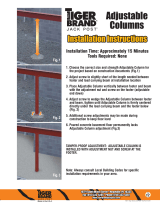Page is loading ...

Operating Instructions
VEGA Inventory System
(Local server version)
Conguration, rst steps
Document ID: 49697

2
Contents
VEGA Inventory System • (Local server version)
49697-EN-191118
Contents
1 About this document ............................................................................................................... 4
1.1 Function ........................................................................................................................... 4
1.2 Target group ..................................................................................................................... 4
1.3 Symbols used................................................................................................................... 4
2 For your safety ......................................................................................................................... 5
2.1 Authorised personnel ....................................................................................................... 5
2.2 Appropriate use ................................................................................................................ 5
2.3 Warning about incorrect use ............................................................................................. 5
2.4 General safety instructions ............................................................................................... 5
2.5 Environmental instructions ............................................................................................... 5
3 Product description ................................................................................................................. 6
3.1 What is VMI/VEGA Inventory System? ............................................................................. 6
4 Adjustment ............................................................................................................................... 7
4.1 Prerequisites .................................................................................................................... 7
4.2 Data transmission ............................................................................................................ 7
4.3 StartVEGAInventorySystemforthersttime.................................................................. 9
5 Log into the Inventory System .............................................................................................. 12
6 Workplace ............................................................................................................................... 13
6.1 Dashboard ..................................................................................................................... 13
6.2 Visualization ................................................................................................................... 13
6.3 Scheduling ..................................................................................................................... 17
6.4 Statistics ......................................................................................................................... 19
6.5 Data export ..................................................................................................................... 20
6.6 Calendar ........................................................................................................................ 21
7 Conguration ......................................................................................................................... 23
7.1 Dashboard ..................................................................................................................... 23
7.2 System operator ............................................................................................................. 23
7.3 Device networks ............................................................................................................. 28
7.4 Measurement loops........................................................................................................ 30
7.5 Calculated measuring points .......................................................................................... 36
7.6 Groups ........................................................................................................................... 37
7.7 Products ......................................................................................................................... 38
7.8 User ............................................................................................................................... 39
7.9 Contact person ............................................................................................................... 41
7.10 Notications ................................................................................................................... 42
7.11 New devices ................................................................................................................... 46
8 Prole ...................................................................................................................................... 48
8.1 Change password .......................................................................................................... 48
8.2 My settings ..................................................................................................................... 48
9 Supplement ............................................................................................................................ 49
9.1 Calculatedmeasuringpoints-user-denedcalculation ................................................. 49
9.2 Industrial property rights ................................................................................................. 51
9.3 Trademark ...................................................................................................................... 51

3
Contents
VEGA Inventory System • (Local server version)
49697-EN-191118
Editing status: 2019-11-18

4
1 About this document
VEGA Inventory System • (Local server version)
49697-EN-191118
1 About this document
1.1 Function
This operating instructions manual provides all the information you
need for installation and commissioning. Please read this information
before setting up the instrument and keep this manual accessible in
the immediate vicinity of the device.
1.2 Target group
This operating instructions manual is directed to trained personnel.
Thecontentsofthismanualmustbemadeavailabletothequalied
personnel and implemented.
1.3 Symbols used
Document ID
This symbol on the front page of this instruction refers to the Docu-
ment ID. By entering the Document ID on www.vega.com you will
reach the document download.
Information, tip, note
This symbol indicates helpful additional information.
Caution: If this warning is ignored, faults or malfunctions can result.
Warning: If this warning is ignored, injury to persons and/or serious
damage to the instrument can result.
Danger: If this warning is ignored, serious injury to persons and/or
destruction of the instrument can result.
Ex applications
This symbol indicates special instructions for Ex applications.
SIL applications
This symbol indicates instructions for functional safety which must be
taken into account particularly for safety-relevant applications.
•
List
The dot set in front indicates a list with no implied sequence.
→
Action
This arrow indicates a single action.
1 Sequence of actions
Numbers set in front indicate successive steps in a procedure.

5
2 For your safety
VEGA Inventory System • (Local server version)
49697-EN-191118
2 For your safety
2.1 Authorised personnel
All operations described in this documentation must be carried out
onlybytrained,qualiedpersonnelauthorisedbytheplantoperator.
2.2 Appropriate use
VEGA Inventory System is a web-based software for simple record-
ing, presentation and further processing of measured values. The
measured values can be transmitted via network, internet or mobile
network to the central server.
2.3 Warning about incorrect use
Improperorunconventionalusecanleadtoapplication-specic
hazards that can result in damage to property and persons or environ-
mental contamination. The displayed measured values must only be
used for visualisation and inventory monitoring. Automatic monitor-
ingforoverll(overllprotection)orreal-timeprocesscontrolarenot
allowed.
2.4 General safety instructions
Installation and use of the software are carried out at your own risk.
We do not accept liability for consequential damage.
2.5 Environmental instructions
Protection of the environment is one of our most important duties.
That is why we have introduced an environment management system
with the goal of continuously improving company environmental pro-
tection.Theenvironmentmanagementsystemiscertiedaccording
to DIN EN ISO 14001.
Help us to meet with these requirements.

6
3 Product description
VEGA Inventory System • (Local server version)
49697-EN-191118
3 Product description
3.1 What is VMI/VEGA Inventory System?
VMI stands for Vendor Managed Inventory (supplier-controlled inven-
tory). The supplier is responsible for the inventory of his products
at the customer's location. He takes over inventory monitoring via
remote enquiry and autonomously controls the delivery of replenish-
ments.
VEGA Inventory System is a web-based software for easy remote
inquiry, visualization and trend analysis. The stock of all storage tanks,
silos and mobile containers can be easily monitored and managed. In
addition, an alarm and a data export are available.
VEGA Inventory System is based on modern Web technologies,
visualisation is carried out via any standard browser such as e.g.
the Internet Explorer. This can be done locally via a local network as
well as world-wide via the Internet. A local installation of application
software or plug-ins for measured value indication is not neces-
sary. The transmission of measured values is carried out either via
network, Internet or mobile network. The protected area for measured
value indication is only accessible with a password, the connection is
established through the secure https protocol.
The measured values are provided by on-site sensors and collected
and further processed by appropriate controllers and radio units.
These controllers transmit (time-controlled) the measured values to
thedenedserver.Thedisplayofmeasuredvaluescanbeintheform
of a bar graph or a table. Apart from the current measured values,
history data are also available. The current measured values can also
be sent cyclically at any time via e-mail or SMS. Event-controlled
noticationcanalsobecongured.
Options are available for data exchange with other systems (ERP,
SAP, etc.) or cloud platforms via a data client or a RESTful API.
VEGA Inventory System is available in two versions, centrally hosted
at VEGA or locally installed at the customer's location.
VEGA provides the server for adminstration of the inventory data at
its own computer centre. Through interruption-free power supply,
redundant hardware and automatic backups, very high availablility is
guaranteed 365 days a year. Software installation, administration and
future software updates are included in the price.
With this version, VEGA provides the instrument technology and
software. Installation, setup and administration are carried out by the
customer. Operation as well as maintenance, backup and software
update also lie within the customer's responsibility. The precondition
is that the customer must have his own IT infrastructure with appropri-
atelyqualiedpersonnel.
VMI
VEGA Inventory System
Hosting at VEGA
Local server

7
4 Adjustment
VEGA Inventory System • (Local server version)
49697-EN-191118
4 Adjustment
4.1 Prerequisites
ThefollowingrequirementsmustbefullledtousetheVEGAInven-
tory System:
The "Local server" version of the Inventory System runs on a server in
yourcompany.Forthatreasontheinstallationmustrstbecarriedout
by the IT department of your company or your IT partner. A separate
installation instructions manual is included with the Inventory System
butcanalsobedownloadedfromourwebsite.You'llalsondthe
system requirements in this document.
To display measured values in the VEGA Inventory System, suitable
controllers and radio units must deliver the requested measured
values "Data transmission").
To display the measured values, each user requires one of the follow-
ing browsers in the current version:
•
Internet Explorer as of version 9
•
Edge
•
Firefox
•
Chrome
•
Safari
•
Opera
4.2 Data transmission
The data can be transferred to the Inventory System server via Ether-
net or mobile networks. Only VEGA instruments can send data to the
Inventory System, the following constellations are possible.
•
Controllers (VEGAMET, VEGASCAN) via Ethernet
•
Controllers (VEGAMET, VEGASCAN) via Ethernet and wireless
router
•
Radio unit (PLICSMOBILE) via mobile networks
Each controller or radio unit is combined with the sensors and meas-
uring points in a so-called device network. These device networks are
conguredmanuallyintheInventorySystemtoallowdatatoberead
in, see chapter "Device networks".
Before data transmission, the VEGA instrument must be put into op-
eration and a data transmission event (measured value transmission)
mustbecongured.Observetherespectiveoperatinginstructions
manualandthecongurationsoftwarePACTwarewithonlinehelp.
PACTware is available as download on the VEGA website.
Tip:
When using multiple controllers/radio units, it is recommended to
provide their instrument and measurement loop TAGs with individual
meaningfulnames.Thismakescongurationofthedevicenetworks
andmeasuringpointsaswellaspossiblenoticationsintheVEGA
Inventory System much easier and clearer.
Software installation
Setupelddevices
Browser requirements

8
4 Adjustment
VEGA Inventory System • (Local server version)
49697-EN-191118
Data transmission can be unencrypted or encrypted (TLS/PSK).
Unencrypted data is transmitted via Port 80 and encrypted data via
Port 443.
Port 443 can be individually adapted for encrypted data transmission
if required.
Information:
When transferring data from remote locations or external networks,
it must be ensured that the server on which the Inventory System
software is installed is accessible for incoming Internet connections.
This server must therefore also be secured against other connections
by the responsible IT administrator. The IP address or the URL of the
inventory server must be stored in each controller/radio unit so that
data can be transferred.
Automatic addressing via DHPC is preset in every controller, i.e. the
IP addr. must be assigned by a DHCP server. As an alternative, it is
also possible to enter a static IP addr. with subnet mask and optional
Gateway addr.
Ask your network administrator for the type of addressing required
in your network and, if necessary, for further information. A descrip-
tion of the network setup can be found in the documentation of the
controller or in the online help of the corresponding DTMs.
For wireless data transmission, a wireless router or PLICSMOBILE
with appropriate M2M SIM card and and corresponding licence
agreement is used. To avoid roaming costs, the SIM card should be
bought for the country in which the measurement is carried out and
where the router or PLICSMOBILE is installed.
Note:
Due to sanctions or technical reasons, SIM cards may not be used in
all countries. If you use a SIM card from VEGA, exclusions apply. In
caseofdoubt,pleasecontactyourVEGAsalesoce.
Connect your adjustment tool (PACTware/VEGA Tools app) to the cor-
responding controller or radio unit. Select the menu item "Event list"
and press the button "New". An assistant will now guide you through
theconguration.
. Chooseintherstwindowunder"Message type" the list entry
"VEGA Inventory System (encrypted)".Deneunder"Event type",
if the measured value transmission should be carried out "Time-
controlled" or "Measured value/Time-controlled".
. In the second step, you enter the name or the IP address of
the server. You get the server name or its IP address from your
responsible network administrator which has installed the VEGA
Inventory System.
. Deneinthelaststepwhenorhowoftenthemeasuredvalues
are to be transmitted. We recommend a combination of time and
event-controlled data transmission. In mode "Measured value/
Data transmission via
LAN/WAN
Data transmission via
mobile network
Conguredatatransmis-
sion

9
4 Adjustment
VEGA Inventory System • (Local server version)
49697-EN-191118
Time-controlled" a measured value is transmitted cyclically at
individuallydenabletimes.
Example: The actual measured values are transmitted cyclically
4 times a day, once every 6 hours. With event control, an ad-
ditional measured value is transmitted when the measured value
dierenceismorethan5%.
. Transfer your settings to the controller.
Aftertheconguration,youshouldstartatesttransmissiontothe
server.Selecttheconguredeventandthenthemenuitem"Test" via
the right mouse key.
Information:
Note the serial number of the controller or the PLICSMOBILE. This
numberisrequiredwhencreatingthedevicenetwork.Youcannd
further information about the measured value transmission in the
documentation enclosed with the instruments.
Fig. 1: Test transmission to the Inventory server
4.3 StartVEGAInventorySystemforthersttime
Tologinforthersttime,theadministratormustrstcreateyouruser
account and give you access. You will then receive an e-mail with a
link from the Inventory System server. Clicking on this link will auto-
matically take you to the login page. Your user name (e-mail address)
will be entered automatically.
Now enter your requested password twice. It should consist of at least
8 characters incl. one special character. Terminate the process by
pushing the button "Reset password". You will be passed on automati-
cally to the starting page of the VEGA Inventory Systems.
Login

10
4 Adjustment
VEGA Inventory System • (Local server version)
49697-EN-191118
Thegraphicuserinterface(GUI)isdividedintodierentsections.
Thesesectionsfullthefunctionsdescribedbelow:
•
Dynamic navigation section: Shows on the left side the appro-
priate menu items in dependence on the respective menu level
•
Header area: Contains language changeover and the "Log o"
button
•
Information and application area: Shows measured values,
eventsandinformationandallowsuser-specicsettingsand
selection options
Fig. 2: User interface
For measured value indication, select the menu item "Workplace -
Visualisation" in the left navigation section. The measured values are
then displayed in tabular form. By clicking on the downward pointing
arrows, the measured value sequence and further information can be
displayed or entered.
Fig. 3: Measured value view
Oneachpageyou'llndalterandgroupingfunctioninthepage
headerthatyoucanusetosortorlimitaccordingtodierentcriteria
the measuring points and points listed on the page. Grouping is also
possible, for example according to product or location. The criteria
ofthelterandgroupfunctionscanbeconguredindividuallyunder
"Conguration - Plant operator" in the tabs "Filter" and "Grouping".
Adjustment system
Show measured values
Filter function

11
4 Adjustment
VEGA Inventory System • (Local server version)
49697-EN-191118
Fig. 4: Filter and grouping functions
Note:
Thenumberofltersavailabledependsontheamountofinformation
you enter in the various menus, for example: Group names, product
names, customer names, plant names, etc.

12
5 Log into the Inventory System
VEGA Inventory System • (Local server version)
49697-EN-191118
5 Log into the Inventory System
Start your web browser and enter the URL or IP address you received
from your administrator.
Intheupperrightsectionoftheloginpageyou'llndalistboxfor
changing the menu language. You can also change the language any
time after login without having to log in anew.
Enter your e-mail address under "User" and then the password you've
created.
If you have forgotten your password, you can apply for a new one in
the login screen. Select the menu item "Passsword forgotten". After
entering your e-mail address and the displayed combination of letters/
characters, a link is sent immediately through which you can assign a
new password.
Fig. 5: Login to VEGA Inventory System
Fig. 6: Language switchover in the header area

13
6 Workplace
VEGA Inventory System • (Local server version)
49697-EN-191118
6 Workplace
In the area "Workplace" all functions are available which are neces-
sary for the daily visualization and planning. The workplace area is
available for all users.
6.1 Dashboard
Thedashboardgivesaninitialoverviewofthestatusandthecongu-
ration with the created users and measurement loops. All possibly
occurring faults, events and system messages are also collected here
and can be viewed at a glance. You can reach the dashboard via the
navigation menu and the menu items "Workplace" or "Conguration".
For the administrator, links to further information or functions such as
importbuer,errorlogs,maintenance,systemtestsandupdatesare
available in the dashboard.
Fig. 7: Dashboard
6.2 Visualization
In the visualisation, all measuring points assigned to the respective
user are displayed. These measuring points can be displayed in a
table or as a bar graph. A progress diagram of the history data is also
available. In addition, a location view is available on a map (Google
Maps).Thedisplayedmeasuredvaluesareshownindierentcolours
depending on the level:
•
Green "Normal operation", level in the requested operating range
•
Yellow: Level has fallen below/exceeded reorder level (Hi/Lo
alarm)
•
Red: Level has fallen below/exceeded safety stock (HiHi/LoLo
alarm)
•
Grey: Indicates sensor, device or communication errors and miss-
ing data transmissions
Youcanusethediskettesymboltosaveyourindividuallycongured
layout under any name and call it up again at any time via the list box.
Save/delete view

14
6 Workplace
VEGA Inventory System • (Local server version)
49697-EN-191118
Youcanalsosavelayoutsthatareeitheronlyavailableforaspecic
plant operator or are available globally for all plant operators. You can
delete saved views using the recycle bin icon.
This view displays the measured values in a clearly arranged table.
With a mouse click on the table header, the data can easily be sorted
alphanumerically. By clicking on the icon with the three points a menu
with the column settings appears. You can select which information to
display in the table. The position and width of the columns can also be
changed.
Fig. 8: Layout conguration
By clicking on the arrow symbol (left table column) of the correspond-
ing measurement loop, further information such as location, settings,
history, notes as well as details of the measurement loop and its
contact persons can be called up and edited.
Fig. 9: Tabular view: Measured value display in tabular form
By clicking and dragging in the history diagram any period can be
marked and displayed. The button "Show all" can be used to return
to the entire available time period. If scheduling is activated, the
calendar with the corresponding entries of the selected measurement
loops is also available here.
Tabular view

15
6 Workplace
VEGA Inventory System • (Local server version)
49697-EN-191118
Fig. 10: Tabular view: Measured value display of the history diagram
In the graphic measured value view, the individual measuring points
are displayed as bar graphs. Within the symbols, the exact levels and
the free capacity are displayed. By clicking on the corresponding sym-
bol, additional information can be displayed in a tooltip. If you move
the mouse over the graphic symbol of a measuring point, further icons
appear. Notes can be stored or called up via the pen icon. Via the
trend icon you can call up the history view of this measuring point.
Fig. 11: Graphic view: Measured value display in the chart view
In the progression view, the historical progression of measured values
can be displayed in up to 10 curves simultaneously. The requirement
forthisisthatthesameunitbedenedforallmeasuringpoints.
By entering the start and end date, the requested period can be
limited. By clicking and dragging in the history diagram, any section
can be marked and displayed. As an alternative, you can have an
individual section displayed via slide switch. Via the button "Show all"
you can return to the completely available period.
Graphic view
History

16
6 Workplace
VEGA Inventory System • (Local server version)
49697-EN-191118
Via the arrow symbol the diagram can be exported. Here you can
choose between the formats PNG, JPG and SVG. As an alterna-
tive you can also create a PDF with the respective frame data of the
diagram.
Fig. 12: History: Measured value display as history diagram
In the map view, the location of each tank/silo is displayed on a map.
The colour of the symbol changes depending on the level and error
status. Through this visualization of the locations, delivery and tour
planning, for example, can be easily optimized.
Fig. 13: Card: Measured value indication in card view
Note:
The measured value display on the map is not part of the scope of de-
livery of the Inventory System in the "Local server" version. If you want
to use the map view, you have to buy a license directly from Google.
Map

17
6 Workplace
VEGA Inventory System • (Local server version)
49697-EN-191118
6.3 Scheduling
The scheduling function is a support tool with which planned deliver-
ies/collections can be displayed in the calendar and visualization
table.
A warning is generated if the forecast calculation shows that the fore-
casteectiverangeisshorterthantheplannedtransportationtime.
The calculated time until the safety stock is reached is the "Eective
range".
In the event column of the visualization table a fuel pump symbol
appears at the corresponding tank/silo. This indicates that immediate
planning of a delivery or collection is required.
To be able to use function "Scheduling", the limit value function must
be activated and a safety stock must be created. Both settings can be
found under "Conguration" - "Measuring points". Select the desired
measuring point and go to the tab "Settings".
•
Activate the function "Lower limit values active" for standard tanks
and silos and enter the desired value for the safety stock under
"LoLo"
•
Activate the function "Upper limit values" for recycling tanks and
enter the desired value for the safety stock under "HiHi"
Fig. 14: Activate scheduling

18
6 Workplace
VEGA Inventory System • (Local server version)
49697-EN-191118
Ifthedenedreorderlevelisunderrun,thefuelpumpsymbolappears
in the "Visualization" under "Event". By moving the mouse over a fuel
pump symbol, the message "Requires transport (eective rang <
standard transport time)".
By clicking on this symbol you will receive a detailed message and
can create a delivery or collection event via the button "Plan trans-
port".
Fig. 15: Scheduling
By double clicking with the mouse on the requested date you can cre-
ateacalendarentry.Viathewatchsymbolyoucanenteranyspecic
time. Finish by entering the requested delivery quantity. If you want
tollthevesselcompletelyto100%,clickthebutton"Accept level".
By means of the measured level and the known vessel volume, the
missing quantity is calculated and automatically entered as delivery
quantity.
Fig. 16: Create a calendar entry
After saving your entries, a truck symbol stating the delivery quantity
and time is stored under "Workplace" - "Visualisation" - "Scheduling".

19
6 Workplace
VEGA Inventory System • (Local server version)
49697-EN-191118
Fig. 17: Planned delivery in the measuring point visualisation
6.4 Statistics
Via the statistics you can get the following information for an individu-
allydenedperiod:
•
Max. level: Max. level that occurred in the selected period
•
Min. level: Min. level that occurred in the selected period
•
ø Level: Average level that occurred in the selected period
•
ø Free capacity: Average free capacity (free tank volume) that
occurred in the selected period
•
ø Daily usage: Average daily quantity taken from the tank in the
selected period
•
ø Daily inow: Average daily quantity fed into the tank in the
selected period
•
Total usage: Sum of all usages in selected period
•
Total inow:Sumofallinowsintheselectedperiod
•
Number of llings:Numberofllingsintheselectedperiod.Is
calculated automatically, depending on the setting "Statistics " in
the settings of the plant operator.
•
Days in the critical safety stock: The number of days on which
the critical safety stock (LoLo limit value) was underrun
Tip:
A statistical calculation for all vessels simultaneously is very resource-
intensive.Werecommendselectingviathelterfunctionindividual
vessels or products. If the statistics of more than one vessel are
generated, several statistics blocks can be displayed in dependence
onthemeasuringunitdenedinthecontroller.Forexample,whenthe
measuringunit"percent"isdenedinonecontrollerandthemeasur-
ing unit "litre" in another, the values cannot be calculated together and
must hence be displayed separately.
→
When displaying the statistics, limit the number of measuring
pointsviathelter.Thenselecttherequestedvaluesunder"Data
selection" and set the requested period. To calculate and output
the result, press the button "Update data".

20
6 Workplace
VEGA Inventory System • (Local server version)
49697-EN-191118
InadditionyoucanwritetheresultintoaPDFlebypushingthe
button "PDF export".
Fig. 18: Statistics
6.5 Data export
Allrelevantdataofanymeasuringpointcanbeexportedtoalein
Excel format.
Withthelterfunction,theexportcanbeoptimizedaccordingtocer-
tain criteria, e.g. according to groups, products or selected measuring
points. Select which data format and which data are to be included in
theExcelle.Inaddition,selectthedesiredperiodandthenumber
of measured values to be included in the export. We recommend to
select "alle".
The export procedure is started via the button "Export data".
Data export
/