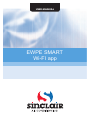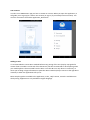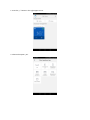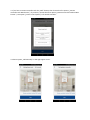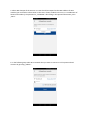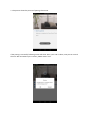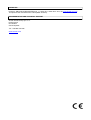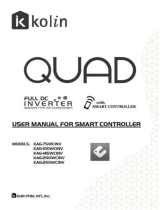USER MANUAL
EWPE SMART
Wi-FI app

User account
In order to use EWPE Smart app you have to create an account. When you open this application, it
will guide you to sign up (to create a new account) or sign in (if you already have an account). You
can also use account from older application „Wifi smart“.
Adding an unit
It’s recommended to restart Wi-Fi module before every pairing of the unit (step by step guide for
restart of Wi-Fi module is at the end of this document). We also recommend to do the pairing when
your mobile phone is disconnected from the Wi-Fi. Turn the Wi-Fi on only when it’s necessary i.e.
when you’re filling in login information to particular Wi-Fi network (always connect to the right Wi-FI
network) or when the application tells you to.
More complex guide is available in the application, in the „Help“ section, tutorial is available even
while pairing. Application is only available in English language.

1. Press the „+“ button in the right upper corner.
2. Choose the option „AC“

3. If you have a remote controller with the „Wifi“ button, then choose the first option („remote
controller with WiFi button“). If you don’t, choose the other option („Remote controller without WiFi
button“). Last option („Touch control panel“) is for wired controller.
4. Choose option „add manually“ in the right upper corner.

5.
Select WiFi hotspot of the AC unit.
Its
name should correspond to the MAC
address
of Wi-Fi
module (you can find this information on the cover of Wi-Fi module in the unit, it
is combination of
letters and numbers), the password is „12345678“. After filling in all required
information, press
„Next“.
6. In the following step select Wi-Fi network that you want to connect to. Fill in password and
continue by pressing „Submit“.

7. This picture shows the process of pairing. Please wait.
If the pairing is successful, following notice will show. Press „OK“ and it’s done, now you can control
the unit. We recommend you to restart „EWPE Smart“ now.

Multiple mobile phones control one AC unit:
If you want to control one AC unit with multiple mobile phones, it’s possible to use function „Family
control“. Firstly, you have to create a new group and then invite members by their email or
nickname. More info is in the section „Group control“.
Restarting your Wi-Fi module:
1. AC unit with the „WIFI“ button remote controller
- By pressing „WiFi“ button for 3 seconds you can turn the Wi-Fi function for remote
controller on or off using your smartphone or tablet.
- By pressing „WIFI“ and „MODE“ simultaneously you can restart the Wi-Fi module in the
stand-by. This kind of restart will erase all settings of the Wi-Fi module and you have to pair with
your smartphone again.
2. AC unit without the „WIFI“ button remote controller
-By pressing „TURBO“ and „MODE“ simultaneously you can turn the Wi-Fi function on or off.
- Restart of the Wi-Fi module is only possible in stand-by, by pressing „TURBO“ and „MODE“
simultaneously for at least 10 seconds, until the unit beeps for the second time (first beep signalizes
turning the Wi-Fi module on or off). This kind of restart will erase all settings of the Wi-Fi module and
you have to pair it with your smartphone again.
If the long-range control doesn’t work:
If the pairing went right and you can control AC unit while connected to your home Wi-Fi network,
but you‘re unable to do so from another (mobile or Wi-Fi) network, then it’s possible that your Wi-Fi
router is blocking communication to the server. In this case we recommend you to open
communication ports 6000; 6002; 16384 on your router (eventually open all ports for IP
address
138.91.51.153). Your web provider should help you with this problem.

PRODUCER
Producer
:
SINCLAIR CORPORATION Ltd., 1
-
4 Argyll St., London
W1F 7LD
, UK,
www.sinclair-eu.com
Th
is
product
was manufactured in China (Made in China).
REPRESENTATIVE AND TECHNICAL SUPPORT
Sinclair Global Group spol. s r.o.
Purkyňova 45
612 00 Brno
Czech Republic
Tel.:
+420
800
100
285
www.sinclair.cz/en
-
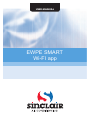 1
1
-
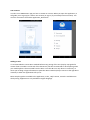 2
2
-
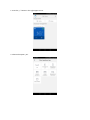 3
3
-
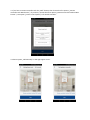 4
4
-
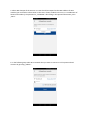 5
5
-
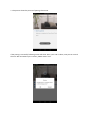 6
6
-
 7
7
-
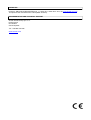 8
8
Ask a question and I''ll find the answer in the document
Finding information in a document is now easier with AI
Related papers
-
Sinclair SWM-04 User manual
-
Sinclair SMH-160IRB User manual
-
Sinclair GSH-100IRB User manual
-
Sinclair ASV-35AS (WIFI) User manual
-
Sinclair SWM-03 User manual
-
Sinclair ASF-48BI User manual
-
Sinclair ASD-36BI (ASGE-36BI) User manual
-
Sinclair ASC-18BI User manual
-
Sinclair SWM-02 User manual
-
Sinclair MV-P09BI User manual
Other documents
-
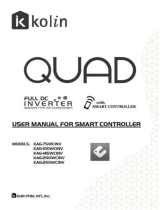 KOLINK KAG 75WCINV User manual
KOLINK KAG 75WCINV User manual
-
Motorola EWP2000 Quick start guide
-
Braemar Braemar LCHV25D1S Owner's manual
-
Convair PRAC CP9CW3 Owner's manual
-
Zebra PTT Owner's manual
-
JennAir JDRP636HL User guide
-
Motorola EWP1100 Quick start guide
-
Escient EWP-2000 User manual
-
Escient EWP-2000 V2 User manual
-
Gigaset L800HX Owner's manual