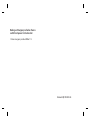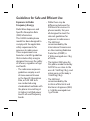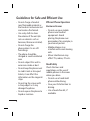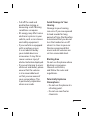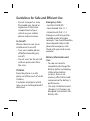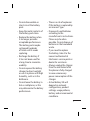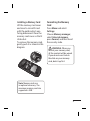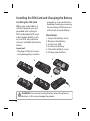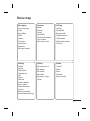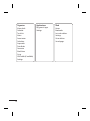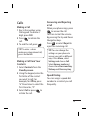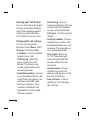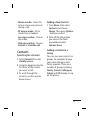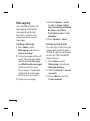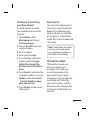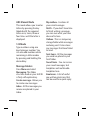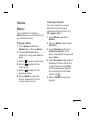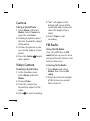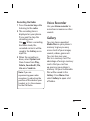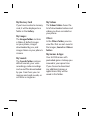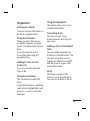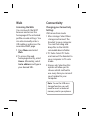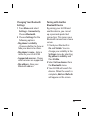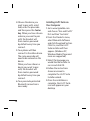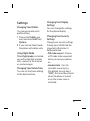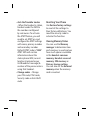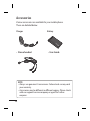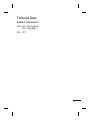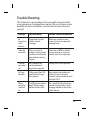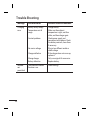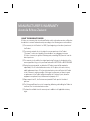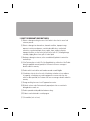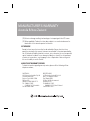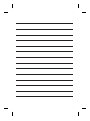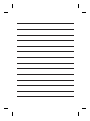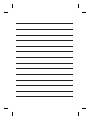www.lgmobile.com P/N : MMBB0356527 (1.0)
GU230
Some of the content of this manual may
differ from your phone depending on the
software of the phone or your service
provider.
E N G L I S H

Bluetooth QD ID B015954
Making an Emergency call when there is
no SIM card present in the handset:
1. Enter emergency number 000 or 112

GU230 User Guide
—
English
Congratulations on your purchase of the advanced and compact
GU230 phone by LG, designed to operate with the latest digital
mobile communication technology.
This guide will help you understand your new mobile phone.
It will provide you with useful explanations of features on your
phone.

2
Exposure to Radio
Frequency Energy
Radio Wave Exposure and
Specifi c Absorption Rate
(SAR) Information
This GU230 mobile phone
model has been designed to
comply with the applicable
safety requirements for
exposure to radio waves.
These requirements are
based on scientific guidelines
that include safety margins
designed to ensure the safety
of all users, regardless of age
and health.
• The radio wave exposure
guidelines employ a unit
of measurement known
as the Specific Absorption
Rate, or SAR. SAR tests
are conducted using
standardized methods with
the phone transmitting at
its highest certified power
level in all used frequency
bands.
• While there may be
differences between the
SAR levels for various LG
phone models, they are
all designed to meet the
relevant guidelines for
exposure to radio waves.
• The SAR limit
recommended by the
International Commission
on Non-Ionizing Radiation
Protection (ICNIRP) is
2 W/kg averaged over 10 g
of tissue.
• The highest SAR value for
this phone model tested by
DASY4 for use close to the
ear is 0.716 W/kg (10 g), and
when worn on the body is
1.06 W/kg (10 g).
• The SAR limit
recommended by the
Institute of Electrical and
Electronics Engineers (IEEE)
is 1.6 W/kg averaged over
1g of tissue.
Guidelines for Safe and Effi cient Use

3
Product Care and
Maintenance
WARNING:
Only use
batteries, chargers and
accessories approved for
use with this particular
phone model. The use
of any other types may
invalidate any approval
or warranty applying to
the phone, and may be
dangerous.
• Do not disassemble this unit.
Take it to a qualified service
technician when repair work
is required.
Repairs under warranty, at
LG’s option, may include
replacement parts or
boards that are either new
or reconditioned, provided
that they have functionality
equal to that of the parts
being replaced.
• Keep away from electrical
appliances such as TVs,
radios and personal
computers.
• The unit should be kept
away from heat sources such
as radiators or cookers.
• Do not drop.
• Do not subject this unit to
mechanical vibration or
shock.
• Switch off the phone in any
area where you are required
by special regulations. For
example, do not use your
phone in hospitals as it may
affect sensitive medical
equipment.
• Do not handle the phone
with wet hands while it
is being charged. It may
cause an electric shock and
can seriously damage your
phone.

4
• Do not charge a handset
near flammable material as
the handset can become hot
and create a fire hazard.
• Use a dry cloth to clean
the exterior of the unit (do
not use solvents such as
benzene, thinner or alcohol).
• Do not charge the
phone when it is on soft
furnishings.
• The phone should be
charged in a well-ventilated
area.
• Do not subject this unit to
excessive smoke or dust.
• Do not keep the phone next
to credit cards or transport
tickets; it can affect the
information on the magnetic
strips.
• Do not tap the screen with
a sharp object as it may
damage the phone.
• Do not expose the phone to
liquid or moisture.
Efficient Phone Operation
Electronic Devices
•
Do not use your mobile
phone near medical
equipment. Avoid
placing the phone over
pacemakers, for example, in
your breast pocket.
•
Mobile phones may
interfere with some hearing
aids.
•
Minor interference may
affect TVs, radios, PCs etc.
Road Safety
Check the laws and
regulations on the use of
mobile phones in the areas
where you drive.
•
Do not use a hand-held
phone while driving.
•
Give your full attention to
driving.
•
Use a hands-free kit, if
available.
Guidelines for Safe and Effi cient Use

5
• Pull off the road and
park before making or
answering a call if driving
conditions so require.
• RF energy may affect some
electronic systems in your
vehicle, such as car stereos
and safety equipment.
• If your vehicle is equipped
with an airbag, ensure
it is not obstructed by
your mobile device or
accessories. It may fail or
cause a serious injury if
obstructed when deployed.
• If you are listening to music
while out and about, please
ensure that the volume
is at a reasonable level
so that you are aware of
your surroundings. This
is particularly imperative
when near roads.
Avoid Damage to Your
Hearing
Damage to your hearing
can occur if you are exposed
to loud sounds for long
periods of time. We therefore
recommend that you do not
turn the handset on or off
when it is close to your ear.
We also recommend that
music and call volumes are
set to a reasonable level.
Blasting Area
Do not use the phone where
blasting is in progress.
Observe restrictions,
and follow the rules and
regulations.
Potentially Explosive
Atmospheres
• Do not use the phone at a
refueling point.
•
Do not use near fuel or
chemicals.

6
• Do not transport or store
flammable gas, liquid, or
explosives in the same
compartment of your
vehicle as your mobile
phone and accessories.
In Aircraft
Wireless devices can cause
interference to aircraft.
• Turn your mobile phone
off before boarding any
aircraft.
• Do not use it on the aircraft
without permission from
the crew.
Children
Keep the phone in a safe
place out of the reach of small
children.
It includes small parts which
may cause a choking hazard if
detached.
Emergency Calls
• Australia: Dial 0-0-0
• New Zealand: Dial 1-1-1
• International: Dial 1-1-2
Emergency calls may not be
available under all mobile
networks. You should therefore
never depend solely on the
phone for emergency calls.
Check with your local service
provider.
Battery Information and
Care
• You do not need to
completely discharge the
battery before recharging.
Unlike other battery
systems, there is no
memory effect that could
compromise the battery’s
performance.
• Use only LG batteries and
chargers. LG chargers are
designed to maximize the
battery life.
Guidelines for Safe and Effi cient Use

7
• Do not disassemble or
short-circuit the battery
pack.
• Keep the metal contacts of
the battery pack clean.
• Replace the battery when
it no longer provides
acceptable performance.
The battery pack maybe
recharged hundreds
of times until it needs
replacing.
• Recharge the battery if
it has not been used for
a long time to maximize
usability.
• Do not expose the battery
charger to direct sunlight
or use it in places with high
humidity, such as in the
bathroom.
• Do not leave the battery in
hot or cold places, as this
may deteriorate the battery
performance.
• There is a risk of explosion
if the battery is replaced by
an incorrect type.
• Dispose of used batteries
according to the
manufacturer’s instructions.
Please recycle when
possible. Do not dispose of
batteries in the household
waste.
• If you need to replace
the battery, take it to the
nearest authorized LG
Electronics service point or
dealer for assistance.
• Always unplug the charger
from the wall socket after
the phone is fully charged
to save unnecessary
power consumption of the
charger.
• Actual battery life will
depend on network
configuration, product
settings, usage patterns,
battery and environmental
conditions.

8
Getting to Know Your Phone
Charger,
Cable slot,
Hands-free
connector
Call key
Dials a phone
number and
answers
incoming calls.
End/Power key
Ends or rejects a call.
Turns the phone
on/off. Returns to the
standby screen when
you use the menu.
Main screen

9
Installing a Memory Card
Lift the memory card cover
and insert a microSD card
with the gold contact area
facing downward. Close the
memory card cover so that it
clicks shut.
To remove the memory card,
gently push it as shown in the
diagram.
Note: Memory cards are
an optional accessory. The
maximum memory card size
supported is 2GB.
Formatting the Memory
Card
Press Menu and select
Settings.
Choose Memory manager,
select External memory,
press Format, and then insert
the security code.
WARNING: When you
format your memory card,
all the content will be wiped.
If you do not want to lose
the data on your memory
card, back it up fi rst.

10
Installing the SIM Card and Charging the Battery
Installing the SIM Card
When you subscribe to a
cellular network, you are
provided with a plug-in
SIM card loaded with your
subscription details, such
as your PIN, any optional
services available and many
others.
Important!
›
The plug-in SIM card can be
easily damaged by scratches
or bending, so be careful when
handling, inserting or removing
the card. Keep all SIM cards out
of the reach of small children.
Illustrations
1 Open the battery cover
2 Remove the battery
3 Insert your SIM
4 Insert your battery
5 Close the battery cover
6 Charge your battery
12
56
3
4
WARNING: Do not remove the battery when the phone is
switched on, as this may damage the phone.

11
Menu map
Messaging
Create message
Inbox
My mailbox
Drafts
Outbox
Sent items
Saved items
Emoticons
Message settings
Call log
Call log
Missed calls
Received calls
Dialled numbers
Call duration
Packet data counter
Call costs
Contacts
Names
Settings
Groups
Speed dials
Service dial numbers
Own number
My business card
Settings
Profi les
Display
Date & Time
Connectivity
Call
Phone
Network
Internet profi les
Access points
Packet data conn.
Security
Memory manager
Restore factory settings
Media
Camera
Video
Music
FM radio
Voice recorder
Gallery
My memory card
My images
My sounds
My videos
My games & apps
Others

12
Organiser
Alarm clock
Calendar
To-do list
Notes
Secret notes
Calculator
Stopwatch
Date fi nder
Converter
World time
Go to
SIM Toolkit (if available)
Settings
Web
Home
Bookmarks
Last web address
Settings
Go to address
Saved pages
Applications
My games & apps
Settings

13
Calls
Making a Call
1 Key in the number using
the keypad. To delete a
digit, press CLR.
2
Press to initiate the
call.
3
To end the call, press .
TIP! To enter + when
making an international call,
press and hold 0.
Making a Call from Your
Contacts
1 Select Contacts from the
Standby screen.
2
Using the keypad, enter the
first letter of the contact
you want to call. For
example, for Office, press
“6” three times to select the
first character, “O”
3
Select Call or press to
initiate the call.
Answering and Rejecting
a Call
When your phone rings, press
to answer the call.
You can control the volume
by pressing the Up and Down
Navigation keys.
Press
or select Reject to
reject the incoming call.
TIP! You can change the
settings on your phone to
answer your calls in different
ways. Press Menu, select
Settings and choose Call.
Select Answer mode and
choose from Press send key,
Slide up and Press any key.
Speed Dialing
You can assign a speed dial
number to a contact you call
frequently.

14
Viewing your Call History
You can only check the log of
missed, received and dialed
calls if the network supports
Calling Line Identification
(CLI) within the service area.
Changing the call settings
You can set call-specific
functions. Press Menu, select
Settings and choose Call.
• Call divert - Choose whether
to divert your calls.
• Call barring - Select the
types of calls you want
barred. This service may
not be supported by your
network provider.
• Fixed dial numbers - Choose
a list of numbers that can be
called from your phone. You
will need your PIN2 code
from your operator. Only
numbers included in the
fixed dial list can be called
from your phone.
• Call waiting - Receive
incoming call alerts while on
another call. This depends
on your network provider.
• Call reject - Set the rejected
call list.
• Send my number - Choose
whether your number will
be displayed when you call
someone. This depends on
your network provider.
• Auto redial - When set
to “On” the phone will
automatically redial the
number if the call is not
answered.
• Answer mode - Choose
whether to answer the
phone using Any key, Send
key only or Slide up.
• Free call timer - Choose
whether or not to display
the call time.

15
• Minute minder - Select On
to hear a tone every minute
during a call.
• BT answer mode - Set to
Hands-free or Handset.
• Save new number - Choose
Yes or No.
• Slide close setting - Choose
End call or Continue call.
Contacts
Searching for a Contact
1 Select Contacts from the
standby screen.
2 Using the keypad, enter the
first letter of the contact
you want to call.
3 To scroll through the
contacts, use the up and
down arrows.
Adding a New Contact
1 Press Menu, then select
Contacts and choose
Names. Then press Options
- Add new contact.
2 Enter all the information
you have in the fields
provided and select
Options-Done.
Adding a Contact to a
Group
You can save your contacts in
groups; for example, to keep
your work colleagues and
family separate. There are a
number of groups including
Family, Friends, Colleagues,
School and VIP already set up
on the phone.

16
Messaging
Your GU230 includes text
messaging, multimedia
messaging and E-mail
functions, and can also
receive network service
messages.
Sending a Message
1 Press Menu, select
Messaging and choose
Create message.
2 A new message editor will
open. The message editor
combines Text message
and Multimedia messages
into one intuitive, easy
to use menu. The default
setting for the message
editor is text messages.
3 Enter your message.
4 Choose Options - Insert
to add an Image, Video
clip, Sound clip, Schedule,
Business card, Note,
Text field, To-do or Text
template.
5 Press Options - Send.
Setting up Your E-mail
You can stay in touch on the
move using email on your
GU230. It’s quick and simple
to set up a POP3 or IMAP4
email account.
1 Press Menu, select
Messaging, and choose
Message Settings.
2 Select E-mail then E-mail
accounts.
3 Press Add then set the
E-mail account.

17
Sending an E-mail Using
your New Account
To send/receive an email,
you should set up an email
account.
1 Select Menu, select
Messaging and choose
Create message.
2 Choose E-mail and a new
email will open.
3 Enter a subject.
4 Enter your message.
5 Press Options and select
Insert to add an Image,
Video Clip, Sound Clip,
Business card, Schedule or
Note.
6 Press Send to and enter the
recipient’s address, or press
Options and select Insert
- Contact Details to open
your contacts list.
7 Press Send and your email
will be sent.
Entering Text
You can enter alphanumeric
characters using the phone’s
keypad. The following text
input methods are available
on the phone: T9 predictive
mode, ABC manual mode and
123 mode.
Note: Some fields may allow
only one text input mode
(e.g. telephone numbers in
the address book fields).
T9 Predictive Mode
T9 predictive mode uses
a built-in dictionary to
recognize the words you
are writing based on the
key sequences you press.
Simply press the number key
associated with the letter
you want to enter, and the
dictionary will recognize the
word once all the letters are
entered.

18
ABC Manual Mode
This mode allows you to enter
letters by pressing the key
labeled with the required
letter once, twice, three or
four times until the letter is
displayed.
123 Mode
Type numbers using one
keystroke per number. You
can also add numbers while
remaining in letter modes
by pressing and holding the
desired key.
Message Folders
Press Menu and select
Messaging. The folder
structure used on your GU230
is fairly self-explanatory.
Create message - Allows you
to create new messages.
Inbox - All the messages you
receive are placed in your
Inbox.
My mailbox - Contains all
your email messages.
Drafts - If you don’t have time
to finish writing a message,
you can save what you have
done so far here.
Outbox - This is a temporary
storage folder while messages
are being sent. It also stores
any messages that have failed
to send.
Sent items - All the messages
you send are placed in your
Sent folder.
Saved Items - You can access
your saved messages, text
templates and multimedia
templates here.
Emoticons - A list of useful
pre-written emoticons that
can be used for a quick reply.
Page is loading ...
Page is loading ...
Page is loading ...
Page is loading ...
Page is loading ...
Page is loading ...
Page is loading ...
Page is loading ...
Page is loading ...
Page is loading ...
Page is loading ...
Page is loading ...
Page is loading ...
Page is loading ...
Page is loading ...
Page is loading ...
Page is loading ...
Page is loading ...
Page is loading ...
Page is loading ...
Page is loading ...
Page is loading ...
-
 1
1
-
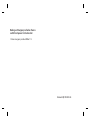 2
2
-
 3
3
-
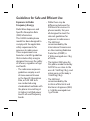 4
4
-
 5
5
-
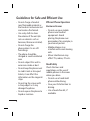 6
6
-
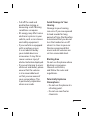 7
7
-
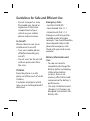 8
8
-
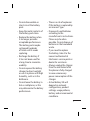 9
9
-
 10
10
-
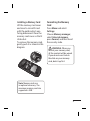 11
11
-
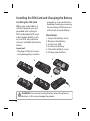 12
12
-
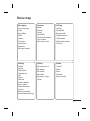 13
13
-
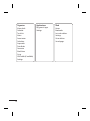 14
14
-
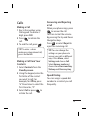 15
15
-
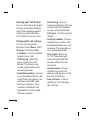 16
16
-
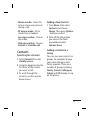 17
17
-
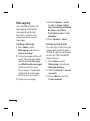 18
18
-
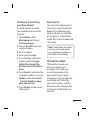 19
19
-
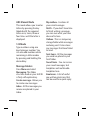 20
20
-
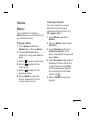 21
21
-
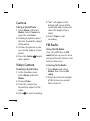 22
22
-
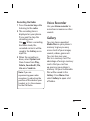 23
23
-
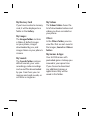 24
24
-
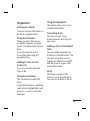 25
25
-
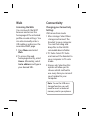 26
26
-
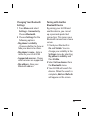 27
27
-
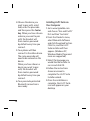 28
28
-
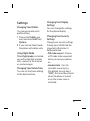 29
29
-
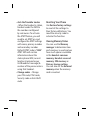 30
30
-
 31
31
-
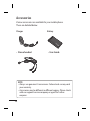 32
32
-
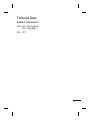 33
33
-
 34
34
-
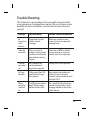 35
35
-
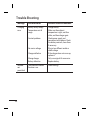 36
36
-
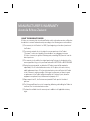 37
37
-
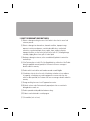 38
38
-
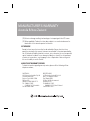 39
39
-
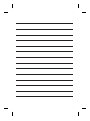 40
40
-
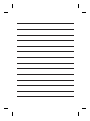 41
41
-
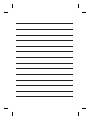 42
42