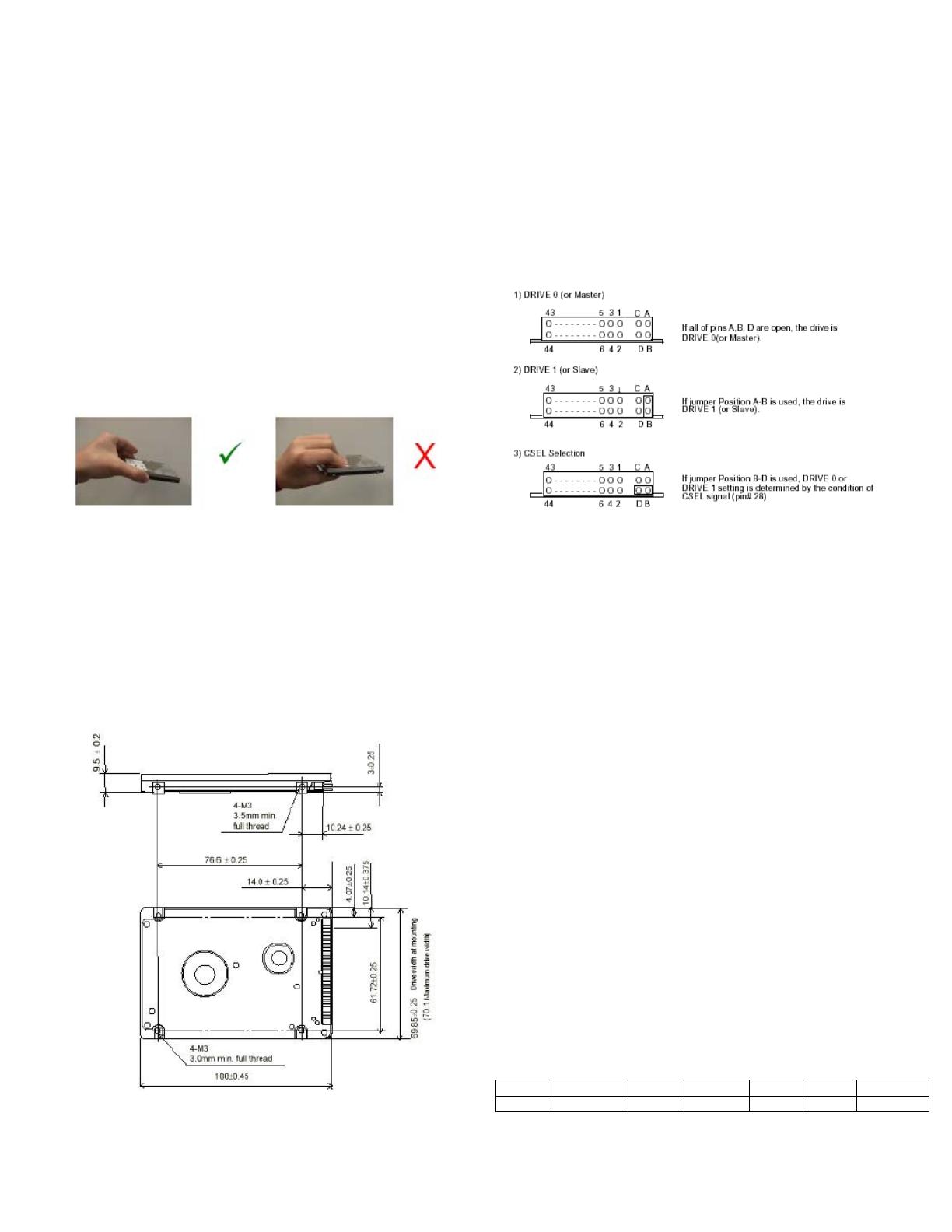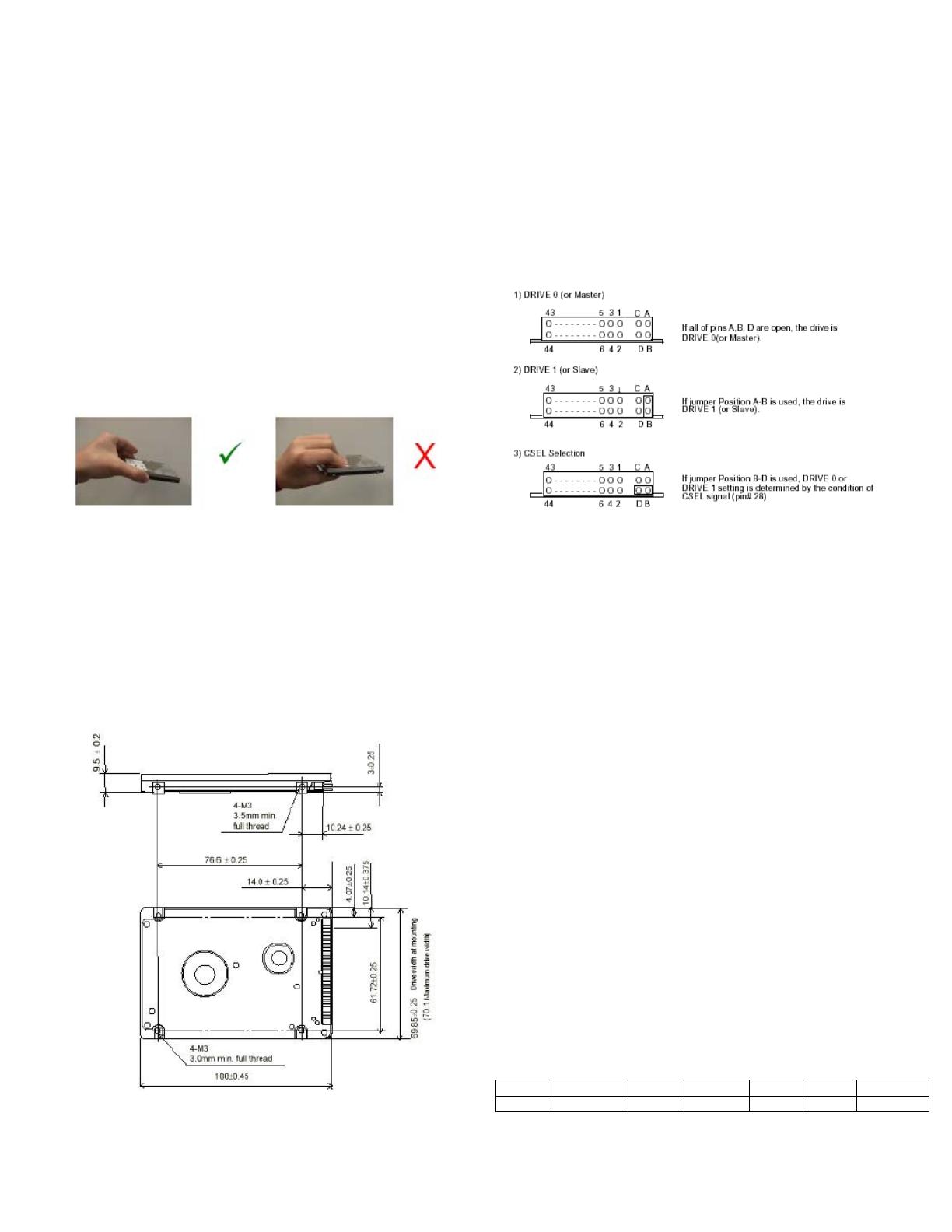
Quick Installation Guide
2.5” Hard Disk Drives ATA/IDE
Models:
Dk23FB-20, DK23FB-40, DK23FB-60
Handling Precautions
1. Do not press on the drive. Hold the drive by the sides only, do
not apply any force to the drive during handling or installation
2. Always handle the drive with care to prevent damage from
shock, vibration or electrostatic discharge (ESD). Do not touch
the Printed Circuit Board (PCB).
3. Electrostatic Discharge. Static electricity can damage the
drive. Before handling the drive, touch an unpainted metal
surface for a few seconds to drain any static electricity from
your body.
4. Keep the original packaging and static -protective bag in case
the drive has to be returned.
Quick Installation Procedure
It is advisable to backup all data before proceeding with the
installation.
If your system BIOS cannot handle large capacity drives (over
540MB, or 8.4GB) you may need to use a disk overlay program
such as Ontrack’s Disk Manager software. Contact your Hitachi
supplier or the local Hitachi office.
Dimensions / Screw locations
Check that the dimensions and screw hole locations are correct for
your system.
Setting the jumpers
1. In a one drive system configure the new drive as a Master with
no jumpers attached.
2. In a two drive system, one drive must be designated as Master
and the other as Slave.
3. When installing the new drive as a Slave set the jumper to
position A-B. Check the Master drive to determine if a jumper
change is required to indicate Slave present.
4. Before selecting Cable Select (CSEL D-B) consult your system
manual to see if this is supported.
Attaching the drive
1. Turn off the computer, unplug the power cord and remove the
notebook battery.
2. Open the cover.
3. Match pin 1 of the 44 pin cable, usually denoted by a red
stripe, to pin 1 of the drive interface connector, shown above.
4. Mount the drive securely using 4 M3 (metric) screws with a
maximum screw length of 2.5 mm.
Configuring your computer
1. Reinstall the notebook battery, plug in the power cord and turn
on the computer.
2. The computer may detect a configuration change and prompt
you to proceed to the Setup screen.
3. If it does not, enter the Setup screen using the key selection.
Refer to the onscreen instructions or the computer handbook.
4. Select “Auto Detect” for the new drive, if your system supports
this feature. If it does not , select the “User Definable Type”
and enter the parameters from the table.
5. If you cannot see the full capacity of the drive use Disk
Manager.
6. Partition and Format the drive, then install your data.
If, after complete installation, your system will not boot up,
recheck all settings. If the system still fails to boot up, contact
your supplier’s
Model Cylinders Heads Sectors LZ WPC Capacity
All 16383 16 63 16383 16383 8.4GB+*
* Maximum addressable capacity in CHS mode is 8.455 GB