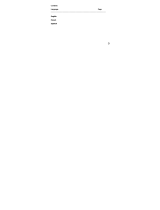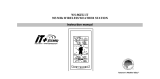Page is loading ...

1
Contents
Language Page
___________________________________________________________________
English 1
French 35 37
Spanish

2
TABLE OF CONTENTS
Topic Page
Inventory of Contents 3
Features 4
Setting Up 6
Battery Installation 8
Function keys 10
LCD Screen and Settings 12
Atomic time -WWVB Radio Controlled Time 14
Manual Settings 15
Weather Forecast and Tendency 20
Display of Indoor Temperature and Humidity Reading 22
Display of Outdoor Temperature Reading 22
Display of Outdoor Minimum and Maximum records 23
Display of Indoor Minimum and Maximum records 24
Ice Alarm 26
915 MHz Reception 27
Mounting 28
Care and Maintenance 31
Specifications 32
Warranty Information 33

3
INVENTORY OF CONTENTS
1. Wireless Weather Station
2. Wireless Temperature Sensor (TX29U) and mounting bracket.
3. Instruction Manual and Warranty Card.
ADDITIONAL EQUIPMENT (not included)
1.
2 Fresh “AAA” IEC LR3, 1.5V Alkaline Batteries
2.
2 Fresh “AA” IEC LR6, 1.5V Alkaline Batteries.
This product offers:
INSTANT TRANSMISSION is the state-of-
the-art new wireless transmission
technology, exclusively designed and
developed by LA CROSSE TECHNOLOGY.
INSTANT TRANSMISSION offers you an
immediate update (every 4 seconds!) of all
your outdoor data measured from the
transmitters: follow your climatic variations
in real-time!

4
FEATURES:
The Weather Station
•
Atomic time function (WWVB Radio controlled time) with manual setting options
•
Daylight Saving Time ON/OFF
•
Hour and minute display
•
Calendar display
•
Time zone option 0 to 12 hours
•
Wireless transmission at 915 MHz
•
Outdoor signal reception intervals at 4-second
•
Weather forecasting with 8 easy-to-read weather forecast icons featuring
Foldout
Stand
Battery
compartment
cover
Function
Keys
LCD
Display
Hanging hole
Ice Alarm Key

5
Oscar Outlook Forecaster
•
Temperature display in Fahrenheit (°F) or Celsius (°C) selectable
•
Indoor and Outdoor temperature display with MIN/MAX recording
•
All MIN/MAX recordings can be reset
•
Low battery indicator
•
Wall hanging or free standing
The Outdoor Temperature Sensor
•
Remote transmission of outdoor temperature to Weather
Station by 915 MHz
•
Weather-resistant casing
•
Wall mounting case
•
Mount in a sheltered place. Avoid direct rain and sunshine
SETTING UP:
1. First, insert the batteries into the temperature sensor. (see “Install and replace
batteries in the temperature sensor“).
2. Immediately after and within 2 minutes, insert the batteries into Weather Station
(see “Install and replace batteries in the Weather Station”). Once the batteries
are in place, all segments of the LCD will light up briefly. Following the time as 12:00
and the "Oscar Outlook" icon will be displayed. If these are not displayed after 60

6
seconds, remove the batteries and wait for at least 10 seconds before reinserting
them.
3. After inserting the batteries into the sensor, the Weather Station will start receiving
data from the sensor. The outdoor temperature and the signal reception icon should
then be displayed on the Weather Station. If this does not happen after 5 minutes, the
batteries will need to be removed from both units and reset from step 1.
4. In order to ensure sufficient 915 MHz transmission there should be no more than 330
feet (100 meters) between the final position of the Weather Station and the sensor
(see notes on “Mounting” and “915 MHz Reception”).
Note:
•
The Weather Station will receive one outdoor sensor only.
•
If the signal reception is not successful on the first frequency (915MHz) for 22 seconds,
the frequency is changed to 920MHz and the learning is tried another 22 seconds. If still
not successful the reception is tried for 22 seconds on 910MHz. This will also be done
for re-synchronization.
•
If after 10 minutes, the Atomic time (WWVB time) signal has not been received, press
the SET key to manually enter a time initially.
•
Daily WWVB reception is attempted at full hour between 12:00 am to 6:00 am. If the
reception is successful, there will no reception attempt until the following day. When this
is successful, the received time will override the manually set time. The date is also
updated with the received time. (Please refer also to notes on “Atomic auto-set time -
WWVB Radio controlled Time” and “Manual Time Setting”).
BATTERY INSTALLATION
INSTALL AND REPLACE BATTERIES IN THE WEATHER STATION
The Weather Station uses 2 x AAA, IEC LR3, 1.5V Alkaline batteries. To install and replace
the batteries, please follow the steps below:

7
1. Remove the cover at the back of the Weather Station.
2. Insert batteries observing the correct polarity (see
marking).
3. Replace compartment cover.
INSTALL AND REPLACE BATTERIES IN THE TEMPERATURE SENSOR
The temperature sensor uses 2 x AA, IEC LR6, 1.5V Alkaline
battery. To install and replace the batteries, please follow the steps
below:
1. Pull out the battery holder at the bottom of the sensor.
2. Insert the batteries, observing the correct polarity (see
marking).
3. Replace the battery holder on the unit.
Note:
In the event of changing batteries in any of the units, all units need to be reset by following
the setting up procedures. This is because a random security code is assigned by the

8
sensor at start-up and this code must be received and stored by the Weather Station in the
first 3 minutes of power being supplied to it
BATTERY CHANGE:
It is recommended to replace the batteries in all units regularly to ensure optimum accuracy
of these units (Battery life see Specifications below).
Please participate in the preservation of the environment. Return used
batteries to an authorized depot.
FUNCTION KEYS:
Weather Station:
The Weather Station has four easy to use function keys.
SET key
MIN/
MAX key
+ key
Ice Alarm key

9
SET key (Manual Setting):
•
Press to enter the set mode for the following functions: Time zone, Daylight saving
time ON/OFF, Manual time, Year, Month, Date, Weekday and °C/°F settings.
MIN/ MAX key
•
To toggle between the maximum/ minimum outdoor temperature and maximum/
minimum indoor temperature data
•
Press to reset at the maximum or minimum temperature records of the indoor and the
outdoor channel (will reset all records to current level)
•
Press to exit the setting mode
+ key
•
To make adjustment for various settings
•
In normal display, press to toggle between the display of the calendar and second of
time in the time display of LCD
Ice Alarm key
•
To activate / deactivate the Ice Alarm (alarm will be triggered once the outdoor
temperature has dropped to 39.2°F)
•
To exit from the manual setting mode

10
LCD SCREEN AND SETTINGS:
*When the outdoor signal is successfully received by the Weather Station, this icon will be
switched on. (If not successful, the icon will not be shown in LCD) So user can easily see
whether the last reception was successful (icon on) or not (icon off). On the other hand, the
short blinking of the icon shows that a reception is currently taking place.
For easy viewing, the LCD screen is divided into 3 sections displaying the information for
time and indoor data, weather forecast, and outdoor data.
Indoor Temperature
Display "Calendar"
or "Second"
Time display
Weather Forecast icon
(Oscar Outlook)
Receiver low
battery icon
Outdoor Temperature
Ice alarm icon
Time reception icon
Indoor humidity %RH
Outdoor signal
reception icon*
Transmitter low
battery icon
Min / Max icon

11
Section 1 - OUTDOOR TEMPERATURE
•
Display the current outdoor temperature.
•
By pressing the MIN/ MAX key, display the stored MIN/MAX outdoor temperature,
with simultaneous display of MIN/ MAX icon.
•
A signal reception symbol will be shown indicating that outdoor temperature signal is
received.
Section 2 - INDOOR DATA AND WEATHER ICON (FEATURED BY WEATHER MAN)
•
Display indoor temperature and indoor humidity
•
The weather forecast is displayed in form of one of eight icons, featuring Oscar
Outlook, which change in appearance according to the current outdoor temperature.
•
Format of the Oscar Outlook icons refers to the "WEATHER FORECAST AND
TENDENCY"
Section 3 - TIME
•
In normal mode, display the time and calendar.
•
A signal reception symbol is shown indicating that Atomic time (WWVB time) signal
is received.
ATOMIC TIME - WWVB RADIO CONTROLLED TIME
The NIST (National Institute of Standards and Technology—Time and Frequency Division)
WWVB radio station is located in Ft. Collins, Colorado, and transmits the exact time signal
continuously throughout the United States at 60 kHz. The signal can be received up to
2,000 miles away through the internal antenna in the Weather Station. However, due to the
nature of the Earth’s Ionosphere, reception is very limited during daylight hours. The
wireless weather station will search for a signal every night when reception is best.

12
The WWVB radio station receives the time data from the NIST Atomic clock in Boulder,
Colorado. A team of atomic physicists is continually measuring every second, of every day,
to an accuracy of ten billionths of a second per day. These physicists have created an
international standard, measuring a second as 9,192,631,770 vibrations of a Cesium-133
atom in a vacuum. For more detail, visit http://www.boulder.nist.gov/timefreq.htm. To listen
to the NIST time, call (303)499-7111. This number will connect you to an automated time,
announced at the top of the minute in “Coordinated Universal Time”, which is also known as
Greenwich Mean Time (GMT). This time does not follow Daylight Saving Time changes.
After the top of the minute, a tone will sound for every second. It is possible that your
wireless weather station may not be exactly on the second due to the variance in the
quartz. However, the clock will adjust the quartz timing over the course of several days to
be very accurate; under 0.10 seconds per day.
MANUAL SETTINGS:
The following manual settings can be done in the setting mode:
•
Time zone setting
•
Daylight Saving Time ON/OFF setting
•
Manual time setting
•
Calendar setting
•
°C/ °F setting
Press and hold the SET key for about 3 seconds to advance to the setting mode:

13
TIME ZONE SETTING:
The time zone default of the Weather station is -5 hr. To change to another time zone:
1. Press and hold the SET key for about 3 seconds to enter the time zone setting
(flashing).
2. Using the + key, set the time zone. The range runs between 0 to -12 hr, in
consecutive 1hour intervals.
3. Press the SET key to confirm and enter the “Daylight Saving time ON/OFF setting”
or exit the setting mode by pressing the CH key
DAYLIGHT SAVING TIME ON/OFF SETTING
1. The digit “ON DST” will start flashing on the LCD.
2. Use the + key to turn On or OFF the daylight saving time function.
3. Confirm with the SET key and enter the “Manual Time setting” or exit the setting mode by
pressing the CH key.
flashing
flashing

14
MANUAL TIME SETTING
In case the Weather Station is not able to detect the Atomic time (WWVB) signal
(disturbances, transmitting distance, etc.), the time can be manually set. The clock will then
work as a normal Quartz clock.
To set the clock:
1. The hour digits start flashing in the time display section.
2. Use the + key to adjust the hours and then press SET key to go to the minute setting.
3. The minute will be flashing. Press the + key to just the minutes.
4. Confirm with the SET key and enter the “Calendar Setting” or exit the setting mode
by pressing the CH key
Note:
•
The unit will still try to receive the signal at each full hour despite it being manually
set. When it does receive the signal, it will change the manually set time into the
received time.
•
The time format is fixed to "12-hr" time display. "PM" will be shown in hours from noon
to midnight.
CALENDAR SETTING
Minutes (flashing)
Hours (flashing)
Year
"Month. Date."

15
The date default of the Weather Station is 1. 1. of the year 2006 after initial set-up. Once
the radio-controlled time signals are received, the date is automatically updated. However,
if the signals are not received, the date can also be set manually. To do this:
1. Using the + key, set the year required. The range runs from 2000 to 2029 (default is
2006).
2. Press the SET key to enter the month setting mode.
3. The month digit will be flashing. Press the + key to set the month and then press the
SET key to go to the date setting.
4. The date digit will be flashing. Press the + key to set the date.
5. Confirm with the SET key and set the weekday.
6. Press + key to select the weekday, "MO", TU", "WE" etc.
7. Confirm with SET key and enter the “°F/°C TEMPERATURE UNIT SETTING” or exit
the setting mode by pressing the CH key.
°F/°C TEMPERATURE UNIT SETTING
The default temperature reading is set to °F (Fahrenheit). To select °C (Celsius):
1. The “°F/ °C” will be flashing, use the + key to toggle between “°F” and “°C”.
flashing
weekday

16
2. Once the desired temperature unit has been chosen, confirm with the SET to exit the
setting mode.
WEATHER FORECAST AND TENDENCY:
The Weather Forecast Icons (Oscar Outlook):
One of the 8 different weather icons (featuring Oscar Outlook with different clothing) is
displayed in the centre of LCD, which indicates the different forecast weather condition due
to the current outdoor temperature (temperature value detected by outdoor sensor):
>78.8°F 69.8 to 78.7 °F 59 to 69.7°F 50 to 58.9°F
(
>26°C
)
(
21.0 to 25.9°C
)
(
15.0 to 20.9°C
)
(
10.0 to 14.9°C
)
46.4 to 49.9°F 39.2 to 46.3 °F 32 to 39.1°F < 32°F
(8.0 to 9.9°C) (4.0 to 7.9°C) (0 to 3.9°C) < 0°C

17
DISPLAY OF INDOOR TEMPERATURE AND HUMIDITY READING:
The indoor temperature and humidity are measured and displayed on the second section of
the LCD.
DISPLAY OF OUTDOOR TEMPERATURE READING:
The first LCD section shows the outdoor temperature.
DISPLAY OF OUTDOOR MINIMUM AND MAXIMUM RECORDS:
1. In normal display mode, Press the MIN/MAX button once, the outdoor MIN
temperature and the time of recording this temperature will be displayed.
Outdoor
Temperature in °F
Indoo
r
Temperature
in °F
Indoor Relative
Humidity %
Minimum
icon
Min outdoor
temperature
Outdoor data
icon

18
2. Press the MIN/MAX button once more, the outdoor max temperature and the time of
recording this temperature will be displayed.
3. Press the MIN/ MAX button once more to advance to the indoor MIN/ MAX display.
DISPLAY OF INDOOR MINIMUM AND MAXIMUM RECORDS:
1. In normal display mode, press the MIN/ MAX key three times, the minimum indoor
temperature will be shown in LCD. Also the time of recording this temperature will be
displayed.
2. Then press the MIN/MAX button one more time, the minimum indoor temperature will
be shown in LCD. Also the time of recording this temperature will be displayed.
3. Press the MIN/ MAX button once more to go back to the normal display.
Maximum
icon
Max indoor
temperature
Indoor data
icon
Time of record

19
RESETTING THE INDOOR AND OUTDOOR MINIMUM AND MAXIMUM RECORDS
1. In normal display mode, press the MIN/ MAX button to advance to the MIN/MAX
records display.
2. Press and hold the MIN/MAX key for about 2 seconds, this will reset all the indoor
and outdoor MIN and MAX temperature records to the current temperature and time.
Note:
The indoor and outdoor records will be reset at the same time.
Ice Alarm (ALARM AT 4°C)
This Weather Station has a unique Ice Alarm feature. User may choose to turn it On or Off.
User may press the Ice Alarm key to activate the alarm (the Ice Alarm icon will then be
displayed to indicate that the alarm is "on"). After the alarm is switched on, and the
measured outdoor temperature has dropped below 39.2°F, the Ice Alarm will be triggered.
The alarm will then sound and the Ice Alarm icon will be blinking on the LCD. The alarm
duration will be about 1.5 minutes.
HYSTERESIS OF Ice Alarm
To compensate for the fluctuation of the measured outdoor temperature, which may cause
the Ice Alarm to sound constantly if the measured reading is close to 39.2°F, a hysteresis
function has been implemented for the alarm.
If the current value drops to 39.2°F, the alarm will be activated (if it has been enabled).
Then when the temperature rises to 40.3°F and thereafter again drops to below 39.2°F, the
data will be blinking, but no alarm will be activated. With the pre-set hysteresis of 33.8°F, it
has to rise back to above 41°F and drop below 39.2°F to trigger the alarm again.

20
915 MHz RECEPTION
The Weather Station should receive the temperature data within 5 minutes after set-up. If
the temperature data is not received 5 minutes after setting up (not successfully
continuously, the outdoor display shows “- - -” ), please check the following points:
1. The distance of the Weather Station or sensor should be at least 5 to 6.5 feet away
from any interfering sources such as computer monitors or TV sets.
2. Avoid positioning the Weather Station onto or in the immediate proximity of metal
window frames.
3. Using other electrical products such as headphones or speakers operating on the
same signal frequency (915MHz) may prevent correct signal transmission and
reception.
4. Neighbors using electrical devices operating on the 915MHz signal frequency can
also cause interference.
Note:
When the 915MHz signal is received correctly, do not re-open the battery cover of either
the sensor or Weather Station, as the batteries may spring free from the contacts and force
a false reset. Should this happen accidentally then reset all units (see Setting up above)
otherwise transmission problems may occur.
The transmission range is about 330 ft. (100 m) from the sensor to the Weather Station (in
open space). However, this depends on the surrounding environment and interference
levels. If no reception is possible despite the observation of these factors, all system units
have to be reset (see Setting up).
MOUNTING
POSITIONING THE WEATHER STATION:
The Weather Station has been designed to be hung onto wall or free standing.
/