Page is loading ...

E
N
G
L
I
S
H
CLARITY, a Division of Plantronics, Inc.
4289 Bonny Oaks Drive • Chattanooga, TN 37406
Tel: 800-426-3738 • Fax: 800-325-8871
E-mail: [email protected] • Website: www.clarityproducts.com
PRINTED IN CHINA
Clarity, a Division of Plantronics, Inc.
4289 Bonny Oaks Drive, Chattanooga, TN 37406
Tel: 800-426-3738 Fax: 800-325-8871
E-mail: claritycs@plantronics.com Website: www.clarityproducts.com
©2010 Clarity, a Division of Plantronics, Inc. All rights reserved. Clarity, Clarity
Professional, XLC2, Digital Clarity Power and the amplified figure are trademarks
or registered trademarks of Plantronics, Inc.
Rev. D (09-10)
User Guide
Extra Loud Big
Button Cordless
Speakerphone

1
E
N
G
L
I
S
H
SAFETY INFORMATION 3
PACKAGE CONTENTS 7
INSTALLATION 8
FEATURE LIST - BASE 12
FEATURE LIST - HANDSET 14
BATTERY INFORMATION 17
PROGRAMMING/DIALING - MEMORY 20
BOOST FUNCTION INFORMATION 21
AUTO BOOST FUNCTION INFORMATION 22
OUTGOING SPEECH AMPLIFICATION 23
TROUBLESHOOTING 24
TECHNICAL INFORMATION 27
REGULATORY COMPLIANCE 28
WARRANTY 33
Table of Contents
XLC2

2 3
E
N
G
L
I
S
H
Privacy of communications may not be ensured when using
this phone.
When using your telephone equipment, basic safety
precautions should always be followed to reduce the risk
of fire, electric shock and injury to persons, including the
following:
1. Read and understand all instructions.
2. Follow all warnings and instructions marked on the
telephone.
3. Avoid contact with liquids. Do not locate base unit or
handset near water, for example, near a bathtub, wash basin,
sink or laundry tub, in a wet basement or near a swimming
pool.
4. Avoid using a telephone (other than a cordless type) during
a storm. There may be a remote risk of electrical shock from
lightning.
5. Do not use the telephone to report a gas leak in the vicinity
of the leak.
6. Unplug this telephone from the wall outlets before cleaning.
Do not use liquid cleaners or aerosol cleaners on the
telephone. Use a damp cloth for cleaning.
7. Place this telephone on a stable surface. Serious damage
and/or injury may result if the telephone falls.
8. Do not cover the slots and openings on this telephone. This
telephone should never be placed near or over a radiator or
heat register. This telephone should not be placed in a built-in
installation unless proper ventilation is provided.
9. Operate this telephone using the electrical voltage as stated
Important Safety Instructions
XLC2

4 5
E
N
G
L
I
S
H
on the base unit or the owner’s manual. If you are not sure of
the voltage in your home, consult your dealer or local power
company.
10. Do not allow anything to rest on the power cord or locate
this product in an area where the power cord is likely to be
damaged by furniture or foot traffic.
11. Do not overload wall outlets or extension cords as this
can increase the risk of fire or electrical shock.
12. Never push any objects through the slots in the telephone.
They can touch dangerous voltage points or short out parts
that could result in a risk of fire or electrical shock. Never spill
liquid of any kind on the telephone.
13. To reduce the risk of electrical shock, do not take this
phone apart. Opening or removing covers may expose you to
dangerous voltages or other risks. Incorrect reassembly can
cause electric shock when the appliance is subsequently used.
14. Unplug this product from the wall outlet and refer
servicing to the manufacturer under the following conditions:
when the power supply cord or plug is frayed or damaged; if
liquid has been spilled into the product; if the telephone has
been exposed to rain or water; if the telephone has been
dropped or the case has been damaged; if the telephone
exhibits a distinct change in performance; if the telephone
does not operate normally by following the operating
instructions. Adjust only those controls that are covered
by the operating instructions. Improper adjustment may
require extensive work by a qualified technician to restore
the telephone to normal operation if the telephone does not
operate normally by following the operating instructions.
15. Never install telephone wiring during a lightning storm.
16. Never install telephone jacks in wet locations unless the
jack is specifically designed for wet locations.
17. Never touch uninsulated telephone wires or terminals
unless the telephone line has been disconnected at the
network interface.
18. Use caution when installing or modifying telephone lines.
19. This product should be operated only from the type of
power source indicated on the marking label. If you are not
sure of the type of power supply to your home, consult
your local power company.
20. Do not attempt to open the AC adapter. There are
potentially dangerous voltages inside, and there are no
serviceable parts.
21. Discontinue use of product and contact Clarity if the
product overheats, has a damaged cord or plug, if the
product has been dropped or damaged or if the product has
come into contact with liquids.
22. Use only the AC adapter provided with this product or a
replacement AC adapter provided by Clarity.
23. This phone amplifies sound to loud volumes. To prevent
hearing damage, all users of the phone should be informed
of the high volume capability of the phone and children
should only use the phone when supervised by an adult.
24. Exposure to high volume sound levels or excessive
sound pressure may cause temporary or permanent damage
to your hearing. Although there is no single volume setting
that is appropriate for everyone, you should always use your
telephone with the volume set at moderate levels and avoid
Important Safety Instructions
XLC2
Important Safety Instructions
XLC2

6 7
E
N
G
L
I
S
H
prolonged exposure to high volume sound levels. The louder
the volume, the less time is required before your hearing
could be affected. If you experience hearing discomfort, you
should have your hearing checked by a doctor. To protect
your hearing, you should:
A) Set the volume control in a low position and
gradually increase the volume as needed. Before
pressing the BOOST button, reduce the volume
to the lowest level. Use the phone on the lowest
volume setting as possible.
B) Limit the amount of time you use the telephone at
high volume levels.
25. If you experience a skin irritation after using this
product, discontinue use and contact Clarity.
SAVE THESE INSTRUCTIONS
Your package includes all of the items as shown here. If
there is anything missing, please contact our Customer Care
department immediately.
NOTE: PLEASE RETAIN A COPY OF PROOF OF
PURCHASE FOR YOUR RECORDS.
BOOST
VOL
!
M
E
M
A B
TALK
P
Q
R
S
7
W
X
Y
Z
9
A
B
C
2
J
K
L
5
M
N
O
6
T
U
V
8
0
*
#
G
H
I
4
D
E
F
3
1
FLASH MUTE RD/P
™
IN USE/
CHARGE
POWER
VOLUME
FIND
SILENT
XLC2
Installation Guide
Quick Start Guide
Handset
Base
Power adapter
Phone line
cords
(long/short)
Wall mount
bracket
Belt clip
Important Safety Instructions
XLC2
Package Contents
XLC2
XLC2
User Guide

8 9
E
N
G
L
I
S
H
Connect your telephone as shown on the enclosed Quick
Start guide.
Your telephone should arrive pre-assembled. To install it:
1. Remove base from package.
2. Hold one end of your XLC2’s long phone line cord tightly.
The correct end to hold should already be plugged into
your phone’s jack. Simultaneously pull the other end of the
phone cord away from the phone, unraveling it and allowing
you to plug that end of the cord into a wall telephone
outlet.
3. Plug the loose end of the phone cord into the wall
telephone outlet.
4. Hold one end of your phone’s white power adapter cord
tightly. The correct end to hold should already be plugged
into the back of your telephone base unit. Simultaneously
pull the other end of the adapter cord away from the phone,
unraveling it and allowing you to plug that end of the cord
into a wall electrical outlet.
5. Plug white power adapter cord on left rear of the base
into a wall electrical outlet.
6. Remove handset from package.
7. Pull the handset’s battery tab located on the bottom of
the device in the direction of the arrow.
8. Place the handset in the base charger. The batteries in the
handset must be fully charged for 10 hours before using the
telephone for the first time.
9. Lift handset and press TALK to test. If you hear a dial
tone, your telephone is ready for use. If not, check all
connections again.
Installation
XLC2
Installation
apide Guía de Inicio Rápido
XLC2

10 11
E
N
G
L
I
S
H
Wall Mounting Your XLC2
Wall Mounting Your XLC2
Wall mount your telephone as shown on the enclosed Quick
Start guide. (This is optional.)
1. Follow the instructions in the Installation section on page 8
to remove the base and handset from the base – steps 1, 4, 6.
2. Unplug the long phone line cord from the phone jack
located on the back of your XLC2. Plug one end of the short
phone line cord into the same jack identified by LINE on the
back of your base.
3. Install the XLC2 base onto the wall mount bracket as
shown on page 11. Guide the short phone cord through the
wall mount bracket as shown in the diagram.
4. Using a screwdriver, loosen the screws on your phone wall
outlet (1-2 turns).
5. Plug the loose end of the short phone cord into the wall
phone outlet.
6. Attach the wall mount bracket (with the XLC2 base) onto
the wall phone outlet.
7. Plug the power adapter into a wall electrical outlet.
8. Pull the handset’s battery tab located on the bottom of the
device in the direction of the arrow.
9. Place the handset in the base and allow 10 hours for full
charge.
XLC2 XLC2

12 13
E
N
G
L
I
S
H
IN USE/
CHARGE
POWER
VOLUME
FIND
SILENT
4. Visual Ringer (Base): Lights up when phone rings.
5. IN USE / CHARGE Light: The light turns green if the
phone is in use, and turns red when it is charging.
6. POWER LED (light): This light is lit green when the
power is on.
7. SILENT: Press if you want to turn off the base ringer. The
button is backlit with a red light when the ringer is off.
8. VOLUME (UP / DOWN): Use these arrow keys to
increase / decrease the ringer volume on the base. The volume
adjustment can only be done while the phone is not in use.
9. FIND: Press this key to locate the handset. Once the
handset is found, press the TALK key to end the location
sounds.
10. AUTO BOOST OFF / ON: BOOST override function.
Sets the state of the BOOST function at the beginning of each
call (see BOOST FUNCTION (AMPLIFICATION) section).
11. TONE / PULSE: Choose the appropriate dialing mode
according to your local settings.
12. VOICE ASSIST OFF / ON: Set switch to ON if you
wish to hear the numeric keys pressed during dialing, and
(if your phone line is equipped with CID service, purchased
separately from your local telephone service provider) the
digits of the incoming call. If you do not have CID, the ON
option turns on the Voice Assist function for the dialed digits
only.
13. RINGER STYLE: Use this key to choose the most
comfortable base ring tone for your environment. There are
six ring tones available. (This adjustment needs to take place
while the phone is not in use.)
1. LINE: Insert one end of your phone line here.
2. POWER: Insert power adapter’s round end here.
3. Battery door: Remove this to access the backup battery
compartment.
1
2
3
4
5
6
9
8
7
10
11
12
13
Feature List & Overview - Base
XLC2
Feature List & Overview - Base
XLC2

14 15
E
N
G
L
I
S
H
BOOST
VOL
!
M
E
M
A B
TALK
P
Q
R
S
7
W
X
Y
Z
9
A
B
C
2
J
K
L
5
M
N
O
6
T
U
V
8
0
*
#
G
H
I
4
D
E
F
3
1
FLASH MUTE RD/P
™
TONE
1 2 3
VOLUME
NECK
LOOP
ON OFF
1. VOLUME Control Wheel: Use the rotary control to
increase or decrease the volume of the incoming call.
2. BOOST: Press this button to engage the extra
amplification (see details on page 21). When the Boost
function is enabled, the TALK button turns red.
3.
Speakerphone: In TALK mode, press the
Speakerphone button to go to speakerphone mode. Press
Speakerphone button to return to TALK. Press TALK to
end the call.
You can answer the phone in Speakerphone mode by
pressing the Speakerphone button.
The button is backlit red when the speakerphone is active.
4. FLASH: Designed to use custom calling services such as
Call Waiting or Three Way Calling.
5. MUTE: Allows you to conduct a private conversation
that you do not want the person on the other end to hear.
Press the MUTE button again to return to your call.
The MUTE button blinks red when this function is active.
6. Visual Ringer: Lights up when the phone rings.
7. A / B Memory Keys: Two one-touch emergency
memory keys labeled “A” and “B.” To dial out using either of
these saved numbers, press the desired key and the handset
dials out.
8. MEM: Use this button to program the memory keys.
This button is also used in dialing the two-touch memory
locations. (see details under PROGRAMMING / DIALING
MEMORY KEYS section - page 20).
9. Belt Clip: Use the belt clip to easily carry the handset
according to your needs.
2
1
3
4
5
6
7
8
9
11
13
14
15
16
12
10
Feature List & Overview -
Handset
XLC2
Feature List & Overview -
Handset
XLC2

16 17
E
N
G
L
I
S
H
HANDSET
The batteries in the handset must be fully charged for 10
hours before using the telephone for the first time.
Battery life: Talk time is 6.5 hours, while standby is 130
hours without usage. Actual times will vary depending on the
amplifier settings used. Replace batteries every two years.
Battery spec (as supplied with your phone): 3xAAA NiMH
rechargeable batteries, (1.2V 600mAh NiMH, 60AAAHC, GPI
International Ltd.).
To replace batteries, remove the handset battery cover and
install new batteries, then close battery cover.
BASE (OPTIONAL)
The base batteries are optional (backup). You should use
3xAAA NiMH rechargeable batteries if you choose to put
them in the base. The backup batteries should be AAA, NiMH,
rechargeable only, rated 600mAh.
The base backup batteries ensure the functionality of your
cordless phone (3-4 hours), in case of a power outage.
The batteries in the base must be fully charged for 10 hours.
When the base unit operates in battery mode (no AC power).
the base POWER light will blink once every two seconds.
To install batteries in the base:
1. Turn base over and remove memory card.
10. TALK: Press TALK to start an outgoing phone call or to
answer an incoming call. Also, press TALK when the handset
is found (if the FIND function is activated from the base).The
TALK button lights up as per the settings below:
• green when the phone is in use, non-Boost mode;
• red when the BOOST function is engaged;
• orange when the OSA function is active;
• blinks green during incoming ring or when the base is
paging the handset (FIND function is engaged) - along with
the visual ringer;
• blinks green (slower) during the memory programming
process.
11. Dial Pad: Used to dial the phone numbers. The keys also
serve as the location for 10 two-touch memory locations (see
details under PROGRAMMING / DIALING MEMORY KEYS
section - page 20). The dial pad is backlit for ease of use.
12. RD / P (Redial / Pause): When you hear the dial tone,
press this button to redial the last number dialed (up to 32
digits). Press this button while programming the memory keys
to insert a two second pause.
13. TONE Switch: Use this switch to pick one of the three
tone settings available (see page 21).
14. NECKLOOP Port: Use a standard 3.5mm neckloop
with your XLC2 handset. We recommend the Clarity CE30
Neckloop.
15. Headset Port: Use a standard 2.5mm plug headset with
your XLC2 handset. We recommend the Plantronics M175C.
16. RINGER ON / OFF: Set this switch to OFF position if
you want to turn off the handset ringer.
Feature List & Overview -
Handset
XLC2
Battery Information
XLC2

18 19
E
N
G
L
I
S
H
Handset
1. The handset beeps every 15 seconds in OFF HOOK
mode. It does not beep in ON HOOK mode.
2. The TALK button blinks red twice every two seconds in
ON HOOK mode. It will not flash an alert in OFF HOOK
mode.
Base (if optional batteries are installed)
1. The In Use / Charge light will blink red once every five
seconds in ON HOOK mode.
WARNING: Use rechargeable batteries only. Do NOT
use alkaline batteries!
Dispose of used batteries according to the
instructions.
1. Do not dispose of the battery in a fire as it may explode.
Check with local codes for possible special disposal
instructions.
2. Do not open or mutilate the battery. Released electrolyte
is corrosive and may cause damage to the eyes and skin. It
may be toxic if swallowed.
3. Exercise care in handling batteries in order not to
short the battery with conducting materials such as rings,
bracelets and keys. The battery or conduction material may
overheat and cause burns.
4. Remove batteries when they are discharged and when the
equipment will not be used for an extended period of time.
Dispose of batteries according to local environmental laws.
5. Do not disassemble, heat, crush, deform or puncture
batteries.
6. Do not attempt to charge non-rechargeable batteries.
7. Keep batteries out of the reach of children.
WARNING: Risk of explosion if battery is replaced by an
incorrect type.
Low Battery Indication
XLC2
Battery Safety Information
XLC2
Battery Information
XLC2
2. Open battery
compartment door - push
in the direction of the arrow.
3. Install batteries according
to the polarity shown inside
the battery compartment.
NOTE: To replace handset batteries or to install base
backup batteries, use ONLY standard rechargeable
AAA NiMH batteries - 600mAh.
AUTO
BOOST
OFF/ON
TONE/
PULSE
T P
RINGER
STYLE
VOICE
ASSIST
OFF/ON
HIGH OUTPUT
RINGER
Open battery
compartment
door here.

20 21
E
N
G
L
I
S
H
The XLC2 has two direct (one-
touch) memory locations and
10 indirect (two-touch) memory
locations on the telephone (0-9)
that can be programmed to dial
frequently called numbers of up to
24 digits.
M
E
M
A B
TALK
A
B
2
D
E
3
To program a memory location:
1. Press the MEM button.
2. Dial the number you wish to store.
3. Press the MEM button again.
4. Press either the emergency button or the number on the
dial pad to which you wish to store the number.
5. A long beep will indicate the programming process is
complete.
NOTE: The TALK button blinks (green) during the
programming process; it will stop blinking when the
programming process is complete (at step 5, above).
To replace a stored number, simply reprogram a new
number in its place - follow steps 1-5 above.
To dial a stored number:
1. A or B - press A or B when the handset is not in use. The
phone dials the stored number. (Or you can press TALK,
then press A for the same result).
2. 1-0 - press TALK, press MEM, press 1 (or any other
numeric button). The phone dials the stored number.
1. While on a call, press the
BOOST button to engage the
additional amplification (up to
50dB); the TALK button turns
red.
BOOST
!
A
2. Adjust the VOLUME rotary
control to achieve the desired
sound level (up to 50dB of
amplification).
BOOST
!
3. Adjusting the TONE switch
allows you to customize your
hearing experience. Since
we all have different hearing
preferences, we suggest
exploring each setting to find
the one most comfortable for
you. The three available settings
are:
TONE
1 2 3
1 - Flat frequency response: best for hearing aid users;
2 - High frequency emphasis: best used to hear high
frequency sounds;
3 - MBC (Multi-Band Compression): makes words clearer
and easier to understand.
Amplify Incoming Sounds (Handset)
Programming / Dialing
Memory Keys
XLC2
BOOST Function (Amplification)
XLC2

22 23
E
N
G
L
I
S
H
On the back of the XLC2 base,
there is an AUTO BOOST
ON / OFF switch, to enable the
Auto Boost Function.
This function amplifies the level of your voice, in case your
voice is perceived as being too quiet by the other person on
the call.
To enable this function, press and hold the BOOST button
for three seconds. The phone beeps and the TALK button
backlight turns orange to indicate that the function is active;
the function can be enabled/disabled while on a phone call
by pressing and holding the BOOST button until the beep is
heard.
To return to the default setting for your voice volume level,
press and hold the BOOST button again for three seconds.
You will hear a beep confirming that the function is disabled.
To verify, the phone’s TALK button should no longer be
orange when you are on a call.
NOTES:
1. IMPORTANT: In order to experience the best audio
quality for both parties during a call, we recommend you
turn on this function only if your voice is considered too
quiet.
2. OSA is also available in speakerphone mode.
WARNING: VOLUME MAY BE LOUD!
When this is set to “ON,” the Boost function is
automatically enabled every time the phone is picked up -
the call starts in Boost ON mode.
When the Auto Boost Override switch is set to “OFF”
(default setting), the Boost function turns off after the
phone is hung up - the call starts in Boost OFF mode.
Setting this switch to “ON” is recommended if all of the
users of the telephone need the additional amplification.
Setting this switch to “OFF” is useful when people with
varying hearing abilities use the phone.
During a call, pressing the BOOST button toggles the Boost
function ON or OFF according to the user’s needs.
AUTO BOOST Function
XLC2
Outgoing Speech
Amplification (OSA)
XLC2

24 25
E
N
G
L
I
S
H
NO DIAL TONE
• Verify the TALK Button is lit.
• Verify the AC adapter is securely plugged into the AC
power outlet and the telephone.
• Verify the telephone line cord is securely plugged into the
wall jack and the telephone.
• Make sure the handset batteries are fully charged.
• Verify the telephone is in the correct dialing mode, tone
(touch) or pulse (rotary).
• Make sure you are in the usable range of the base station.
• You may have too many extensions on your line. Try
unplugging a few devices.
NO DIAL TONE, AND HANDSET VISUAL RINGER
is blinking (twice every second)
It is possible that the handset has lost connection to the
base.
• Make sure you are in the usable range of the base station.
• If you are close to the base, but you are still unable to
get a dial tone, proceed as follows:
1. Handset: press and hold the FLASH button for three
seconds, until the keypad backlight and visual ringer start
flashing; release the FLASH button.
2. Base: press and hold the FIND button for three seconds,
until the IN USE light and visual ringer (base) start
flashing; release the FIND button.
3. Wait for the connection to be re-established; the handset
will beep five times to indicate successful registration.
4. If the handset beeps just twice, the registration was not
successful. Repeat steps 1-4 above.
TALK button is blinking red (twice every 2 seconds)
Handset batteries are low on charge; return the handset to
the base to recharge the batteries
VISUAL RINGER is blinking red (twice every 5 seconds)
The handset is out of range, or the power to the base is
unplugged; return the handset to the usable area, and check
the power adapter connections on the base unit.
TALK button is blinking green (fast pace) and VISUAL
RINGER is backlit red
The base is trying to locate the handset; press TALK to end
the FIND/paging process and return the handset to the base.
RINGER does not work
• Make sure the RINGER button on the handset is set to ON,
and the SILENT button on the base is not lit red yet.
• Make sure you are in the usable range of the base station.
• Make sure the handset batteries are fully charged.
TALK button is backlit orange during a call
The OSA function is enabled - see page 23 for details.
The TALK button lights up as per the settings below:
• green when the phone is in use, non-Boost mode;
• red when the phone is in use, BOOST function is engaged;
• orange when the OSA function is active;
• blinks green during incoming ring or when the base is
paging the handset (FIND function is engaged) - along with
the visual ringer
• blinks green (slower) during the memory programming
process
Troubleshooting
XLC2
Troubleshooting
XLC2

26 27
E
N
G
L
I
S
H
Amplified dB Level: 50dB
Dimensions
• Handset Size: 7.4” x 2.3” x 1 .7” (H x W x D)
• Base Size: 5.3” x 4.5” x 3.6” (H x W x D)
Weight
• Handset (no batteries): 6.35 oz.
• Base: 7 oz.
• Wall mount bracket: 1.16 oz.
• Batteries (handset only): 1.23 oz.
Power Specifications
AC Adapter:
• Input: 100V-240V AC
• Output: 7.5VDC, 500 mA; Model T07505U002
Battery: 1.2V 600mAh Ni-MH, 60AAAHC, GPI International
Ltd.
Talk time: 6.5 hours (handset batteries - 600mAh)
Standby time: 130 hours (handset batteries - 600mAh)
Phone Will Not Hold Charge
• Make sure the charging contacts on the handset and base
are free of dust and dirt.
• Clean the battery contact with a cloth moistened with
alcohol.
• Make sure CHARGE LED on the base is lit when the
handset is in the cradle. If necessary, replace the handset
batteries. (See Battery Information.)
Difficulty in Placing or Receiving Calls
• Check the visual ringer and/or other buttons for different
blinking lighting patterns - see above examples.
• Make sure you have selected the correct dialing mode,
tone or pulse.
• Disconnect the base for 5-10 seconds, then reconnect.
Place the handset back on the base and reinsert the AC
adapter.
• Make sure the handset batteries are fully charged.
Unable To Access Automated Systems
Automated systems used by banks, long distance voicemail
and other applications require that a phone be set to TONE
dialing. Check the switch on the bottom of the phone
labeled TONE / PULSE and set to TONE. This will enable
the phone to be compatible with these automated systems.
Poor Audio Quality
The base may be too close to electrical appliances,
reinforced concrete walls or metal door frames. Place the
base away from any electrical appliances.
Troubleshooting
XLC2
Technical Information
XLC2

28 29
E
N
G
L
I
S
H
Important Information for Customers
PART 68 OF FCC RULES INFORMATION
This equipment complies with Part 68 of the FCC rules and
the requirements adopted by the ACTA. On the bottom of
this equipment is a label that contains, among other
information, a product identifier in the format US:
AAAEQ##TXXXX. If requested, this number must be
provided to the telephone company.
A plug and jack used to connect this equipment to the
premises wiring and telephone network must comply with
the applicable FCC Part 68 rules and requirements adopted
by the ACTA. A compliant telephone cord and modular plug,
RJ11 USOC, is provided with this product. It is designed to
be connected to a compatible modular jack that is also
compliant. See installation instructions for details.
The REN is used to determine the number of devices that
may be connected to a telephone line. Excessive RENs on
a telephone line may result in the devices not ringing in
response to an incoming call. In most but not all areas, the
sum of RENs should not exceed five (5.0). To be certain of
the number of devices that may be connected to a line, as
determined by the total RENs, contact the local telephone
company. For products approved after July 23, 2001, the REN
for this product is part of the product identifier that has the
format US: AAAEQ##TXXXX. The digits represented by ##
are the REN without a decimal point (e.g., 03 is a REN of 0.3).
For earlier products, the REN is separately shown on the label.
If this telephone equipment causes harm to the telephone
network, the telephone company will notify you in advance
that temporary discontinuance of service may be required.
But if advance notice isn’t practical, the telephone company
will notify the customer as soon as possible. Also, you will be
advised of your right to file a complaint with the FCC if you
believe it is necessary.
The telephone company may make changes in its facilities,
equipment, operations or procedures that could affect the
operation of the equipment. If this happens, the telephone
company will provide advance notice in order for you to make
necessary modifications to maintain uninterrupted service.
If trouble is experienced with this telephone equipment, for
repair or warranty information, please contact Clarity, 800-
426-3738. If the equipment is causing harm to the telephone
network, the telephone company may request that you
disconnect the equipment until the problem is resolved.
This telephone equipment is not intended to be repaired and
it contains no repairable parts. Opening the equipment or any
attempt to perform repairs will void the warranty. For service
or repairs, call 800-426-3738.
Connection to party line service is subject to state tariffs.
Contact the state public utility commission, public service
commission or corporation commission for information.
If your home has specially wired alarm equipment connected
to the telephone line, ensure the installation of this telephone
equipment does not disable your alarm equipment. If you have
Regulatory Compliance
XLC2
Regulatory Compliance
XLC2

30 31
E
N
G
L
I
S
H
questions about what will disable alarm equipment, consult
your telephone company or a qualified installer.
This telephone equipment is hearing aid compatible.
To comply with state tariffs, the telephone company must
be given notification prior to connection. In some states, the
state public utility commission, public service commission
or corporation commission must give prior approval of
connection.
PART 15 OF FCC RULES INFORMATION
This device complies with part 15 of the FCC Rules.
Operation is subject to the following two conditions: (1) This
device may not cause harmful interference, and (2) this device
must accept any interference received, including interference
that may cause undesired operation.
This equipment has been tested and found to comply with
the limits of a Class B digital device, pursuant to Part 15 of
FCC rules. These limits are designed to provide reasonable
protection against harmful interference in residential
installation.
This equipment generates, uses, and can radiate radio
frequency energy and, if not installed and used in accordance
with the instructions, may cause harmful interference to radio
communications.
However, there is no guarantee that interference will not
occur in a particular installation; if this equipment does cause
harmful interference to radio or television reception, which
can be determined by turning the equipment off and on, you
are encouraged to try to correct the interference by one of
the following measures:
1. Where it can be done safely, reorient the receiving television
or radio antenna.
2. To the extent possible, relocate the television, radio or
other receiver with respect to the telephone equipment. (This
increases the separation between the telephone equipment
and the receiver.)
3. Connect the telephone equipment into an outlet on a
circuit difference from that to which the television, radio,
or other receiver is connected.
4. Consult the dealer or an experienced radio/TV technician
for help.
Privacy of communications may not be ensured when using
this phone.
WARNING: To maintain the compliance with the FCC’s RF
exposure guideline, place the base unit at least 20 cm from
nearby persons.
For body worn operation, this handset has been tested and
meets the FCC RF exposure guidelines when used with the
Clarity and Plantronics accessories supplied or designated
for this product. Use of other accessories may not ensure
compliance with FCC RF exposure guidlines.
WARNING: Changes or modifications to this equipment not
expressly approved by the party responsible for compliance
could void the user’s authority to operate the equipment.
This product meets the applicable Industry Canada
technical specifications.
Before installing this equipment, users should ensure that it
is permissible to be connected to the facilities of the local
telecommunications company. The equipment must also be
installed using an acceptable method of connection. In some
Regulatory Compliance
XLC2
Regulatory Compliance
XLC2

32 33
E
N
G
L
I
S
H
cases, the company’s inside wiring associated with a single line
individual service may be extended by means of a certified
connector assembly (telephone extension cord).
The customer should be aware that compliance with the
above conditions may not prevent degradation of service in
some situations.
Repairs to certified equipment should be made by an
authorized Canadian maintenance facility designated by the
supplier. Any repairs or alterations made by the user to
this equipment, or equipment malfunctions, may give the
telecommunications company cause to request the user to
disconnect the equipment.
Users should ensure for their own protection that the
electrical ground connections of the power utility, telephone
lines and internal metallic water pipe system, if present, are
connected together. This precaution may be particularly
important in rural areas.
WARNING: Users should not attempt to make such
connections themselves, but should contact the appropriate
electric inspection authority, or electrician, as appropriate.
The Ringer Equivalence Number is an indication of the
maximum number of terminals allowed to be connected to
a telephone interface. The termination on an interface may
consist of any combination of devices subject only to the
requirement that the sum of the Ringer Equivalence Numbers
of all the devices does not exceed five.
This Class B digital apparatus complies with Canadian ICES-
003.
[The term “IC:” before the certification/registration number
only signifies that the Industry Canada technical specifications
were met.]
Incidental or Consequential Damages: Neither
Clarity nor your retailer dealer or selling distributors
has any responsibility for any incidental or consequential
damages including without limitation, commercial loss or
profit, or for any incidental expenses, expenses, loss of time,
or inconvenience. Some states do not allow exclusion or
limitation of incidental or consequential damage, so the
above limitation or exclusion may not apply to you.
Other Legal Rights: This warranty gives you specific legal
rights and you may also have other rights which vary from
state to state.
To obtain warranty service, please prepay shipment and
return the unit to the appropriate facility listed below.
Clarity Service Center
4289 Bonny Oaks Drive
Chattanooga, Tennessee 37406
Tel: 423-629-3500 or 800-426-3738
Fax: 423-622-7646 or 800-325-8871
Plantronics Service Centre
151 Hymus
Point Claire, Quebec H9R 1E9
Tel: 800-540-8363 or 514-956-8363
Fax: 514-956-1825
Regulatory Compliance
XLC2
Warranty
XLC2

34 35
E
N
G
L
I
S
H
Please use the original container, or pack the unit(s) in a sturdy
carton with sufficient packing material to prevent damage.
Include the following information:
A proof-of-purchase indicating:
• Model number and date of purchase;
• Bill-to address;
• Ship-to address;
• Number and description of units shipped;
• Name and telephone number of person to call, should
contact be necessary;
• Reason for return and description of the problem.
Damage occurring during shipment is deemed the
responsibility of the carrier, and claims should be made directly
with the carrier.
The following warranty and service information applies only
to products purchased and used in the U.S. and Canada. For
warranty information in other countries, please contact your
local retailer or distributor.
Limited Warranty: Clarity, a division of Plantronics, Inc.
(“Clarity”) warrants to the original consumer purchaser
that, except for limitations and exclusions set forth below,
this product shall be free from defects in materials and
workmanship for a period of one (1) year from the date
of original purchase (“Warranty Period”). The obligation of
Clarity
under this warranty shall be at Clarity’s option, without
charge, of any part or unit that proves to be defective in
material or workmanship during the Warranty Period.
Exclusions from Warranty: This warranty applies only to
defects in factory materials and factory workmanship. Any
condition caused by accident, abuse, misuse or improper
operation, violation of instructions furnished by Clarity,
destruction or alteration, improper electrical voltages or
currents, or repair or maintenance attempted by anyone
other than Clarity or an authorized service center, is not
a defect covered by this warranty. Telephone companies
manufacture different types of equipment and Clarity does
not warrant that its equipment is compatible with the
equipment of a particular phone company.
Implied Warranties: Under state law, you may be entitled
to the benefit of certain implied warranties. These implied
warranties will continue in force only during the warranty
period. Some states do allow limitations on how long an
implied warranty lasts, so the above limitation may not apply
to you.
Warranty
XLC2
Warranty
XLC2
/