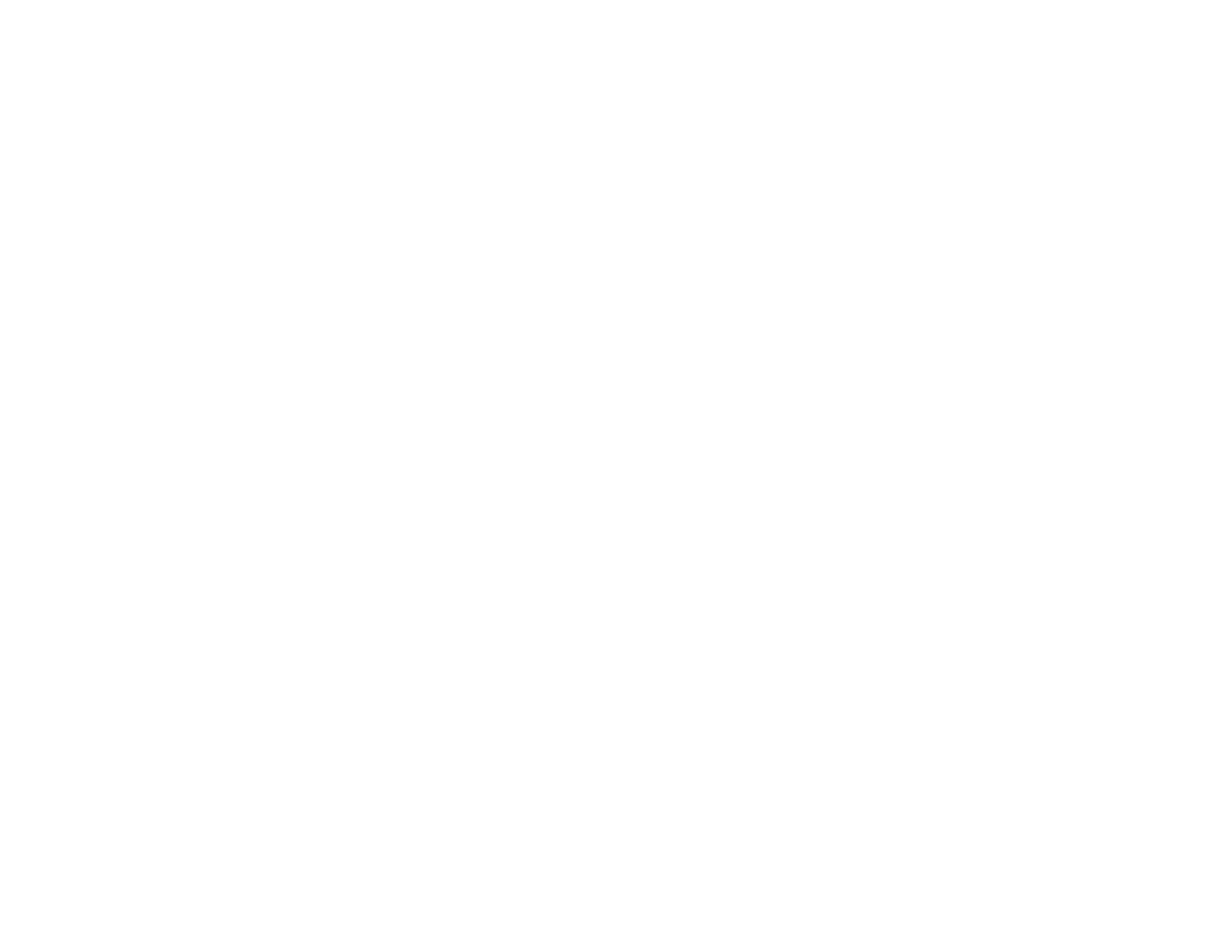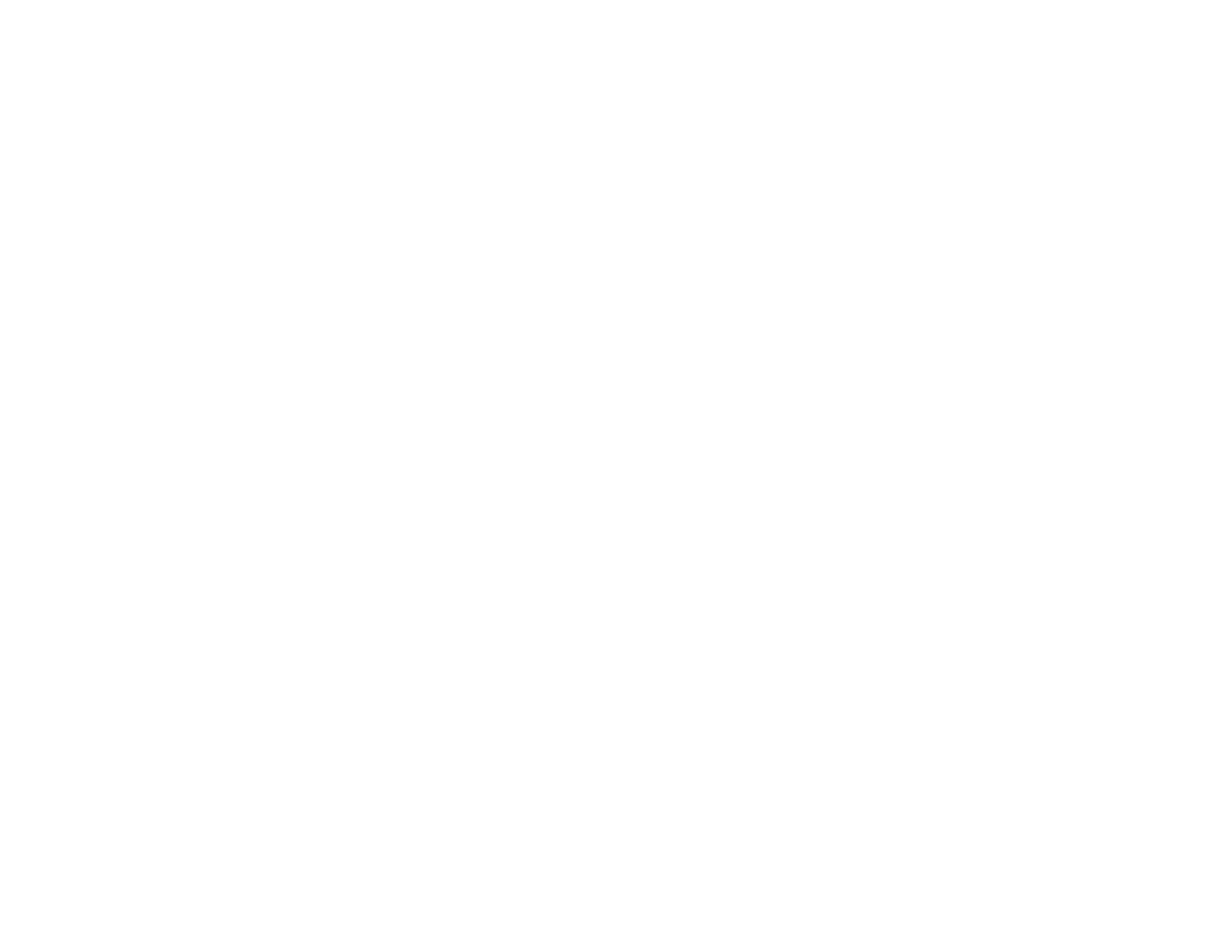
Resetting Control Panel Defaults ..................................................................................................... 277
Solving Setup Problems................................................................................................................... 278
Noise After Ink Installation........................................................................................................... 279
Software Installation Problems.................................................................................................... 279
Control Panel Setup Problems .................................................................................................... 280
Solving Network Problems............................................................................................................... 280
Product Cannot Connect to a Wireless Router or Access Point .................................................. 280
Network Software Cannot Find Product on a Network................................................................. 281
Product Does Not Appear in Mac OS X Printer Window.............................................................. 281
Cannot Print Over a Network....................................................................................................... 281
Cannot Scan Over a Network...................................................................................................... 282
Printing a Network Status Sheet.................................................................................................. 283
Solving Copying Problems............................................................................................................... 284
Product Makes Noise, But Nothing Copies.................................................................................. 284
Product Makes Noise When It Sits for a While............................................................................. 284
Solving Paper Problems................................................................................................................... 284
Paper Feeding Problems............................................................................................................. 285
Paper Jam Problems Inside the Product ..................................................................................... 285
Paper Jam Problems in the Main Tray......................................................................................... 289
Paper Jam Problems in the Automatic Document Feeder........................................................... 292
Paper Ejection Problems............................................................................................................. 296
Solving Problems Printing from a Computer..................................................................................... 297
Nothing Prints.............................................................................................................................. 297
Product Icon Does Not Appear in Windows Taskbar................................................................... 298
Error After Cartridge Replacement.............................................................................................. 299
Printing is Slow............................................................................................................................ 299
Solving Page Layout and Content Problems.................................................................................... 300
Inverted Image............................................................................................................................. 300
Too Many Copies Print................................................................................................................ 301
Blank Pages Print........................................................................................................................ 301
Incorrect Margins on Printout....................................................................................................... 302
Border Appears on Borderless Prints.......................................................................................... 302
Incorrect Characters Print............................................................................................................ 303
10