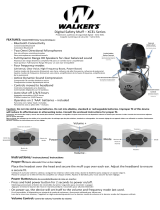Page is loading ...

15
3
8
1
4
2
6
11
12
14
5
7
9
10
13
OWNER’S MANUAL
GWP-RDOM
HEARING PROTECTOR WITH DIGITAL AM/FM RADIO
The GWP-RDOM is an ideal Hearing Protector built with a
digital AM/FM stereo radio. The noise-cancellation radio sound
is fascinating in noisy environments. It is specifically designed
to protect your hearing when working under noisy conditions
and creates a suitable working atmosphere by listening to the
radio.
IDENTIFYING MUFF COMPONENTS:
1. Antenna with superb reception sensitivity
2. Wide headband with soft padding
3. Stainless steel wire with elasticity
4. Cable connecting speaker & power
5. Battery cover for easy battery replacement
6. Height adjustment guide arm
7. Foam pad ear cushion for comfort
8. Digital display screen with low battery indicator
9. Set button
10. AM/FM button
11. Volume control knob
12. Radio on/off power switch
13. Ear cups
14. Function Knob (TURN +)
15. Input jack for MP3 or CD player
INSTRUCTIONS FOR USE:
1. TIME SETTING
After inserting the battery, system automatically turns into time
display. You will see a clock icon ! icon the upper left hand
corner of the LCD screen. “DO NOT PUSH THE ON/OFF
BUTTON AT THIS TIME”. The default time is “0:00“ in 24 hr
format. Turn Function Knob (No. 14) clockwise to change
between 12 and 24 hours format.
To adjust the time, press [SET] button once. Hour will be
flashing. Turn Function Knob to set the hour. When complete
press [SET] button again to adjust minute. When complete
press [SET] button to return to time display.
During the setting process if no action was done within 15
seconds, the system will return back to time display.
2. RADIO ON/OFF
Press [ON/OFF] button to turn the radio on and off.
3. OPERATING FREQUENCY SELECTION
Press [AM/FM] button to change between AM and FM
frequency.
4. VOLUME ADJUSTMENT
Press the volume control button [VOL]. Volume level will be
displayed on the upper right corner of the LCD screen.
Use the Function Knob (No. 14) to adjust your volume. Make
sure you adjust the volume slowly to avoid any sudden
increase in loud sound that could potentially be harmful to your
ears.
Press the [VOL] button to exit volume adjustment.
5. OPERATING FREQUENCY ADJUSTMENT
When radio is operating in FM mode, turn Function Knob (no.
14) to adjust the radio frequency range from 87.5MHz ~
108MHz.
When radio is operating in AM, turn Function Knob (no. 14) to
adjust the radio frequency range from 522KHz ~ 1710 KHz.
To scan and search channel automatically, push in the
Function Knob.
6. CHANNEL MEMORY FUNCTION
There are 8 preset channels memory function available.
1). When radio is on, turn the Function Knob (No. 14) to select
your channel. Press and hold [SET] button for 2 seconds to
activate memory mode, then turn the Function Knob (No.
14) again to select memory location where you would like to
store the channel. Confirm your selection by pressing
[SET].
2). To choose preset channel stations that you’ve saved, press
and hold [SET] for less than 2 seconds, turn the Knob to
select your desired preset channel station.
Installing and Replacing Batteries:
Open the battery cover. Remove the battery from compartment
and replace with two new Size AA Alkaline batteries. Note the
direction of the positive (+) and negative (-) poles.
Do not mix old and new batteries
Do not mix alkaline, standard, or rechargeable batteries.
Caring For Your Radio Muff:
Remember that your Radio Muff are a quality instrument and
should be treated in the same careful manner as any other
precision-engineered device.
1. Never allow any liquid to enter the Radio Muff as this may
damage the components within the device.
2. Do not store your Radio Muff in any location that would expose
it to excessive heat (for example, in direct sunlight, near car
dashboards, heaters or radiators).
3. Be careful not to drop your Radio Muff as this may damage its
components.
4. Never insert any foreign objects into your Radio Muff. This
could result in serious damage to the instrument.
5. Never permit solvents to come into contact with your Radio
Muff as this can damage the units.
6. Clean your Radio Muff by wiping with a damp cloth moistened
with a mild cleanser.
[8]
Vol

Rev. 1/5/15
Return bottom portion to: Walker’s, Inc. • PO Box 535189 • Grand Prairie, TX 75053-5189
Or you can register your product online at: www.WalkersGameEar.com
Warranty Registration
Model: Date of Purchase:
Purchased From
City: State: Zip:
Primary Use:
Your Name:
Address:
City: State: Zip:
email address:
LIMITED WARRANTY
Walker’s warrants this product to the original purchaser to be free from defects in materials and workmanship, under normal use and conditions for
a period of two years parts/90 days labor from the date of the original purchase.
Under this warranty, this unit will be replaced or repaired at our option, without charge for parts or labor, excluding batteries, for a period of 90 days after
the purchase. After 90 days, the cost of labor with Shipping/Handling and Insurance of $29.95 (Radio MUFF only) is the customer’s responsibility. Copy of
original receipt may be required for any warranty service.
This warranty is void if any of the following occur:
1. The warranty card was not sent in at the time or purchase
2. The unit is not owned by the original purchaser at the time of the warranty claim
3. The unit has been tampered with, opened or punctured
4. The unit has been immersed in water or other liquids, allowed to be filled with dirt or dust, or otherwise physically abused
5. The 90 days limited warranty has expired
This shall be the exclusive written warranty of the original purchaser and neither this warranty or any other warranty, expressed or implied, shall extend
beyond the 90 days period listed above. In no event shall Walker’s Game Ear, Inc. be liable for consequential damages, consequential property damage,
or consequential personal injury. (Some states do not allow limitations on implied warranties or exclusions of consequential damages, so that these
restrictions may not apply to you). This warranty gives you specific legal rights, and you may have other rights, which vary from state to state.
/