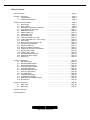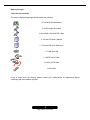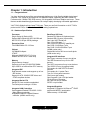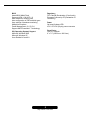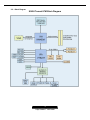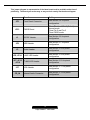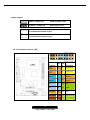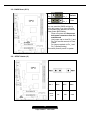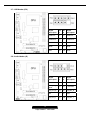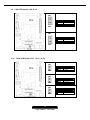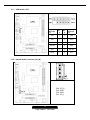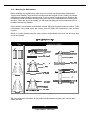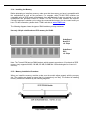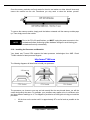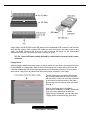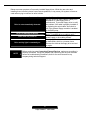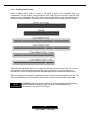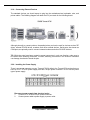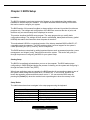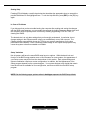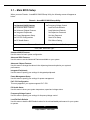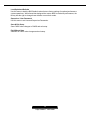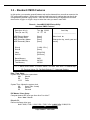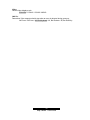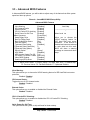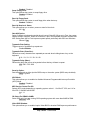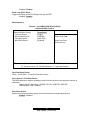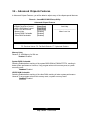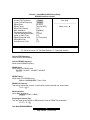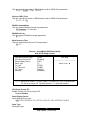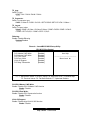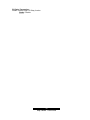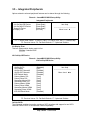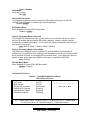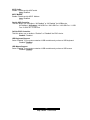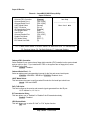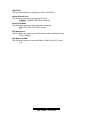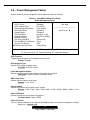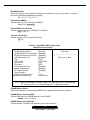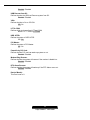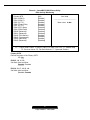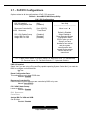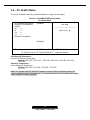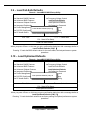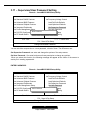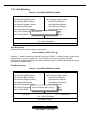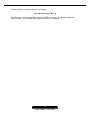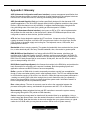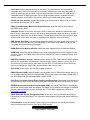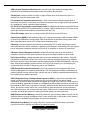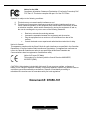Tyan Tomcat K7M User manual
- Category
- Server/workstation motherboards
- Type
- User manual
This manual is also suitable for

1
http://www.TYAN.com
Tomcat K7M
///
S2498
Revision 1.02
Copyright © TYAN Computer Corporation, 2005-2006. All rights reserved. No part of this manual
may be reproduced or translated without prior written consent from TYAN Computer Corp.
All registered and unregistered trademarks and company names contained in this manual are the
properties of their respective owners, including, but not limited to the following.
TYAN, Tomcat K7M S2498 are trademarks of TYAN Computer Corporation.
AMD, Geode and the combinations thereof are trademarks of AMD Corporation.
Award BIOS is a trademark of Phoenix Technology.
Microsoft, Windows are trademarks of Microsoft Corporation.
IBM, PC, AT, PS/2 are trademarks of IBM Corporation.
Realtek is a trademark of Realtek Semiconductor Corporation.
Winbond is a trademark of Winbond Electronics Corporation.
Information contained in this document is provided by TYAN Computer Corporation and which has
been reviewed for accuracy and reliability before printing, however, TYAN assumes no liability and
disclaims any express or implied warranty relating to sale and/or use of TYAN products including
liability or warranties relating to fitness for a particular purpose or merchantability.
TYAN retains the right to make changes to product descriptions and/or specifications at any time,
without notice. In no event will TYAN be held liable for any direct or indirect, incidental or
consequential damage, loss of use, loss of data or other malady resulting from errors or
inaccuracies of information contained in this document.

2
http://www.TYAN.com
Table of Contents
Before you begin…
Chapter 1: Introduction
1.1 Congratulations!
1.2 Hardware Specifications
Chapter 2: Board Installation
2.1 Board Image
2.2 Block Diagram
2.3 Board Parts, Jumpers and Connectors
2.4 Front Panel Connector (JP3)
2.5 CMOS Reset (JP13)
2.6 S/PDIF Header (J1)
2.7 USB Header (JP2)
2.8 Audio Header (J5)
2.9 LAN1 LED Header (JP8, JP14)
2.10 *LAN2 LED Header (*JP7,*JP15,*JP16)
2.11 VGA Header
2.12 Internal Audio Connector (CD_IN)
2.13 Mounting the Motherboard
2.14 Installing the Memory
2.15 Memory Installation Procedure
2.16 Installing the Processor and Heatsink
2.17 Attaching Drive Cables
2.18 Installing Add-In Cards
2.19 Connecting External Devices
2.20 Installing the Power Supply
2.21 Finishing Up
Chapter 3: BIOS Setup
3.1 Main BIOS Setup
3.2 Standard CMOS Features
3.3 Advanced BIOS Features
3.4 Advanced Chipset Features
3.5 Integrated Peripherals
3.6 Power Management Setup
3.7 PnP/PCI Configurations
3.8 PC Health Status
3.9 Load Fail-Safe Defaults
3.10 Load Optimized Defaults
3.11 Supervisor/User Password Setting
3.12 Exit Selecting
Chapter 4: Diagnostics
4.1 Beep Codes
4.2 Flash Utility
Appendix I: Glossary
Technical Support
……………………………………………..Page 3
……………………………………………..Page 4
……………………………………………..Page 4
……………………………………………..Page 4
……………………………………………..Page 6
……………………………………………..Page 7
……………………………………………..Page 8
……………………………………………..Page 9
…………………………………………….Page 11
……………………………………………..Page 12
……………………………………………Page 12
……………………………………………Page 13
……………………………………………Page 13
……………………………………………Page 14
……………………………………………Page 14
……………………………………………Page 15
……………………………………………Page 15
……………………………………………Page 16
……………………………………………Page 17
……………………………………………Page 17
……………………………………………Page 18
……………………………………………Page 19
……………………………………………Page 22
……………………………………………Page 23
……………………………………………Page 23
……………………………………………Page 24
……………………………………………Page 25
……………………………………………Page 27
……………………………………………Page 29
……………………………………………Page 31
……………………………………………Page 34
……………………………………………Page 39
……………………………………………Page 44
……………………………………………Page 48
……………………………………………Page 49
……………………………………………Page 50
……………………………………………Page 50
……………………………………………Page 51
……………………………………………Page 53
……………………………………………Page 55
……………………………………………Page 55
……………………………………………Page 55

3
http://www.TYAN.com
Before you begin…
Check the box contents!
The retail motherboard package should contain the following:
1x Tomcat K7M motherboard
1x 34-Pin floppy drive cable
1x Ultra-DMA-133/100/66 IDE cable
1x Tomcat K7M User’s Manual
1 x Tomcat K7M Quick Reference
1 x TYAN driver CD
1 x SATA Power Cable
2 x SATA DATA cable
1x I/O shield
If any of these items are missing, please contact your vendor/dealer for replacement before
continuing with the installation process.

4
http://www.TYAN.com
Chapter 1: Introduction
1.1 – Congratulations!
You have just bought one of the most advanced platforms as a high Quality/reliable single board
computer. The Tomcat K7M is based on VIA KN400A chipset, supporting the AMD Geode NX
Processor with 133MHz FSB, DDR memory, VIA integrated Unichorme Graphics and more. These
features enable breakthrough performance for today’s rapidly developing multimedia applications.
Visit TYAN’s Website at http://www.TYAN.com
. There you can find information on all of TYAN’s
products with FAQ’s, distributor’s list and BIOS setting explanations.
1.2 – Hardware Specification
Processor
Single Socket A (Socket 462)
Support AMD Geode NX1250, NX1500 and
NX1750 CPU 453pin OPGA package.
Expansion Slots
Two 32Bit/33MHz PCI 2.3 Slots
Chipset
VIA KN400A chipset
VT8237
Winbond W83697HF LPC I/O chip
Realtek ALC655 AC’97 codec chip
Memory
Single memory channel
Supports up to two PC2100/2700 DIMMs
Up to 2GB of un-buffered Non-ECC memory
Integrated IDE
Dual channel master mode support up to four
IDE devices
Support for ATA-100/66/33 IDE drives and
ATAPI compliant devices
Integrated Serial ATA
Serial ATA Host controllers embedded
Two Serial ports running at 1.5Gb/s
Integrated LAN Controllers
One Integrated Realtek RTL8100C 10/100
Mbps Ethernet controller
Integrated Intel82541 Gigabit Ethernet
controller. (AGNN version only)
Back Panel I/O Ports
Stacked PS/2 Mouse & Keyboard ports
Stacked USB 2.0 ports (4 ports total)
One 9-pin UART Serial port
One 15-pin VGA port
One 25-pin SPP/ECP/EPP parallel port
One RJ45 10/100 Base-T port
One RJ45 10/100/1000 Base-T port
(AGNN version only)
Vertical Mic-In/Line-In/Line-out audio jacks
(AGN version only)
Integrated I/O Interfaces
One Floppy connector for up to two drives
Two IDE connectors for up to four IDE
devices
Two SATA connectors for up to two devices
Two USB 2.0 Ports (via optional cable)
Pin headers for LAN LED/I
2
C/Chassis
intrusion
Pin headers for 1*system Fans
Tyan 2 x 9 front panel connector
Com2 ports (pin header)
One integrated 11pin VGA pin header
CD Audio-input Connector
Mic, and Line-out pin header
S/PDIF out pin header
Integrated Graphics
Integrated S3 Graphics UniChorme
TM
2D/3D
engine with MPEG-2 acceleration
Share memory: 16/32/64MB

5
http://www.TYAN.com
BIOS
Award BIOS 4Mbit Flash
Supports APM 1.2 & ACPI 1.0
Auto detection of memory size
Auto configuration of IDE hard disk types
User settings of hardware monitoring
Multiple boot options
Power Management: S1, S3, S4
Support AMD PowerNow! ™ technology
OS (Operating System) Support
Microsoft Windows 2000
Microsoft Windows XP
Linux Redhat 8.0 and 9.0
Regulatory
FCC Class B (Declaration of Conformity)
European Community CE (Declaration of
Conformity)
Power
On board 2-phase VRD
ATX / ATX12V (20-pin) power connector
Form Factor
Flex ATX footprint
9” x 7.5” (228.6cm x 190.5mm)

6
http://www.TYAN.com
Chapter 2: Board Installation
Installation
You are now ready to install your motherboard. The mounting hole pattern of the Tomcat K7M
matches the ATX system board specifications. Your chassis should support a standard ATX
motherboard form factor.
How to install our products right…. the first time!
The first thing you should do is read this user’s manual. It contains important information that will
make configuration and setup much easier. Here are some precautions you should take when
installing your motherboard:
(1) Ground yourself properly before removing your motherboard from the antistatic bag.
Unplug the power from your computer power supply and then touch a safely grounded
object to release static charge (i.e. power supply case). For the safest conditions, TYAN
recommends wearing a static safety wrist strap.
(2) Hold the motherboard by its edges and do not touch the bottom of the board, or flex the
board in any way.
(3) Avoid touching the motherboard components, IC chips, connectors, memory modules,
and leads.
(4) Place the motherboard on a grounded antistatic surface or on the antistatic bag that the
board was shipped in.
(5) Inspect the board for damage.
The following pages include details on how to install your motherboard into your chassis, as well
as installing the processor, memory, disk drives and cables.
NOTE DO NOT APPLY POWER TO THE BOARD IF IT HAS BEEN DAMAGED

7
http://www.TYAN.com
2.1 – Board Image
The following is an image of the Tomcat K7M 2498AGNN.
This picture is representative of the latest board revision available at the time of
publishing. The board you receive may or may not look exactly like the above picture.
The following page includes details on the vital components of this motherboard.

8
http://www.TYAN.com
2.2 – Block Diagram
S2498 Tomcat K7M Block Diagram

9
http://www.TYAN.com
2.3 – Board Parts, Jumpers and Connectors
NOTE:
* is only available on S2498AGNN version.

10
http://www.TYAN.com
This jumper diagram is representative of the latest board revision available at the time of
publishing. The board you receive may or may not look exactly like the above diagram.
Function Settings
JP3
Front Panel Connector
See Section 2.4 for pinout
configuration
JP13
CMOS Reset
Close Pin-1 and Pin-2 (Default)
Normal mode
Close Pin-2 and Pin-3
Clear CMOS mode
J1
S/PDIF Header
See Section 2.6 for pinout
configuration
JP2
USB Header
See Section 2.7 for pinout
configuration
J5
Audio Header
See Section 2.8 for pinout
configuration
JP8, JP14
LAN1 LED Header
See Section 2.9 for pinout
configuration
*JP7,*JP15
,*JP16
*LAN2 LED Header
See Section 2.10 for pinout
configuration
J37
VGA Header
See Section 2.11 for pinout
configuration
CD_IN
Internal Audio Connector
See Section 2.12 for pinout
configuration

11
http://www.TYAN.com
Jumper Legend
OPEN - Jumper OFF Without jumper cover
CLOSED - Jumper ON With jumper cover
To indicate the location of pin-1
To indicate the location of pin-1
2.4 – Front Panel Connector (JP3)
Function
PIN
#
PIN
#
Function
HDD
LED+
1 2
PWR LED+
HDD
LED-
3 4
PWR LED-
Reset
Button -
5 6
PWR
Button+
Reset
Button +
7 8
PWR
Button-
+5V
9 10
NC
NC
11 12
GND
+5VSUS
13 14
KEY
NC
15 16
GND
NC
17 18
INTRUDER

12
http://www.TYAN.com
2.5– CMOS Reset (JP13)
Pin_3 Pin_1
Default
Pin_3 Pin_1
Clear
You can reset the CMOS settings by
using this jumper if you have forgotten
your system/setup password or need to
clear system BIOS setting.
- Power off system and disconnect
both power connectors from the
motherboard
- Use jumper cap to close Pin_2 and
Pin_3 for several seconds to Clear
CMOS
- Put jumper cap back to Pin_1 and
Pin_2 (default setting)
Reconnect power & power on system
2.6 – S/PDIF Header (J1)
Pin-1 Pin-2 Pin-3 Pin-4
SPDIF
_OUT
NC KEY GND

13
http://www.TYAN.com
2.7– USB Header (JP2)
Signal
Description
Pin
#
Pin
#
Signal
Description
USB VCC
1 2
USB VCC
USB DATA -
3 4
USB DATA -
USB DATA+
5 6
USB DATA+
GND
7 8
GND
KEY
9 10
GND
2.8– Audio Header (J5)
Signal
Description
Pin
#
Pin
#
Signal
Description
MICIN2
1 2
GND
AUD_MIC_
BIAS
3 4
+5VAUDIO
FP_OUT_R
5 6
FP_RET_R
NC
7 8
KEY
FP_OUT_L
9 10
FP_RET_L

14
http://www.TYAN.com
2.9 – LAN1 LED Header (JP8, JP14)
PIN-1
PIN-2
JP8: LAN1 LED HDR
PIN 1 +3.3VSUS
PIN 2 Active
PIN-1
PIN-2
JP14: LAN1 LED HDR
PIN 1 +3.3VSUS
PIN 2 Link 100
2.10 –
*LAN2 LED Header (*JP7, *JP15, *JP16)
PIN-1
PIN-2
*JP7: LAN2 LED HDR
PIN 1 +3.3VSUS
PIN 2 Active
PIN-1
PIN-2
*JP15: LAN2 LED HDR
PIN 1 +3.3VSUS
PIN 2 Link 100
PIN-1
PIN-2
*JP16: LAN2 LED HDR
PIN 1 +3.3VSUS
PIN 2 Link 1000

15
http://www.TYAN.com
2.11 – VGA Header (J37)
Signal
Descripti
on
Pin
#
Pin
#
Signal
Descripti
on
KEY 1 2 GND
Red 3 4 Green
Blue 5 6 GND
+5V CRT 7 8 GND
SDA 9 10 HSY NC
VSYNC 11 12 SCL
2.12 – Internal Audio Connector (CD_IN)
Pin4: CD_R
Pin3: GND
Pin2: GND
Pin1: CD_L

16
http://www.TYAN.com
2.13 – Mounting the Motherboard
Before installing your motherboard, make sure your chassis has the necessary motherboard
support studs installed. These studs are usually metal and are gold in color. Usually, the chassis
manufacturer will pre-install the support studs. If you’re unsure of stud placement, simply lay the
motherboard inside the chassis and align the screw holes of the motherboard to the studs inside
the case. If there are any studs missing, you will know right away since the motherboard will not
be able to be securely installed.
Some chassis’ include plastic studs instead of metal. Although the plastic studs are usable, TYAN
recommends using metal studs with screws that will fasten the motherboard more securely
in place.
Below is a chart detailing what the most common motherboard studs look like and how they
should be installed.
TIP: Use metal studs if possible, as they hold the motherboard into place more securely than
plastic standoffs.

17
http://www.TYAN.com
2.14 – Installing the Memory
Before attempting to install any memory, make sure that the memory you have is compatible with
the motherboard as well as the processor. For example, while PC1600 DDR modules are
compatible with all DDR based motherboards, they will not work if you are required to run the
motherboard and processor buses at 133MHz. For this, PC2100 DDR modules are required.
Critically important is whether you’re using the recommended memory for the current board you
have. For this information, please check TYAN’s web site at: www.TYAN.com.
The following diagram shows the types of RAM modules you may encounter.
Use only 184-pin unbuffered non-ECC memory for S2498.
Unbuffered
Non-ECC
= 8 Chips
Unbuffered
ECC
= 9 Chips
Note: The Tomcat K7M has two DIMM sockets, which supports a maximum of four banks of DDR
memory (only supports 64 MB, 128 MB, 256 MB, 512MB and 1GB technologies for x8 and x16
devices.)
2.15 – Memory Installation Procedure
When you install the memory modules, make sure the module aligns properly with the memory
slot. The modules are keyed to ensure that it is inserted only one way. The method of installing
memory modules are detailed by the following diagrams.

18
http://www.TYAN.com
Once the memory modules are firmly seated in the slot, two latches on either side will close and
secure the module into the slot. Sometimes you may need to close the latches yourself.
To remove the memory module, simply push the latches outwards until the memory module pops
up. Then simply remove the module.
NOTE
Due to the PCI v2.2 specifications, you MUST unplug the power connector to the
motherboard before performing system hardware changes to avoid having your
motherboard boot-up automatically.
2.16 – Installing the Processor and Heatsink
Your brand new Tomcat K7M supports the latest processor technologies from AMD. Check
TYAN’s website for latest processor support:
http://www.TYAN.com
The following diagrams will detail how to install your processor:
The processor you choose to use may not look exactly like the one pictured above, nor will the
socket look exactly the same. For example, your processor may appear to be in a different color
and have different markings on it. The diagram is provided as a visual guide to help you install the
processor.
1. Lift the lever on the socket until it is approximately 90
o
or as far back as possible to the
socket.

19
http://www.TYAN.com
2. Align the processor with the socket. There are keys underneath the processor just like
on memory modules to ensure that they insert the correct way.
3. Seat the processor firmly into the socket by gently pressing down until the processor
sits flush with the socket.
4. Place the socket lever back down until it snaps into place.
5. Your processor is installed.
Take care when installing K7 Geode processors as they have very fragile connector pins
below the processor and can bend and break if inserted improperly.
Heatsink Installation
After you are done installing the processor, you should proceed to installing the heatsink. The
heatsink will ensure that the processor does not overheat, and will continue to operate at
maximum performance. An overheated processor is also dangerous to the long-term reliability of
the motherboard.
Because there are many different types of heatsinks available from many different manufacturers,
many have their own method of installation. For the safest method of installation and information
on choosing the appropriate heatsink, please refer to TYAN’s website: http://www.TYAN.com
.
Finishing Installing the Heatsink
After you finish installing the heatsink onto the processor and socket, attach the end wire of the
fan (which should already be attached to the heatsink) to the motherboard. The following diagram
illustrates how to connect fans onto the motherboard.
After you’re finished installing all the fans you can connect your drives (hard drives, CD-ROM
drives, etc.) to your motherboard.
2.17 – Attaching Drive Cables
Attaching IDE cables to your drives is simple because they only go in one way. TYAN
motherboards have two on-board IDE channels for you to use, each supporting two drives. There
is a white and a black IDE connector on your motherboard. The black connector is the Primary
IDE channel and the white connector is the Secondary IDE channel.
Attaching IDE cables to the IDE connectors is illustrated below:

20
http://www.TYAN.com
Simply plug in the BLUE END of the IDE cable into the motherboard IDE connector, and the other
ends into the drive(s). Each standard IDE cable has three connectors, two being close to each
other. The BLUE connector that is far on its own is the end that plugs into the motherboard
whereas the other two connectors are used to connect to drives.
TIP: Pin 1 on the IDE cable (usually denoted by a colored wire) faces the drive’s power
connector.
Floppy Drives
Attaching floppy diskette drives are done in a similar manner to hard drives. See the picture below
for an example of a floppy cable. Most of the current floppy drives on the market require that the
cable be installed with the colored stripe positioned next to the power connector. In most cases,
there will be a key pin on the cable which will force a proper connection of the cable.
The first floppy drive (sometimes denoted as
A:) is usually attached to the end of the cable
with the twist in it. Drive B: is usually connected
to the second or third connector in the cable
(the second or third connector after you install
Drive A:).
Refer to your floppy drive’s installation
instructions (if available), or contact your dealer
if you are unsure about how to attach the
floppy drive(s). Remember, you can only have
2 floppy drives connected at any given time.
Page is loading ...
Page is loading ...
Page is loading ...
Page is loading ...
Page is loading ...
Page is loading ...
Page is loading ...
Page is loading ...
Page is loading ...
Page is loading ...
Page is loading ...
Page is loading ...
Page is loading ...
Page is loading ...
Page is loading ...
Page is loading ...
Page is loading ...
Page is loading ...
Page is loading ...
Page is loading ...
Page is loading ...
Page is loading ...
Page is loading ...
Page is loading ...
Page is loading ...
Page is loading ...
Page is loading ...
Page is loading ...
Page is loading ...
Page is loading ...
Page is loading ...
Page is loading ...
Page is loading ...
Page is loading ...
Page is loading ...
Page is loading ...
Page is loading ...
Page is loading ...
Page is loading ...
Page is loading ...
Page is loading ...
Page is loading ...
-
 1
1
-
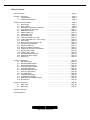 2
2
-
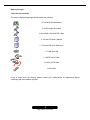 3
3
-
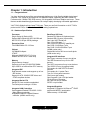 4
4
-
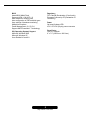 5
5
-
 6
6
-
 7
7
-
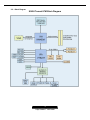 8
8
-
 9
9
-
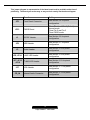 10
10
-
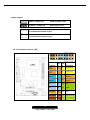 11
11
-
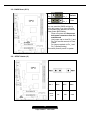 12
12
-
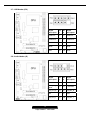 13
13
-
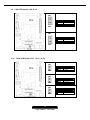 14
14
-
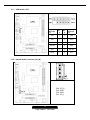 15
15
-
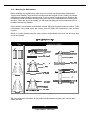 16
16
-
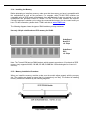 17
17
-
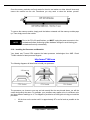 18
18
-
 19
19
-
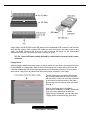 20
20
-
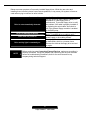 21
21
-
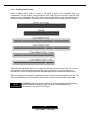 22
22
-
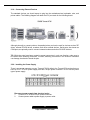 23
23
-
 24
24
-
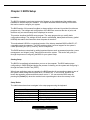 25
25
-
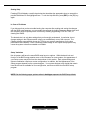 26
26
-
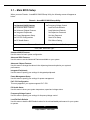 27
27
-
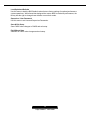 28
28
-
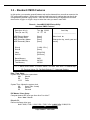 29
29
-
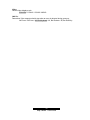 30
30
-
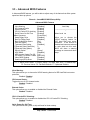 31
31
-
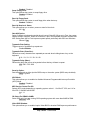 32
32
-
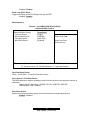 33
33
-
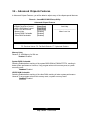 34
34
-
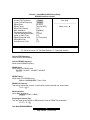 35
35
-
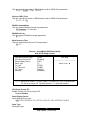 36
36
-
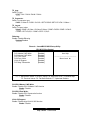 37
37
-
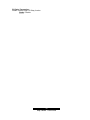 38
38
-
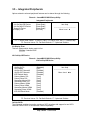 39
39
-
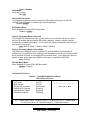 40
40
-
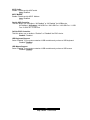 41
41
-
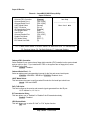 42
42
-
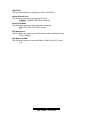 43
43
-
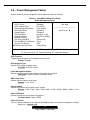 44
44
-
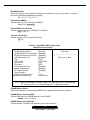 45
45
-
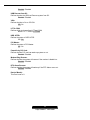 46
46
-
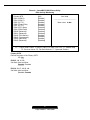 47
47
-
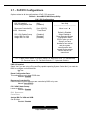 48
48
-
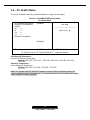 49
49
-
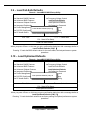 50
50
-
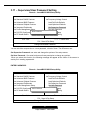 51
51
-
 52
52
-
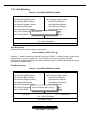 53
53
-
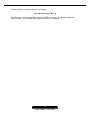 54
54
-
 55
55
-
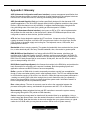 56
56
-
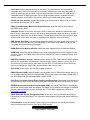 57
57
-
 58
58
-
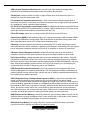 59
59
-
 60
60
-
 61
61
-
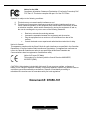 62
62
Tyan Tomcat K7M User manual
- Category
- Server/workstation motherboards
- Type
- User manual
- This manual is also suitable for
Ask a question and I''ll find the answer in the document
Finding information in a document is now easier with AI
Related papers
-
Tyan S2425 User manual
-
Tyan Toledo i3100 S5207 User manual
-
Tyan S2266 User manual
-
Tyan Trinity i845DDR S2095 User manual
-
Tyan S4885G2NR User manual
-
Tyan Tomcat H1000S S3950 User manual
-
Tyan TOMCAT I7230W User manual
-
Tyan S2880 User manual
-
Tyan Tomcat i845GV S2198 User manual
-
Tyan Tomcat i7230B S5161 User manual
Other documents
-
HP dx5150 Small Form Factor PC User guide
-
ARISTA AP-3500 User manual
-
VTech ATI A3 + ALI M1535D+ Technical Reference Booklet
-
BESTEK MEB-7400D User manual
-
ECS KV2 Extreme User manual
-
Abit UL8 User manual
-
AMD Geode NX 1250 Installation guide
-
StarTech.com BRACKETFDBK Datasheet
-
FIC K7M-400A User manual
-
RTS Vlink User manual