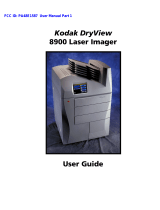Page is loading ...

Matchprint
Professional Server v3.0
for Xerox DocuColor 12
Hardware Installation and Startup Guide
Dell Precision 650
Part number - KY0730481

Trademarks
©2003 Kodak Polychrome Graphics. All rights reserved.
Matchprint is a trademark of Kodak Polychrome Graphics. Kodak is a trademark of Eastman Kodak Company. All trademarks and registered
trademarks used herein are the property of their respective owners
.
January 2003. Revision B. Matchprint Professional Server IIx v3.0

Matchprint Professional Server IIx for Xerox: Hardware Installation and Startup
2003 Kodak Polychrome Graphics. All rights reserved. Page 3 of 36
Table of Contents
INTRODUCTION ...........................................................................................................................................7
UNPACKING.................................................................................................................................................7
CART ASSEMBLY......................................................................................................................................11
SERVER INSTALLATION AND CABLING................................................................................................12
MATCHPRINT PROFESSIONAL SERVER SYSTEM STARTUP .............................................................18
PRINTER SETUP........................................................................................................................................26
PRINTER CALIBRATION...........................................................................................................................28
Spectrocam Setup ..................................................................................................................................................... 28
Calibration Procedure ............................................................................................................................................... 29
Calibrating with Scanner .......................................................................................................................................... 32
Calibrating with Spectrocam .................................................................................................................................... 32
SYSTEM TROUBLESHOOTING ................................................................................................................35
TECHNICAL SUPPORT .............................................................................................................................36

Matchprint Professional Server IIx for Xerox: Hardware Installation and Startup
Page 4 of 36 2003 Kodak Polychrome Graphics. All rights reserved.
Revision History
Revision A, October 2002 Initial Release. MPS V3.0
Revision B, January 2003 MPS IIx V3.0. Release of hardware server Dell Precision 650.

Matchprint Professional Server IIx for Xerox: Hardware Installation and Startup
2003 Kodak Polychrome Graphics. All rights reserved. Page 5 of 36
Product Safety and Compliance
Warning
Do not modify or use any AC power cord other than the one included with shipping.
• In some cases, the supplied power cord may not be compatible with the AC wall outlet in your
region. If this is true, you must obtain a suitable power cord that meets the following criteria:
• The cord must be rated for use at the AC voltage available, with a current rating that is at least
125% of the current rating of the product.
• The AC plug end must be terminated in a grounding-type male plug designed for use in your
region. The plug ends must be labeled or marked to indicate they have been certified by an
agency acceptable in your region.
• The connector at the product end must be an IEC 320, sheet C13, female connector.
Warning
1. The user must never remove chassis covers. Some system circuitry retains voltage even when
the system is turned off. Only qualified service technicians should remove chassis covers.
2. There are no user-serviceable components in the Matchprint Professional Server. Refer all
system repairs to a qualified service technician
.
Warning
The power supply voltage standby circuit is active when the computer is turned off. Ensure that the
computer is disconnected from its power source and from all telecommunication links, networks, or
modem lines whenever the chassis cover is removed. Do not operate the computer with the cover
removed. Only qualified service technicians should remove chassis covers if repair or component
replacement is required
.
Warning
Danger of explosion if the battery is incorrectly replaced. Replace only with the same or equivalent
type recommended by the equipment manufacturer. Discard used batteries according to
manufacturer’s instructions.
Warning
As with all flat panel LCD displays, the cold cathode fluorescent lamp in the LCD panel contains a
small amount of mercury. Please follow local ordinances or regulations for disposal.

Matchprint Professional Server IIx for Xerox: Hardware Installation and Startup
Page 6 of 36 2003 Kodak Polychrome Graphics. All rights reserved.
Agency Approvals
U.S. FCC Class B
UL 1950 standard testing
Canada Canadian EMI Class A
CSA 950
Europe CISPR 22 Class B
CE Mark
EN 60950 LVD
The radiated and conducted emissions are per EN 55022 class B limits.
The radiated and conducted immunity are per EN 55024 class B limits.
The Matchprint Professional Server fulfills the following European Directives and their current
amendments:
73/23/EEC, Low Voltage Directive (LVD) and
89/336 EEC Electromagnetic Compatibility Directive.
Dieses Produkt "IMPS" erfuellt die Anforderungen der folgenden europaeischen Richtlinien und deren
derzeit gueltigen Ergaenzungen:
73/23/EWG Niederspannungsrichtlinie
89/336/EWG Richtlinie ueber elektromagnetische Vertraeglichkeit
U.S. FCC Class B Emissions
Canada Canadian EMI Class B Emissions
ICES-003
Radio Frequency Interference Notice (USA)
This equipment has been tested and found to comply with the limits for a Class B digital device, pursuant to Part 15
of the FCC Rules. These limits are designed to provide reasonable protection against harmful interference in a
residential installation. This equipment generates, uses, and can radiate radio frequency energy and, if not installed
and used in accordance with the instructions, may cause harmful interference to radio communications. However,
there is no guarantee that interference will not occur in a particular installation. If this equipment does cause harmful
interference to radio or television reception, which can be determined by turning the equipment off and on, the user is
encouraged to try to correct the interference by one or more of the following measures:
• Reorient or relocate the receiving antenna.
• Increase the separation between the equipment and the receiver.
• Connect the equipment into an outlet on a circuit different from that to which the receiver is connected.
• Consult the dealer or an experienced radio/TV technician for help.
Any changes or modifications not expressly approved by the grantee of this device could void the user’s authority to
operate the equipment. The customer is responsible for ensuring compliance of the modified product. Only
peripherals (computer input/output devices, terminals, printers, etc.) that comply with FCC class B limits may be
attached to this computer product. Operation with non-compliant peripherals is likely to result in interference to radio
and TV reception.
All cables used to connect peripherals must be shielded and grounded. Operation with cables, connected to
peripherals that are not shielded and grounded may result in interference to radio and TV reception.
If a Class A device is installed within this system, then the system is considered a Class A system. In this
configuration, operation of this equipment in a residential area is likely to cause harmful interference.
Radio Frequency Interference Notice (CDN)
This Class B digital apparatus complies with Canadian ICES-003.

Matchprint Professional Server IIx for Xerox: Hardware Installation and Startup
2003 Kodak Polychrome Graphics. All rights reserved. Page 7 of 36
Introduction
This document is a guide to setting up the Matchprint Professional Server, connecting to a Xerox
DocuColor 12 Copier/Printer, and performing a basic calibration test to confirm the hardware and cabling
are functioning properly. This document covers:
• Unpacking the Matchprint Professional Server IIx
• Inspecting the Matchprint Professional Server hardware for loose components or shipping
damage
• Setting up and cabling
• System startup and software initialization
• Calibrating the printer to test the Matchprint Professional Server hardware by printing and
scanning the calibration test page.
Unpacking
The Matchprint Professional Server comes in three boxes. The optional cart comes in a fourth box.
Server and Monitor Cart (optional)
Unpack the Matchprint Professional Server according to the following instructions.
A graphic on the top of the smaller box shows how it should be unpacked.
The steps that follow show this in greater detail.

Matchprint Professional Server IIx for Xerox: Hardware Installation and Startup
Page 8 of 36 2003 Kodak Polychrome Graphics. All rights reserved.
1. Open the top of the smaller Dell box. This
contains the Monitor.
2. Carefully flip the box over with the flaps
out.
3. Pull the box up, leaving the contents on
the table.
4. Remove the packaging from the monitor
and cabling.
The contents of the monitor box should be as
displayed here.
The video cable (blue connectors) is already
connected to the back of the monitor.
Note: The digital cable (white connectors) is
not used with the Matchprint
Professional Server monitor.

Matchprint Professional Server IIx for Xerox: Hardware Installation and Startup
2003 Kodak Polychrome Graphics. All rights reserved. Page 9 of 36
5. Open the second, larger box
6. Once the box is open, remove the smaller
interior boxes.
7. Remove the Matchprint Professional
Server from the box.
8. Remove the packaging from the server. Remove the cables, keyboard, mouse and
documentation from the accessory box.
Dell Documentation and CDs
Matchprint Professional
Server
Dell Keyboard, Mouse, and Power
Cord

Matchprint Professional Server IIx for Xerox: Hardware Installation and Startup
Page 10 of 36 2003 Kodak Polychrome Graphics. All rights reserved.
9. Additional items from Kodak Polychrome Graphics located on the KODAK POLYCHROME
GRAPHICS Matchprint Professional Server Version 3.0 CD* include:
• “HW Install_Rev D”, Matchprint Professional Server v3.0 Hardware Installation and Startup
Guide
• “Matchprint Professional Server Quick Start Guide”
• “Matchprint Professional Server v3 Install Instruct”, Matchprint Professional Server v3.0
Software Installation Guide
• “Matchprint Professional Server v3 System Upgrade P4” Customer upgrade kit instructions
for the Matchprint Professional Server version 3 software upgrade
• “MPSNET~1”, Matchprint Professional Server v3 Network Guide X-D
• “MPSWIN~1”, Matchprint Professional Server Win 2000 Restore X-D CD
*The MPS Documentation folder on this CD contains the following documents in pdf format:

Matchprint Professional Server IIx for Xerox: Hardware Installation and Startup
2003 Kodak Polychrome Graphics. All rights reserved. Page 11 of 36
Cart Assembly
There are no special unpacking requirements for the cart.
Note: The cart is shipped fully assembled. The following diagram is for reference or repair purposes.
Assemble the cart tabletop, shelf and wheels as shown in the following graphic:

Matchprint Professional Server IIx for Xerox: Hardware Installation and Startup
Page 12 of 36 2003 Kodak Polychrome Graphics. All rights reserved.
Server Installation and Cabling
1. Lay the server on its side so
that the cover release latch
is up. Slide the cover
release latch to the left
(towards the top of the
server) and lift side to open.
Inspect inside the
computer to make sure
that the expansion
cards, fans, or airflow
baffles have not been
dislodged during
shipping and unpacking.
Close the cover side
panel and slide the cover
release latch to the right
(towards the bottom of
the server) to lock.
2. The following graphics show the front and back of the server. Use them to familiarize yourself with the
various ports and features.
1 floppy drive
2 headphone connector
3 microphone connector
4 USB 2.0 connectors (2)
5 IEEE 1394 connector
6 diagnostic lights (4)
7 externally accessible
drives

Matchprint Professional Server IIx for Xerox: Hardware Installation and Startup
2003 Kodak Polychrome Graphics. All rights reserved. Page 13 of 36
1 cover release latch
2 security cable slot
3 padlock ring
4 power connector
5 card slots (6)
6 back panel connectors
1 parallel connector
2 line-out connector
3 line-in connector
4 mouse connector
5 link integrity light
6 network connector
7 network activity light
8 USB 2.0 connectors (2)
9 IEEE 1394 connector
10 USB 2.0 connectors (2)
11 keyboard connector
12 microphone connector
13 serial connector (COM 2)
14 serial connector (COM 1)

Matchprint Professional Server IIx for Xerox: Hardware Installation and Startup
Page 14 of 36 2003 Kodak Polychrome Graphics. All rights reserved.
3. Position the system as
shown in the following
photo.
The photo shows the
Matchprint Professional
Server installed on the
optional cart.
The monitor and server
should be located within
15 feet of the Xerox
copier/printer. The
server should be placed
in a location that
provides sufficient
airflow clearance. The
monitor should be
positioned on a solid
table or cart.
Important Note! Surge protection is strongly recommended for all
Matchprint Professional Server installations. The power source for the
Matchprint Professional Server must be continuous and not interrupted
by an on-site failure.

Matchprint Professional Server IIx for Xerox: Hardware Installation and Startup
2003 Kodak Polychrome Graphics. All rights reserved. Page 15 of 36
4. Connect the system cables
to the back of the
Matchprint Professional
Server as shown here:
Important Note! All cables should go in with moderate pressure. If you feel you are using excessive force,
you probably don’t have the connections aligned properly.
If you use excessive force on the External SCSI and Printer cables you may dislodge the expansion card
within the chassis. If this occurs, call the dealer for instructions on how to reseat the boards.
Keyboard
cable
(serial)
Mouse
Cable
(serial)
Spectrocam
cable
(
o
p
tional
)
Monitor
video
cable
Power
cable
Print cable
Ethernet
Scan cable

Matchprint Professional Server IIx for Xerox: Hardware Installation and Startup
Page 16 of 36 2003 Kodak Polychrome Graphics. All rights reserved.
5. Connect the Monitor power
cable and video cable to the
back underside of the
monitor.
6. Connect the other end of the
Printer and Scan cables to
the Xerox copier/printer.
Power
cable
Monitor
video
cable
Print
cable
Scan
cable

Matchprint Professional Server IIx for Xerox: Hardware Installation and Startup
2003 Kodak Polychrome Graphics. All rights reserved. Page 17 of 36
7. Power up the system by
pressing the power button
located on the front of the
server, on the upper-right
corner.
Note: Pressing the
Power button until the
system beeps, then
releasing the button will
force the computer to
shut down.
Power button

Matchprint Professional Server IIx for Xerox: Hardware Installation and Startup
Page 18 of 36 2003 Kodak Polychrome Graphics. All rights reserved.
Matchprint Professional Server System Startup
1. After completing the previous instructions, press the Power Button to turn on the computer. The
system launches the Welcome to Windows 2000 Setup Wizard. Click on Next.
2. At the license window, select I accept the agreement, then click on Next.

Matchprint Professional Server IIx for Xerox: Hardware Installation and Startup
2003 Kodak Polychrome Graphics. All rights reserved. Page 19 of 36
3. At the Personalizing your Software window, enter an appropriate name and organization
(company name). You may enter your company name in both if you wish. Click on Next.
4. Enter your Product Key in the spaces provided. Click on Next. (The Product Key license
number is located with the Windows 2000 Server Software that came packaged with Matchprint
Professional Server.)

Matchprint Professional Server IIx for Xerox: Hardware Installation and Startup
Page 20 of 36 2003 Kodak Polychrome Graphics. All rights reserved.
5. Enter the Computer name you want the Matchprint Professional Server server to have, or leave
the name that Windows 2000 has randomly generated. Leave the Administrator password and
Confirm password fields blank for now. Both the Computer name and Administrator
passwords can be changed at a later time.
Important! The administrator password and confirmation should be left blank.
6. Click on Next.
7. Set the Date & Time, and the Time Zone, then click on Next.
8. Your computer will automatically restart in about 15 seconds, or you can click on Restart Now to
have it begin immediately.
/