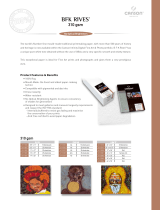Page is loading ...

DOCUCOLOR 12
PRINTER
USER GUIDE

©
1999, 2000, 2001 Xerox Corporation. All rights reserved.
Copyright protection claimed includes all forms and matters of
copyrightable material and information now allowed by statutory or
judicial law or hereinafter granted, including without limitation,
material generated from the software programs that are displayed
on the screen such as styles, templates, icons, screen displays,
looks, etc.
Xerox
®
, The Document Company
®
, the stylized X, and all Xerox
product names and product numbers mentioned in this publication
are registered trademarks of Xerox Corporation. Xerox Canada is a
licensee of all the trademarks. Other company brands and product
names may be trademarks or registered trademarks of their
respective companies and are also acknowledged.
PANTONE
®
Colors generated by the DocuColor 12 are four and/or
three-color process simulations and may not match PANTONE-
identified solid color standards. Use current PANTONE Color
Reference Manuals for accurate color.
PANTONE
®
Color simulations are only obtainable on this product
when driven by qualified Pantone-licensed software packages.
Contact Pantone, Inc. for a current list of qualified licensees.
PANTONE
®
and other Pantone, Inc. trademarks are the property of
Pantone, Inc.
©
Pantone, Inc., 1988.
Changes are periodically made to this document. Technical updates
will be included in subsequent editions.
Printed in the United States of America.

DOCUCOLOR 12 PRINTER USER GUIDE III CONTENTS
1
2
3
4
5
6
7
SafetyNotes............................................VII
Electricalsafety ...........................................VII
Lasersafety..............................................IX
Maintenancesafety .........................................X
Operationalsafety .........................................XI
Ozonesafety .............................................XII
Notices ...............................................XIII
RadioFrequencyEmissions ................................XIII
FCC ....................................XIII
InCanada ...............................XIV
SafetyExtraLowVoltageApproval............................XV
Certifications...inEurope .................................XVI
It’s Illegal...in the USA . . . . . ............................... XVII
It’s Illegal...in Canada. . . . . . ................................XIX
EnvironmentalNotices...intheUSA .........................XX
EnvironmentalNotices...inCanada.........................XXI
Contents

DOCUCOLOR 12 PRINTER USER GUIDE
I
V
C
ONTENTS
1
2
3
4
5
6
7
1. Aboutthismanual ...................................1-1
Manual contents . . . . . . . . . ................................ 1-2
1.AbouttheManual........................ 1-2
2.GettingtoknowyourDocuColor12.......... 1-2
3.Paper................................. 1-2
4.Accessories ............................ 1-3
5.ProblemSolving......................... 1-3
6.TechnicalInformation .................... 1-3
7.Index ................................. 1-4
Formoreinformation ....................... 1-4
Conventionsusedinthismanual............................. 1-5
2. GettingtoknowyourDocuColor12.....................2-1
Introduction ............................................. 2-1
Poweronandoff ......................................... 2-2
Switchingthepoweroff...................... 2-2
Switchingthepoweron...................... 2-2
ControlPanel............................................ 2-3
ControlPanelButtons ..................................... 2-4
TouchScreen ........................................... 2-6
Messagearea ............................ 2-6
Audiotones ............................................. 2-6
PaperTraysandPaperPath................................ 2-7
PaperTrays.............................. 2-7
PaperPathAreas ......................... 2-8
Outputdelivery............................ 2-8
Dryink(Toner)........................................... 2-9
Whiteborderedgesonprints .............................. 2-10
Groundfaultprotection ................................... 2-11
Connectivity............................................ 2-12
MovingthePrinter ....................................... 2-12
Optionsandaccessories.................................. 2-13

DOCUCOLOR 12 PRINTER USER GUIDE
V
C
ONTENTS
1
2
3
4
5
6
7
3. Paper..............................................3-1
Overview ............................................... 3-1
PaperTrays1,2,3,and4................... 3-2
PaperTray5 ............................. 3-3
Loadingpaper ........................................... 3-4
Usingpaper .............................. 3-4
Usingtransparencies....................... 3-6
Loadingpaperintotrays1,2,3,and4 ......... 3-7
LoadingpaperintoPaperTray5.............. 3-9
Using12x18inchorSRA3paper ........... 3-12
PaperUsage ........................................... 3-13
Tray5Setupscreen...................................... 3-16
Preservingyourcoloroutput................................ 3-17
Adhesive tapes and adhesives. . . . . . . . . . ..... 3-17
PVCandcoloroutput...................... 3-17
4. Accessories ........................................4-1
Mailbox ................................................ 4-1
Overview ................................ 4-1
UsingtheMailbox ......................... 4-3
Clearingapaperjam ....................... 4-4
HighCapacityFeeder...................................... 4-7
Introduction .............................. 4-7
Acceptablemedia ......................... 4-7
Loadingpaper ............................ 4-8
Clearing an HCF paper jam . . . . . . . . . . . . ...... 4-9
Accessing the HCF from the client workstation . . 4-11
ConvenienceStapler ..................................... 4-14
Overview ............................... 4-14
Indicatorlights............................ 4-15
Acceptablemedia......................... 4-16
Orderingstaplecartridges .................. 4-16
Usingthestapler ......................... 4-17
Addingstaples........................... 4-18
Clearingastaplerjam ..................... 4-19
Troubleshooting.......................... 4-20

DOCUCOLOR 12 PRINTER USER GUIDE
V
I
C
ONTENTS
1
2
3
4
5
6
7
5. ProblemSolving.....................................5-1
Overview ............................................... 5-1
PaperJamClearance ..................................... 5-3
Preventingpaperjams...................... 5-4
PaperjambehindtheLeftDoor............... 5-5
PaperjambehindtheRightDoor ............. 5-6
PaperjambehindtheFrontDoor ............. 5-7
Paperjaminsideapapertray ............... 5-10
PaperjaminsidePaperTray5 .............. 5-11
Resolvinghardwareproblems.............................. 5-12
Resolvingprogrammingproblems........................... 5-13
ResolvingProcessorproblems ............................. 5-14
Resolvingoutputqualityproblems........................... 5-17
6. TechnicalInformation ................................6-1
Overview ............................................... 6-1
Specifications ........................................... 6-2
Electrical Power Requirements
(115VAC-60Hz) ......................... 6-2
Electrical Power Requirements
(220-240VAC-50Hz) ..................... 6-3
EnvironmentalRequirements ................ 6-4
HealthandSafetyInformation ................ 6-4
Capabilities .............................. 6-5
PhysicalDimensions ....................... 6-6
SystemModesofOperation ................. 6-7
Print rates for Paper Trays 1, 2, 3, and 4:
NormalPaper............................. 6-8
Print rates for Paper Trays 2, 3, and 4:
LimitedHeavyweightPaper.................. 6-9
PrintratesforTray5 ...................... 6-10
MailboxSpecifications.................................... 6-11
MetricConversionChart .................................. 6-12
7. Index ..............................................7-1

DOCUCOLOR 12 PRINTER USER GUIDE VII SAFETY NOTES
1
2
3
4
5
6
7
The Xerox DocuColor 12 Printer and the
recommended maintenance supplies have been
designed and tested to meet strict safety
requirements. Attention to the following notes will
ensure the continued safe operation of your
printer.
Electrical safety
• Use only the power cord supplied with this
equipment.
• Plug the power cord directly into a correctly
grounded electrical outlet. Do not use an
extension cord. If you do not know whether or
not an outlet is grounded, consult a qualified
electrician
• Do not use a ground adapter plug to connect
this equipment to an electrical outlet that lacks
a ground connection terminal.
WARNING: You may get a severe electrical
shock if the outlet is not correctly grounded.
• Do not place the printer where people may
step on or trip on the power cord. Do not place
objects on the power cord.
• Do not override or disable electrical or
mechanical interlocks.
• Do not obstruct the ventilation openings.
These openings are provided to prevent
overheating of the machine.
Safety Notes

SAFETY NOTES VIII DOCUCOLOR 12 PRINTER USER GUIDE
1
2
3
4
5
6
7
WARNING: Never push objects of any kind into
slots or openings on this equipment. Making a
contact with a voltage point or shorting out a part
could result in fire or electrical shock.
• If any of the following conditions occur, switch
off the power to the machine immediately and
disconnect the power cord from the electrical
outlet. Call an authorized Xerox service
representative to correct the problem.
– The machine emits unusual noises or
odors.
– The power cord is damaged or frayed.
– A wall panel circuit breaker, fuse, or other
safety device has been tripped.
– Liquid is spilled into the printer.
– The machine is exposed to water.
– Any part of the machine is damaged.
Disconnect Device
The power cable is the disconnect device for this
equipment. It is attached to the back of the
machine as a plug-in device. To remove all
electrical power from the machine, disconnect the
power cable from the electrical outlet.

DOCUCOLOR 12 PRINTER USER GUIDE IX SAFETY NOTES
1
2
3
4
5
6
7
Laser safety
CAUTION: Use of controls, adjustments, or
procedures other than those specified in this
documentation may result in a hazardous
exposure to laser radiation.
This equipment complies with international safety
standards. With specific regard to laser safety, the
equipment complies with performance standards
for laser products set by government, national,
and international agencies as a Class 1 laser
product. It does not emit hazardous light, as the
beam is totally enclosed during all phases of
customer operation and maintenance.

SAFETY NOTES X DOCUCOLOR 12 PRINTER USER GUIDE
1
2
3
4
5
6
7
Maintenance safety
• Do not attempt any maintenance procedure
that is not specifically described in the
documentation that is supplied with your
printer.
• Do not use aerosol cleaners. The use of
supplies that are not approved may cause
poor performance of the printer, and could
create a dangerous condition.
• Use the supplies and cleaning materials only
as directed in this manual. Keep all of these
materials out of the reach of children.
• Do not remove the covers or guards that are
fastened with screws. There are no parts
behind these covers that you can maintain or
service.
Do not perform any maintenance procedures
unless you have been trained to do them by a
Xerox representative or unless a procedure is
specifically described in one of the printer
manuals.

DOCUCOLOR 12 PRINTER USER GUIDE XI SAFETY NOTES
1
2
3
4
5
6
7
Operational safety
Your Xerox equipment and supplies were
designed and tested to meet strict safety
requirements. These include safety agency
examination, approval, and compliance with
established environmental standards.
Your attention to the following safety guidelines
will help ensure the continued safe operation of
your printer:
• Use the materials and supplies specifically
designed for your printer. The use of
unsuitable materials may result in poor
performance of the machine and possibly a
hazardous situation.
• Follow all warnings and instructions that are
marked on or supplied with the machine.
• Place the machine in a room that provides
adequate space for ventilation and servicing.
• Place the machine on a level, solid surface
(not on a thick pile carpet) that has adequate
strength to support the weight of the machine.
• Do not attempt to move the machine. A
leveling device that was lowered when your
machine was installed may damage the
carpet or floor.
• Do not locate the machine near a heat source.
• Do not locate the machine in direct sunlight.

SAFETY NOTES XII DOCUCOLOR 12 PRINTER USER GUIDE
1
2
3
4
5
6
7
•
Do not locate the machine in line with the cold
air flow from an air conditioning system.
• Do not place containers of coffee or other
liquid on the machine.
• Do not block or cover the slots and openings
on the machine. Without adequate ventilation,
the machine may overheat.
• Do not attempt to override any electrical or
mechanical interlock devices.
WARNING: Be careful when working in areas
identified with this warning symbol. These areas
may be very hot and could cause personal injury.
If you need any additional safety information
concerning the machine or materials, contact your
Xerox representative.
Ozone safety
This product produces ozone during normal
operation. The ozone is heavier than air, and the
quantity is dependent on print volume. Providing
the correct environmental parameters, as
specified in the Xerox installation procedures,
ensures that concentration levels meet safe limits.
If you need additional information about ozone,
request the Xerox publication, Facts About
Ozone, 601P64653, by calling 1-800-828-6571 in
the USA, or you can go to the following web
address: http://www2.xerox.com/go/xrx/
about_xerox/T_ehs.jsp to download the brochure
or view it online.

DOCUCOLOR 12 PRINTER USER GUIDE XIII NOTICES
1
2
3
4
5
6
7
Radio Frequency Emissions
FCC
This equipment has been tested and found to comply with
the limits for a Class B digital device, pursuant to Part 15 of
the FCC Rules. These limits are designed to provide
reasonable protection against harmful interference in a
residential installation. This equipment generates, uses,
and can radiate radio frequency energy and, if not installed
and used in accordance with the instructions, may cause
harmful interference to radio communications. However,
there is no guarantee that interference will not occur in a
particular installation. If this equipment does cause harmful
interference to radio or television reception, which can be
determined by turning the equipment off and on, the user
is encouraged to try to correct the interference by one or
more of the following measures:
• Reorient or relocate the receiving antenna.
• Increase the separation between the
equipment and receiver.
• Connect the equipment into an outlet on a
circuit different from that to which the receiver
is connected.
• Consult the dealer oran experienced radio/TV
technician for help.
Changes or modifications to this equipment not
specifically approved by the Xerox Corporation may void
the authority granted by the FCC to operate this
equipment.
Notices

NOTICES XIV DOCUCOLOR 12 PRINTER USER GUIDE
1
2
3
4
5
6
7
Shielded cables must be used with this equipment to
maintain compliance with FCC regulations.
In Canada
This digital apparatus does not exceed the Class
B limits for radio noise emissions from digital
apparatus as defined in the Radio interference
regulations of Industry Canada.

DOCUCOLOR 12 PRINTER USER GUIDE XV NOTICES
1
2
3
4
5
6
7
Safety Extra Low Voltage Approval
The Xerox DocuColor 12 Printer is in compliance
with various governmental agencies and national
safety regulations. All system ports meet the
Safety Extra Low Voltage (SELV) circuits for
connection to customer-owned devices and
networks. Additions of customer-owned or third-
party accessories that are attached to the printer
must meet or exceed the requirements listed
above. All modules that require external
connection must be installed per the DocuColor
12 Printer installation procedure.

NOTICES XVI DOCUCOLOR 12 PRINTER USER GUIDE
1
2
3
4
5
6
7
Certifications . . . in Europe
The CE marking that is applied to this product
symbolizes Xerox Europe’s Declaration of
Conformity with the following applicable Directives
of the European Union as of the dates indicated:
January 1, 1995: - Council Directive 73/23/EEC
amended by Council Directive 93/68/EEC,
approximation of the laws of the member states
related to low voltage equipment.
January 1, 1996: - Council Directive 89/336/EEC,
approximation of the laws of the member states
related to electromagnetic compatibility.
Changes or modifications to this equipment not
specifically approved by Xerox Europe may void
the user’s authority to operate the equipment.
Shielded cables must be used with this equipment
to maintain compliance with the EMC Directive 89/
336/EEC.
This equipment is not primarily intended for use in
a domestic environment.
A full declaration, defining the relevant Directives
and referenced standards, can be obtained from
your Xerox Europe representative.
WARNING: In order to allow this equipment to
operate in proximity to Industrial, Scientific and
Medical (ISM) equipment, the external radiation
from ISM equipment may have to be limited or
special mitigation measures taken.

DOCUCOLOR 12 PRINTER USER GUIDE XVII NOTICES
1
2
3
4
5
6
7
It’s Illegal... in the USA
Congress, by statute, has forbidden the
reproduction of the following subjects under
certain circumstances. Penalties of fine or
imprisonment may be imposed on those guilty of
making such copies.
1. Obligations or Securities of the United States Govern-
ment, such as:
Certificates of Indebtedness National Bank Currency
Coupons from Bonds Federal Reserve Bank Notes
Silver Certificates Gold Certificates
United States Bonds Treasury Notes
Federal Reserve Notes Fractional Notes
Certificates of Deposit Paper Money
Bonds and Obligations of certain agencies of the
government, such as FHA, etc.
Bonds. (U.S. Savings Bonds may be photo-
graphed only for publicity purposes in connec-
tion with the campaign for the sale of such
bonds.)
Internal Revenue Stamps. (If necessary to
copy a legal document on which there is a
canceled revenue stamp, this may be done,
provided the reproduction of the document is
performed for legal purposes.)
Postage Stamps, canceled or uncanceled.
(Forphilatelic purposes,Postage Stamps may
be photographed, provided the reproduction is
in black and white and is less than 75% or
more than 150% of the linear dimensions of
the original.)
Postal Money Orders.
Bills, Checks, or Drafts of money drawn by or
upon authorized officers of the United States.
Stamps and other representatives of value, of
whatever denomination, which have been or
may be issued under any Act of Congress.

NOTICES XVIII DOCUCOLOR 12 PRINTER USER GUIDE
1
2
3
4
5
6
7
2. Adjusted Compensation Certificates for Veter-
ans of the World Wars.
3. Obligations or Securities of any Foreign Gov-
ernment, Bank, or Corporation.
4. Copyrighted material, unless permission of
the copyright owner has been obtained or the
copying falls within the “fair use” or library
reproduction rights provisions of the copyright
law. Further information of these provisions
may be obtained from the Copyright Office,
Library of Congress, Washington, D.C. 20559.
Ask for Circular R21.
5. Certificates of Citizenship or Naturalization.
(Foreign Naturalization Certificates may be
photographed.)
6. Passports. (Foreign Passports may be photo-
graphed.)
7. Immigration Papers.
8. Draft Registration Cards.
9. Selective Service Induction Papers that bear
any of the following Registrant’s information:
Earnings or Income Dependency Status
Court Record Previous military service
Physical or mental condition
Exception: U.S. Army and Navy discharge
certificates may be photographed.
10. Badges, Identification Cards, Passes, or
Insigniacarriedby Militaryor Navalpersonnel,
or by members of the various Federal Depart-
ments, such as FBI, Treasury, etc. (unless
photograph is ordered by the head of such
department or bureau.)
Copying the following is also prohibited in
certain states:
Automobile Licenses - Drivers’ Licenses -
Automobile Certificates of Title.
The above list is not all inclusive, and no
liability is assumed for its completeness or
accuracy. In case of doubt, consult your
attorney.

DOCUCOLOR 12 PRINTER USER GUIDE XIX NOTICES
1
2
3
4
5
6
7
It’s Illegal... in Canada
Parliament, by statute, has forbidden the
reproduction of the following subjects under
certain circumstances. Penalties of fines or
imprisonment may be imposed on those guilty of
making such copies.
1. Current bank notes or current paper money.
2. Obligations or securities of a government or bank.
3. Exchequer bill paper or revenue paper.
4. The public seal of Canada or of a province, or the seal
of a public body or authority in Canada, or of a court of
law.
5. Proclamations, orders, regulations or appointments, or
notices thereof (with intent to falsely cause same to
purport to have been printed by the Queen’s Printer
for Canada, or the equivalent printer for a province).
6. Marks, brands, seals, wrappers or designs used by or
on behalf of the Government of Canada or of a prov-
ince, the government of a state other than Canada or
a department, board, Commission or agency estab-
lished by the Government of Canada or of a province
or of a government of a state other than Canada.
7. Impressed or adhesive stamps used for the purpose
of revenue by the Government of Canada or of a prov-
ince or by the government of a state other than Can-
ada.
8. Documents, registers or records kept by public offi-
cials charged with the duty of making or issuing certi-
fied copies thereof, where the copy falsely purports to
be a certified copy thereof.
9. Copyrighted material or trademarks of any manner or
kind without the consent of the copyright or trademark
owner.
10. The above list is provided for your convenience and
assistance, but it is not all inclusive, and no liability is
assumed for its completeness or accuracy. In case of
doubt, consult your solicitor.

NOTICES XX DOCUCOLOR 12 PRINTER USER GUIDE
1
2
3
4
5
6
7
Environmental Notices . . . in the USA
As an ENERGY STAR
®
partner, Xerox
Corporation has determined thatthis printer model
meets the ENERGY STAR
®
guidelines for energy
efficiency.
ENERGY STAR
®
is a US registered trademark.
The ENERGY STAR program is a team effort
between the Environment Protection Agency and
the office equipment industry to promote energy-
efficient personal computers, monitors, printers,
fax machines and copiers. Reducing the energy
consumption of this equipment will help combat
smog, acid rain and long-term changes to the
climate by decreasing the emissions that result
from generating electricity.
/