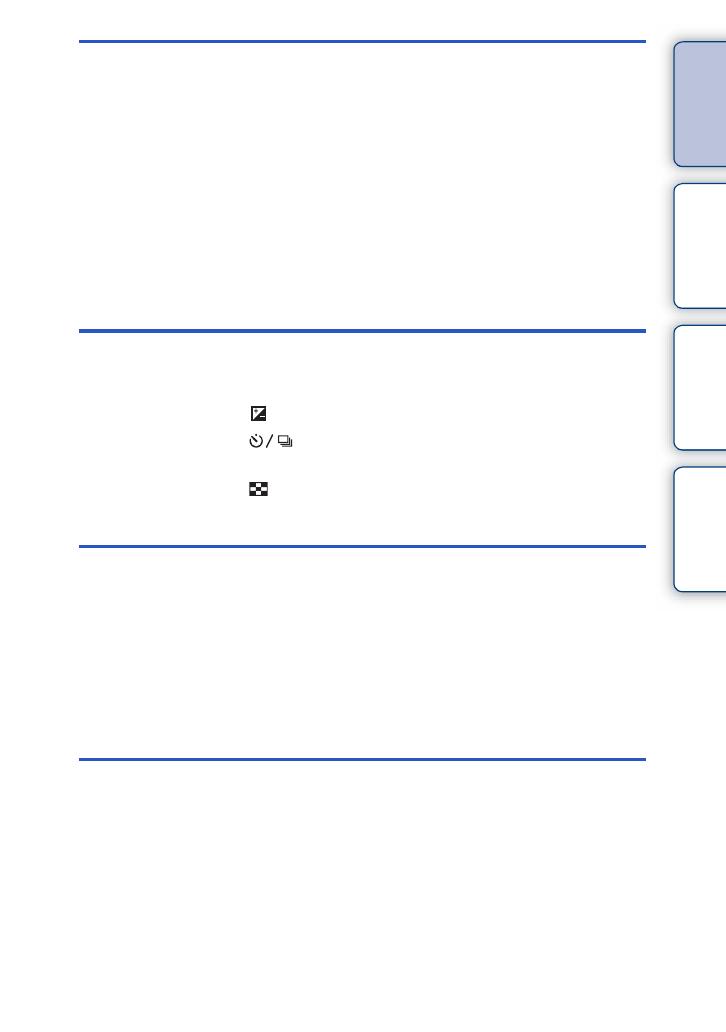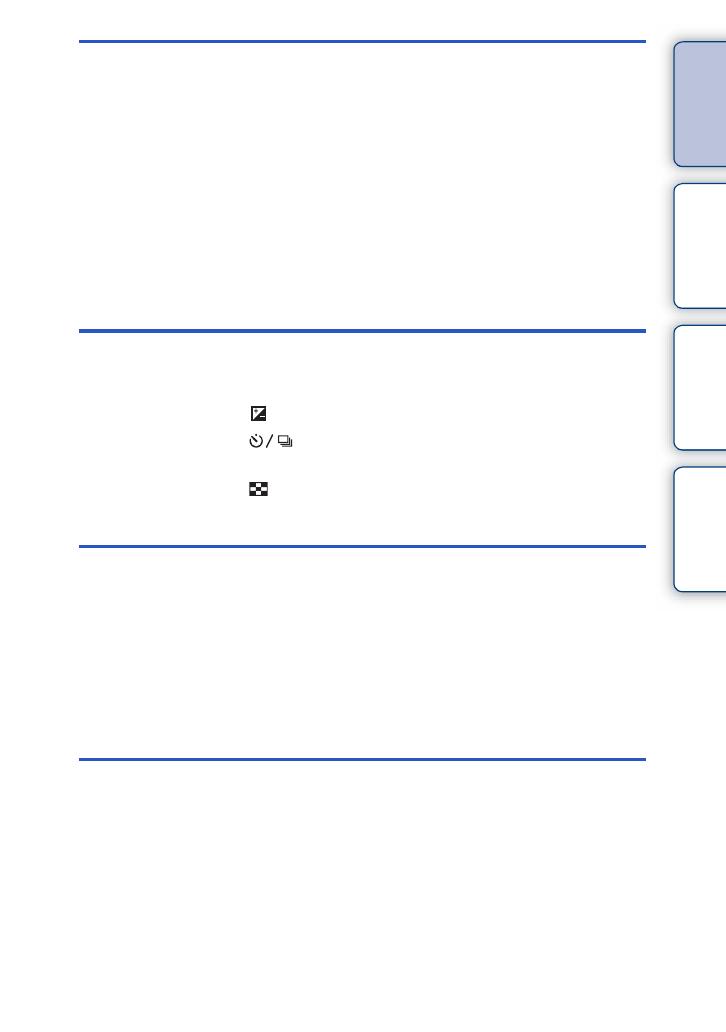
4
GB
Table of
contents
Sample photo Menu Index
Using functions with the mode dial
Intelligent Auto·····················································51
Superior Auto ······················································53
Scene Selection ··················································55
Sweep Panorama················································57
Manual Exposure ················································59
Shutter Priority·····················································61
Aperture Priority ··················································62
Program Auto ······················································63
Using functions with the control wheel
DISP (Display Contents) ·····································39
(Exposure Comp.) ··········································42
(Drive Mode)··············································43
ISO (ISO)·····························································49
(Image Index) ·················································50
Using functions in the menu
Camera································································22
Image Size ··························································23
Brightness/Color··················································23
Playback······························································24
Setup ···································································24
Connecting with other equipment
Using with your computer ··································160
Installing the software········································162
Connecting the camera to the computer ···········165
Creating a movie disc········································167
Printing still images ···········································171
Continued r