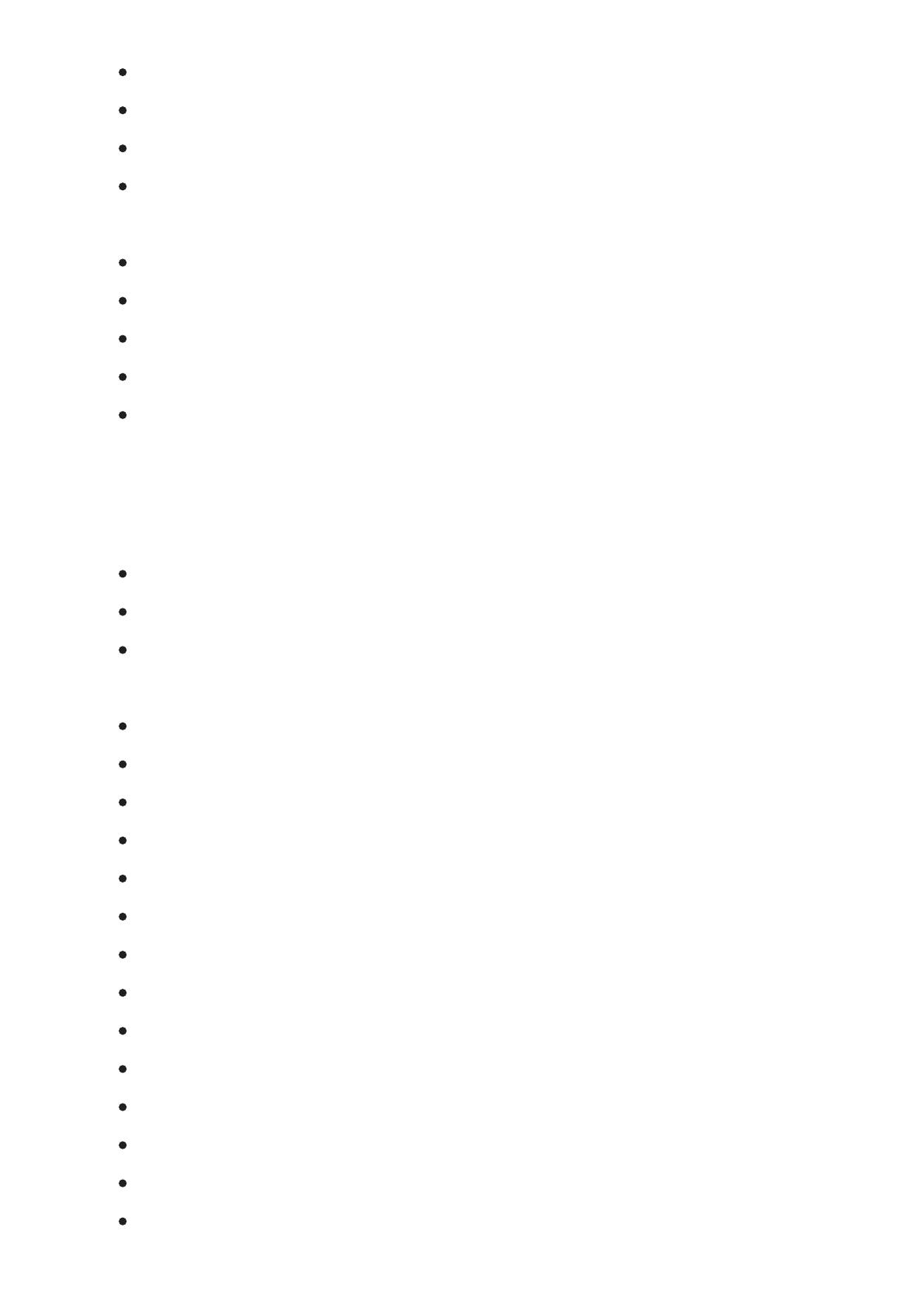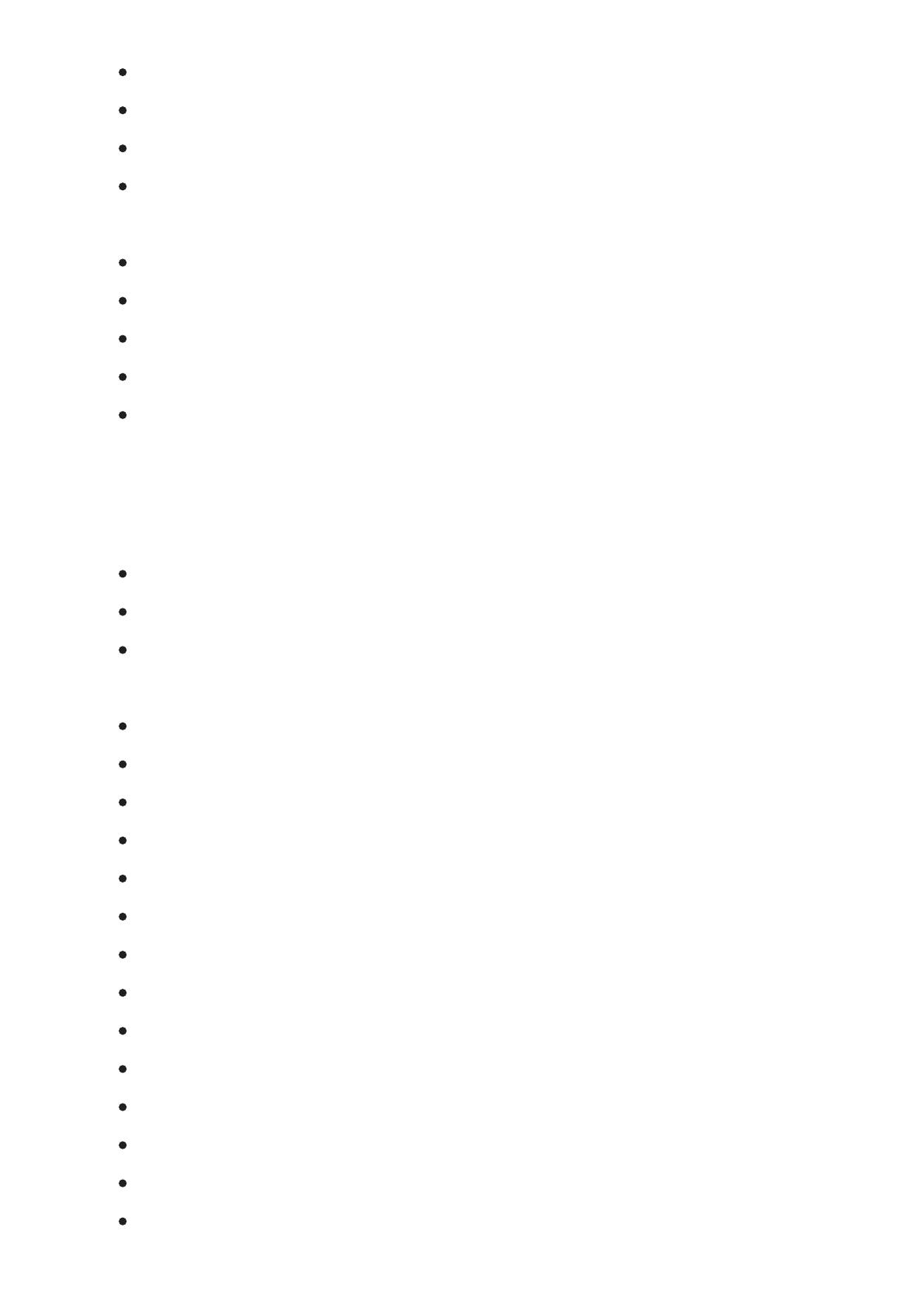
76
Flash ....................................................................................................................................... 16
Self-timer ................................................................................................................................. 16
Macro Mode ............................................................................................................................ 16
Exposure Compensation ......................................................................................................... 16
Advanced Functions Menu .......................................................................................................... 17
Size ......................................................................................................................................... 17
Quality ..................................................................................................................................... 17
WB (White Balance) ............................................................................................................... 18
Color ....................................................................................................................................... 18
ISO .......................................................................................................................................... 18
USING THE MODES ..........................................................................19
LCD Screen Display ................................................................................................................... 19
Still Picture Mode Display ....................................................................................................... 19
Video Shooting Mode Display ................................................................................................. 20
Playback Mode Display .......................................................................................................... 20
Scene mode ............................................................................................................................... 21
Sport ....................................................................................................................................... 21
Indoor ...................................................................................................................................... 21
Snow ....................................................................................................................................... 21
Fireworks ................................................................................................................................ 21
Museum .................................................................................................................................. 21
Night Landscape ..................................................................................................................... 21
Children .................................................................................................................................. 21
Leaf ......................................................................................................................................... 21
Sunset ..................................................................................................................................... 21
Glass ....................................................................................................................................... 21
Landscape .............................................................................................................................. 21
Night Portrait ........................................................................................................................... 21
Beach....................................................................................................................................... 21
Text .......................................................................................................................................... 21